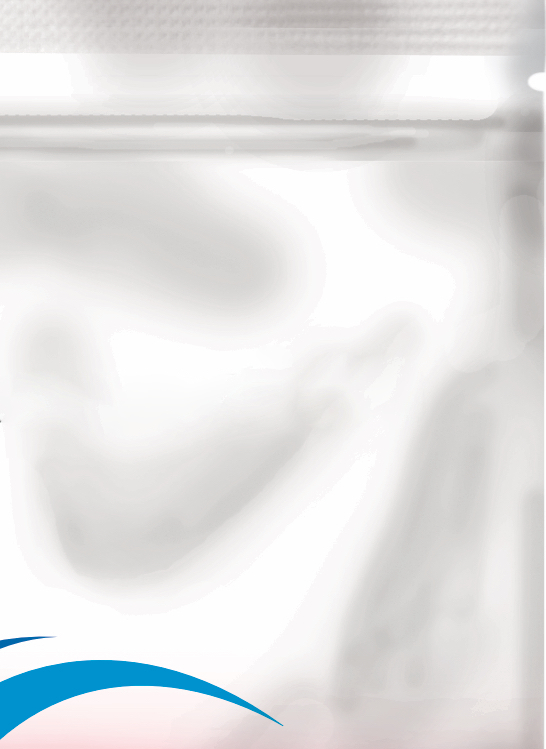Search the Community
Showing results for tags 'afp-1450'.
-
I've noticed an oddly significant amount of banding when using the Affinity soft (pixel) brushes with a stylus on desktop or Apple Pencil on iPad. These are basically plain round brushes with hardness set to 0. I realise that working in a standard 8-bit format would make this more apparent, but it does not do this in Procreate (iPad) or in Photoshop (Desktop) when in 8-bit, so this leads me to believe that there might be a bug/issue, or app configuration causing this. I've attached a screenshot for reference.
-
I wanted to bring this issue some attention to the developers regarding soft brushes creating uneven gradients that are jagged between each value. The only way I have been able to find a fix to this is by switching the canvas to 16-bit mode (I work with RGB), but this also takes up a lot of resources, which can be quite taxing when I work on canvases at 6000 pixels or more. Here is an image comparing two gradients I painted with the exact same brush I use, but one was drawn while using 16-bit and the other with 8-bit. This particular problem does not exist in Photoshop. In Photoshop you don't have to work with 16-bit canvases to create the smoother gradients like in the example image from Affinity Photo. Then there is another issue with painting with soft brushes; the halos. While it isn't completely apparent in the above example image, when you softly apply your brush stroke to the canvas, the problem becomes way more apparent: This, along with the 8-bit issues, make soft brush painting less than ideal at times. Using blurs and other techniques can help fixing some of the more serious problem areas in your paintings, but that shouldn't really be needed as far as I'm concerned. I don't know what is causing this problem, but I do hope we can see a proper fix in at least the forseeable future. Fixing issues like these will go a long way in making me 100% recommend Affinity products to other people (still recommending it, but I always have to bring up little issues like these that can make it tougher to convince people).
-
Dear all, I painted a shadow on bag surface with brush tool with transparent black color . The shadow wasn't smooth as the attached photo (look like to be painted with water color). How can I make a softer shadow? (I have posted this article at the "question" section a couple days ago but there is no reply so far)