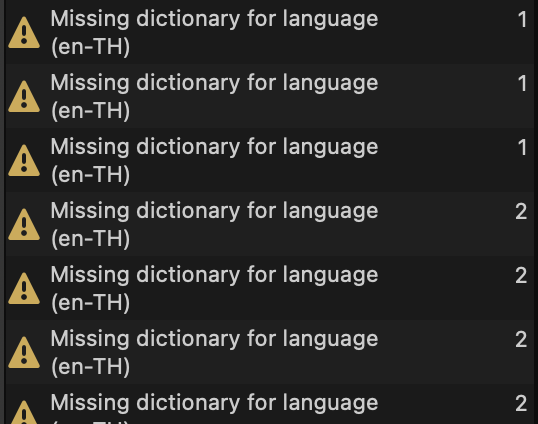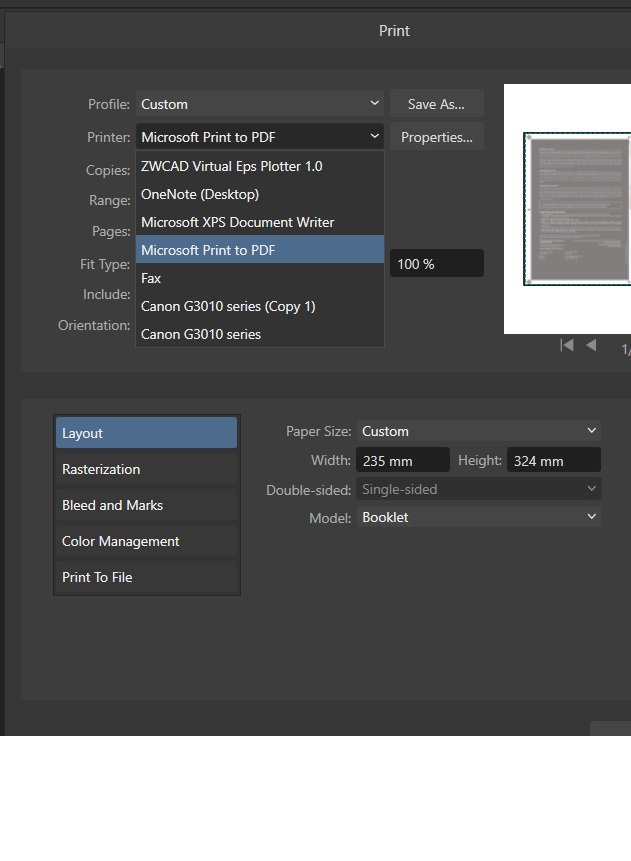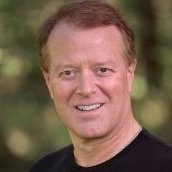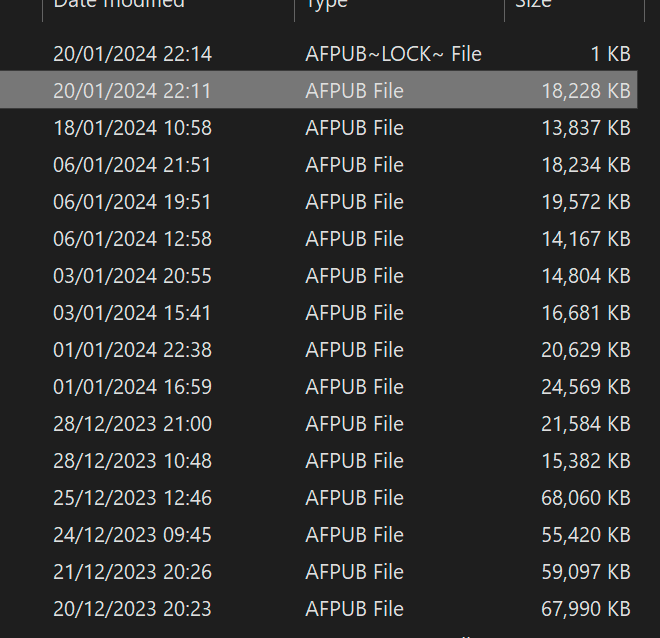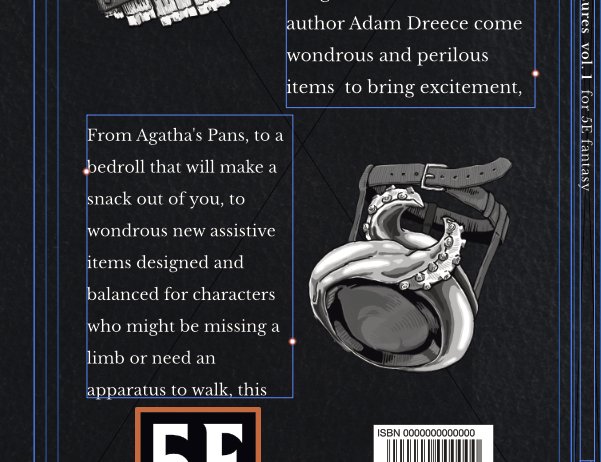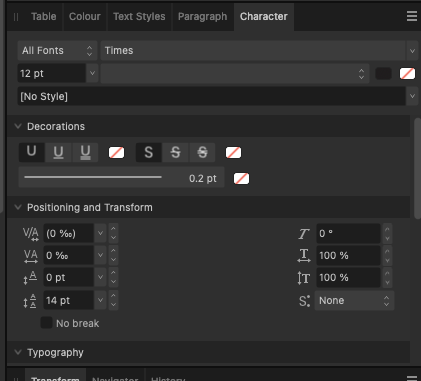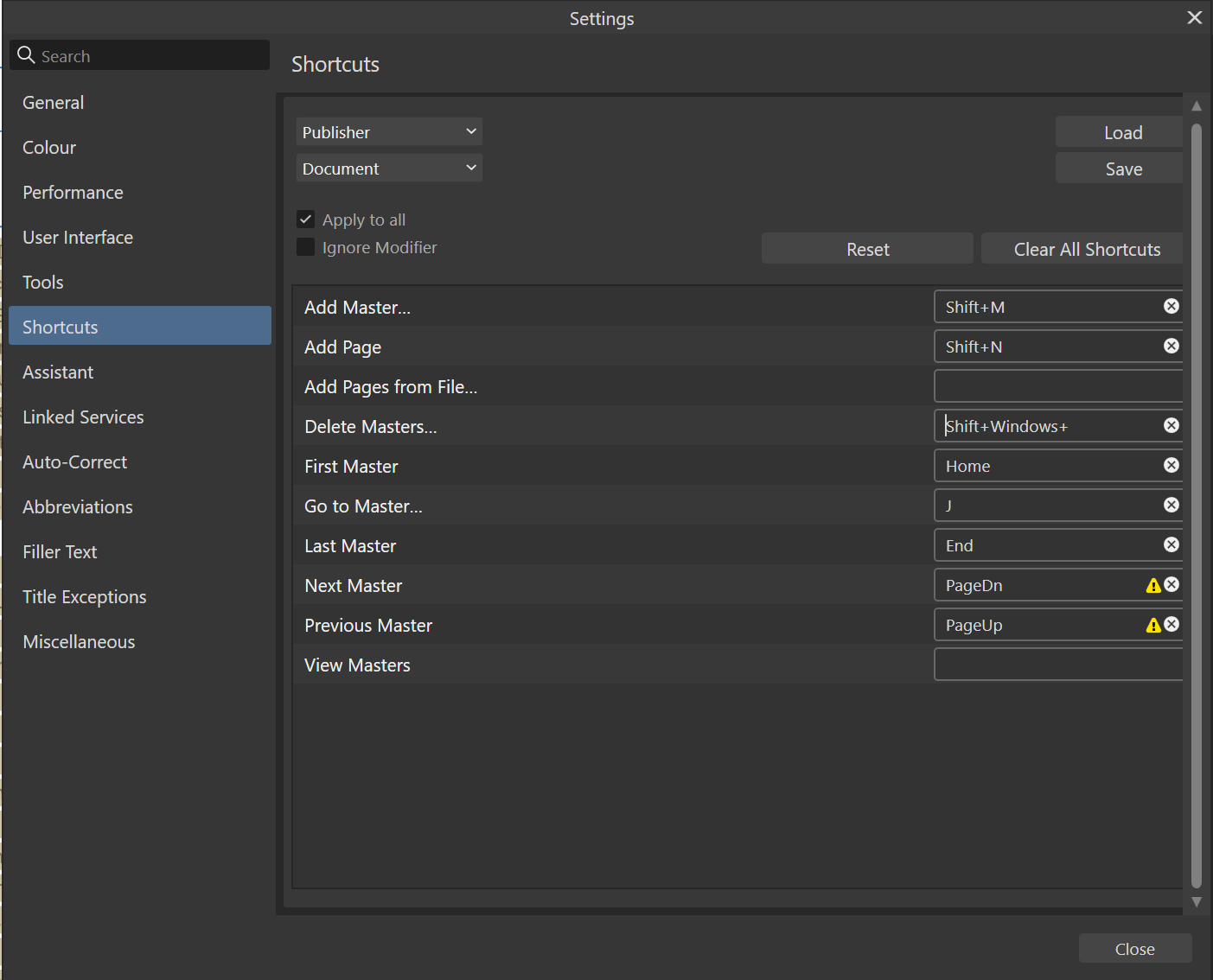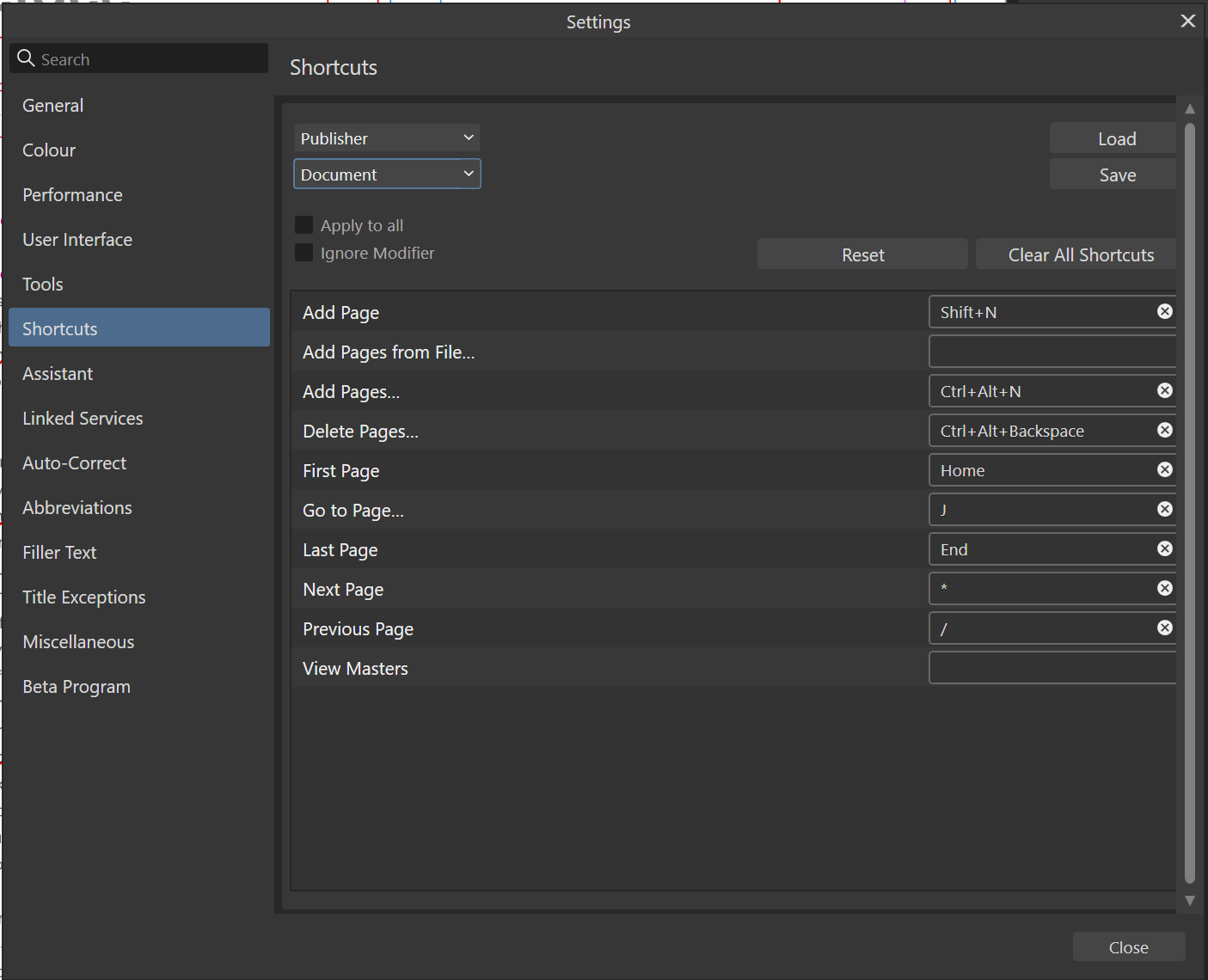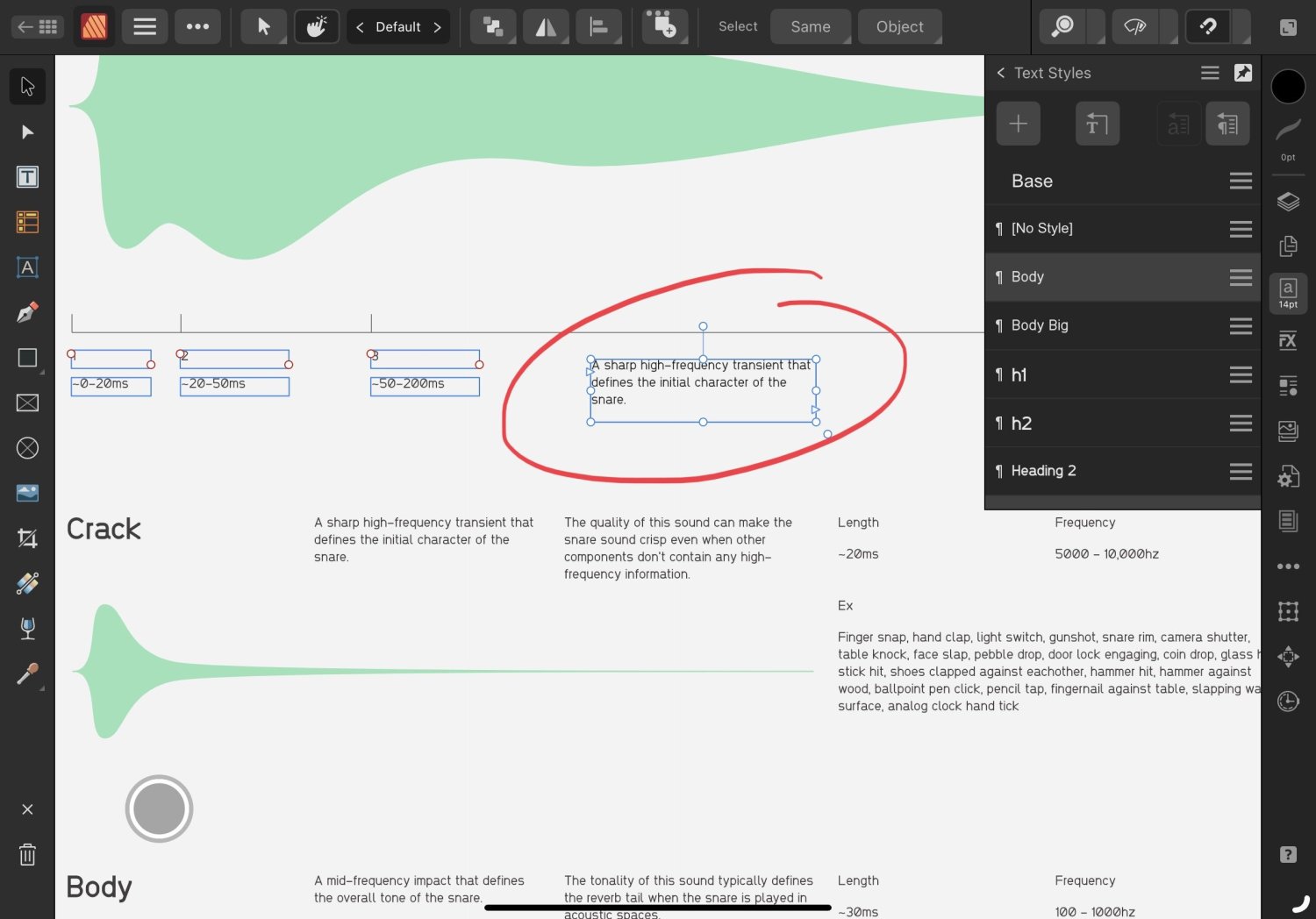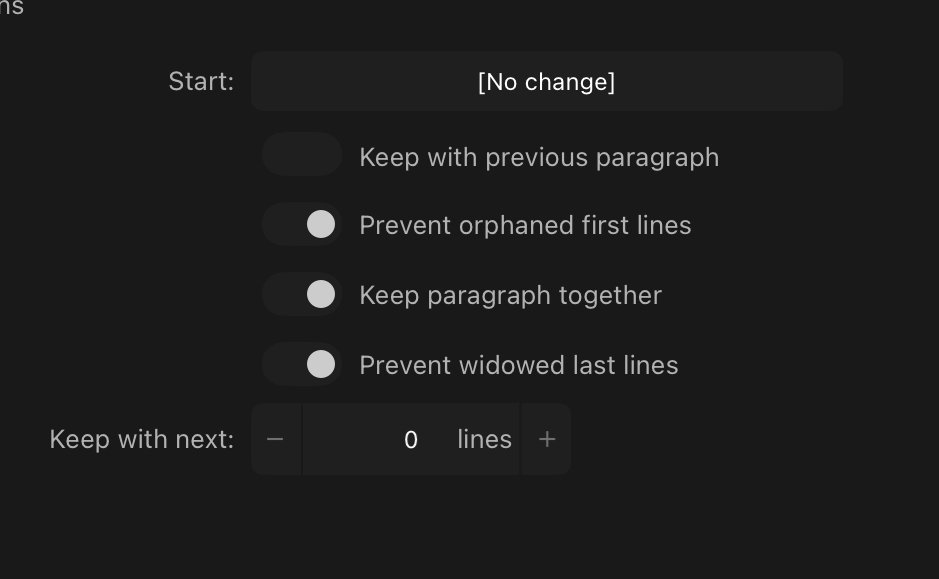Search the Community
Showing results for tags 'affinity publisher 2'.
-
What hapens to my TOC page hyperlinks when I update TOC?
- 10 replies
-
- affinity publisher 2
- page hyperlinks
-
(and 1 more)
Tagged with:
-
I'm using Affinity Publisher2 on my macOS laptop I have been receiving notifications for all of my text to be 'Missing dictionary for language (en-TH)' even though my text are in English I'm not quite sure what's going on? The spelling check still work just fine, but I'm just wondering why I keep getting these pop-ups
- 32 replies
-
- affinity publisher 2
- dictionary
-
(and 2 more)
Tagged with:
-
Trying to work on typing this booklet for a game so I am using a 2 column format. For the rest of the booklet, this hasn't happened. Why doesn't the text stay and keep within the text box? Did I mess up a setting when making my text styles? or is this something in the column settings? Thank you for any help!
- 2 replies
-
- help
- affinity publisher
-
(and 4 more)
Tagged with:
-
Preserve link of cross references when cut-pasted
Intuos5 posted a topic in V2 Bugs found on Windows
I often have to rearrange my cross references when I use a system like in the vid below this to place my sources alongside my text. For this, sidenotes prove to be insufficient for my needs, see: However, when I cut the target text and paste it somewhere else (which still includes the anchor, mind you) the reference is lost. 2024-01-29 12-15-19.mp4 Please add the functionality to preserve the reference link after a cut-paste operation.- 16 replies
-
- cross-references
- affinity publisher 2
-
(and 6 more)
Tagged with:
-
OK, here's the deal. Whenever I "place" anything created outside Affinity Publisher into Affinity Publisher, and then export the publication to PDF for CMYK printing, APub changes the CMYK values in the placed file! I have tried placing PDF files and Affinity Designer files, always the same result. I have tried every setting I can think of under preferences and PDF export that I can find. I don't want this! Why does it do this? I want to stay with APub, but this issue has me and our publishing company back with InDesign. I export to PDF from Designer, color values remain correct. I import the same file to APub, then export the page to PDF, the color values have changed! This is especially vexing with 100% black, which ALWAYS gets changed to a combination of CMYK values. My printer can't work with this. However, if I fill a square with 100% black in APub, then export to PDF, the color value remains 100% black. Argh! But, if I import a PDF or a native Designer file, then export the page to PDF from APub, I get a mix of CMYK values instead of 100% black. Argh again! This CANNOT be right. There HAS to be a simple switch fix for this. Surely SOMEBODY out there has solved this. Please help! Thank you in advance.
- 9 replies
-
- affinity publisher 2
-
(and 2 more)
Tagged with:
-
Something I have been wondering for a while is why my file size changes so much between consecutive versions of the same document (book)? I have been continuously adding images, text & pages and notice that my file dropped from 25 MB to 18 MB just now, despite filling a text column and adding image. I don't have save history enabled, so it's kinda weird to me. Whenever the file gets smaller, it also performs quite a bit better. The difference is definitely noticeable — the document goes from lagging when typing to fluent.
- 1 reply
-
- affinity publisher 2
- file size
-
(and 3 more)
Tagged with:
-
I have formatted a book with Infinity Publisher and have added 20 new pages in the center to add images. No problem adding images BUT there is no way I can add text to explain the photo. I can add a text box BUT the cursor is outside the text frame. I am an old fella in New Zealand and must be missing something. Looking on. Google and a few others have the problem with no solution. Appreciate and assistance Steve
-
Just started using Publisher (V2) for the first time yesterday! Excited. I am creating a photobook using Affinity Publisher today. In my Master page setup, I have inserted the Picture Frame Rectangle which inserts it on all the child pages as well. That's fine for me but there are a few pages I don't want it anymore. How do I remove it from specific pages? I selected the frame and clicked delete but nothing happened.
-
Via a quick search and the following Affinity help article I learn it is possible to import word document directly to affinity publisher. However, the help article did not state how. I tried using File > Import content ... or Document > Add Pages from file and drag-and-drop to import but with no success. What I want to do is to have Affinity export PDF with proper page numbering/naming in the thumbnail. i.e. cover or i for cover page and start page 1 the same as page numbering in the footer.
-
I'm going crazy and I don't know if it's since an update, but I can't seem to properly control the amount of space the lines of text shown here in the first attached image. The only value that seems to have an impact is in Character/Positioning and Transformation/Leading Override. But putting a value seems to do nothing until it jumps to the way you see it in the second attached image. Shift it from 14pt to 12pt and you see how it shrinks right down. I thought there would be a value in Paragraph, but I couldn't find anything that would have an impact. I feel like there's a fundamental I'm missing or I'm looking at the problem wrong. Thanks. I'm using version 2.3.0 for the Mac.
- 2 replies
-
- affinity publisher 2
- affinity publisher
-
(and 1 more)
Tagged with:
-
Hello forum folks, hoping I can get some assistance with this issue and that I'm just missing something obvious. I'm working on a laptop (windows) and find that the majority of the UI (text, icons, etc.) is too small. Some of the fonts scale correctly to my system preferences, but most are microscopic. I have googled and it says there should be a UI font scale option or icon scale option under the User Interfaces section of the preferences menu, but I cannot see it (see attached - screenshot in designer v2). If I can't fix this, it's really going to limit my ability to work with any of the affinity v2 apps on this device. TL;DR: How can I scale up the UI for v2 apps on windows? Any help appreciated.
- 10 replies
-
- affinity designer 2
- affinity photo 2
- (and 6 more)
-
In Publisher 2.2.0 and 2.2.1 on Windows 10.0.19045, the drag handles for picture frames can get dissociated from the actual frame position. Video 2023-10-20 11-18-31.mp4 When this happens, the lock children function ceases to work the way it should, the children are always locked. Steps to reproduce 1. Create an empty frame on the canvas 2. Fill the frame with an image 3. Move the frame around and/ or resize the handles (perhaps check and uncheck the lock children button a few times) 3. You'll notice that neither the content frame nor the picture frame are aligned 2023-10-20 11-27-44.mp4
- 4 replies
-
- affinity publisher 2
- picture frame
-
(and 2 more)
Tagged with:
-
EDIT: It's officially been solved! Thanks to everyone who downloaded the project to try and help and special thanks to Stokerg for finding the data merge layout I had left in the wrong spot. I'll leave the fixed version of the project here for anyone who might find it useful. I will also probably put it in "Share Your Work" with a guide. Thanks again! Hello friends from the Internet. I have been working on a calendar-generating tool in Affinity Publisher that has the following pages: A front cover page to be adjusted in post A page set up for data merge with a picture and text for the month, a grid of days with holidays setup to merge A back cover page with a data merge layout that shows each month's picture on the back Right now, if I go into the data merge manager and step through each record on the included excel sheet, everything appears to look normal, but when I click the merge button, I get the font cover page, a single month page for January, and a back cover page with the image for every month on it. I can't seem to get the data merge to give me calendar pages for each month. I've already checked the excel sheet for blank cells and can't find ones that should matter. I would love it if someone could help me figure this out. Thanks friends! Calendar Project FIXED.zip
- 6 replies
-
- affinity publisher 2
- affinity publisher
- (and 2 more)
-
I had two folders for Affinity Publisher in my finder. Any new files I saved were saved in them both but my original files were not found in either. When I used Affinity Publisher to open an existing file, it found the right folder right away. So that was strange. I managed to get all my files into one of the Affinity Publisher folders and it seems to be working fine now but it is missing the icon on the folder. The other strange part is the second Affinity Publisher folder is still in my finder and when I double click it open it is empty and shows a file path to Affinity Publisher 3. I don't know what that means but I thought I would at least report it. I've attached a screen shot. When I try to delete the folder I get a warning. I've attached that screen shot too. Is it safe to proceed so I can get rid of this second folder? Thank you.
-
Hi, I want to create text inside a shape and was wondering if Affinity offers tools to automatically resize the shape to the length of the text? I have created a rectangle and changed its corners to have a 5mm radius, this radius cannot be changed after adding text to the shape. Are there any alternatives? 2023-10-03 13-45-57.mp4
- 3 replies
-
- affinity publisher
- affinity publisher 2
- (and 5 more)
-
When I using text tools(frame text or artistic text),The mouse is very likely to get stuck( may be a 30% chance). Even I just click once frame text layer , the text will follow and move like pressing the left mouse button. Occasionally, the mouse icon will always a text tool icon, even the mouse moves out of the canvas area, I can do nothing at this time. I can only wait a few seconds until the mouse returns to normal.
-
Changes in nesting groups between 1.10.6 and 2.X?
Intuos5 posted a topic in V2 Bugs found on Windows
There has been a change to grouping masterpage content in Publisher 2.X that wasn't there in 1.10.6. I didn't find anything in the release notes for 2.0 releases on the forum, so I am not sure this change and behaviour is intentional. Anyways, in 2.2.0, I cannot use the group command to group a masterpage layer with another object. I also cannot drag a masterpage layer in an existing group. I can however use hotkeys and move a masterpage layer inside an existing group. This is 2.2.0: 2023-09-26 19-30-44.mp4 This is 1.10.6: I can group a masterpage layer with other objects, I cannot drag a masterpage layer inside an existing group, but I can use hotkeys to move a masterpage layer inside an existing group. 2023-09-26 19-33-49.mp4 Steps to reproduce 1. Create a new document 2. Create a masterpage with some objects 3. Create another page, master or document page (doesn't matter which) 4. Apply the masterpage to the new page from step 3. 5. Create a new object on the page from step 4. 6. Select the masterpage layer and the new object(s) and create a group (with Ctrl + G) * Notice how the masterpage layer remains ungrouped 7. Try to drag and drop the masterpage layer inside the group * Notice that this is not possible 8. Move the masterpage layer to the top of the document and use Layer > Arrange > Move inside * Notice how the masterpage layer is now inside the group - Compare these steps with 1.10.6 and notice how 1.10.6 allows you to select objects on the page and the masterpage layer and group them with Ctrl+G (step 6.), which 2.2.0 does not. This is on Windows 10.0.19045. Expectation My expectation is that I should be able to organise masterpage content in a left page group and right page group. That way, I can easily detach a master and delete the invisible page items (to prevent the shenanigans from topic below) In case I apply a masterpage to another masterpage, I should be able to nest it inside a group — or Affinity should automatically group masterpage content for facing spreads on a left and right page basis. For the latter case, that would be a new feature and I wouldn't need to be able to group masterpages myself.- 5 replies
-
- affinity publisher
- affinity publisher 2
-
(and 3 more)
Tagged with:
-
A small naming error emerged in the Publisher > Document keyboard shortcuts. The item Add pages... (with the dialog box) does not exist in Publisher 2.2.0 on Windows 10. The names of the shortcuts for inserting master pages and regular pages don't all correspond to the correct action. Release version 2.2.0: Beta version 2.2.0.2005:
- 9 replies
-
- affinity publisher 2
- shortcuts
-
(and 4 more)
Tagged with:
-
Hey folks - I'm having to go back to basics on booklet printing since my 16-page document isn't printing properly, and I'm trying to troubleshoot why with a simple dummy file. Take a look at the screenshot attached. I've manually done the impositioning on all 16 pages, and I want it to print front to back for the booklet that I will staple together. The problem Is illustrated in the screenshot where I'm trying to print the booklet, however it's not printing page 16 next to page 1. For some reason, it prints page 16 on one spread, then prints page 1 on another. All other spreads seem to print as expected. Why would it do this even though I've laid it out accordingly? I've tried looking in Document Setup, searched Youtube a bunch of times, and am not finding anything. I'll also attach the original Affinity Publisher 2 file so that someone can hopefully tell me what I'm doing wrong. I really (REALLY) want to leave the world of Adobe behind, but this is something I could've banged out in InDesign in no time flat. Hoping it's just some simple setting and not a bug in Affinity Publisher 2, otherwise it's back to the 800lb Gorilla for me. Let me know what you find! Thanks in advance for your help. dummy-16pages.afpub
-
To me, the lasso/ freehand selection tool (and polygonal selection tools) are a must have in my daily workflow. For very irregular selections, they are indispensable, especially when you also have to avoid selecting other objects close-by. It still surprises me on a regular basis that I cannot use such a vital tool after having used other software that have such selection tools. Please add these selection tools to Designer and Publisher!
- 13 replies
-
- affinity designer 2
- affinity publisher 2
- (and 8 more)
-
Please let me know if I'm missing something but the "Prevent widowed last lines" checkbox in the paragraph styles settings doesn't seem to do what it says.
- 5 replies
-
- affinity publisher 2
- affinity publisher
-
(and 4 more)
Tagged with:
-
Hello. I am putting a small book together for the first time. The end result should be 125mm x 88mm. I am trying to figure out the bleed and margin dimensions for this end result but I can't seem to find references for anything smaller 4.25in x 7in. Can anyone provide a reference or offer some advice on how to determine the bleed and margin dimensions? I would appreciate it very much, thank you.
- 4 replies
-
- affinity publisher
- affinity publisher 2
-
(and 1 more)
Tagged with:
-
Hi, I bought recently AFP 2.0. I am still using Monterey OS (I will install it when it is more stable). I have problems when trying to export any publisher document to PDF. I have never gone beyond a 10 spread document, as I need to test how it looks (the file size has ranged between 150 and 400 MB). I started using embedded files and then I swapped to linked files. I converted all my psd or jpg files to Affinity Photo 2 format, in case that was the problem. It makes no difference if it is RGB or CMYK, they both crash. It doesn't matter if I try to make a copy of the file and rename it, it won't stay open (the problem persists even if I close the program and restart the computer). Through the different releases I keep having the same problem. I am not sure what is happening. I manage to export to a PDF, but it is impossible to keep working on my original publisher file, crash, after crash, not even the time to save to a different file. Could you please help me to figure out how to solve the problem? I attach the beginning of the latest problem report. Thank you. Clemencia
- 2 replies
-
- affinity publisher 2
- crash
-
(and 2 more)
Tagged with: