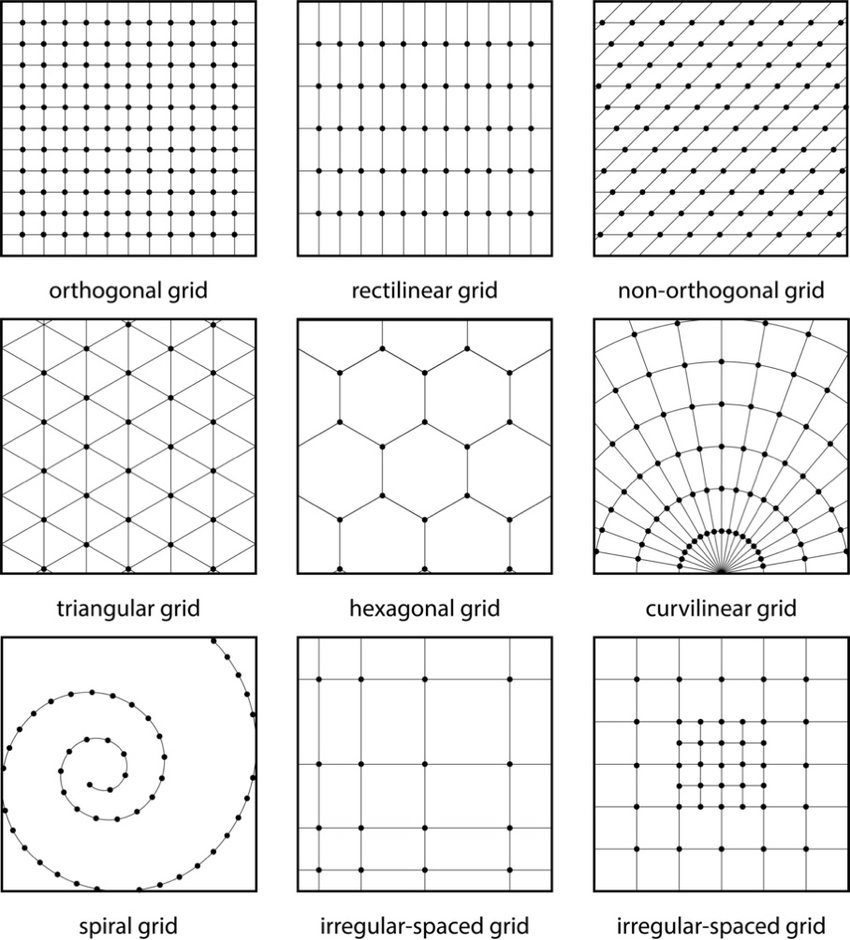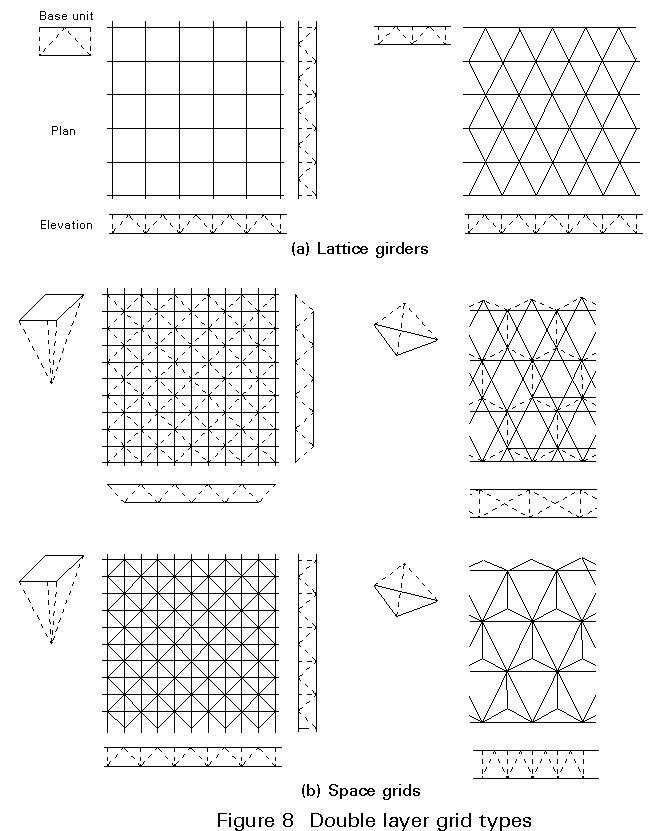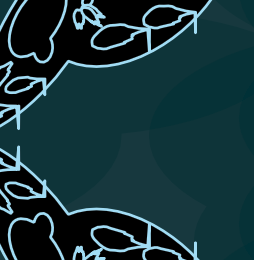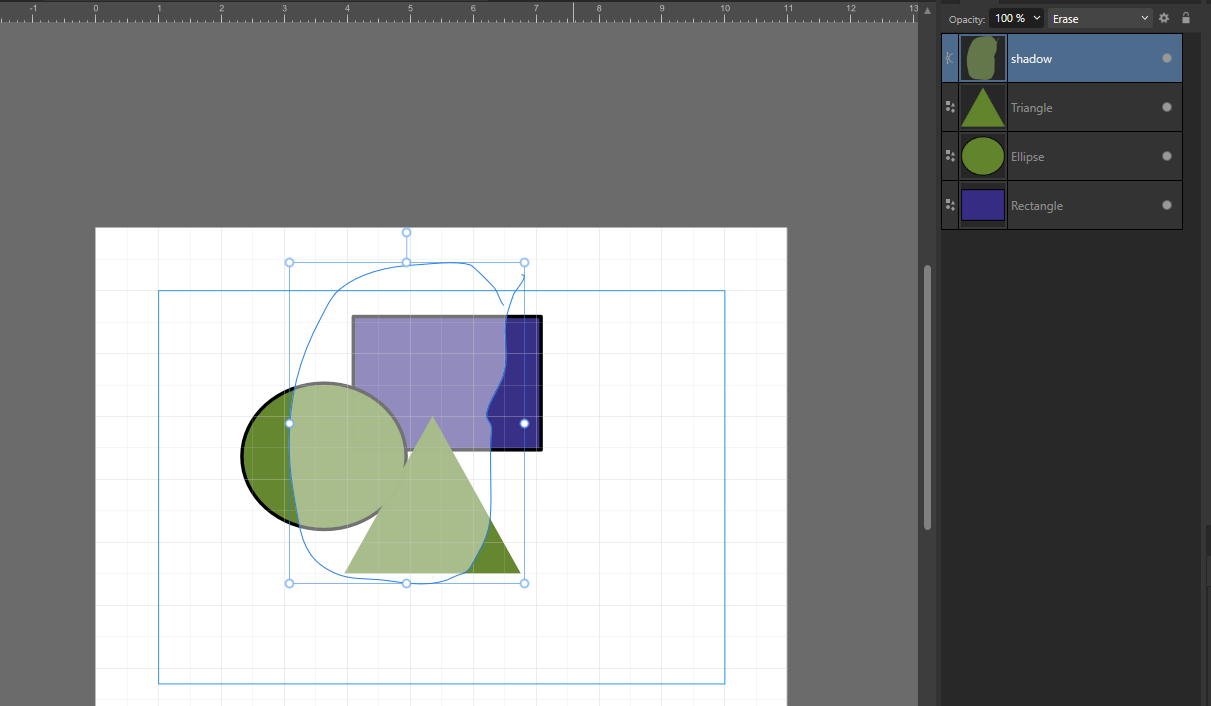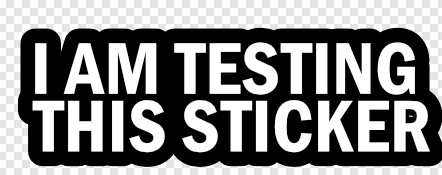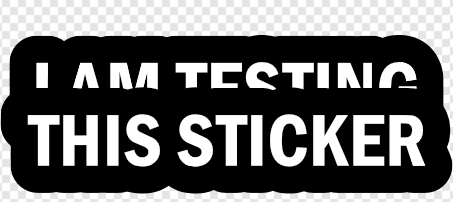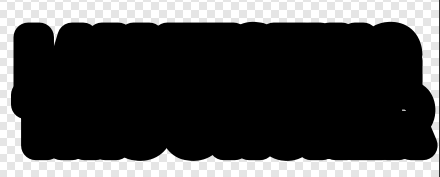Search the Community
Showing results for tags 'affinity designer v2'.
-
How do you create different grids in Affinity without doing things ridiculously hard? I'm not talking about the grid in the background. Yes, I know the hard way of doing it, but there's got to be a much easier way. I like to make a grid and then use a combine tool, which I guess is "Shape builder tool" in Affinity, to make logos. I attached a picture of some of the different grid types if you don't know what I'm talking about. How about an easier way to make/have Fibonacci squares/spiral/Circles aka golden ration squares/spiral/Circles? Anyone know how to do that in the least painful possible way? If you know a process let me know and if you know a process on the iPad app too (if it's different) on how to do it there too. Thanks everyone! _____________________________________________________ My computer specs if needed. Program or App: Affinity v2 Designer 2.4.1 ——— MacBook Pro 2018 MAC os: Sonoma 14.4.1 (23E224) Processor: 2.9 GHz 6-Core Intel Core i9 Graphics: Radeon Pro 560X 4 GB, Intel UHD Graphics 630 1536 MB Memory: 32 GB 2400 MHz DDR4 Storage: 1TB ——— Safari: Version 17.4.1 (19618.1.15.11.14) Google Chrome: Version 123.0.6312.107 (Official Build) (x86_64)
- 2 replies
-
- affinity designer
- affinity designer v2
- (and 8 more)
-
I use WIndows. Trying do kaleidoscope rotating pieces 90degre goed rounded to 90.00001 degrees etc also some other rounding issues. maybe reason why pie pieces what i used not do it match together perfectly there is tiny gap beetween them i done one what fills 190mm circle. this tiny gap print as well.
-
Hi everybody I scanned an image that I want to add text to, but first need to rotate it as it's slightly crooked. The trouble is after I do this I'm left with transparent (checked) space around the image that refuses to go away. I realize I must be making some sort of cardinal error in the process but being a new user of Affinity Designer aren't sure where I'm slipping up. Here is what I've been doing: Open image > create artboard > select move tool > deselect lock children > rotate image > select background layer > use vector crop tool to get rid of unwanted space around image > cut image > apply "New from Clipboard". It doesn't matter whether I crop a little or a lot off the image, the transparent space persists around its edges. How do I stop this from happening? Many thanks!
-
- 3 replies
-
- affinity designer
- affinity designer v2
-
(and 1 more)
Tagged with:
-
I have the newest version of Affinity. The flip horizontal and flip vertical cause artifacts on my artwork that looks like tiny screws. This didn't happen before in the older versions, so how can I stop it in the newest version. How do I enjoy the functions of the "flip horizontal" and "flip vertical" without this distortion happening in my artwork?
- 14 replies
-
- flip vertical tool
- flip horizontal tool
- (and 2 more)
-
Others have more than likely mentioned it, but here are my observations anyway: Affinity Designer V2 2.1.1.1847 Frame text ruler is not visible/accessible on a text frame made by FrameText Tool. Even after previously mentioned work arounds. (Can apply tab stops etc via dialogue boxes, but it's a real pain). 😞 Affinity Publisher V2 2.1.1.1847 Show Text Ruler works properly with tab stops on a text frame made by FrameText Tool, 🙂 hooray! Apple M2 Pro, 32 GB memory OSX Ventura 13.4.1 (c)
-
If you're unable to find the Vector Flood Fill Tool after updating to Affinity Designer 2.1, you will have to manually add this tool to the Tools Panel. To do this, go to the View menu, select Customise Tools. You can now drag the Flood Vector Fill Tool icon from the pop-up menu into the Tools panel, or vice versa.
-
- affinity designer v2
- 2.1 update
- (and 2 more)
-
Hi, Since the first Version of Affinity Designer 2 I have this problem: When I deselect an object, the selection border of the curves still persist. This is a big annoing problem that forces me to close and reopen the file in order to have a clear and clean view of what I'm creating every 5 minutes 😭
- 2 replies
-
- affinity designer 2
- affinity designer
-
(and 1 more)
Tagged with:
-
In Affinity Designer 2 I have a a grid of 30 same-sized circles (10 objects in 3 rows). I'd like to apply a 3-step gradient to all the objects, so that the first circle is bright red, with each subsequent circle gradually falling to pink so that that the middle circles are light gray, and then continuing to falling to blue, so that the last circle are bright blue. Can someone help me with the steps involved to do that?
-
Hi, When i want to create a shadow for a shape i create it with pencil tool with width at 0 then fill it black and reduce opacity. I place the shadow inside a shape then only the part inside the shape appears. I would like to affect multiple layers at the same time. I think the solution is blending mode similar to "Erase" because it affect multiple shapes (only inside) the problem is i can't add black to it i think it would be a good way to create shadows. If someone have a better way, i would like to know about it Thanks Tom
-
I am newbie to everything design that also includes photoshop/indesign. I'm not if I used the correct words. I want create a sticker with separate text layers with a black fill behind it like this: but aligning stroke to outside and increasing the width to the text give me this result: So far the work around for me has been duplicating this above and changing the fill to black and then send it behind the original text, that is to create this effect Is there a way around this without combining the two text layers? I know that that is the easiest solution but I like working with multiple text layers. I have attached the document. I tried the contour tool but AD kept crashing, so I can't use that. Thanks. Testing This.afdesign
- 7 replies
-
- affinity designer
- pc-based
- (and 8 more)
-
I remember being in the Serif forums asking the developers to make features such as Shape Builder Tool among others and waited for someone to answer our questions. But no one did. Now we are hearing that the new version of Designer will have these things and even more. But now...there isn't any update nor is it available for Mac OS High Sierra. The long awaited update is now an upgrade and in order to get it, you have to buy a new computer. Not cool Serif . You forgot about the rest of us. I'll be going back to Illustrator (more robust, even though it has a monthly hefty price but it's compatible to my Mac OS 10.13.6.) What a great way to alienate the people who got you there.