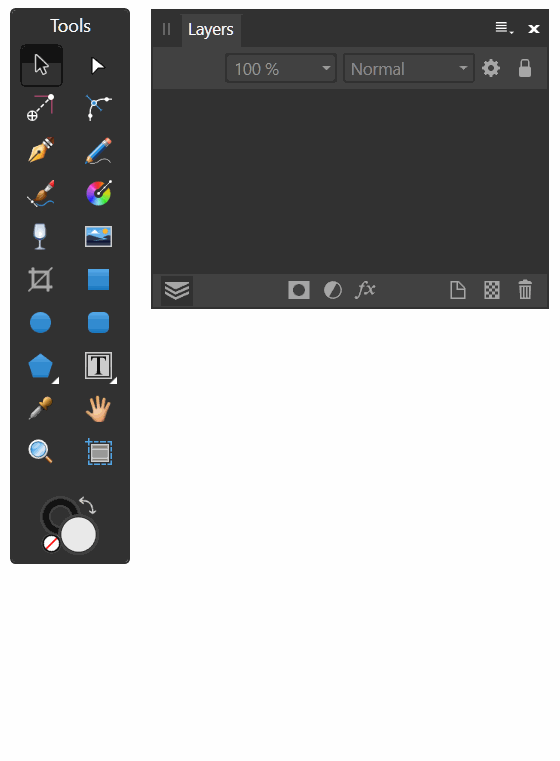Search the Community
Showing results for tags 'afd-4000'.
-
Step to reproduce: Open affinity designer (with huion connected) Create a new pixel layer using cmd shift n Strike a brush using drawing pen Undo Strike again (and then it crashed) My file setup was: Filesize: 3MB in iCloud folder Using multiple artboards (two so far) Oh, and really slow brush on the first stroke using drawing tablet. If I release the pen and create another strike, it ran smooth on the second and later. But later on after a while this thing happened again. Please help, thanks. Process: Affinity Designer [48821] Path: /Applications/Affinity Designer.app/Contents/MacOS/Affinity Designer Identifier: com.seriflabs.affinitydesigner Version: 1.8.6 (1.8.15) Code Type: X86-64 (Native) Parent Process: ??? [1] Responsible: Affinity Designer [48821] User ID: 501 Date/Time: 2021-01-30 17:27:51.954 +0700 OS Version: macOS 11.1 (20C69) Report Version: 12 Anonymous UUID: E41B67C7-3EA1-34E7-87DE-3401BAF84D96 Sleep/Wake UUID: 42FA1637-F610-4600-9E77-5039A9065722 Time Awake Since Boot: 140000 seconds Time Since Wake: 1200 seconds System Integrity Protection: enabled Crashed Thread: 0 Dispatch queue: com.apple.main-thread Exception Type: EXC_BAD_ACCESS (SIGSEGV) Exception Codes: KERN_INVALID_ADDRESS at 0x0000000000000018 Exception Note: EXC_CORPSE_NOTIFY Termination Signal: Segmentation fault: 11 Termination Reason: Namespace SIGNAL, Code 0xb Terminating Process: exc handler [48821] VM Regions Near 0x18: --> __TEXT 10a763000-10a7bf000 [ 368K] r-x/r-x SM=COW /Applications/Affinity Designer.app/Contents/MacOS/Affinity Designer bug-affinity designer.txt
-
Not sure what info will be helpful here, but I've been having endless crash issues since the Big Sur update (Mac Mini 16GB RAM dual screen setup). The most recent was last night. Every time I hit the CMD-Z to undo something, Designer died instantly. I'll start tracking what's happening when and attaching the work in progress where practical.
-
I'm finding that if you ctrl-z to undo the FIRST vector brush stroke you did, the program will freeze. to clarify: 1) Paint 5 separate lines with the vector brush 2) press ctrl-z 4 times to undo the most recent 4 3) when you press ctrl-z to undo the last one, the program freezes. Thanks
-
Designer 1.8.3.641; Windows 10; GTX1080Ti; Wacom Intuos 4 I've recently been given a lot of images to trace and was trying to streamline my workflow when I uncovered this issue. Open Designer (no initial dialog or last file showing), drag and drop an image file (JPG or PNG seems to do it), select the vector brush, draw a stroke, press CTRL-Z. On my PC this causes Designer to lock up and the only operation I seem to be able to do is close the window via the Task Bar. It's not a show stopper as if I create a new empty document first and then drag and drop the image file on to it everything works as expected, also the equivalent procedure in Publisher works fine. I can reproduce this with a variety of image files. The mouse equivalent works as expected and does not lock-up.
-
Affinity Designer becomes unresponsive every single time I do the following: Make a Pixel layer. Create a Curve layer by drawing with the Vector Brush Tool. Press Ctrl+Z (for Undo Add Curve). If I use a different vector tool to create a vector layer, it does not freeze. It has to be the Vector Brush Tool. If there is no raster layer already present, it does not freeze. There has to be at least one raster layer already present. If I select 'Undo Add Curve' from the Edit menu, it does not freeze. It has to be the keyboard shortcut. This is my first time using Affinity Designer (so I don't have any weird settings or anything like that, just a few brushes I downloaded). It's version 1.8.3.641 on Windows 10 Home version 1809 (all up-to-date). I am about to update to Windows 10 version 1909 to see if the issue persists. Please let me know if there's any other information (hardware, software, etc.) that you need. This bug is a showstopper! Thanks.
-
Hi 1. Create new document 2. Use persona pixel 3. Create pixel layer 4. switch to persona designer 5. Use brush vector 6. Press comand + Z and freeze INTUOS CTL-480 Win 10 Version 1.8.3.641 Video_1587797972.wmv
-
Hey guys, I've been using Affinity Designer for a couple months, and I love it so far. Now, after this latest update, I realized the program completely freezes if I use a brush stroke and then use the eraser button on my Intuos 5 touch small pen. it doesn't happen right away. I can layout out a couple long brush strokes, then the moment I start masking and switch into the brush, the program starts working. I can't do any free hand brush stroke stuff with the program so far :'(. Affinity_Designer_App_Crashing_Bug.mp4
-
1. Start a new document. 2. Add a Mask Layer 3. Scribble a curve with the vector brush 4. Undo Result: Designer freezes and must be killed via Task Manager Same result in Beta 1.8.1.611