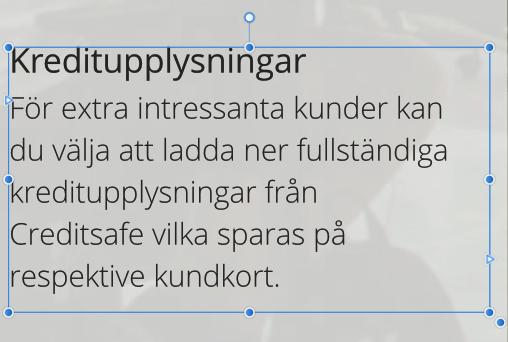Search the Community
Showing results for tags 'afb-959'.
-
I know there's an eye icon on a text frame if there's overflowed text, but if the frame isn't selected there's no visual warning you've got overflowed text, nor is there if I then attempt to export or print the file - I know I need this because Id frequently warns me of this, when I try to export pdfs with overflowed text!
-
I've found most of the times that I get the "Overflowing text" error message it's the same issue. There's an option to make a textframe automatically fit to content which is excellent but, by doing this AF makes the text frame just a little to small in height making letters like "g, j, p" and so on hang outside the self adjusted text box and therefore overflow the text frame and cause the error message. (See example screen dumps below.) image 1 shows a text frame that's manually adjusted and content fits inside frame. By double clicking the handle at bottom center the text frame self adjusts to smallest height possible, which is what I want. Image 2 shows that even though AF has done what I asked there's now a little eye indicating that even though AF itself gets to decide the height, it does that a little bit to much making the letter "p" slip outside the text frame hence causing the overflow issue and the warning. Affinity Team - please fix this