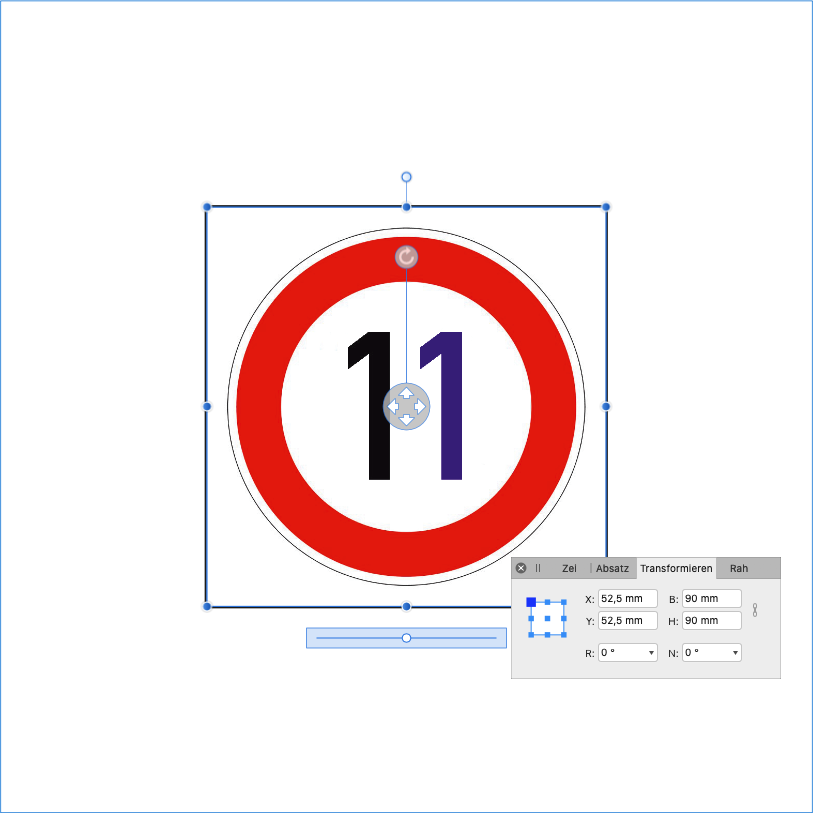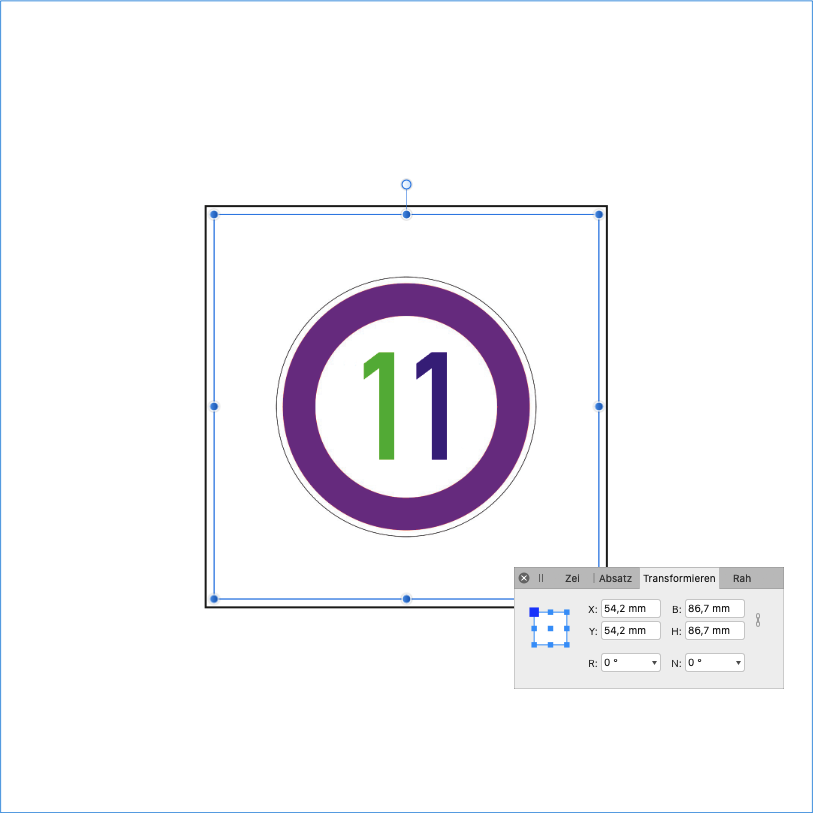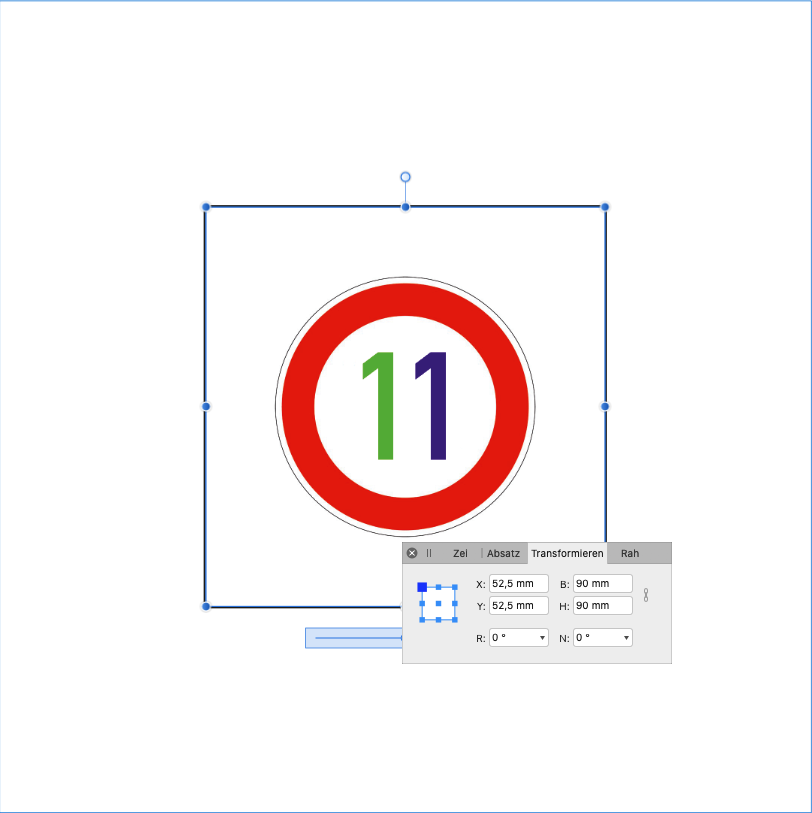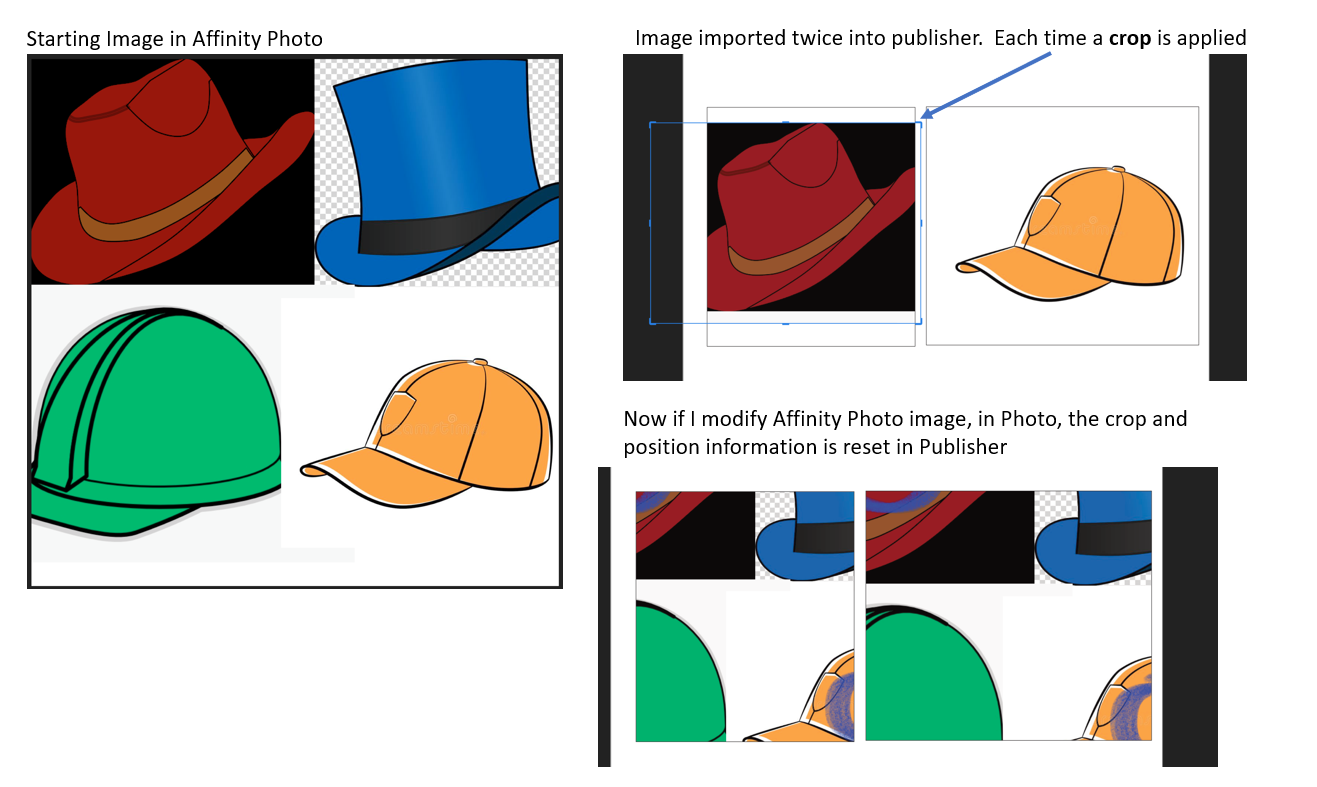Search the Community
Showing results for tags 'afb-4511'.
-
I am describing the publisher's bug here, as it makes my work very difficult. I produce photo books with a selection from a large number of pictures. First, I select unedited photos and arrange them. When I'm happy with it, I'll edit the photos in Affinity Photos until they meet my requirements. So far, the publisher has taken the edited photos and kept the size. Now I have to note down the coordinates of the images before processing and then re-enter them. Or I have to set the size and cutout again. This makes working with version 1.9.0 very tedious and time-consuming. To describe the bug (?) I took my image 'Verkehrsschild 11 km/h´ with the size 1024 x 1024. I put it per drag and drop in a frame and enlarged it. You can see the coordinates of the frame and the picture: Then I opened the image in Affinity Photo, changed the color of the left one and saved it with command s. Since the picture is linked, it is re-imported into the publisher. In doing so, it changes the size of the image. The publisher adapts the size of the picture to the frame: Then I reduced the picture in the frame. I opened the picture again with Affinity Photos and changed the color of the sign border and saved it again. After the publisher reloaded the image, it was now larger. It's almost, but not quite, the size of the frame. I hope you will fix it!
-
Hi All - since the release of Affinity Publisher v1.9.0, I've noticed that re-linking an image file within the same ‘picture frame’ did not save its scale and zoom position. Has anyone else noticed this and have you found a solution or work-around until this bug is resolved?
-
The publisher resizes an image in a frame after I edit the linked original. Often I still have to edit an image after it is inserted in the publisher. I don't mean changes in size, but changes in color or the removal of scratches or dust particles in scanned photos. So far, since I'm linking the image, I've been able to edit the original file and the changes have been applied. Since version 1.9, however, the position and size of the picture in the frame have changed. Now I have to note down manually the coordinates and latitude and longitude and then enter them after again. Is this a bug or a feature?
-
I have found a repeatable bug with linked images in Publisher. Here is the repeat steps. First create an image in Affinity Photo Make a new Publisher file, link to the Photo file twice. In each picture frame move to a different part of the image. In Publisher, crop away the part of the image you are not using. In my example I have 4 hats. I crop out all but 1 hat for each "picture frame" in Publisher. Close the Publisher document. Edit the Affinity Photo document, save and close Re-open the Publisher document. The position and crop information has been reset. Note, that if you do not crop the image this does not happen. But in my case, I am working with a comic book, and I have many images on a single Affinity Photo file. Cropping the images makes it easier to zoom-in and still control the handles of the image. In other words I need to crop to get precise placement.
- 5 replies
-
- affinity publisher
- linked
-
(and 3 more)
Tagged with:
-
I updated to Affinity Publisher 1.9.0 I have placed JPG-Files in a picture frame and changed the original size, so in Ressources Manager I see "Placed DPI" is different from the original DPI When I change the JPG-file and click "update" in the Ressources Manager, the placed DPI changes to the original DPI and I have to change dimensions again... Is this a bug or can I change this in Preferences??
-
Every time I use Publisher, I discover a new problem. Every month, I say : "Stop using InDesign, do another try with Publisher" and after a new try I'm disappointed. So, I've prepared a master with 2 images. Images are the same but one is scale 25% and one is scale 10%. For both, properties is "Adjustment max". If I replace image by image, scales are OK but if I select both images and replace its, scale 10% is wrong. See video. https://fromsmash.com/TydU3Q1egN-ct?e=aW5mb0Bwb2x5Z29uZS1jcmVhLmNvbQ%3D%3D