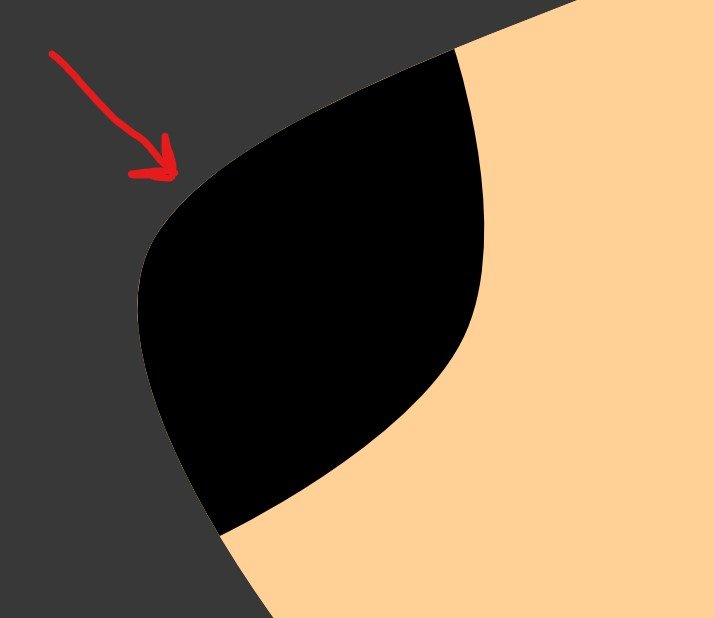Search the Community
Showing results for tags 'Zoom'.
-
Hey, guys, I cannot see any topic or solution to my question: Is it possible to set the text cursor as the center of the zoom while being in an active text frame? (I'm not sure how else to describe it ...) For example, coming from »Zoom to Fit«, with Ctrl++ I want to zoom to the cursor position in the text of a caption. I know that you can zoom to the text frame with Alt+Ctrl+0 (Zoom to Selection), but not to the actual position in the text. Instead, Ctrl++ zooms to the center of the text frame. Or am I missing something? Having to start typing to zoom in feels a bit prone to typos and imprecise. Cheers and thanks MrDoodlezz
- 1 reply
-
- text cursor
- zoom
-
(and 1 more)
Tagged with:
-
At present, Publisher does not seem to offer different preview modes; all documents must be viewed as "spreads" in their final layout. But this makes it harder to perform a final check of the text and contents. Please consider providing alternative preview / viewing modes (like PagePlus does); particularly the ability to view all pages as a single vertical stream. This would allow the user to zoom in enough to read / check the text and then to progress through the pages of a booklet by simply scrolling vertically... rather than having to zig-zag: down... up... across... down... in order to read facing pages. Checking and performing the final tweaks to a multi-page booklet would be made very much more convenient.
-
Hello, I have noticed a problem in Affinity Designer where layers will suddenly have a 1-2 pixel border that shares a color with the next lower layer. It almost looks like aliasing in a raster layer, however I am seeing this problem with vector layers. The "border" is not a real border that would be added with the border menu (I have that set to no border), and it changes thickness when zooming. It is most apparent when zooming out. This occurred for me after some extensive use of the color picker tool. Details: Are you using the latest release version? Yes, according to the pinned forum post that tells how to check. 1.7.1.404. Can you reproduce it? This happens occasionally, seemingly only if I work on projects for a long time and change the colors frequently. When this happened I was using the Color Picker Tool for trial-and-error color testing, and when I finally found colors that I deemed satisfactory, this problem started. It almost looks like aliasing, but this is a vector project. It should be visible in the project I attached. The screenshots give an idea of what to look for. Does it happen for a new document? If not do you have a document you can share that shows the problem? This happens seemingly at random. I haven't noticed a pattern yet. If I copy and paste affected layers into a new document, sometimes the problem carries over, and sometimes it does not. The document setup seems to make no difference. I included an example project file that on my computer definitely has the issue, as well as screenshots. My usual non-print document settings (including for this one) are 72 DPI and RGB-8. If I start a completely unrelated project, the problem does not occur. What is your operating system and version? Windows 10 Version 17763.615 GPU is an AMD Radeon Vega FE. CPU is an AMD Ryzen 1700x. Monitor is an HP Pavilion 22cwa. 16GB RAM. What happened for you (and what you expected to happen) Small 1-2 pixel borders appeared around layers that reflect the colors of the layers underneath. These borders grow thicker as you zoom out, and thinner as you zoom in, but they are always there. Normally, this would not happen, and shapes that have the same color will look like they are one piece, and shapes that are different colors will not have traces of each other. I am certain that for the black shape in the example project, the shapes meet exactly. I made them simply by copying layers and deleting unrelated nodes. For the tan layers in the example project, the colors are identical. They should look as if they are one piece. Provide a recipe for creating the problem (step-by-step what you did). I was just using the color picker tool somewhat frequently to try out different color combinations on different layers. After a while this problem appeared and could not be reverted. None of the layers are supposed to have borders of any kind. The border option is set to none. Any unusual hardware (like tablets or external monitors or drives that may affect things) or relevant other applications like font managers or display managers. No, but I listed my GPU and CPU above just in case. This is a desktop PC (not a laptop). Did this same thing used to work and if so have you changed anything recently? I have experienced this issue before seemingly at random on earlier releases of Windows 10. I've been using Affinity Designer since January. Nothing about my PC has changed, software or hardware, for at least a few weeks. I have seen threads about a similar issue in Affinity Photo (not Designer), however it seems as though the problem could not be reproduced. Hopefully my attachments will help. Older threads of a very similar-looking issue in Affinity Photo: https://forum.affinity.serif.com/index.php?/topic/83340-all-images-get-a-visible-border-when-at-certain-zoom-levels/ https://forum.affinity.serif.com/index.php?/topic/87790-all-images-get-a-transparent-border/ ProblemExample.afdesign
-
Can we have the Zoom functions ("Zoom In/Out", "Zoom to Fit" (especially important), "Zoom to Width", etc.) as optional features to add as buttons to the toolbar? Since all the functions have moved into a submenu ("View > Zoom") with the recent releases I notice I spend a lot of extra time to trigger those options just by having to navigate into that submenu. Personally I'm not a fan of this change (this was more efficient in the older releases). (Note: I'm very bad at learning and using all the strange keyboard shortcuts. I know this would go faster. But I need a quick and direct way to trigger it via a mouse operation. )
-
I am designing a 24x24 pixel icon, and for optimal workflow I want a 1500-3000% zoomed window AND a 100% zoomed window. I was very happy that Affinity seems to support this, AND update both windows in real-time! Super well made, and absolutely awesome! However, the selection behavior suddenly becomes extremely strange an erratic. It actually seems as if the zoomed window has proportionally the selection size of the small window, in that I can click way off an object, and it will still get selected, and resizing handles will be active way, way outside of the highlighted object, and snapping (which I didn't think I had turned on) goes across great distances. Can anyone tell me if I'm doing something wrong or if this is a bug?
-
What is your operating system and version (Windows 10, OSX Mojave, iOS 12 etc)? Windows 10 Pro (64bit), Version 1903, Build 18362.239 What happened for you (and what you expected to happen) After loading a bunch of files via drag and drop into Affinity Photo, all the files were displayed correctly but the zoom value in side th edocument tabs is initialized to 100%. When you click on one tab it is being updated to the correct value. The tab getting the focus after the loading action has finished shows the correct zoom value. Provide a recipe for creating the problem (step-by-step what you did). see previous point Screenshots (very handy) or a screen capture/video. see attached video Any unusual hardware (like tablets or external monitors or drives that may affect things) or relevant other applications like font managers or display managers. no Did this same thing used to work and if so have you changed anything recently? (software or hardware) not sure. I installed the 1.7.1.404 (<- page not found?) this morning as I wanted to do some photo postprocessing. Regards, Stefan Sperling 2019-07-12_11h48_18.mp4
-
I added a gradient map as a asset, and every time i apply it from the assets menu, the applied asset turns on and off while zooming.. when zooming out, the asset wont show, when zoomed in, it shows up again. When i export the picture while the assets is not shown on image, the exported picture is still ok, so its just the preview while working on the document. My screenrecord in attachment 91D980B1-00B8-444C-8067-C0E2185472FC.MOV
-
Hey guys, First of all I'd like to say that I think what you are doing is great for the industry! You're really shaking things up and becoming actual competition for Adobe. I became interested in your products during the recent Affinity Live 2019 event. One thing that I've noticed as a strength of yours is that you value your customers opinions and are always trying to innovate and improve your products (I'm blown by Studio Link for example--Adobe should be worried). As a long time Adobe user (specifically Photoshop) I ran into a few roadblocks that have made my transition frustrating or difficult. I wanted to note that so far I've only downloaded and experimented with the trial version of Affinity Photo because I didn't want to spend the money if I couldn't use the program in the way I needed to. I'm a professional Retoucher and Digital Artist, though I'll be focusing on Digital Art for this... Again I do have limited experience with AP so I apologize if I've overlooked something. 1. I saw on your website that one of the perks of Affinity Photo is that it supports the ABR brush format. From what I've experienced through testing is that this is only vaguely true. I imported one of my unreleased brush sets (I'm going to be selling Photoshop brushes soon and would LOVE to also support AP) and almost none of the brushes worked at all. Literally almost none of the properties transferred over. As far as I can tell you don't have a dual brush feature either so some brushes can just never work. Are there any plans to better support the ABR format? A ton more Digital Artists would more easily migrate if this was the case. I think it's perfectly fine if AP offers additional brush features over PS, but I think it's incredibly important to have 1:1 brush performance from existing Photoshop brushes because it would make people like me excited to use your program. Heck, I'd be excited to make advanced brushes on your platform that make use of the sub brush features (that stuff looks amazing). I can't stress enough how much this will stand in the way of a lot of people adopting AP for digital drawing. Photoshop is one of the main industry standards for digital drawing tools and if PS's brushes aren't fully supported it makes it hard for people to reasonably consider sticking with AP. 2. I also vastly prefer Photoshop's newer brush organization system to yours for a few reasons. The brush name can be visible along with stroke preview, brush size, and tool type. It's really important to me that the names be visible. I wasn't able to find a way to make them visible in AP. Additionally the way the folder structures works in Photoshop is better because you can have better organization. For example, you can have a parent folder with whatever name, and different named and sorted subfolders within the parent. You can even have addition subfolders in the children folders. From what I can tell with AP you can only make the parent category and no sub folders. This doesn't work well for me as I sell brushes in organized sets and this kind of ruins a lot of that organization. When I imported one of my organized sets it consolidated hundreds of brushes into a single chaotic folder which isn't usable. 3. Clip studio paint has a toggle-able keyboard shortcut to make any brush an eraser. Photoshop also has a feature that can be used similar to this although it's more obscure-- you have to set the brush blend mode to "clear" and then it becomes an eraser. The downside is that you can't make it a toggle-able shortcut which makes it cumbersome to use (you have to change from your current blend mode to clear to erase and back to your previous blend mode-- which is annoying). I was hoping there was a way/or that you would implement a toggle to have any brush act as an eraser. Obviously it'd be best if this was something you could assign a keyboard shortcut to. 4. I'm struggling with your zooming system and oddly enough panning. This is probably just something I've over-looked. But when one of your challenges is to make people reconsider their allegiance to Adobe things like this make it difficult. It's cool that you can zoom in to 1,000,000%, but why do you need to on a pixel only layer? Wouldn't that only be necessary if there were vectors present? I think that if there's only rasters on a given layer or on the screen it should only zoom in as far as the individual pixels turn into big blocks like photoshop. Another issue I'm having is that I'm so use to Photoshops amazing zoom in/and out feature with holding spacebar+alt and just dragging my stylus left or right. It's swift, responsive, and intuitive. However it didn't work this way in your program and I couldn't figure this out. Additionally once I was zoomed in a bit I tried panning the screen by holding spacebar and dragging and wasn't able to pan at all. Why? 5. Another important brush feature is blend modes for the texture itself and more controls over the texture. Photoshop has implemented this the right way. I mean look at the features here as an example, you can control the contrast/brightness of the base texture, texture each tip on/off, the blend mode of the texture, the depth %, min depth %, depth jitter %, and obviously the control of the brush. By comparison AP handles brush base textures in a far less featured way which is really disappointing and is without question another reason that Photoshop's ABR format doesn't transfer well. Again Dual Brush would be amazing too and with a similar set of features including blend mode. It is these features that make photoshop brushes arguably the most dynamic of any program. I'd love to see these features in AP!! 6. Are there plans to make a stand alone fully featured Digital Drawing program? This is a problem Adobe has long made with Photoshop too (they are finally doing something about it i.e Project Gemini aka Adobe Fresco). It has spent most of it's program life catering more towards the retouching/Photoshopping side of things and less to the digital painter. Heck in like 25+ years of Photoshop they only added the ability to sort and categorize brushes a few years ago... and the mixes brush a few years before that. They are also very slow to respond to feature requests and don't communicate much or at all with their user base/community. 7. Smaller question but is there a hotkey or way to set one to show/hide the current layer (basically to toggle current layer visibility)? I use this all the time when I'm retouching in PS to see the changes I'm making before and after. Thanks guys! Dan
-
- digital painting
- digital drawing
-
(and 5 more)
Tagged with:
-
I just updated to v1.7.1 on iOS (I am running the iOS v13 beta2) and noticed a bug when zooming. Zoom / pan and rotate work fine until you turn on the grid and show it. After it is shown if you zoom out to full page and trying zoom in, the white background is clipped and it is hard to see the page. The first photo is zoomed way in and is fine. When I turn on the grid I get the second image when zoomed in. Turning off the show grid doesn’t fix it until you go back to the document browser then back into the document.
-
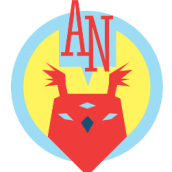
Panning & Zooming laggy when switching windows
AvesNoctis posted a topic in V1 Bugs found on Windows
First of all: Love the new features, especially the isometric grid, cant wait to use them seriously! Usually i work on my laptop and have an open browser to google stuff. I noticed that the panning/zooming drops in performance significantly when i switch back to my Affinity Designer Window (artboard). After restarting Designer it works ok for a while, but it always comes down to opening a browser window, switching back to Designer, zoom in/out - no animation or it does not zoom properly. If i want to pan - then i would need to use the navigation bar even though Space + drag is so convenient when using a tablet. In the past it was a non-issue, so i really don't know if it's my hardware. I used to do Vector/Pixel-based Artwork and Designer handled everything fluently. I panned and zoomed like crazy Now i struggle with simple Logo-Designs Could it be that Designer has become a bit resource-hungry since the update? Or is it me? Can i do something about it? My laptops' specs: i7-6700HQ 2.6GHz 16GB RAM Intel HD Graphics 530 NVIDIA GeForce GTX 960M (i switch them up sometimes) Wacom drivers are up to date (intuos pro) -
Hey everyone! Here is a recording I made with Affinity Designer 1.7 on iPad mini 5, iOS 12.2, visualizing touches set to true, showing the gestures fail a lot: https://www.shushustorm.com/_Uploads/Serif/iOS/1_7/PinchNotWorking.mp4 This shows the input itself does in fact get recognized. The gestures mostly fail when using thumb and index finger, but will mostly work when using index finger and middle finger. After some testing, I can say this is true for both Affinity products as well as for Procreate. Since the visualization shows that the input is indeed recognized, could there be an issue with iOS rejecting input because of palm rejection issues? Unfortunately, for me, persistently using index and middle finger is not an option. It's very inconventient. Best wishes, Shu EDIT: Also, I posted here about this as well: And again, the topics about this on the Procreate forums:https://procreate.art/discussions/4/10/27407https://procreate.art/discussions/4/10/28314
-
In the desktop edition, you can pan a zoomed image by moving the indicator rectangle in the navigator. Why doesn't this work in the iPad edition, where it would be more useful?
-
Is it possible to set a default view or default zoom value. I like to do most of my work at a zoom level which displays full page width. Can I set some preference so that the template I would start from, or the document I create, will default to that zoom level?
-
Hi, I don't know if this has been mentioned before but I couldn't find it from a quick search. Basically, zooming in and out with the mouse wheel you'd expect the zoom levels to snap to 100% and logical numbers (like 5%, 10% or 25% differences etc) but sometimes the zoom level goes to things like 96% instead of 100% forcing me to have to change the zoom value manually to 100 again. I'm on the latest stable version of Affinity photo. I can't be the only one irritated by this inconsistency. I know it sounds minor but it's super annoying. It seems to only be with mouse wheel while right clicking and clicking zoom in/zoom out use decent values. I looked in preferences but couldn't find anything related to it. EDIT; attached an image of what I mean, just some screenshots showing the kind of zoom values you get from using the mouse wheel. The most annoying part is you may not even be using the zoom tool at the time meaning you have to switch to the zoom tool just to set it back to a decent value like 100%. The blurryness in the photo is because I took the second screenshot while cropping the first so you can see how it looks when the zoom isn't perfect.
- 2 replies
-
- 100%
- inconsistent
-
(and 1 more)
Tagged with:
-
I would like to be able to click on a control on the toolbar to adjust the zoom factor for the document I'm working on. I know that I can go to View>Zoom> and pick on, or use the shortcut keys to change the zoom, but it would be nice to have a control that allows a single click and select (and that shows the zoom factor). So if I picked 200%, the face of the control would show that was my zoom factor.
-
Make the View/Zoom menu more robust and flexible. Compare the zoom menu from Gimp app and Affinity Photo Beta app below. Notice that the Gimp app allows for 16+ possibilities for zooming in and out including the ability to set custom zoom factors. I would like to see these features in the Affinity suite of applications. https://www.gimp.org/
- 2 replies
-
- affinity suite
- zoom
- (and 5 more)
-
Bonjour Je cherche un moyen pour que quand je charge une image, elle soit chargé à une taille de 100% si elle est plus petit que l'ecran, pour l'instant je charge une image de 100 pixel , elle se met sur la taille complete de l'ecran, donc une une image de 100px sera affiché en 500%, pareil quand je cree une image de 1280x720 elle s'affiche à 150% merci
-
Windows 10 Home 1809, Designer 1.7.0.231. I've just noticed the following problem: * Open Designer on my main monitor, basic HD, nothing fancy (scale at 100%); * Create a new document and put a 2 inch square on it; * Zoom to 100%; * Measure square, it's 2 inches square - as expected; * Move Designer window to laptop display, basic HD, just whatever came built-in (scale 125%); * Measure square, it's now close to 1 and 6/8ths of an inch square - not great, but easily fixed; * Zoom to 100%; * Measure square, it's 2 inches square again - as expected; * Move Designer window back to main monitor; * Measure square, it's now just under 2 and a half inches square - but we should be able to fix that; * Zoom to 100% and... oh dear, that's wrong; * Measure square, it's now just under 3 and 1/8ths of an inch - some thing has gone wrong somewhere. And no amount of re-zooming, minimising the application, or anything else I have tried will fix it, it stays looking too big until I re-launch the application. Just saving the document, closing it, and then re-loading it doesn't fix the problem, I've got to bounce Designer entirely. Designer is set to use the built-in - default - Intel GPU.
-
Zooming with the Brush tool selected — in a tiny 726 KB file — is super slow on the latest beta. If I switch to the arrow tool everything is normal. I'm using a Magic Mouse and the option key in conjunction with the scroll gesture to zoom.
-
Hello Everyone, Well, i maybe missing something but i can't Zoom in and Out on ADesigner since the last beta install. Tried to reset stuffs in there but nothing does... Well it is something i use a lot on projects ... like i said maybe i'm missing something here on how to get it working again. Please instruct me and if it is a Bug of the new beta, please advice for a workaround. Blessings !