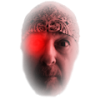Search the Community
Showing results for tags 'View'.
-
Hello everyone! I'd like to request a feature: When selecting View -> Toggle UI, all of the UI will be hidden, which can be really great. The only problem that I am running into sometimes: I don't know which tool I have currently selected. Could you please include an option to let the user show the tools window even when "Toogle UI" hides all the other UI? Or maybe even better: Just show the one icon of the tool that is currently selected. The confusion especially happens when you have to cycle through tools. For example, for the "Pixel tool", you have to press B twice for "Colour Replacement Brush Tool" three times and for "Smudge Brush Tool" four times. Personally, I run into this especially when I don't know which tool is currently selected. For example, the eraser (E) is selected, but I think the brush (B) is selected. Then, I press E to select the eraser. Then it doesn't select the eraser, but rather the background eraser. Best wishes, Shu
-
(Copied from the Bugs forum as I'm not sure if you're operating from there yet!) Hi, This is my first time posting a bug, so bare with me! Just purchased my Windows license. Well done guys on working so hard! Everyone's behind you :) Doing a very quick test, I notice that the image rendering pixelates temporarily while the brush is being applied to the canvas. The pixelated view also tends to happen while most editing is being applied. Even moving the cursor near an applied brush stroke causes the painting to pixelate temporarily like this. Is there something that can mitigate this? While the pixelated view is relatively minor for most tasks, it would be a real hindrance when working on a digital painting or editing photos in fine detail (i.e. a dodge & burn touch-up,etc)... If you need more info, please ask, thanks! John _______________________________ Tested on a Dell xps 17 Core i7 Q740 Graphics Nvidia GT GeForce 445M 12gb ram Affinity Photo 1.5.0.45
-
I've just discovered that unless I have the entire screen (in this case a large map) visible, AD's Paste does not place objects that I have copied exactly in the same location from which I copied them. Is it true that i must have the entire map visible (or at least the area from which I cut the object) for Paste to keep the same location? If I must have the entire map visible to cut/paste in the exact same location, I wish AD had a warning to remind me to Zoom To Fit. Many of my precisely placed texts are now totally off requiring tons of correcting. I should add that many of these are Artistic texts which were brought from Illustrator into AD as separate SVG letters when I opened the Illustrator doc in AD. These SVGs, however, are properly placed when pasting with the entire map visible. I'm wonder if this is related to other problems that often come up when I have been using AD intensively for a few hours. AD starts to act strangely, i.e., my keystroke cease to work, selecting objects no longer works, layers of selected object are not in blue nor see as selected on my screen, etc. However, once I quit AD and bring it up again with the same doc, these problems are gone. Thus it must be a memory issue. My solution is to quit AD every hour and bring up the AD doc again. It is also obvious that using Save As with a new name considerably cuts the size of the doc (e.g., from around 180 mgs to 140 mgs). I realize that this is larger than normal docs. I could break it apart but it's all inner-related. Unlike Illustrator, however, AD's layer and sublayers work extremely well. Note: Using AD's current beta (1.5.2 Beta 3), OS is El Capitan and have 24 gigs RAM.
-
Hi, In Designer I'd love to see a key command to hide the geometry (nodes and Bézier curves/lines) of the selected object, and just show the printable art. Without deselecting. I used this all the time with The Competition. Pressing Spacebar is ok for a quick look, but when you're experimenting with effects or different brushes/strokes/gradients, the curves & nodes are just distracting. Thanks! - pbass
-
Ever since canvas rotation was added, I've lost count of how many times I've had to reset the rotation after having accidentally rotated the view. Although it is good to be able to view an image at different angles while editing, it can get frustrating to constantly rotate the view when all you're trying to do is zoom in or out. I think that there should be an option to lock rotation so you don't accidentally rotate the view. This would make things a lot easier for me, as it seems every time I zoom in, my image ends up askew and I have to reset rotation before I can get on with my work.
-
Please consider adding user-defined Shortcuts for the individual Panels in Studio. It would unclutter real estate for those of us with smaller screens (21" in my case) and save so much time now used in dragging panels in and out of the stack so that I can see ALL of the entries or options. Rather than clicking on a (drawer?) to open it, scrolling to find the option or entry, then clicking to close it again, I could simply use my non-drawing hand to hit a key combo to open the panel full length, make my selection, and close it again with the shortcut to return to a full uncluttered work surface. There are a number of functions/tools that I have little to no use for that I could use more productively for the Panels. And no, turning the whole Studio On or Off does not solve the scroll problem. To end on a more positive note, the work you have already done on Shortcuts is fantastic. And we do appreciate all the time and effort you guys put into trying to make things as easy and smooth for us as possible.
-
I´m currently again searching for an image viewer for Mac. I still have Bridge which is fine but I will cancel Adobe CC subscription at the end of the year. With LilleG I talked about PhaseOne MediaPro (thanks for the nice explanations!) which would probably do the job but is not really cheap, and it won´t get any data handling benefits with the other Affinity products as an Affinity viewer could....I could also buy Lightroom as well but that´s not really where I want to spend my money right... I took a look at the following products: Lyn - it looks promising, but when I downloaded the test version, the preview has a lag of 1s for every picture (20mb jpg) which is just really annoying in my opinion (checked the same folder with bridge and it was fast as expected) Xee - even cheaper and even less functions but would have been totally ok with that at the moment - BUT preview is still not fast, it´s faster than Lyn but get´s a short spinning wheel every two pictures and that really interrupts going though the pictures Picasa - ...would be an option and I did a quick google search to check if my problem is valid: - fullscreen viewing is only possible in presentation mode, but you can´t delete pictures in presentation mode lOS X build in Viewer - in list view you can go through the pictures with the arrow keys and also delete them but it´s not fullscreen Affinity Photo Viewer - well, I don´t have any use for these thumbnail views at all, currently opening pictures from my folder structure (the preferred way would be - from a real Affinity viewer) there has to be some appropriate software for these needs which does not have to be a huge DAM in the very first place... So would´t it be possible to offer a proper image browser for mac? really .... "praying" :blink: -_- :wacko: EDIT: Apple Photos/ iPhoto - the last place where I would want to store more than 200 pictures, just way inflexible file system IMO
-
Hi, I would highly appreciate the implementation of savable views. In Mischief there is feature called Pins, where you pan and zoom the view to your liking and then create kind of a bookmark for this view on the document. These view states are saved in a palette for easy access: New View and the Views submenu can be used to recreate this to a certain extend, but an implementation more like Mischief does it, would be very useful for detail work in Designer and maybe even the other Affinity applications, in my opinion. Thanks for an already awesome product and keep up the great work! Polaris
-
I don't know what happened, but I left Affinity Photo open and put my iMac to sleep last night and this morning when I switched to AP and noticed that the left side Tools were missing. When I click the View menu, I see a checkmark to the left of "Show Tools." Toggling that does nothing except expand or contract the left sidebar by 1cm or so. Quitting and relaunching AP does nothing to solve the problem either. The Toolbar shows just fine, and I can toggle that just fine. It's only the TOOLS that display at left which won't show anymore. Choosing "Customize Tools..." expands or contracts the black space at left by about 8cm or so but otherwise shows nothing when I toggle it. This seems like a bug, but since I could be doing something wrong and since I have no steps to repeat this bug I am writing this QUESTION today. I guess the only way to resolve this problem would be to reset all preferences to defaults or otherwise reset AP, but how do I accomplish that? Thanks. UPDATE: Solving my own question (although the cause of this anomaly is still a mystery), I clicked Preferences > Miscellaneous > Reset XXX on all 5 buttons and then relaunched AP. To my delight the Tools now display at left. Very odd but glad to see there's an easy fix. If I can find a way to repeat this bug I will of course report it in the Bugs forum.
- 3 replies
-
- tools
- wont display
- (and 8 more)
-
In order to enable free object selection within layers, groups and stacks it would make sense to offer a y-axis rotation of the viewport camera around the active view to get a glimpse of what's going on while selecting. To see the effect in action click on the debug checkbox of this parallax CSS example: http://keithclark.co.uk/articles/pure-css-parallax-websites/demo3/ Cheers
-
I must have closed my Layers Panel and I can't get it back. Please help! Thanks!
- 1 reply
-
- view
- layers panel
-
(and 1 more)
Tagged with:
-
It would be great to be able to quickly toggle view of adjustments on/off. In Photoshop, you can this by showing or hiding adjustment layers (or whatever). In Affinity Photo Beta, Adjustments are separate from Layers, and you have to switch palettes to toggle view. A simple n'off switch in the adjustment dialogue, or in the panel where its name resides, would be very helpful.
- 7 replies
-
- Adjustments
- View
-
(and 1 more)
Tagged with:
-
When I have more than one adjustment applied to an image layer that is collapsed is their anyway to tell which adjustment is what without clicking on each adjustment icon? I know you can see the adjustments when you twirl down the the layer but when its collapsed how do you know which one is what? My natural instinct was to see a tool tip popup when i roll over each one but this was not the case. Is that just how it works right now? thoughts?
- 1 reply
-
- Question
- adjustmentlayers
-
(and 2 more)
Tagged with:
-
On the new outline view with split window feature. It is an awesome feature btw! Down the road however I'd like to see an option where the "pixel" or right side could be a vector preview, not a pixel preview. When you're really zoomed in and tweaking things, the pixel preview is not really useful.