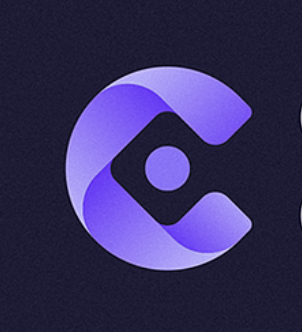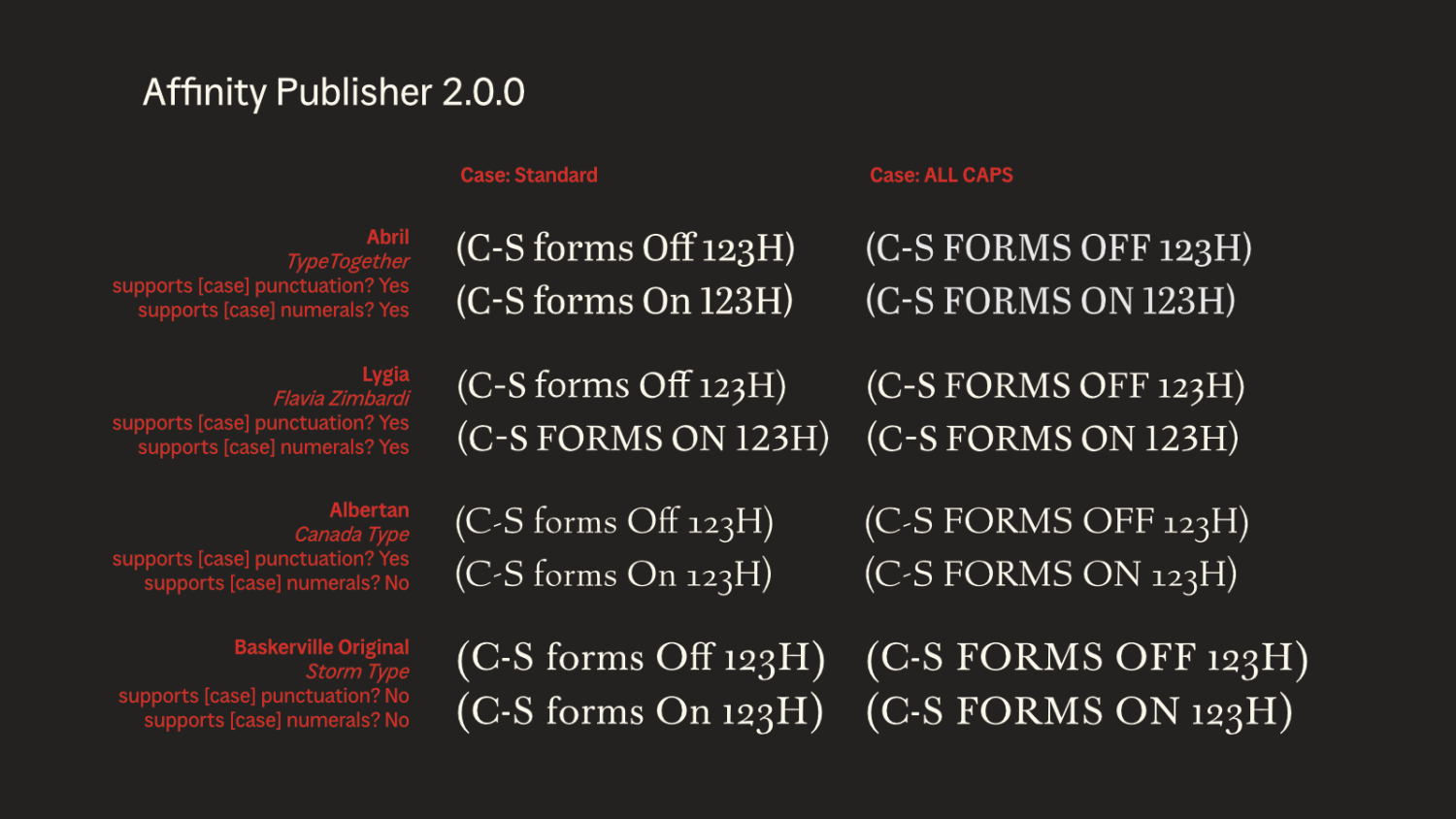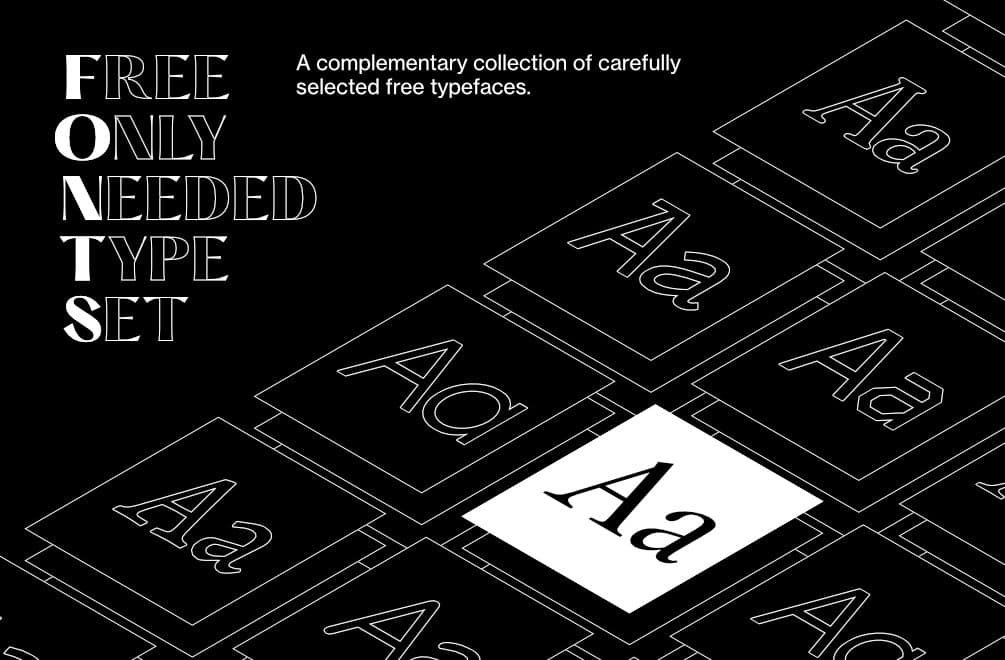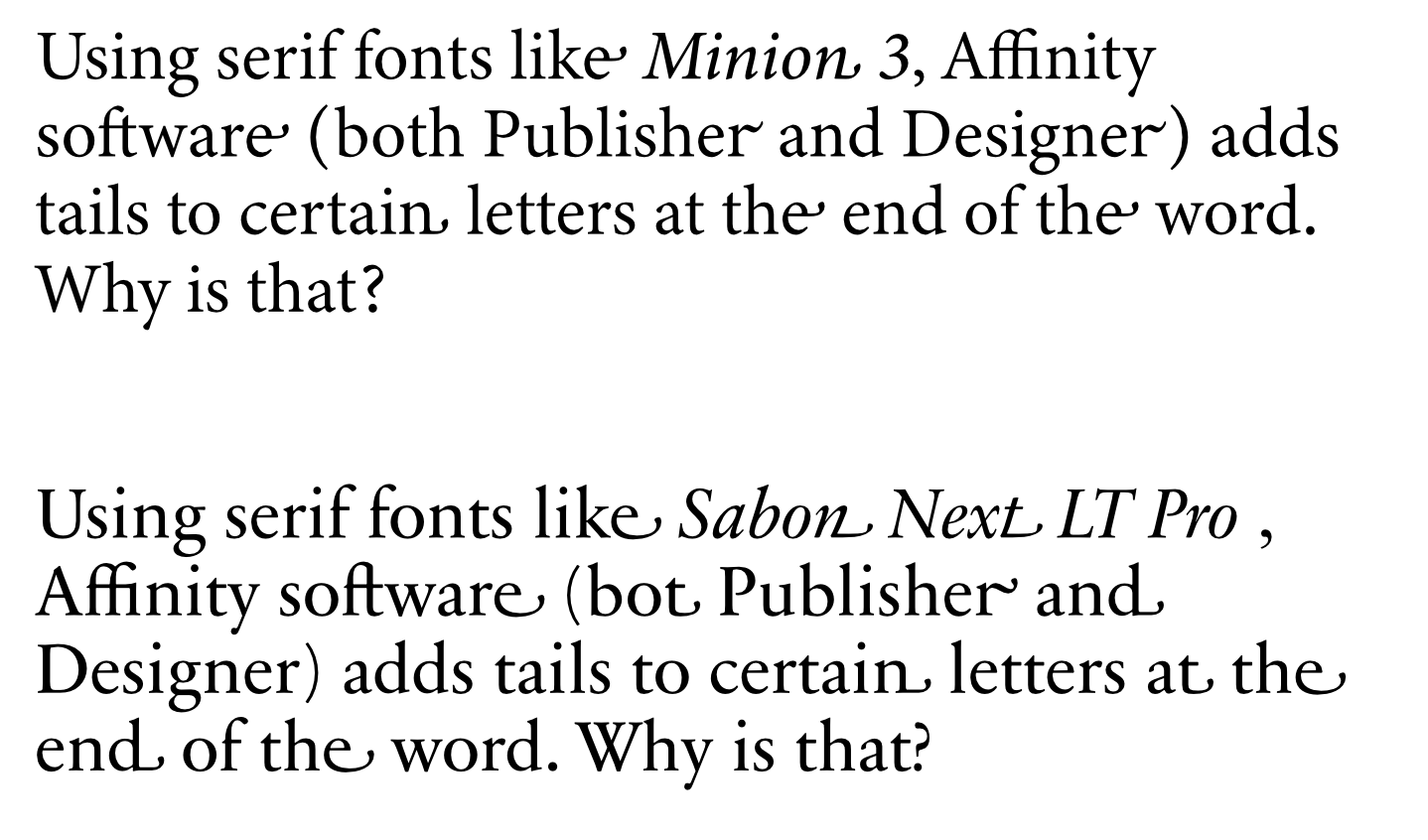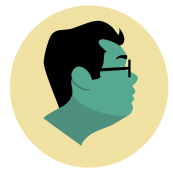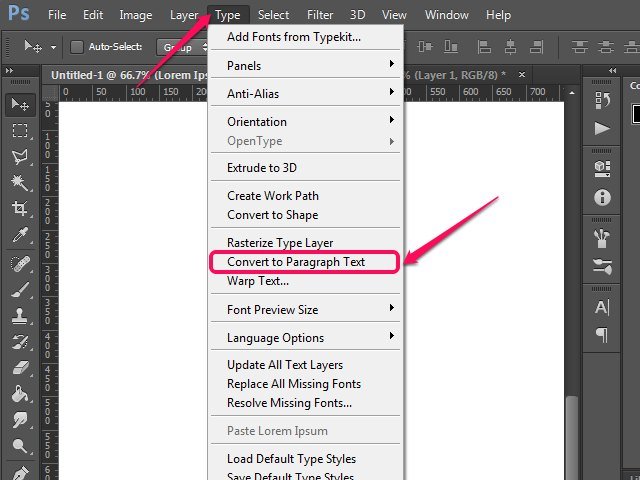Search the Community
Showing results for tags 'Typography'.
-
In addition to a Shetland pony, I would love have an information readout attached to the text box in Publisher that would show me the paragraph measure (number of words per line) of that text box. Spitballing here but something that would: For lines that have words in them 1. Count the number of words. 2. Average the number of words vs the lines that have words in them. 3. Display that number somewhere I can see it while I jiggle the handle, like the toolbar thingie. In a fairly lengthy meeting, you could have a heated discussion about whether the calculation should be performed before the auto-linebreaks and assign some sort of decimal weighting based on the overhang of the words that break the line or whether the calculation should be performed after the auto-linebreaks because that's what users see anyway. Either of these options would be fine with me, I would happily get the coffee and pastries from the kitchen to make sure no one dies of malnourishment during the meeting. This feature would help me make nice readable blocks of text. Or dense impenetrable text when I'm feeling mean.
- 4 replies
-
- typography
- text blocks
-
(and 2 more)
Tagged with:
-
I've been trying to create something like this by... Making a letter with the artistic text tool Converting it to a curve Breaking up the nodes so the letter is made up of four separate vectors Making the fill a gradient Just curious, is there a better method to pulling something like this off? How would you approach this differently?
- 2 replies
-
- typography
- gradients
-
(and 1 more)
Tagged with:
-
Hi everybody 🙂 After recently buying all 3 of the Affinity programs, this was the 3rd thing I made with Affinity Designer. The other 2 were a Christmas post and a new years post for Instagram. My first impression of AD is that it has potential, but to me it still has a long way to go if it wants to compete with Adobe Illustrator. But of course, it's very difficult to get to the Adobe level, since they have so much experience and money 😅 I bought the Affinity programs to hopefully get less dependent on Adobe software, because I really don't like the 'subscription only' principle Adobe has adopted. I don't like to pay Adobe 'ransom money' to be able to have access to my own documents. And since using Adobe Creative Cloud I've had several bugs that have never been an issue back when I had Adobe software that I bought. So even Adobe isn't as good (anymore) as it should be for that price. Most of the things I design are T-shirt prints for my webshops and since I'm addicted to designing letters (typography) most of my designs contain custom made text. This 'L' was made for Instagram only. From time to time I design single alphabet letters, to have something more to post on Instagram. I post far less than the algorithm wants, but I don't want to be a slave to the algorithm, so I follow my own rithm 😋 Is anyone else into designing typography? ✌️ Luc
- 13 replies
-
- typography
- alphabet letter
-
(and 1 more)
Tagged with:
-
If you would like to see more of my work go to my Youtube page where I linked my other socials. Let me know what you guys think and Thanks for any constructive criticism
- 1 reply
-
- youtube
- logodesign
-
(and 2 more)
Tagged with:
-
Welcome to our channel! In this tutorial, we'll show you how to effortlessly achieve a mesmerizing glossy text effect in just a matter of seconds using the powerful 'Macro' feature in Affinity Photo. Whether you're a beginner or an experienced user, this step-by-step guide will take you through the process of creating a professional-looking glossy text effect that will add a touch of elegance to your designs. No need for complex editing - let the 'Macro' feature do the work for you! Join us as we explore the wonders of Affinity Photo and unlock the potential of this time-saving tool. Watch now and take your text designs to a whole new level! Don't forget to like, subscribe, and hit the bell icon to never miss an update. Let's get creative together!
- 4 replies
-
- affinity photo
- text effect
-
(and 6 more)
Tagged with:
-
I have a large design file that I made using one font. Because it was a font I constructed I made an update to that font which included a name change. Now my design file is full of Helvetica and there appears so be no way to replace missing fonts or "select same font". Is there any way to do this? If not, please add it. This process is exhausting otherwise.
-
I am noticing I can't type a soft return using the shift + return keys when on a Bluetooth keyboard (Logitech Keys To Go). This is a generally used function in other apps. Would love to see it in designer as well. On an added note it is possible to do a soft return in other apps using this same combo with the software keyboard. That would be great if Affinity Designer could do it, so I don't have to open the special characters tray.
- 2 replies
-
- soft return
- line break
-
(and 3 more)
Tagged with:
-
Hi, everyone. Thanks beforehand for your time. So, basically my problem has to do with character spacing, no matter tracking, kerning, both or none. Affinity displays it completely wrong. Refer to the screenshots for more context. This first screenshot comes from a fresh new affinity document. I just wrote the text and set the font face. This is how Mona Sans looks against Arial, just to name an example. You can clearly see that the spacing for the Narrow Version and the Wide Italic version has been absolutely butchered. I can't tell if Arial and the Regular version for Mona have the same problem. To me, they look fine, but I don't really know what to expect after seeing how it reacts to very wide and narrow fonts. Second screenshot is how Keynote, just another app that deals with text, looks like. Font Book looks identically, as so does every other text app I have. Essentially, that's the spacing that the original designers had in mind. I am very aware of the ⌘ + opt + → command for setting this up manually. But, in this specific case, I am just writing a bunch of text. I expect the result to be like the second picture with no additional tweaking. Essentially, that's how the typeface was designed and I want to keep those proportions. For reference, I accessed the Character window and tweaked everything to be as default, or close to default as possible. That means, 0% everywhere. I went character by character, checking that the kerning for each pair was set to 0%. Question is: am I missing something? Am I doing something wrong? Or, on the other hand, is it a problem with Designer? Hope you can help me out. Lemme know if any other piece of info is needed. Specs: - OS: MacOS Ventura 13.0. This occurred in both an Intel machine and an Apple Silicon Machine. - Affinity Version is 1.10.6 Again, thanks much for your time beforehand.
-
.thumb.jpg.cebca0cd223c277a07c986819a33011a.jpg)
Add a Built-In Font Creator
rawii22 posted a topic in Feedback for the Affinity V2 Suite of Products
I don't know if I'm just not familiar enough with the affinity suite and haven't found this feature, but there's a feature that I've been wanting for some time. I would like for there to be a tool in affinity designer that streamlines the creation of a new font and allows you to export to a font file format. I want to be able to easily do something like select a letter to work on, design it, and repeat for each letter. Maybe they can add an option to create a "New Font Project..." This would make the font creation process infinitely easier and much more accessible to someone like me who doesn't need to create fonts very often. Every time I want to create a font I'm met with a million steps, and a million potential websites, but never one easy software feature that integrates the design and the workflow into one place. Affinity seems like a prime contender for such a feature, and they already have an amazing base of existing features to work with. Let me know if anybody else feels something similar, or if you think I'm inept and have to get over it 😆. I just want to be able to keep falling back on affinity for my every design need! I just found this forum post and I'm hoping that the new release of V2 makes it possible for affinity to add this feature.- 19 replies
-
- font
- font creator
-
(and 5 more)
Tagged with:
-
Case-Sensitive Forms are an OpenType feature designed to replace some glyphs with alternates when All Caps is applied. (Official description here.) Activating Case-Sensitive Forms (a checkbox in the Capital section of the Typography window) should have no effect except when All Caps is applied, but currently Case-Sensitive Forms is replacing relevant glyphs whenever the feature is activated regardless of case. In the examples illustrated here, Case-Sensitive Forms include and upward shift of hyphens and parentheses for Abril, Lygia, and Albertan and a switch from oldstyle to lining numerals for Abril and Lygia. All of these behaviors are correct in the right column where All Caps has been applied but incorrect in the left column where case is unchanged. Additionally, activating Case-Sensitive Forms forces capital letters from Lygia. I suspect that there is something different and/or wrong with Lygia’s coding but note that it would likely not matter if Affinity’s handling of Case-Sensitive Forms were correct. Additional notes The same examples exported from Adobe InDesign 18.0 is included for comparison. As far as I know, it is not possible to turn off Case-Sensitives Forms in that program. This issue to be affecting Publisher v1 as well, but I think it might be a new issue. PDFs I have exported more than a few months ago do not show this unexpected behavior, but I’m having trouble finding definitive evidence that I had Case-Sensitive Forms turned on at that point. Minor nit: ‘Case-Sensitive’ should be hyphenated in the Typography window.
- 8 replies
-
- typography
- bug report
-
(and 2 more)
Tagged with:
-
The problem is quite simple. I am not able to use variable fonts installed on my system. I have attached screenshots showing that my computer properly recognizes the font however, none of the programs, Photo 2, Designer 2, Publisher 2, correctly recognise my font. And yes, this is the case with other variable fonts as well, not just one. Fonts were downloaded from Google Fonts. Running Windows 11 22H2. Downloaded all programs from Microsoft Store. If you need any other info, I'll be happy to provide. P.S: Sucks to not be able to create something on the first day itself. But I guess launching a software has its share of challenges.
- 3 replies
-
- fonts
- typography
-
(and 4 more)
Tagged with:
-
Other than Capitals option are not shown. try major fonts such as Arial or Helvetica. Not sure since when this problem started. I confirmed this on Monterey.
-
Hey everyone, i technically have a maths question but it is do with tracking/letter spacing. When im designing I usually want certain text to be certain width and height WITH tracking. For example, Original height of text: 20px Original width of text: 177.8px I need the text tracked so that its exactly 240px wide but keeping the 20px height/text size. I can do it manually by setting up a guide at the end of a box thats 240px wide and then incrementally increasing the tracking % of the text by 1% until it meets the centre of the line…. But is there a better way? Is there a formula where you take the original width compared to the finished width and try find the tracking %? Any help for a more efficient and accurate method would be greatly appreciated. Thanks
- 1 reply
-
- tracking
- typography
- (and 3 more)
-
Feel Free to share your feedback. Other works done with affinity designer here : https://dribbble.com/hayavadhan
- 1 reply
-
- typography
- illustration
-
(and 1 more)
Tagged with:
-
Typography is one of the most important(if not the most important) factor determining the quality of visual communication. I’ve always had trouble finding the right typeface. Wasting countless hours browsing various websites in search of "the one" that I currently want to use. I came up with an idea to create a list of free high-quality typefaces that you can use when the client’s budget doesn’t allow the use of paid ones. Typography is a tough nut to crack especially at the beginning of your journey, so I prepared a list with only good positions. ● Full version: https://fircyk.gumroad.com/l/fontslist Free version: (just put 0 in the price box) https://fircyk.gumroad.com/l/fontslistfree ● FONTS – Free Only Needed Type Set A complementary collection of carefully selected free typefaces that contain the best positions to fulfill every need in a graphic designer’s work. Your benefits: Graphic designers: Sometimes when the budget is too tight we need a free for commercial use but high quality typeface for our project—with this list you won’t waste your time searching the internet in order to find the right one. Content creators: Base your brand-building on proven typefaces to increase the quality of the materials you produce. Strengthen the power of your communication with your target audience. What is included: + LIST OF TYPEFACES A balanced list of free typefaces that combines the right level of versatility and personality. Created as an alternative to the original premium typefaces. Selection was based on: Glyph similarity Variety of weights Tone of voice Development state Language support Glyph count Opentype features + COMPARISION LIST Every free typeface on the list has its paid equivalent so it adds 40 positions and compares the free and paid classic that was the main inspiration. In addition, a comparison list has been prepared for printing. + FUNDAMENTAL RULES OF GOOD TYPOGRAPHY 10 timeless rules that will drastically increase your skills in the beautiful art of typography. + COMMON TYPOGRAPHIC MISTAKES 10 mistakes you can make in your career as a graphic designer. + MASSIMO VIGNELLI PICKS Original list of typefaces selected by one of the best graphic designers of our times. + LINKS TO SOURCE FILES Links to direct sources of selected free typefaces. + QUICK CARDS A preview prepared for quick comparison of the free typefaces included in the list. + QUICK–INSTALL FOLDER Latest versions of typefaces from the list in one folder for quick installation. Version 1.1 has already been implemented. In version 1.2 a typography checker will be added(as an Affinity Designer template file), where you will be able to check the quality of a selected typeface. —— Be effective. Stay creative. ——
- 3 replies
-
- typography
- font
-
(and 2 more)
Tagged with:
-
When editing text inside a text box, the dismiss button begins to dismiss the keyboard before it pops up again. The only way to actually dismiss the keyboard is to select a different tool. I would prefer to be able to exit editing a text box by either tapping outside the box or by hitting the keyboard dismiss button, in which I would have the option to create another text box, tap inside the last one to edit it again, or select a different tool. I understand if the current functionality is intentional but I found it confusing as a user. RPReplay_Final1626976729.mp4
- 10 replies
-
Just curious if there is a standard practice for designers exporting PDFs using AD…when you create a pdf, do you prefer to embed your fonts in the pdf, or do you convert them to curves when exporting? (I assume “Convert to Curves” is the AD equivalent of Adobe’s “outline fonts”?) I haven’t run into any issues either way but wondered what others do. Thanks!
- 3 replies
-
- typography
- text
-
(and 6 more)
Tagged with:
-
When I define 2 alternatives in a Character Variation feature, Affinity shows 4 in the menu. The first (default) entry is repeated at the end. When I define 16 alternative glyphs, affinity shows 18 in the menu. Example: https://twitter.com/FontFabrik/status/1362050899049332739 I also wonder if, and where, tooltip, sampletext and parameters are going to show up in the interface: cv03: name: Ampersand collection tooltip: I love ampersands sampletext: A&B, c&d, 1&2 parameters: - Aligns with capitals - Small for Small Caps - Italic e scripty swashy (InDesign completely crashes if fonts contain Character Variations built according to the specifications on their website haha)
-
-
- designer
- illustration
-
(and 2 more)
Tagged with:
-
I'm having an issue that happens quite frequently when I export a document to PDF. It seems like Publisher is switching languages on me. I have everything set to default except my spell check language, which is set to English (Canada). I suspect it is font dependent, but in this case, I'm using a font that was created by the US government for US publications, and it's happened with fonts purchased from established vendors as well, more than I can recount. At the end of the day, the only fix is to change the font or create outlines of the text, which, as you can imagine, is not ideal. I get the feeling there's some typography setting in AfP that will override this, but for the life of me I can't figure it out. I've attached the afpub file and the PDF that was output. Other than the Public Sans font, found at their own page (https://public-sans.digital.gov) and FontSquirrel, I'm using Merriweather (Google fonts), which works fine. Any ideas? Thanks! Demo file.afpub Demo file.pdf
- 4 replies
-
- affinity publisher
- text
-
(and 1 more)
Tagged with:
-
I can't seem to be able to split text in Affinity Designer? From what I can gather it's only shapes that can be divided? Is there a way this can be achieved? I've attached an example that I had to call my boyfriend and ask him to do this on Adobe Illustrator for me as I couldn't achieve this design like I was hoping to on Affinity. Is there any sign that this could be a feature in the near future?
- 7 replies
-
- split text
- divide boolean
- (and 6 more)
-
Hi, Simple question. Is there a function in publisher to prevent a paragraph ending with a single word? Im not talking about pages ending with or starting with single lines. I simply want to eliminate single word lines at the end of a paragraph. Cheers in advance
- 1 reply
-
- affinity publisher
- typography
-
(and 2 more)
Tagged with:
-
I followed the instructions in the stylistic set tutorial and it's not working. See this short video:
-
Adobe Photoshop has an option to convert Paragraph Text to Point Text (Artistic Text) and vice versa. https://textuts.com/type-tool-in-photoshop-cs6-point-text-and-paragraph-text/ It is very useful at times. Hope to see this feature soon on Affinity Photo! 😅
- 2 replies
-
- text
- artistic text
-
(and 5 more)
Tagged with: