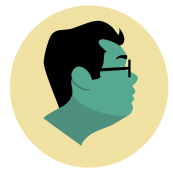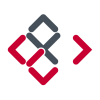Search the Community
Showing results for tags 'Transparent'.
-
Hello, I’ve just downloaded Affinity Publisher (Beta) and am enjoying my first attempts. It’s a lot friendlier than Adobe InDesign, less fiddly, and reminds me of my favourite advert making program, MultiAd Creator, which is little known outside of the newspaper industry and is sadly now obsolete. I appreciate the ability to choose from different colour spaces at the outset. One of the many features that made MultiAd Creator so easy to use was that you could place a logo or piece of clip art, and then use a magic wand similar to the one in Photoshop to detect areas of uniform colour (most typically a white background), and erase them - Hey presto, your graphic would no longer be a rectangle, it would have its own shape and let whatever was underneath it show right around the edges. Sometimes this is known as transparency, but it has nothing to do with blending or opacity. Q. I am wondering whether there is (or is going to be) a built-in way to create a clipping path / transparent background / alpha channel in a graphic after it has been placed? InDesign does this but badly - no-one wants to see a ragged edge of white around the graphic afterwards. When done well it really is a very, very useful tool. The ability to remove backgrounds on the fly saves the designer from having to prepare each graphic in photoshop beforehand.
- 8 replies
-
- affinity publisher (beta)
- transparent
-
(and 2 more)
Tagged with:
-
I have a png with a transparent background that I’ve imported into Designer on my iPad Pro. Original dpi was 150. I need to upload it to an online vendor that only accepts 300 dpi files. (I know.) Changing the dpi in Designer only seems to work if I uncheck Embed Metadata in the Export screen — but when I do that and save as png, the resulting image has a white background. If I leave the setting checked, the background is transparent but the dpi remains listed as 150. Is it possible to change the dpi of the saved png to 300, but retain the transparency? edit: I’ve discovered that I can make this work if I first create a 300 dpi document and then use Place Image to add my image. I can then turn off embed metadata and retain transparency. Still not sure why I can’t start with an existing png, though.
-
I find a new free clipart site (ClipartMax) which focuses on transparent clipart images collection with png format. All png clipart pictures with transparent background are high quality, easy to use. Just to search and unlimited download for free. This is the first time I found this clip art resource site. I tried to search some clip art data inside, I am very happy, all the clip art is transparent and high quality. For example, i search "fish clipart" - https://www.clipartmax.com/so/fish-clipart/ For example, i search "flower clipart" - https://www.clipartmax.com/so/free-clip-art-flowers/
-
Hi Folks, After some help again. I have a logo I am trying to export for me to use in a Wordpress site. I have created my document (1200 x 300px) with a transparent background selected. I created he logo (Basic white text) and then exported it as a Jpeg. When I then uploaded into Wordpress all i get is a white background colour. Any ideas or suggestions? Cheers Mark
- 3 replies
-
- designer
- transparent
-
(and 2 more)
Tagged with:
-
Hi, I have a logo that has some solid elements, but also some elements that have a 50% opacity. I've tried exporting as an eps in a number of different ways but every time I import the eps in to photoshop the semi transparent elements become a solid colour. Can anybody help, it's driving me insane! :-) Basically I need a semi transparent logo. Hope somebody can help me. Many thanks.
- 3 replies
-
- transparent
- opacity
- (and 2 more)
-
hey there. i just got my hands on affinity designer and have allready a question i couldn't find an answer to. in affinity designer you can set up your document with page size and so on, fine. but if i choose, for example an A4 paper and set the background to transparent i get an A4-page that is transparent but surroundet by a black frame all over. if i drag an object on this "black frame" (don't know how to call it), it is no longer visible, and that's pretty disturbing. So is there a possibility to remove that frame so one has this grey and white blocks pattern all over the screen, and only a line to show my document size?? thanks in advance, a random dude
- 7 replies
-
- document
- background
-
(and 1 more)
Tagged with:
-
Question is in topic title. After image straightening there is transparent space near the borders. I tried clip canvas but it doesn't work. Is is possible to automatically trim the transparent pixels after straighten?
- 6 replies
-
- Trim
- Transparent
-
(and 2 more)
Tagged with:
-
Is it possible to toggle the contrast of the transparent checkered background? Currently I place a dark rectangle object behind the white icons. I expected a document setup property to set this background light or dark. This property should stored in the project file. Also a button in the toolbar to toggle it fast would be nice.
-
- background
- transparent
-
(and 1 more)
Tagged with:
-
Hi there, So I would like to change this barcode so that the black bars and numbers are transparent, while keeping the surrounding white as is. I'm not sure how to do this with it being a flat image (not already broken up into separate layers)--can anyone help?
- 18 replies
-
- transparent
- transparency
-
(and 1 more)
Tagged with:
-
I’m designing a University Style Logo in Affinity Designer, and am using the font you can see in the photos. I’m using a white fill, black stroke and white fx outline. I’m trying to make it so that the black stroke is essentially 100% transparent, so that the stroke takes the colour of the fabric it is printed on. I’ve scoured the internet for how to do this but found no answers. I’ve tried converting to curves and subtracting the black stroke from the white letter behind and nothing. Any help would be tremendous. Thank you.
- 14 replies
-
- stroke
- transparent
-
(and 1 more)
Tagged with:
-
So, whenever I try to add a transparent image to my canvas on affinity designer the background on the image turns from transparent to black? How do I make it transparent? am I doing something wrong?
-
In the adjustments>HSL adjust please add a transparent adjust because we may want to make a color transparent... example we may want to make for example just all the purples transparent. (our job can be done ways faster if we choose the purple or if we set the color area in the HSL color range and then turn it transparent) thanks!
-
- hsl
- transparent
-
(and 3 more)
Tagged with:
-
I am using Affinity Photo. I'm a novice to photo editing. Please excuse me if I don't explain what happened well. I uploaded a photo to Affinity with a transparent background. When I exported it back to my computer, the background became white. Or maybe I saved it. I don't exactly recall. At any rate, I've lost my photo with the transparent background and I need it for changing backgrounds on it. How can I get it back? Please help.
-
Hi everyone! I want to know how I can export to EPS format (to impression) with transparent background. I have a image (with (Pixel) type in the Layers panel, not (Image) type). This layer have a mask. But when I export to EPS format, the mask doesn't work. I did the same thing into Photoshop, export to EPS and import into Affinity Photo to see what's happened. The only difference that I can see is that the image have (Image) type and not (Pixel) type. I don't know if it is the key, but if it is, I don't know how I can change the type of the layer (Pixel to Image). Someone can help me? PS By the way, I'm a French guy, so I'm sorry for my english (correct me if you want, I learn)
-
I have created a logo including letters and symbols in Affinity, and am trying to export the logo as a jpeg file for import into my website. Problem is that no matter what technique I try, the exported image includes a rectangular white background - even though the logo was created against a transparent background. What am I doing wrong? Sorry again to ask a stupid question... grovel grovel ... Robert
- 3 replies
-
- export
- transparent
-
(and 1 more)
Tagged with:
-
Hey, I'm so desperate. I have been trying to apply picture with transparent background on another picture, but all what I am getting is picture with white background. I am pretty sure such a great tool as Affinity allows to work with transparent background, but I have no idea how and I am so lost. Please someone heeelp. Many thanks, Josef (iPad user)
-
I have followed several tutorials on YouTube regarding creating transparent text images using Affinity photo desktop version. But I cannot seem to do the same on the ipad version. For example how can one make a selection using the text layer? I imagine that the majority of users would like to make imagery with text (perhaps for their business) rather than only spicing up photos.
-
For some reason the steps taken to make transparent text on the iOS version does not work. Just try to emulate one of the many affinity photo tutorials for advanced text editing, such as transparent text. I purchased this to make Facebook banners, posters, and other graphical work for the non profit that I work for.
- 1 reply
-
- transparent
- text
-
(and 1 more)
Tagged with:
-
I've tried to search this on the forums with limited response. I want to know how to remove a black or dark background from white or colored lettering to reveal transparency. Generally this is for text logos etc. I'm some cases the text has graphics inside it that the selection tool struggles with. Would like this to be one click! Thanks!
- 6 replies
-
- Designer
- Transparent
-
(and 2 more)
Tagged with:
-
I need to add a line drawing to my file but I do not want the white background. I use RealDraw on the PC and they have a tool called AutoTransparencyFromIntensity that automatically removes the solid white background. How can I do this in iDraw since I need to use the Mac. Currently I purchased Parallels and am running Windows just so I can do this for a single client! Please advise
-
Transparent PNG export used to be trivial with Paintshop Pro 9 - PNG export asked what colour I wanted to be transparent, and that was sorted. But I'm struggling with Affinity Photo (and Designer - I have and use both). Example: I have a JPG snippet of music score - black notes on white background. I simply want to invert to white notes, and export a PNG where the resultant (black) background is clear, for use as an overlay image in a video project. I start with document option for transparent background checked. I can apply an Invert adjustment to get white notes on black background, but where do I go from there? I cannot find any blend options that turn the black clear, and there is no 'this colour will be transparent' option in any PNG export dialogue, as far as I can see. This is such a fundamental procedure that I'm sure it must be explained somewhere but, for the life of me, I can't find it. Any ideas? Thanks! Alan
-
Hello. Has any one else had this problem with imported photoshop brushes... They only work in Pixel persona... But more importantly, they are all about 80% transparent. - Opacity 100% - Flow 100% - Hardness 100% - Blend mode normal No matter which PSD brush set, all the same transparency issue. Thanks for any ideas. Cheers.
-
Since you don't offer a normal support and I don't have much time, I will try to get a response here. I have made a file with some objects on a transparent background and I export it as an eps-file for export, but when I open it, it opens with a white background. What is this and how do I avoid it? I hope someone can give me a response asap and I also hope you can offer some normal tech support some day. And when I open the exported file in AD it is rasterized and not a vector-file. I am sorry, but this is really a disappointment then. Perhaps it is me who don't understand vector and only thought I did, since AD was so easy and intuitive to use, but it was probably just and illusion. The design should be simple. I use a logo I have made earlier which is also a vector-file, add a line to it, which I thought would be vector - and then some numbers and letters which definitely should be vector. No effects or gradients or anything. Now I tried to export setting rasterizing to Nothing and that created a file worse than anything. The nice line around turned into a thick line and the whole image was turned into a chaotic jumble with white squares all over. So, if this is not a bug, it seems like it isn't as easy as it seemed to be to create vector-stuff in AD at all. And what to do with this now? I add the actual file, but when I export it I deselect the blue background. OK, so now I took out the encircling line and drew it again, as it seems like it had been converted into a rasterised layer and the same thing with one of the logo-files embedded, which is an eps-file, probably because I used the eraser on it. Now I opened the original eps-file and modified it and exported it as a new eps-file and imported it to the design again. Now it became more transparent, but with white squares behind the two logo-layers - which, again, are eps-files but obviously are being converted into rasterised files by AD. How do I avoid that? I thought vector stayed vector. And if I allow rasterizing it all turn out with a white background. Why? The two files added are vector-files (eps) and the line should be vector as far as I understand, and so are the numbers and letters. So why doesn't it export as a transparent vector? And where is support when you need it? GGklistrmerke.afdesign
- 9 replies
-
- transparent
- eps
-
(and 1 more)
Tagged with:
-
Good morning everyone, I'm actually intensively using Affinity Photo/Designer for a web project. My design include many embedded documents for a greater flexibility. But here's my problem: I like to set my embedded documents with a canvas much bigger than the element I need in my final composition For instance, the following illustration is my embedded document (vastly unzoomed). Its canvas is bigger than what I need on my final design. In fact, I basically just need the book and its shadows. But having a bigger canvas, allows me to better "view" the book in an "environnement". When I'm done, I just deactivate the background and move around my layer, scale it (a lot) etc. into my final composition. Then, comes the time of exporting the book image so I can include it in my html. At this point, I —need— my book to be cropped to it's minimum. I need to clip all transparents pixels. Sadly, on the export persona, if I select my embedded document and create a slice from it, the slice is obviously surrounding the exact bounding box of the document. Of course, I understand this, but I would love to be able to check an export option "clip transparent pixels" and ends up with something like this automatically:
- 1 reply
-
- clip
- transparent
-
(and 1 more)
Tagged with: