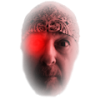Search the Community
Showing results for tags 'Transparency'.
-
Hi, try as I might, I can export a slice as a .png with transparency. I've tried with an artboard and without, no luck. I've searched this forum and the www. What I'm I doing wrong?! Thanks in advance.
- 1 reply
-
- transparency
- png
-
(and 1 more)
Tagged with:
-
When I create a polygon with some opacity or gradient and try to use it as a container when I paste inside a polygon or image it does not work. I need to create 2 polygons: One for transparency and other as a container.
- 2 replies
-
- transparency
- gradient
-
(and 1 more)
Tagged with:
-
Hi, I frequently need to create fairly light coloured designs, and that is a royal pain* on a transparent or white background, especially if parts of what I do need transparency. At present I draw a page-size box, colour it and lock it in the background (to stop it from being selected), but this feels a kludge - did I miss something? Is there an alternative to "white" for a non-transparent background? Is there a way in which I can set an alternative colour for the drawing background? Even just changing the grey boxes in the white-and-grey boxes that represent a transparent background would be a help. The idea is thus to define an alternative for what remains transparent in export. Cheers, P * presidential pain for nations without royalty :)
- 3 replies
-
- background
- transparency
-
(and 3 more)
Tagged with:
-
As nice as things like live preview of layer blend modes are (and they are!) I can't help feeling a bit short changed by the layer transparency slider....? Anyone else feel like this? I'd really like a live preview of the layer's transparency as I drag the slider, but I have to let go and test it each time. I would say something like 'oh, I understand, it must be difficult to do...etc', but actually, can it really be that hard to make the transparency live? Or at least catch up, if you hold at a point, could it at least catch up to that point when it can manage it? While we're here, I find hue changes similarly frustrating - they do catch up, but I do think it feels a bit slow....anyone else?] Cheers Wayne
- 4 replies
-
- layer
- transparency
-
(and 1 more)
Tagged with:
-
Attempted to blend an imported photo into a black background using the transparency tool, something I've done many times in the past, but this isn't working in version 1.4. Anyone else? Any solutions?
- 1 reply
-
- raster
- transparency
-
(and 3 more)
Tagged with:
-
I'm new to Affinity Designer (AD), and to vector graphics, so pls bear with me. Amazing piece of software, by the way! So, I created a vector graphic with AD (v1.3.5) that is to serve as a logo. The client wanted a grunge effect on one part of the graphic, which I did by adding vector grunge textures as layers. Long story short, I needed quite a few to get the exact effect we wanted. They were mostly laid over text. When I come to export, so the client can use the logo in the real world (i.e., .eps, .svg, and via Illustrator to .ai), everything works fine when I have a background present in the graphic. But I'm trying to find a way to have a transparent version, too. This would be important for the client, in terms of flexibility of use of the logo. Some images that relate to my query: https://cldup.com/T__1kSZ5pa-3000x3000.jpeg I'm having problems with the grunge texture layers. The Erase option on layers or groups in AD is fabulous. It does exactly what I want. I want to get rid of the colored font, but keep the grunge effect over the font (and elsewhere in this part of the graphic). With Erase enabled in AD on particular layers or groups, when you scale up the graphic in you see precise vector shapes are preserved. But when it comes to exporting, there are two options, as we know: 1. Export with rasterising "unsupported effects" (which sadly includes the Erase function); or 2. Don't rasterise, and see the Erase effect lost, and hence the transparency I need lost. In my specific situation, rasterisation is not possible, and the result from Option #1 above is pixelated anyway, which is useless for me. On the other hand, because of the grunge effects, there are literally way too many small shapes to locate and make transparent manually. There are probably 5000+ of these tiny shapes. And I'd not only need to delete what is otherwise a white fill (absent the Erase function), but also the same shape, in place, in the background layers the grunge effects rest on top of. Erase just does this directly. But it's unusable if you need a 100% vector output. Because it is an unsupported effect. I've tried seeking a solution outside of AD. In Illustrator, in iDraw / Graphic, and also Inkspace. In none was I able to work out how to do what I wanted to do. I also tried exporting my AD graphic as .png and running through Vector Magic on the most detailed settings and vectorising again. But the result is at least 50% or more poorer than the original in my AD document. In Illustrator, I could pick all layers with a certain color. But I wasn't able to work out how "cut" those layers *and* all other layers relevant that these shapes or nodes lay over. I also tried merging to get one "flat" layer, but this didn't work as I expected. I still had around 15 layers, which was better than earlier. I had hope to produce one layer, basically black and white, and then render everything white transparent. But this was not working. I was unable to pick a white node without picking everything at the same time, including black. In Inkspace, the exported .eps was pixelated, even without rasterising. I couldn't immediately see anything in iDraw / Graphic that would help, though the .eps file was clean, just like it is in the original AD file. I couldn't see how to erase, in iDraw / Graphic, globally a single hex color, which is really -- ultimately -- what I need to do. Or otherwise, to force that color to be transparent, from the top of the layer tree to the bottom. So: two questions 1. Is AD close to being able to export a vector with the Erase effect preserved? 2. Does anyone have advice on how to get that effect in a complex vector in the meantime, even if outside of AD (in Illustrator, for example)? I spent all day trying to search for solutions on Google, but I'm not finding what I need so far. I fear that the complexity of the layers I have will prevent a simple solution. Again: Erase does it. But it's not possible, sadly, to output a 100% vector from it. Vector Magic has a great feature when vectorising a bitmap image: you can cut a background out with the press of a button. Given the complexity of the grunge effects, this would not exactly be practical in my instance, but I know the hex value that I want to make transparent throughout my graphic, if anyone knows a way of forcing that. Thanks for reading this far ... and for any advice or input.
- 29 replies
-
- transparency
- erase effect
-
(and 2 more)
Tagged with:
-
I'm in the process of evaluating Affinity Designer as a tool for combining multiple versions of the same photograph into a single deep image. I've been using this technique for several years using a combination of several applications, and I'm hoping AD may make the step of "squishing" all of these photos together a bit easier. As I am brand new to AD, I'm running into a problem working with multiple layers that I'm currently attributing to the ignorance associated with pilot error. :-) I'm working with 20mp images and lay down the first 5,472 x 3,648 TIFF image in the background layer. This image is basically full frame with no transparency. I then drop in the second image, which is also 5,472 x 3,648, but this image contains only those items which are in focus for that layer — so much of the TIFF is transparent, with the edges around the opaque objects feathered to be gradually blended into the background image. The net effect is to overlay objects in the background, with those in this second layer. (As a side note, this TIFF with transparency is created using Apple's Aperture and Lemke Software's GraphicConverter). However, when I drop the second image into Affinity Designer, the feathered edges that are supposed to blend into the background appear as very prominent gray lines when Opacity is set to 100% and the blending mode is set to Normal. This is different than what I see in other apps, so I'm sure I'm missing something when adding layers in AD. I've attached three image to illustrate what I'm seeing. The first shows a portion of a TIFF with transparency where the edges of the devil figure are feathered into the transparent background. The second shows how this same cropped image appears in AD, and the third is the result of laying this layer over the background, where what should be a completely undetectable transition is very obvious. Layer (in Preview).tiff Layer (in AD).tiff Combined Layers.tiff As I said, this works as I would expect in other apps, so I'm curious about what I'm doing wrong within Affinity Designer. Thanks!!
-
Hello All... New member here. Experienced PS user... I am sturggling with creating a web graphic with a transparent background. I feel it's something simple I am just missing but I've searched other threads and most address issues in AD but this is in AP. What am I missing? The export doesn't have a "save for web" or a transparency checkbox. When I select the image and choose "save selection without background" in the export I still get a white box when placed on a web page. I'm used to this being a simple PNG save in PS, so I'm not seeing it. Thanks for any help.
- 3 replies
-
- Transparency
- PNG
-
(and 1 more)
Tagged with:
-
After working on a document with lots of layers for a while, I found out that there's no way to change the background colour of the document from white to transparent, or at least, not an easy and intuitive way... someone in the forum mentioned the menu File > Document Setup but I can't find it under the File menu. I need to set a transparent background in order to export a PNG with transparency. Creating a new document with transparent background doesn't seem to help unless you are willing to loose all your layers and flatten them all into a single layer. Far from ideal! I am surprised such a basic feature seems to be impossible to achieve. I am also surprised that there's no way to contact the customer support directly, I'd be willing to pay a bit more but get the support that I need. Thanks
-
I am trying to effectively do a "bucket fill" with transparency on a pixel image. The "Flood Fill Tool" does absolutely nothing for me (I have no idea how it works). The "Transparency Tool" only allows one gradient at a time. How can I use multiple instances of the transparency tool? Is there a way to draw/erase/fill transparency, or am I stuck using only one gradient? The same issue occurs with vector graphics that I've drawn from scratch using Designer. I've been struggling with this for over an hour. Any help would be immensely appreciated. Thanks, --Joseph
-
- Affinity Designer
- Transparency
-
(and 1 more)
Tagged with:
-
I've noticed some strangeness when importing my *.ai files in Affinity Designer. You can do this test to see what I am seeing: 1. In Illustrator, sketch a rectangle and color it 100% K (in a CMYK file), then make it 60% transparent. 2. Save a PDF compatible *.ai file. 3. Open your *.ai file in AD. 4. Note inside "Layer 1" you have "(Group)" and inside that you have "(Curve)" 5. Note the "Opacity" slider in the "Color" tab is set to 100%. 6. With "Layer 1" selected in the Layers palette, decrease that "Opacity" slider (the one OUTSIDE the Layers palette) to say 50% and you can see your object lighten but the "Opacity" slider snaps back to 100%. Do that again when you have "(Group)" selected and the same thing happens. But do that when you have "(Curve)" selected and your chosen value sticks! Strange. Very strange. 7. Note that you can also change the separate "Opacity" slider that resides inside the Layers palette. And only "(Group)" shows 50% (the value you set in Photoshop), while "Layers 1" and "(Curve)" show 100%. All this is very confusing to me. First of all, why not just import than single object as a single object? Why create two objects "(Group)" and "(Curve)"? Next, what is different about the Opacity slider in the Color tab, which sits just millimeters away from the separate Opacity slider inside the Layers palette? Sorry if my questions are confusing but I myself am confused. Thanks.
- 4 replies
-
- transparent
- illustrator
-
(and 3 more)
Tagged with:
-
Hi there, I'm trying to import a PNG logo with a transparent background into Affinity Photo Beta. I go to File > Open and select the image, but when it opens the image's transparency is replaced by a black background. I'm hoping this is a relatively simple change of options unless I'm doing something really stupid! Thanks
-
Hey guys, I've been working on a web project and was trying to use the transparency tool to feather a raster layer masked within a containing box, and I've made a few repeat attempts and it seems clicking and dragging with the transparency tool is crashing it every time. :/ 061015-Affinity-transparency-tool-crash.rtf
- 1 reply
-
- Affinity Designer
- transparency
-
(and 2 more)
Tagged with:
-
I'm a veteran Illustrator user who recently purchased AD. I am now comparing "Stroke" features between the two apps. Here are my questions: 1) Sketch a rectangle and give it an opaque color, then sketch a second rectangle above it and give your second rectangle X% Opacity. Now tick / Enable "Stroke" in the Effects. Slowly move the Radius to the right and you will then suddenly see your X% Opacity become complete Opaque. Why? 2) In Illustrator I can put a Stroke on a rectangle and then make that stroke to be Centered or Inside or Outside. But AD is very different. When I sketch a rectangle in AD and then when I add a "Line" to it, I am presented with a large number of options, but the ability to move that Line to the Outside or Inside is mysteriously absent. So I was thinking to myself, well, maybe the developers of AD want me to use the "Stroke" Effect instead. And truly, when I apply a Stroke, I have the 3 options available (Center, Inside, Outside). But the disadvantage to using Stroke is that the corners are always curved. Why is that? 3) Stroke does not seem to be a replacement for Line. Try this. Sketch a rectangle but set Fill and Line to NONE. Now tick/Enable Stroke and expand the Radius. Nothing appears on screen at all! But as soon as I give it a fill color, then the Stroke magically appears. It seems a bit strange. If Line would give me the option to have Center or Inside or Outside, this wouldn't matter as I could then use Line instead. 4) Illustrator empowers me to add multiple strokes to the same object, and when I set those strokes behind the fill, I can then do some pretty interesting things. I cannot seem to find a way to do this in AD. 5) It seems that AD only allows me to add a gradient to a Stroke but not to a Line. This is unfortunate because I cannot seem to create a Stroke WITHOUT rounded corners. 6) Illustrator CC has some powerful new Corner features for Strokes. For example, I can sketch a rectangle and then give it a 5pt stroke and then I can grab any one of the 4 round tabs and drag inward to give all 4 corners the same roundness. Furthermore, I can use Illustrator's Direct Selection tool to draw a selection rec around only on of the corners, which will enable me to round that one corner independently of the others. How can I accomplish the same in AD? 7) Dashed lines and Arrowheads are very common in my work but such features appear to be absent in the current version of AD? 8) In Illustrator, I can sketch a line or Stroke a box and then have "Width Profile" that I can choose in the Stroke panel. This can be very useful at times. For example, in Illustrator, if I sketch a line that is 26pt thickness and then give it Width Profile 4, the 26pt thickness decreases linearly to zero, giving it the shape of a spike. Can such be done in AD? 9) Another tool I always use in Illustrator when dealing with Strokes and Objects is the CUT tool. I can't seem to find it in AD. How do I sketch a rectangle and then cut pieces out of it? Sorry for all the questions, but Strokes and Corners and Cutting are the biggest part of what I do in Illustrator, and such is what I intend to do in AD as well. Thanks.
- 31 replies
-
Hello, I have created an image with transparency and would like to export as png while maintaining the set transparency. Now when I export it removes all transparency. Is this possible? Is it a bug that the transparency is removed? Or am I doing something wrong? Thanks, Jeremy
- 1 reply
-
- Exporting
- Transparency
-
(and 2 more)
Tagged with:
-
I think it's great that you have a place to post bugs for the beta and that you respond to topics. (Just having it is only half...) Will the forum (or something similar) still be there after release? I really hope so because it gives people a chance to report things and find out if there is a fix. And it makes it easier to find out if you're the only one on the planet experiencing a problem/ bug.
-
Another request: bitmap transparencies. See the attached graphic with the TNR font appearing as a stamp on the yellow background. I'm a new Mac user, still on CorelDRAW X4 on VMWare Fusion. I'm looking for a good Mac Vector replacement, but it seems that every vector program is missing a few key features that I use regularly in CD. I will be listing the ones I'd love to see in Affinity. So far nothing is really a good replacement for the features I use. Would love to see Affinity become the Mac's CorelDRAW!