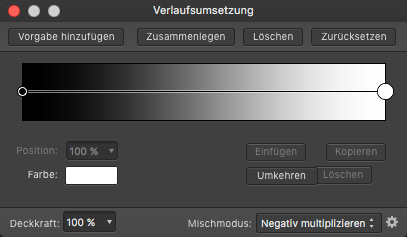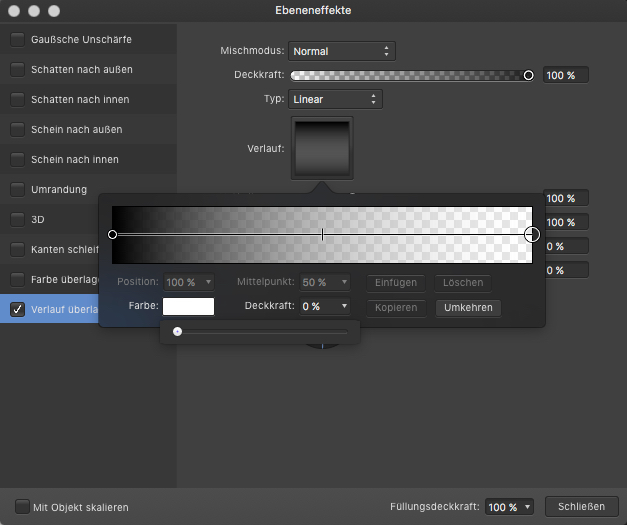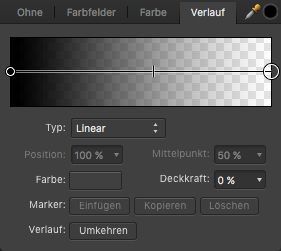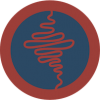Search the Community
Showing results for tags 'Transparency'.
-
I have a pixel selection that I have created from a channel using "Load to Pixel Selection" Goal: I want to have that selection as a clearcut image on a transparent background. I cannot for the life of me figure out how to create a transparent layer, and fill it with a color. How would I get from having the pixel-selection marching ants to a layer with just the selected pixels filled on a transparent background. Thanks!
-
Hey guys, I hope I haven't missed something in the UI but basically I'm after a "lock transparency" feature that works the same way as in PS. It's very handy for blurring things that you don't want the edges to shrink/grow. It also has the secondary benefit of being able to paint inside already painted pixels without going outside the bounds. (I know this can be done by masking, but locking transparency may be the workflow of many already and means you don't have to create an extra layer to mask with).
- 9 replies
-
- lock
- transparency
-
(and 1 more)
Tagged with:
-
Hi there, So I would like to change this barcode so that the black bars and numbers are transparent, while keeping the surrounding white as is. I'm not sure how to do this with it being a flat image (not already broken up into separate layers)--can anyone help?
- 18 replies
-
- transparent
- transparency
-
(and 1 more)
Tagged with:
-
Good morning, all. I am new to Affinity and also new to creating SVG files. I feel as though I’ve got the SVG file creation part down. Lol. This is what I need help with, and I will try to explain this by example: Lets say that I import a simple two layer SVG file into affinity. By this I mean, a transparent background (as displayed by the white and grey checkers) and a layer on top holding the vector (as displayed by the shape represented in black so that I can see the transparent background behind the shape). Let’s say that the shape is a black rectangle. Inside the rectangle I would like to write text. Then, I would like to make that text transparent so that it appears to have been cut out of the rectangle, so I can see the checkered transparent background where the words used to be, in the shape of the text. How do I do this? If you could describe it to me in simple steps and assume that I’m a total n00b, I would greatly, greatly appreciate it. Thank you so much for reading my post!
-
In AF i'd like to change colors used for checkerboard pattern. When working on UI elements document for my game, I use white for icons and color them in game engine. All I see in AF is parts that are on light gray. Checkerboard pattern needs to be close to 50% brightness.
- 5 replies
-
- transparency
- ui
-
(and 2 more)
Tagged with:
-
Transaprent Text Layer
RJH@ParcelFast posted a topic in Pre-V2 Archive of Affinity on iPad Questions
Hello, A have a plain coloured rectangle as the bases of my design. I want to add some text onto this layer but instead of the text being filled with a colour I would like the text to be transparent so that when I use the graphic the text will change colour depending on what it is layered above, is this possible? I find the simple things seem to be the hardest to do. #LovingAD Many thanks, Rob- 2 replies
-
- transparency
- text layer
-
(and 1 more)
Tagged with:
-
I always wonder that in AP there is no direct way to apply a transparent color adjustment gradient fade, which would be pretty useful for macros to have. When recording macros one actually can only use an adjustment gradient or a fx gradient effect, but the first one (which I would prefer to use for quick turn arounds) doesn't allow to alter/setup a linear gradient color transparency ... ... the fx effect in turn allows to setup this but works on a whole pixel layer and not an adjustment mask level. Also the usual gradient tool allows to setup such color->trancparency fades, but isn't recordable in macros at all. Any reason why an adjustment gradient (see the top shown panel) doesn't offer to setup a opacity color aka transparent fade here? - That looks somehow like an option omission to me.
- 9 replies
-
- affinity photo
- macro
-
(and 3 more)
Tagged with:
-
Hi! I'd love to see a Gaussian Blur tool that acted similarly to the Transparency or Gradient tools ... You could have the blur get progressively heavier as you dragged the mouse pointer towards the edge of the object. Having the ability to have a "blur gradient" could make for some awesome effects! Does anyone know of a way to duplicate this effect without the Affinity folks having to come up with a new widget tool?
- 9 replies
-
- gaussian blur
- gradient
-
(and 2 more)
Tagged with:
-
Hello, I have pixel layer in AP with semi-transparent pixels. How can I remove transparency of those pixel without changing color of those pixels? I basically want to reset alpha of those pixels. But whenever I make editable only alpha channel (in Channels pane) and use flood fill or paint brush with while color I don't get completely "white" alpha channel. I have to paint the pixels several time to get to make them completely opaque. Is there a better way? Thx
-
Hi there, just something I noticed, not sure if it's a bug, missing feature, or something that can't work by design. I made a nice artwork in Affinity Designer, using bunch of gradient fills (linear), and also transparency fills (linear). I exported the file as SVG and it looks great in Safari and Firefox (no lost features). Next I optimise things with SVGO (https://github.com/svg/svgo) which does its thing and reduces the file size by almost 40%. The resulting file still looks great in Safari and Firefox (no lost features and all gradients and transparency effects are still there). But when I load this optimised SVG file back to Affinity Designer all the gradients and transparency effects are gone.
-
Hello. The photographic tutorials are really excellent. It seems very difficult to match the range of especially 3D effects in AP with those available in Photoshop, especially things like the tags above. This might be due to different methodologies. Is this something still in development perhaps? Would it be possible to produce some tutorials about this feature for AP? Or in Designer for that matter. I have tried to apply methods used in the past with Photoshop learned through the Photoshop Wow Books, things similar to glass marbles for example, but that doesn't seem to apply. Neither in Photo nor Designer.
-
Where is the transparency tool on the iPad version? I feel like I've looked in every menu and I just can't seem to find it. I've also looked at tutorials, but every tutorial that speaks about the transparency tool is showing the desktop version.
-

Exporting palettized PNG-8 with alpha
lastfuture posted a topic in Older Feedback & Suggestion Posts
Hello, I'm sorely missing the feature to export palettized PNG-8 with alpha from Affinity Designer for web development. I can export PNG-24 with alpha or PNG-8 with binary (on or off) transparency, but not PNG-8 using a palette in which the colors of the palette have alpha values attached. This is a feature that's supported by both the standalone tool ImageAlpha (converts PNG-24 to PNG-8 with alpha) and by Photoshop's Export dialog that you get by right-clicking layers. I'm using PNG-8 with alpha for image size optimization, especially for spritesheets and graphics that would not quite work as SVG. At the moment my workflow is: Export PNG-24, open each PNG in ImageAlpha, manually adjust the settings there, save. I have to repeat this in parts every time I change a graphic, cancelling the benefits continuous export would provide me with. Please add this feature Cheers -- Alina ImageAlpha is using "pngquant and pngnq-s9 and alpha-channel-aware posterizer." ImageAlpha: https://pngmini.com -
Not sure if this counts as a bug or a feature request, but currently the Colour Picker Tool does not recognise transparency. (This makes it pretty hard to do icon design for non-retina screens in Affinity.)
- 1 reply
-
- transparency
- color picker
-
(and 2 more)
Tagged with:
-
It just struck me how handy it would be to be able to set a transparency or gradient vector on an object, and then go to the Transform window to specify the angle and position of the vector. Could be especially interesting when Ctrl-J'ing (new phrase :) )
-
- transform
- transparency
-
(and 1 more)
Tagged with:
-
I'm new to affinity photo (using windows version). I'm trying to take a png logo file with transparent background and save it as a much smaller file ~ 159 x 55 px When I do this with gif or png8 it looks terrible (upload of export attached). I'm sure I'm doing something wrong but not sure what. Any suggestions on settings? I'm trying to keep the file as small as possible which is why I'm not doing png-24 although that looks fine. Thanks in advance.
- 3 replies
-
- transparency
- gif
-
(and 2 more)
Tagged with:
-
Affinity Photo Beta 1.6.0.71 1. Open new image 2. Duplicate Background 3. From Document menu verify that Transparency Background is checked 4. Attempt to start Topaz ReMask 5 from the plugins menu 5. Topaz returns: Transparency is locked, please unlock the transparency.
- 2 replies
-
- plugins
- third-party
-
(and 1 more)
Tagged with:
-
Is there a tool for creating images with transparent regions? I have a stock photo of a cat on a white background, I'm trying to make the background transparent so I can export to a PNG and import into powerpoint, where the cat will be placed over different color backgrounds. Also, is there a way to get Affinity Photo to display the background in a grey and white checkerboard pattern so we know that a region is actually transparent?' Lastly, I know this is the questions forum, but the export options in photo are surprisingly complicated, partially because of the transparency issue, but also, there is no usable preview of what you're going to get when you export something. We really need WhatYouSeeIsWhatYouExport WYSIWYE! For an example of this: start a new AF document - any size Grab the paintbrush tool and draw a single line switch to the export persona What you see on screen is a black line on a white background Click to export at 1x What you get is a black line on a transparent background (I know this can be fixed by setting the 'matte' but the trouble is, then, I'm not working with that matte color as I do my work)
-
Hello How to find out in Affinity Designer and in Affinity Photo where the image has the transparency or alpha channes? I'm trying to import an App Icon to Itunes Connect, but I get the following error: images can't contain alpha channels or transparencies? The problem is described also here: http://stackoverflow.com/questions/25681869/images-cant-contain-alpha-channels-or-transparencies How to solve it with AD or AP. The png image (pixel) does not have any layers.
-
I would very much like to see a Texture "Pane" Option in Affinity Designer (and Photo): In addition to being able to paint with texture brushes (in vector or pixel), or simply import a pixel layer with texture, I would love to be able to save and use an entire Texture "Pane" (as in window "pane") Option from a panel of options like the brush window offers. I would like to have the ABILITY TO MAKE A TEXTURE "PANE" TRANSPARENT (or translucent; either vector or pixel) IN ADDITION TO BLACK, WHITE, AND COLOR and be able to choose whether it will cut through all layers, or only a selection of layers. (I have searched and not found any method for doing this.) (I'm a newbie when it comes to the technical jargon, hopefully you get the idea. If anyone knows how to do this, I'd love your direction!) Thanks, H
-
I'm doing some logo work and have multiple layers on top of each other. I want to burn the top layer of text through all the layers and make that area transparent through the whole image, not just transparent for the top layer, but for all layers. See attached image: I want to remove the white and make it transparent where the white is and then also through the area where the white covers the red. Thanks in advance.
-
Hi, Could any of you great experts tell me how I could use Affinity Photo to make an image partially transparent? If I, for instance, have an image of a cup leaking lemonade I'd like to make the lemonade partially transparent so it picks up the background of whatever I drop it on. I'm hoping to use some images in a presentation and although I can probably get away without this, the perfectionist in me just won't shut up :). Before anyone mentions that Powerpoint has such facilities, (a) I don't use Powerpoint and (b) that's not the point, I'm trying to get comfortable with image editing in AP which I don't use much (I'm not a professional) and this was something I haven't managed to work out. Thanks in advance!