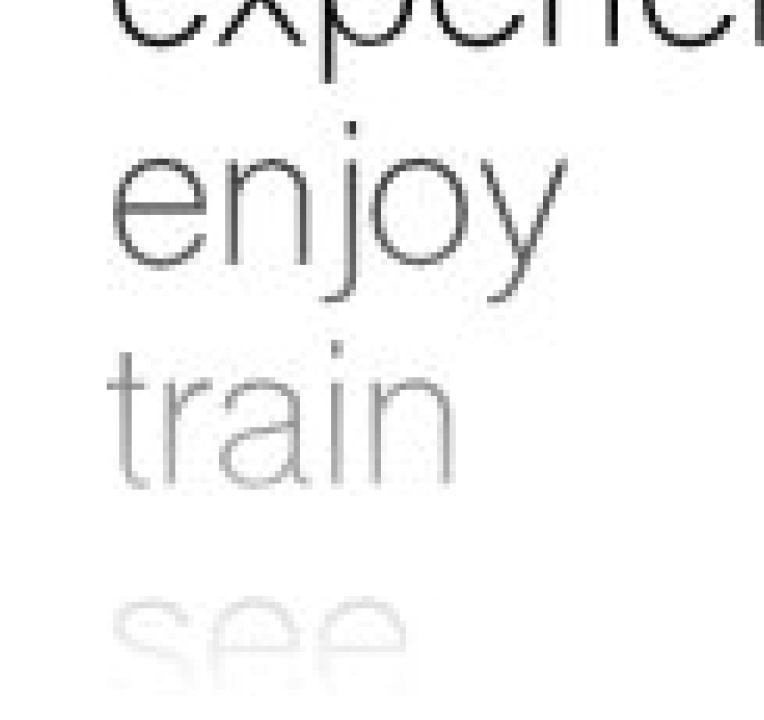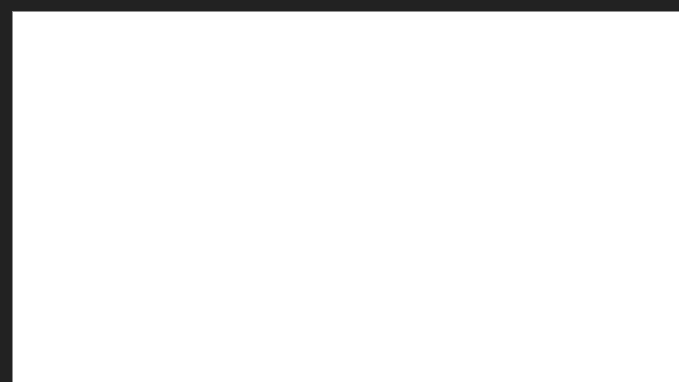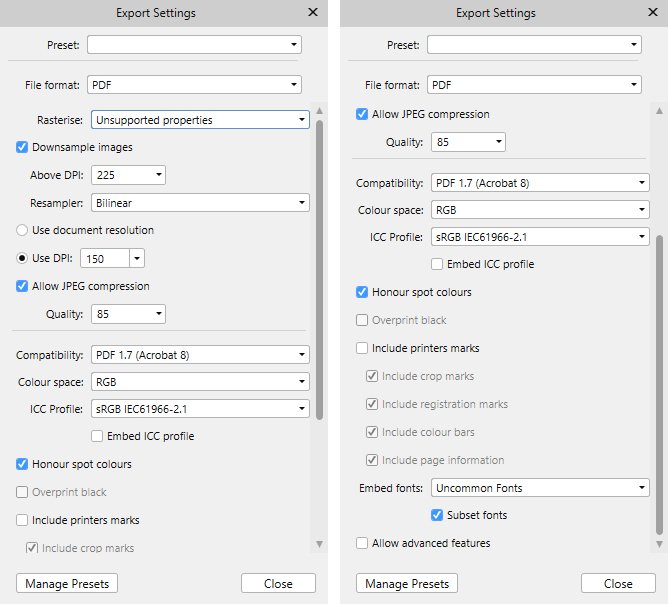Search the Community
Showing results for tags 'Transparency'.
-
When exporting and scaling down an image (in one step) the edges of the single layers are rendered as 1px white lines. This occurs on the vertical edges of the layers and only when using the export persona with scaling (down). These white lines will appear regardless of the interpolation method (bilinear, lanczos) and are not visible while editing in the UI (any zoom). The lines do not appear in 1:1exports and/or with no interpolation at all (nearest neighbour…). The background color of the layers and the background layer are identical rgb(245,245,245), the layers are cut out with antialiasing unchecked and are checked for subpixel-positions, which they initially had (and I expected to be the cause, but apparently they weren't). I also tried: – re-cutting the edges a second time with no atialiasing (which is somewhat pointless due to the downscaling step on export) – nudging the layers a bit via the arrow keys to refresh the transform-panel's readout (subpixel angst) – using all the other interpolation methods – changing the size of the original (which gave me the same weird white edges, see "scaled-down-source-image-w-white-edges.jpg" The attached ui screenshot is zoomed out to show a similar size (thus a little blurry), the original file is ~3200x1670px. Sorry for the very light background, but this is real client work and almost went through without being noticed. The transparency demos are screenshots with hidden background. Mac OS 10.14.6, Affinity Photo 1.7.1, non-Retina 27" iMac 2013, 16 Gig RAM
- 6 replies
-
- scaling down
- interpolation method
-
(and 4 more)
Tagged with:
-
This doesn't happen on normal export to PDF. This doesn't happen on export to x-1 or x-4. This only happens on exporting to x-3 PDF to the best of my testing ability When you have an image background and then overlay a transparent image, the overlapping pixels become slightly miscolored. Not enough to jump out, but enough that if sent to a professional printer, it will be visible on the page. I've attached a quick af.pub file and a screenshot taken from my PDF viewer (chrome) of this afpub file exported to X-3 PDF standard. To recreate 1) Create af.pub 2) Find a solid color image (doesn't need to be solid color, but easier to see this way) 3) Place solid color image on master page 4) In page mode, place an image that has transparency (PNG, etc.) over the background image. 5) Export to x-3:PDF standard, open and look at the overlayed image transparent pixels pdf_transparency_miscoloration_x3.zip
-
It was very easy to preserve the transparency of a layer in PSD. But in Affinity Photo, I cannot figure it out. I have a semi transparent layer with black art in it in varying degrees of transparency. I want to fill the layer but preserve the transparency in oder to change the colour of the art. Cannot figure that out. Thought it would be very simple. Thanks for your help. Rob
- 9 replies
-
- transparency
- fill
-
(and 1 more)
Tagged with:
-
Hi there! when exporting text with a gradual transparency to *.eps or *.pdf, the export fails and only exports blocks, no text. I tried converting the text to curves, having single text lines (not a big block), ..., but none works. Can someone tell me what's wrong? (using Designer 1.7.1) Thanks a lot! fabius_ original before export: after export to *.eps: it's rasterized and when going to "outline", only blocks are shown: and the image is rasterized (though it shouldn't be):
-
Please add an option to control eps format. AD rasterize all objects with gradient & transparency. PostScript level 3 is compatible with gradient, Illustrator or even Inkscape can export eps with gradient without rasterzing it. Also Illustrator can export objects with transparency as divided shapes instead of rasterizing it. Refer Illustrator's option panel
-
I would like to see the ability to apply a bitmap transparency in the same way you can apply a bitmap fill with the same capabilities. The bitmap would be used for transparency based on the brightness/luminosity of each pixel. In effect, converting whatever image is loaded to a greyscale image and using that for transparency. This could be used to create all sorts of tiled effects. Some other programs do this already and it is a very useful capability.
-
Sometimes I help companies with print ads. Today I received an ad and it had colour format CMYK/8, but when I exported it to PDF and send it to the newspaper I got the following error message: "RGB color is used for transparency group". The newspaper does not allow RGB at all, only CMYK, in ads. I found the "problem", a transparent rectangle that I attach to this thread. I can not find how to change the transparency from RGB to CMYK for this vector i Affinity Designer. How do I change the transparency from RGB to CMYK? test.afdesign
- 12 replies
-
Is there a way to remove white background like in Photoshop to make an image with transparency and then save it as PNG?
- 2 replies
-
- white background
- transparency
-
(and 2 more)
Tagged with:
-
I disabled my right panel toolbars. I use XP and Serif X9.
- 1 reply
-
- how to enable toolbars
- colors
-
(and 4 more)
Tagged with:
-
Using Affinity Publisher, I am having difficulty in applying a blended/graduated transparency effect to a color photograph. I'm trying to have a transparency blend to a white area on the bottom, but it keeps making my color photo become black & white. I'm using the graduated tool setting both colors to white/#ffffff and setting one end at 100% and the other at 0%. Can someone help?
-
im having constant problems with affinity rasterizing the documents on export or "some areas will be approximated". And with errors. Design, just curves. vejir_template.afdesign - afdesign file vejire-final.pdf - with "raster unsupported" - almost everything is rasterized vejire-final-noraster.pdf - with rasterize "nothing" selected settings.jpg - all export settings test.jpg - error even in rasterized output. Any thoughts? Am i doing something wrong? problem is, when i make graphics with some photos inside, i would like to use "raster unsupported" instead having all rasterized. vejire-final.pdf vejir_template.afdesign vejire-final-noraster.pdf
- 5 replies
-
- bugs
- transparency
-
(and 2 more)
Tagged with:
-
Hi, I'm floundering here. I've watched the masking videos but I must be missing the answer. I have created text, applied a background using Place, reduced opacity so I can see the background through the text ... but I now want to get rid of the non text background to leave myself with lettering on a transparent background. I can't find a video that deals with this. Guidance welcome.
- 3 replies
-
- text
- transparency
-
(and 1 more)
Tagged with:
-
Windows 10 Home 1809, Publisher 1.7.0.227. I'm not sure if this behaviour is correct or not - so I'm not sure if it's a bug or not - but I'll try and explain what's happening. I can create some Artistic Text and use the Transparency Tool to give it a transparent gradient. All well and good. Then I can create another bit of Artistic Text elsewhere the page. However, the transparency gradient of the first bit of text has been copied over to the new text but in exactly the same place as it is in the first text, which means that the transparency gradient no longer covers the second text. Is this expected behaviour? It took me a while to figure out what was happening when I first saw this. I've attached a GIF to show what I mean.
-
This post relates to this discussion in regards to anti-aliasing: Here is why the "workaround" for anti-aliasing removal in exports as shown here does not work for me (or at least I do not know how to make it work...). I use AD for designing t-shirts which I upload in a PNG24 format to several websites. Most print on demand providers don't want any transparency in the uploaded files. Although the workaround via the "Coverage Map" in the "Blend Options" works on simple shapes, it does not seem to work as soon as masking or clipping come into play. I have created 4 donuts (PNG24 export): Donut 1) No anti-aliasing workaround used Donut 2) Anti-aliasing workaround used (no masking or clipping used - just the normal "fill"-option was used) Donut 3) Anti-aliasing workaround used on masked donut Donut 4) Anti-aliasing workaround used on clipped donut (textured clipped mask for "see through effect (layer used to mask with has the same blend options of course) As expected anti-aliasing was implemented on donut 1 after the export. The workaround works great on donut 2 as you can see. But when donut 3 is masked, transparent pixels appear on the export although the workaround was implemented on every object layer. Donut 4 was clipped. As you can see the border of the donut is fine (no anti-aliasing) but the textured mask (which has the same coverage map settings for "no anti-aliasing" of course) appears with transparent borders on the "see through"-parts. Am I doing something wrong? A simple "turn anti-aliasing on and off button" would be such a helpful option in my opinion. Since I create designs with allot of shapes and strokes it is a big pain to have to manually select all object layers and then set the right blend options every time. This would be a great new feature, since this topic seems to be discussed/ requested for years now. Here is the AD file if you want to have a look Anti-Aliasing Demo.afdesign Lookin g forward to your replies y'all Cheers!
- 14 replies
-
- anti aliasing
- transparency
-
(and 5 more)
Tagged with:
-
Hey guys, whenever I export in PNG-24 AD turns pixels into transparent pixels although I don't use transparency in AD itself. I have attached a picture of the exported PNG-24 file and the design in AD. I want to export in PNG format without transparency - how is this possible? I hope you guys can help Cheers!
- 14 replies
-
- transparency
- export
-
(and 2 more)
Tagged with:
-
Hello, I have a story with photos on every page. Parts of the photos are made transparent so that text, which is on top of the photo, is readable. When I export as a PDF for printing purposes, the transparency is not handled well. I believe that the appropriate PDF standard to accomplish this is the VT standard. Are there plans to support this PDF standard? If not, does anyone know a work around that I might use? At this point in time, I simply don't know how to control the transparency from Publisher (where it is great) to the PDF. Sincerely, Robin McLeod
-
Hello! I wanted to back-check with the community if its just a problem on my end. While exporting a page with a transparent polka-dot pattern (25% transparency) I noticed that the transparency doesnt work once exported into a PDF file. Funnily enough, when I export the page as a PNG the transparency works... IN-APP DESIGN: EXPORT OPTIONS: PDF-FINAL RESULT:
-
Hi I was looking for an option where I can use a brush as an eraser, I haven't found it yet. Is there an option to use a brush as an eraser? Let me know pleas Regards
- 6 replies
-
- brushes
- transparency
-
(and 1 more)
Tagged with:
-
I don't exactly know how to formulate my question, so I hope it has not been answered already. The problem I face is in regards to the pen tool. I've drawn a clef using the pen tool by creating a s hape (not a line, because it was easier to modify the thickness of the stroke). But now the points where the shape overlaps, are rendered transparent, with no fill. Obviously not what I want. Is there a way to fix this? I've attached two screenshots, one with outline mode and one normal with the node tool and the shape selected. Thanks for your help
- 2 replies
-
- affinity designer
- pen
-
(and 2 more)
Tagged with:
-
Hello, I have been unable to export PDF, SVG, or EPS files with transparent backgrounds. I have tried multiple ways, but keep getting white backgrounds no matter what I do. I even built a simple circle and tried exporting with no luck. I have included the file I was working with and needed to send to a client. Thank You for your time. djp5klogossample.afdesign
-
hi there, I am amazed about the beautiful UI and the ease of use of this new app :) is there a way to set the opacity of the active layer by keyboard shortcuts? e.g. in photoshop you simply use the numberpad for this. thanks, rob
- 6 replies
-
- opacity
- transparency
-
(and 3 more)
Tagged with: