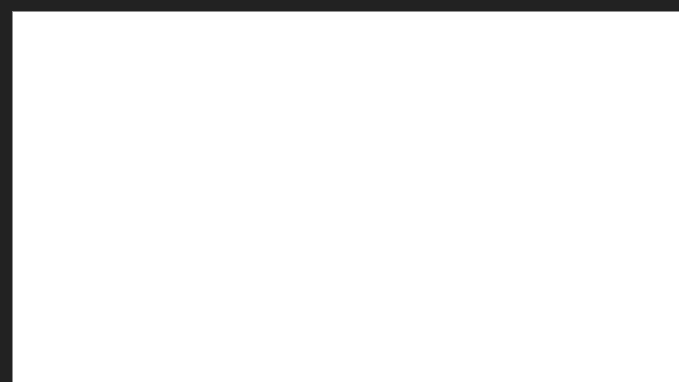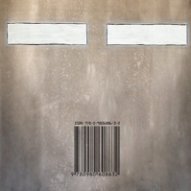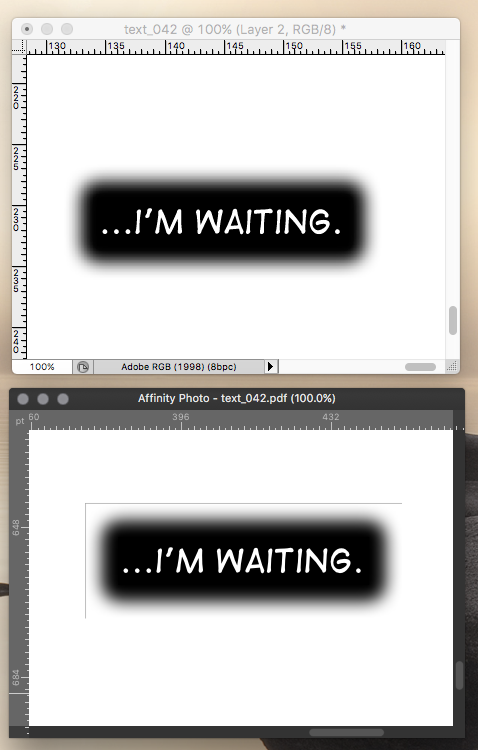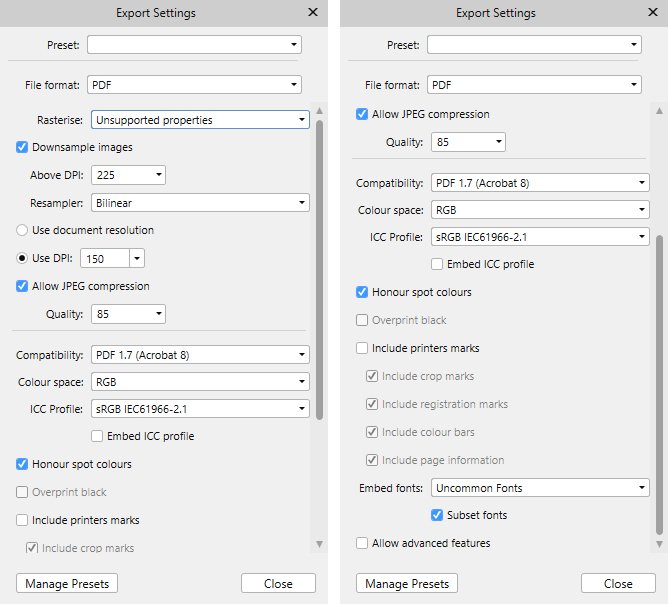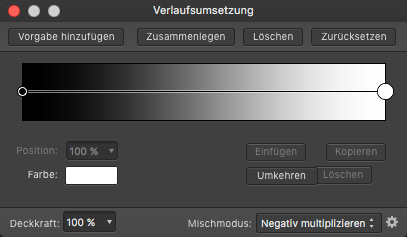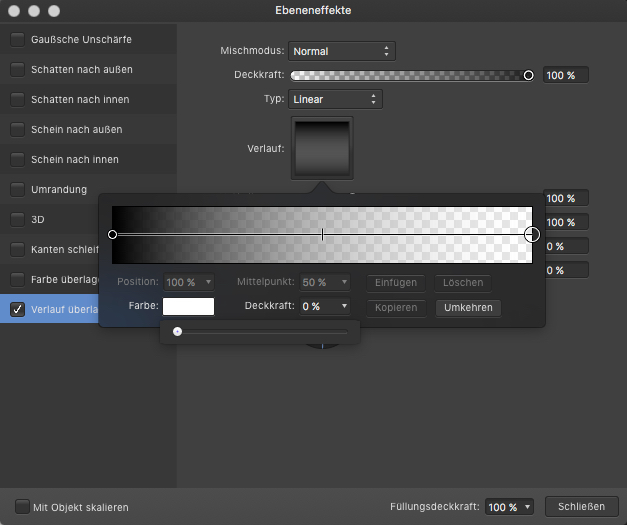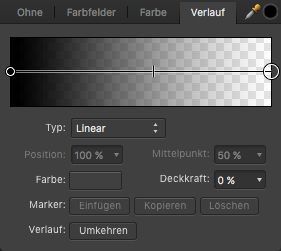Search the Community
Showing results for tags 'Transparency'.
-
Using Affinity Publisher, I am having difficulty in applying a blended/graduated transparency effect to a color photograph. I'm trying to have a transparency blend to a white area on the bottom, but it keeps making my color photo become black & white. I'm using the graduated tool setting both colors to white/#ffffff and setting one end at 100% and the other at 0%. Can someone help?
-
Hi, I'm floundering here. I've watched the masking videos but I must be missing the answer. I have created text, applied a background using Place, reduced opacity so I can see the background through the text ... but I now want to get rid of the non text background to leave myself with lettering on a transparent background. I can't find a video that deals with this. Guidance welcome.
- 3 replies
-
- text
- transparency
-
(and 1 more)
Tagged with:
-
im having constant problems with affinity rasterizing the documents on export or "some areas will be approximated". And with errors. Design, just curves. vejir_template.afdesign - afdesign file vejire-final.pdf - with "raster unsupported" - almost everything is rasterized vejire-final-noraster.pdf - with rasterize "nothing" selected settings.jpg - all export settings test.jpg - error even in rasterized output. Any thoughts? Am i doing something wrong? problem is, when i make graphics with some photos inside, i would like to use "raster unsupported" instead having all rasterized. vejire-final.pdf vejir_template.afdesign vejire-final-noraster.pdf
- 5 replies
-
- bugs
- transparency
-
(and 2 more)
Tagged with:
-
Windows 10 Home 1809, Publisher 1.7.0.227. I'm not sure if this behaviour is correct or not - so I'm not sure if it's a bug or not - but I'll try and explain what's happening. I can create some Artistic Text and use the Transparency Tool to give it a transparent gradient. All well and good. Then I can create another bit of Artistic Text elsewhere the page. However, the transparency gradient of the first bit of text has been copied over to the new text but in exactly the same place as it is in the first text, which means that the transparency gradient no longer covers the second text. Is this expected behaviour? It took me a while to figure out what was happening when I first saw this. I've attached a GIF to show what I mean.
-
Hi, A hiccup in trying to use Affinity Photo in my pdf-to-EPUB processing workflow, in which all my text is being exported from my layout app as transparent background pdfs, to be converted in AP to png and resized. Every text box that has a feathered edge, is getting a hard outline at the outermost extent of the feather - ie where the feather is transparent. This same effect doesn't appear to occur in Photoshop. It occurs in AP with either a batch processor, or opening a single file. Attached is a comparison of the same file opened in both Photoshop and AP, with the same dpi and size settings for rendering. (the photoshop file has a layer of white added behind, to show up the lack of artefact. A white feathered box gets a white bounding outline. Any thoughts? (edit - genuine textbox from the book, not a statement towards the any reader of this ) thanks.
- 13 replies
-
- transparency
-
(and 3 more)
Tagged with:
-
I want to remove the white from this image, I've adjusted the Levels so the whites are completely white & blacks are completely black. I've gone to the selection tab & tried the 'Select sample colour' but i can't find a way to make it work. I've spent the last 3 hours looking at youtube tutorials, FAQ's & forums yet i have no idea what i'm doing right or wrong, please help.
- 8 replies
-
- selection
- transparent
-
(and 4 more)
Tagged with:
-
This post relates to this discussion in regards to anti-aliasing: Here is why the "workaround" for anti-aliasing removal in exports as shown here does not work for me (or at least I do not know how to make it work...). I use AD for designing t-shirts which I upload in a PNG24 format to several websites. Most print on demand providers don't want any transparency in the uploaded files. Although the workaround via the "Coverage Map" in the "Blend Options" works on simple shapes, it does not seem to work as soon as masking or clipping come into play. I have created 4 donuts (PNG24 export): Donut 1) No anti-aliasing workaround used Donut 2) Anti-aliasing workaround used (no masking or clipping used - just the normal "fill"-option was used) Donut 3) Anti-aliasing workaround used on masked donut Donut 4) Anti-aliasing workaround used on clipped donut (textured clipped mask for "see through effect (layer used to mask with has the same blend options of course) As expected anti-aliasing was implemented on donut 1 after the export. The workaround works great on donut 2 as you can see. But when donut 3 is masked, transparent pixels appear on the export although the workaround was implemented on every object layer. Donut 4 was clipped. As you can see the border of the donut is fine (no anti-aliasing) but the textured mask (which has the same coverage map settings for "no anti-aliasing" of course) appears with transparent borders on the "see through"-parts. Am I doing something wrong? A simple "turn anti-aliasing on and off button" would be such a helpful option in my opinion. Since I create designs with allot of shapes and strokes it is a big pain to have to manually select all object layers and then set the right blend options every time. This would be a great new feature, since this topic seems to be discussed/ requested for years now. Here is the AD file if you want to have a look Anti-Aliasing Demo.afdesign Lookin g forward to your replies y'all Cheers!
- 14 replies
-
- anti aliasing
- transparency
-
(and 5 more)
Tagged with:
-
Hey guys, whenever I export in PNG-24 AD turns pixels into transparent pixels although I don't use transparency in AD itself. I have attached a picture of the exported PNG-24 file and the design in AD. I want to export in PNG format without transparency - how is this possible? I hope you guys can help Cheers!
- 14 replies
-
- transparency
- export
-
(and 2 more)
Tagged with:
-
Hello, I have a story with photos on every page. Parts of the photos are made transparent so that text, which is on top of the photo, is readable. When I export as a PDF for printing purposes, the transparency is not handled well. I believe that the appropriate PDF standard to accomplish this is the VT standard. Are there plans to support this PDF standard? If not, does anyone know a work around that I might use? At this point in time, I simply don't know how to control the transparency from Publisher (where it is great) to the PDF. Sincerely, Robin McLeod
-
Hello! I wanted to back-check with the community if its just a problem on my end. While exporting a page with a transparent polka-dot pattern (25% transparency) I noticed that the transparency doesnt work once exported into a PDF file. Funnily enough, when I export the page as a PNG the transparency works... IN-APP DESIGN: EXPORT OPTIONS: PDF-FINAL RESULT:
-
Hi I was looking for an option where I can use a brush as an eraser, I haven't found it yet. Is there an option to use a brush as an eraser? Let me know pleas Regards
- 6 replies
-
- brushes
- transparency
-
(and 1 more)
Tagged with:
-
I don't exactly know how to formulate my question, so I hope it has not been answered already. The problem I face is in regards to the pen tool. I've drawn a clef using the pen tool by creating a s hape (not a line, because it was easier to modify the thickness of the stroke). But now the points where the shape overlaps, are rendered transparent, with no fill. Obviously not what I want. Is there a way to fix this? I've attached two screenshots, one with outline mode and one normal with the node tool and the shape selected. Thanks for your help
- 2 replies
-
- affinity designer
- pen
-
(and 2 more)
Tagged with:
-
Hello, I have been unable to export PDF, SVG, or EPS files with transparent backgrounds. I have tried multiple ways, but keep getting white backgrounds no matter what I do. I even built a simple circle and tried exporting with no luck. I have included the file I was working with and needed to send to a client. Thank You for your time. djp5klogossample.afdesign
-
I have a pixel selection that I have created from a channel using "Load to Pixel Selection" Goal: I want to have that selection as a clearcut image on a transparent background. I cannot for the life of me figure out how to create a transparent layer, and fill it with a color. How would I get from having the pixel-selection marching ants to a layer with just the selected pixels filled on a transparent background. Thanks!
-
Team, Thank you for checking out my question. I really just hope that I am blind or not selecting something correctly. But I cannot find the Transparency tool. Can some one help me. I believe the icon is suppose to be a mini wine glass, but I cannot find it.. I provided a screenshot of my icons menu... Please help. Thank you!
-
Hi there, So I would like to change this barcode so that the black bars and numbers are transparent, while keeping the surrounding white as is. I'm not sure how to do this with it being a flat image (not already broken up into separate layers)--can anyone help?
- 18 replies
-
- transparent
- transparency
-
(and 1 more)
Tagged with:
-
Good morning, all. I am new to Affinity and also new to creating SVG files. I feel as though I’ve got the SVG file creation part down. Lol. This is what I need help with, and I will try to explain this by example: Lets say that I import a simple two layer SVG file into affinity. By this I mean, a transparent background (as displayed by the white and grey checkers) and a layer on top holding the vector (as displayed by the shape represented in black so that I can see the transparent background behind the shape). Let’s say that the shape is a black rectangle. Inside the rectangle I would like to write text. Then, I would like to make that text transparent so that it appears to have been cut out of the rectangle, so I can see the checkered transparent background where the words used to be, in the shape of the text. How do I do this? If you could describe it to me in simple steps and assume that I’m a total n00b, I would greatly, greatly appreciate it. Thank you so much for reading my post!
-
Transaprent Text Layer
RJH@ParcelFast posted a topic in Pre-V2 Archive of Affinity on iPad Questions
Hello, A have a plain coloured rectangle as the bases of my design. I want to add some text onto this layer but instead of the text being filled with a colour I would like the text to be transparent so that when I use the graphic the text will change colour depending on what it is layered above, is this possible? I find the simple things seem to be the hardest to do. #LovingAD Many thanks, Rob- 2 replies
-
- transparency
- text layer
-
(and 1 more)
Tagged with:
-
I always wonder that in AP there is no direct way to apply a transparent color adjustment gradient fade, which would be pretty useful for macros to have. When recording macros one actually can only use an adjustment gradient or a fx gradient effect, but the first one (which I would prefer to use for quick turn arounds) doesn't allow to alter/setup a linear gradient color transparency ... ... the fx effect in turn allows to setup this but works on a whole pixel layer and not an adjustment mask level. Also the usual gradient tool allows to setup such color->trancparency fades, but isn't recordable in macros at all. Any reason why an adjustment gradient (see the top shown panel) doesn't offer to setup a opacity color aka transparent fade here? - That looks somehow like an option omission to me.
- 9 replies
-
- affinity photo
- macro
-
(and 3 more)
Tagged with:
-
Hi there, just something I noticed, not sure if it's a bug, missing feature, or something that can't work by design. I made a nice artwork in Affinity Designer, using bunch of gradient fills (linear), and also transparency fills (linear). I exported the file as SVG and it looks great in Safari and Firefox (no lost features). Next I optimise things with SVGO (https://github.com/svg/svgo) which does its thing and reduces the file size by almost 40%. The resulting file still looks great in Safari and Firefox (no lost features and all gradients and transparency effects are still there). But when I load this optimised SVG file back to Affinity Designer all the gradients and transparency effects are gone.