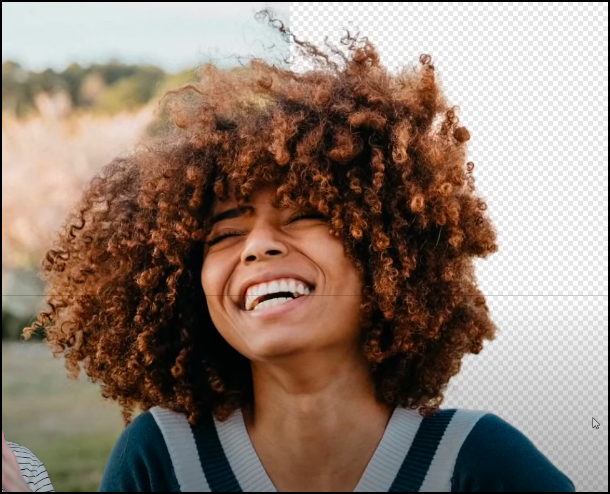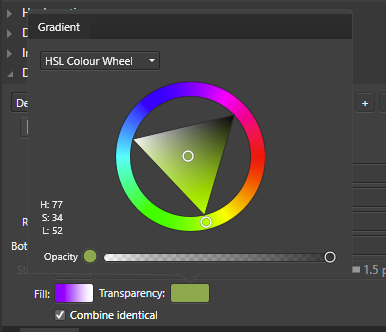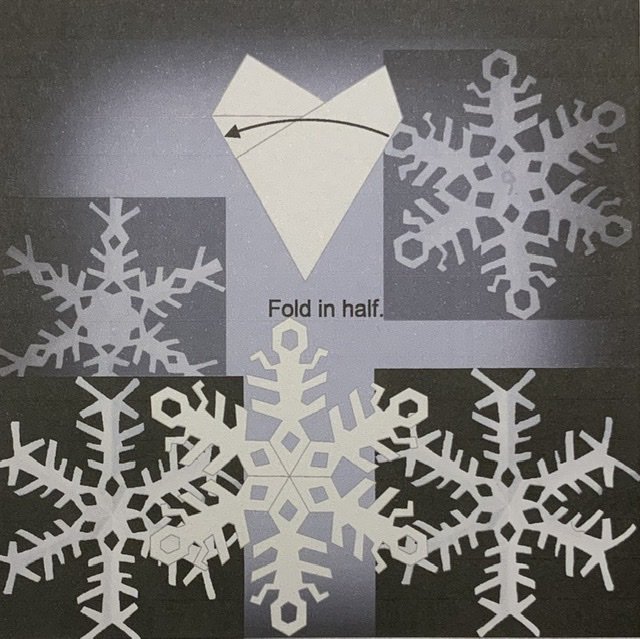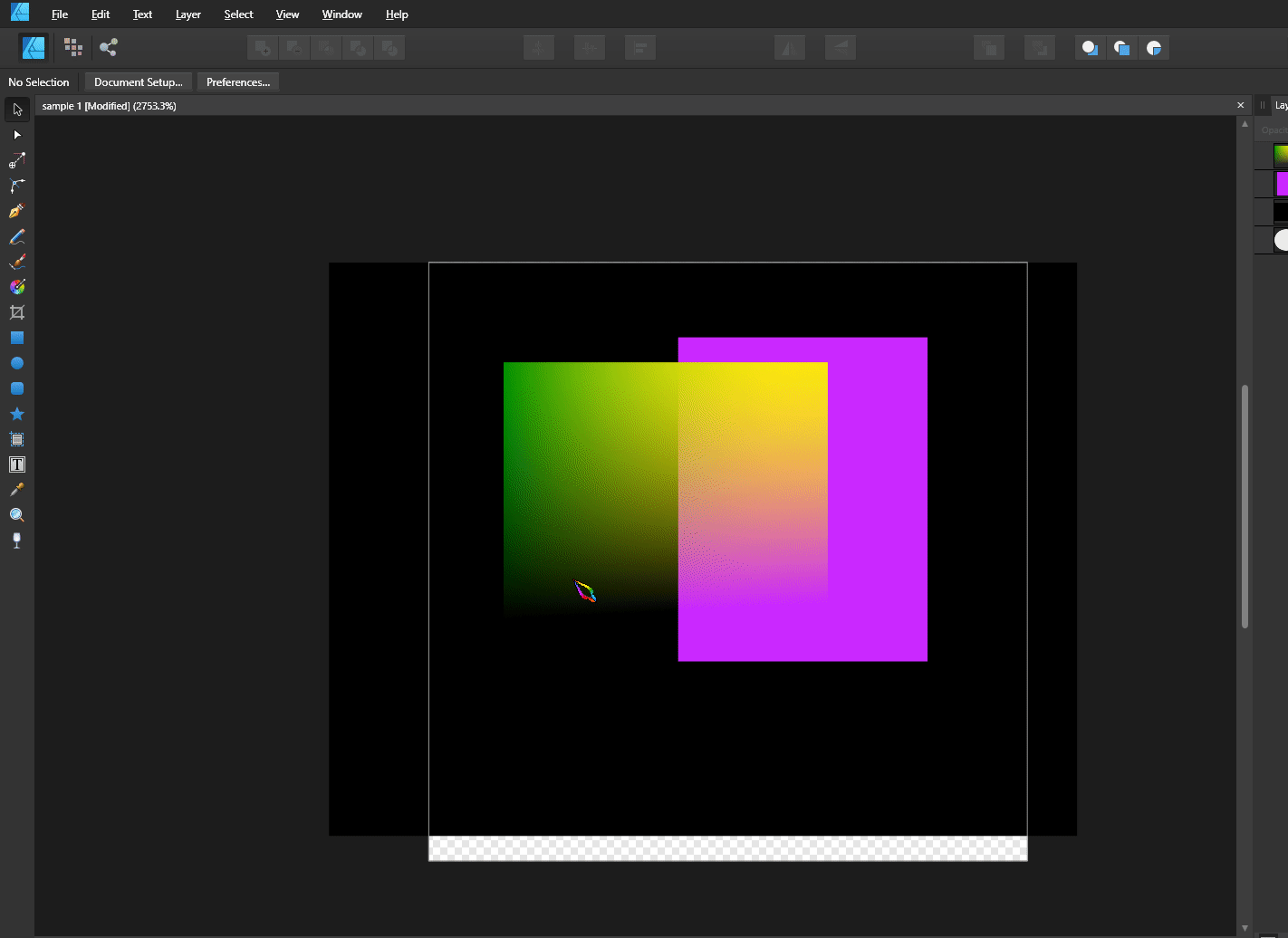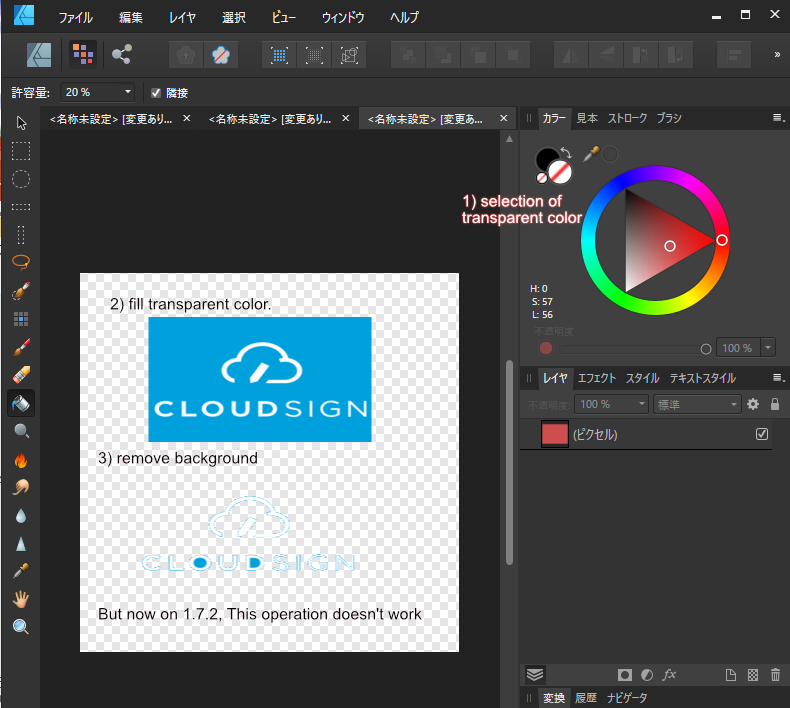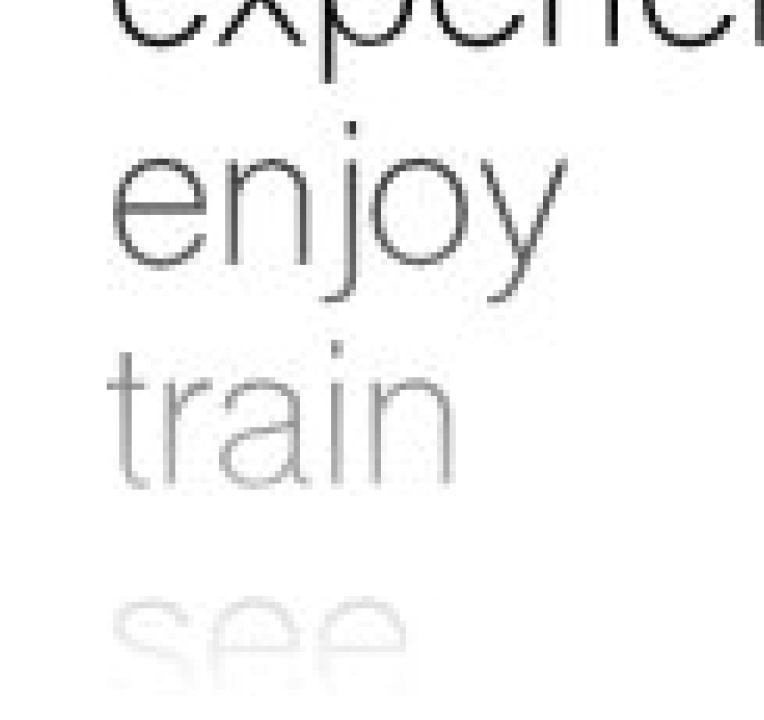Search the Community
Showing results for tags 'Transparency'.
-
Hi, Today I tried to export a graphic in 32bit RGB + transparency tiff, both in Affinity Designer and Photo. In both cases the files opened blank in Photoshop... it would be great to have this fixed! For now I am content with 16bit exports. Thanks, Shivadas
-
A recent video about removing backgrounds points out a web-based technology that would be outstanding if it could be licensed by and incorporated into Affinity Photo or available as a plug-in. The video link is below (screen shot is from the video). It would be very, very useful for images with complex foregrounds. https://youtu.be/_N5EIn90bWw
- 3 replies
-
- transparency
- remove backgrounds
- (and 4 more)
-
Dear Affinity community, I have a mystery that maybe one of you might help me to resolve ! I need to print a black and white vector drawing on a booklet. I made it with multiple black and white shapes or lines with Affinity Designer. When I print it directly from Affinity Designer (with file > print) it looks great : the vector lines look very sharp and the white color from my design is replaced by the color of my printing paper : this is exactly what I want ! I don't even have to export it first ! The problem comes with Affinity Publisher. When I insert this drawing in my composition (with file > insert) in order to illustrate my booklet ; I can't print it in the same way. Either my outlines look pixelized (like a low resolution .jpg file) Or my white color appear slightly different from the color of my printing paper (a very light grey) and I dont want that. I just want it to be transparent and replaced by the white color of my printing paper. Trust me, I tried every solution I could find on the internet to fix these problems (different export format, bend options, "erase white paper" option...) and nothing works. If anybody has a solution I would be very grateful for your help ! Thanks, in advance ! All the best, Lanval
- 7 replies
-
- affinity publisher
- vector
- (and 5 more)
-
I placed an image into a Publisher document page and added text within the image area. After grouping all of the elements, with the group selected I exported to JPEG ("Selection with background"). The resulting JPEG file contained a thin white border that was not in the original file. Then I tried exporting using the "without background" setting. Same result. Then I tried it as a PNG ("selection with background"). Same result. Next I tried it as a PNG without background and finally the thing was exported without the thin white rule. This has happened several times when I've exported a selection to JPEG. (The quality setting is always 85 or higher.) So it doesn't appear to be some peculiarity of a particular image. I don't want to have to export first to PNG, then open the PNG file in some other program and re-save as JPEG. Is there some way to save from Publisher to JPEG without the unwanted rule around the image?
- 6 replies
-
- exporting
- export selection
-
(and 4 more)
Tagged with:
-
Howdy, I have encountered some unexpected behavior when exporting a project into PDF. Went for 1.6, rasterize unsupported features. Not a great issue, as I can currently expand strokes and merge objects, but in case these were smaller objects that I could not spot being badly exported, I could be a problem. Two objects have strokes that also have some elements with raster effects in background. They are either curves or a shape. 1) In case of calendar icon, the transparency of group is lost when exported to PDF and the elements overlapping display higher opacity. When exported to JPG, it looks fine. 2) In case of location icon, the group is changed, one object gets fill. Designer view to the left and exported PDF to the right. Files are in uploads - afdesign and pdf for comparison. As you will observe, exporting the same elements on blank background produces proper results. faulty-export-pdf.afdesign faulty-export-pdf.pdf
-
Windows 10 Home, Publisher 1.7.3.481. I’ve been playing around with the Transparency setting in the Paragraph Studio Decorations Section and can’t figure out what it does or how to use it. I set a Decoration to Fill, then gave the decoration a solid fill of colour (looks as I would expect), then tried modifying the Transparency setting but I can’t see much happening except for the Opacity. The same goes when I use a Gradient Fill. I can change the Opacity of the whole fill – that works okay – but the colour part of the dialog doesn’t seem to affect anything, no matter which colour picker I choose. The Help doesn’t really tell me much about what it’s supposed to do: “Transparency—click the swatch to display a pop-up panel. See the Gradient editing topic for more information on the settings available.” Can anyone explain this please? For instance, why would a Transparency setting let me choose a colour, and what should I expect it to do?
- 2 replies
-
- publisher
- decoration
-
(and 1 more)
Tagged with:
-
It is a well-known flaw of PDF that it does not print what you see if transparency is involved. As I am using transparency in my drawings with AD, my question is if there are workarounds? I would like this workflow: 1) Make a drawing in AD with multiple art boards. 2) Export that as PDF (for print, web, ...). 3) Print it, or send it to a printing company. Notes: Please, do not say "Publisher", my computer is an iPad. My book printer only accepts PDF (in RGB only - but that is not the issue here). What happens is illustrated in the two images below. The original TransparencyTest.afdesign as well as the generated PDF (for print) are also enclosed. The dark image is the printed one. The other is a screen shot of the same PDF file and looks as intended. Clearly, PDF is not wysiwyg. We look at this, back to front: The right side has an opaque, white rectangle in the very background. To make sure the problem is not a black default background. We see that is not the case, the right and left sides of the image look the same. The blue background is a gaussian blurred rectangle. Clearly PDF print handles the print wrongly. The 4 smaller snowflakes are embedded PNG which are transparent outside the actual snowflakes. The layer of the two light grey ones are partially opaque. The dark grey ones are fully opaque. In front, white vector drawings and a bit of text. They look as they should. Apparently, transparency through partial opaqueness works fine. The faulty darkness towards the boarder of the semi-opaque ones seems to be the wrong blur-darkness shining through. Transparency from Gaussian blur fails. Is there a viable workaround? Transparency of PNG fails. Is there a viable workaround? Before you suggest that the printer or the driver are at fault, please try to print it on your own printer. Ι have tried to print from different computers and to different printers, all fails. Best regards, Hans TransparencyTest.pdf TransparencyTest.afdesign
- 5 replies
-
- transparency
-
(and 1 more)
Tagged with:
-
Similar to this: The idea is to add a setting panel for colors that allow to edit the color of gradients, and objects in general, simultaneously or singular Adding other options for the settings, as saturation or brightness Most important for SVG format files
- 4 replies
-
- recolor
- transparency
-
(and 6 more)
Tagged with:
-
If you apply to an object a gradient and then add a modification using the transparent tool the result will be one gradient predominating the other after exporting using SVG format Only works if there is neither a gradient or a transparency applied, not both together sample 1.afdesign
- 1 reply
-
- transparent tool
- gradient tool
-
(and 6 more)
Tagged with:
-
I've been trying to use transparent PNGs to add lightweight texture to my artwork. I've tried several different tutorials, and multiple different PNGs. When I overlay them on to my artwork and change the transparency to 'erase' it just turns the PNG texture white. I've tried using the color swatches and pickers to change the color to match the back ground paper, etc. and am still not able to get the desired affect. This is one of the tutorials I tried and best represents what I want to achieve. https://www.youtube.com/watch?v=CUi9KytBRLs I got the PNG files from Retro Supply Co, I've emailed them to see if I missed some portion of the instruction on how to use the textures. I haven't received a response.
-
In AP desktop I’m told you can have defaults of transparency before starting a project and the same with AD. First is this correct ? OS iPad AD and AP does not have this simple features ? As I see vivid white each time. rob
-
When exporting and scaling down an image (in one step) the edges of the single layers are rendered as 1px white lines. This occurs on the vertical edges of the layers and only when using the export persona with scaling (down). These white lines will appear regardless of the interpolation method (bilinear, lanczos) and are not visible while editing in the UI (any zoom). The lines do not appear in 1:1exports and/or with no interpolation at all (nearest neighbour…). The background color of the layers and the background layer are identical rgb(245,245,245), the layers are cut out with antialiasing unchecked and are checked for subpixel-positions, which they initially had (and I expected to be the cause, but apparently they weren't). I also tried: – re-cutting the edges a second time with no atialiasing (which is somewhat pointless due to the downscaling step on export) – nudging the layers a bit via the arrow keys to refresh the transform-panel's readout (subpixel angst) – using all the other interpolation methods – changing the size of the original (which gave me the same weird white edges, see "scaled-down-source-image-w-white-edges.jpg" The attached ui screenshot is zoomed out to show a similar size (thus a little blurry), the original file is ~3200x1670px. Sorry for the very light background, but this is real client work and almost went through without being noticed. The transparency demos are screenshots with hidden background. Mac OS 10.14.6, Affinity Photo 1.7.1, non-Retina 27" iMac 2013, 16 Gig RAM
- 6 replies
-
- scaling down
- interpolation method
-
(and 4 more)
Tagged with:
-
After update to 1.7.2, Fill paint with transparent color doesn't work. (It works propery on 1.7.1, and this bug occurs on MacOS also.) I very often use this function, so I'm very discouraged. I degradee software version to 1.7.1 . I strongly want serif company to fix this bug.
- 2 replies
-
- transparency
- paint
-
(and 2 more)
Tagged with:
-
This doesn't happen on normal export to PDF. This doesn't happen on export to x-1 or x-4. This only happens on exporting to x-3 PDF to the best of my testing ability When you have an image background and then overlay a transparent image, the overlapping pixels become slightly miscolored. Not enough to jump out, but enough that if sent to a professional printer, it will be visible on the page. I've attached a quick af.pub file and a screenshot taken from my PDF viewer (chrome) of this afpub file exported to X-3 PDF standard. To recreate 1) Create af.pub 2) Find a solid color image (doesn't need to be solid color, but easier to see this way) 3) Place solid color image on master page 4) In page mode, place an image that has transparency (PNG, etc.) over the background image. 5) Export to x-3:PDF standard, open and look at the overlayed image transparent pixels pdf_transparency_miscoloration_x3.zip
-
Hi there! when exporting text with a gradual transparency to *.eps or *.pdf, the export fails and only exports blocks, no text. I tried converting the text to curves, having single text lines (not a big block), ..., but none works. Can someone tell me what's wrong? (using Designer 1.7.1) Thanks a lot! fabius_ original before export: after export to *.eps: it's rasterized and when going to "outline", only blocks are shown: and the image is rasterized (though it shouldn't be):
-
In Photoshop you can preserve transparency for a layer using the hotkey '/'. There's a similar function in the brush tool setting called 'Protect Alpha', is there a hotkey for that?? Or ways to assign a hotkey to that?? Ideally this setting should be in the layers too
- 5 replies
-
- alpha
- transparency
-
(and 2 more)
Tagged with:
-
Please add an option to control eps format. AD rasterize all objects with gradient & transparency. PostScript level 3 is compatible with gradient, Illustrator or even Inkscape can export eps with gradient without rasterzing it. Also Illustrator can export objects with transparency as divided shapes instead of rasterizing it. Refer Illustrator's option panel
-
Sometimes I help companies with print ads. Today I received an ad and it had colour format CMYK/8, but when I exported it to PDF and send it to the newspaper I got the following error message: "RGB color is used for transparency group". The newspaper does not allow RGB at all, only CMYK, in ads. I found the "problem", a transparent rectangle that I attach to this thread. I can not find how to change the transparency from RGB to CMYK for this vector i Affinity Designer. How do I change the transparency from RGB to CMYK? test.afdesign
- 12 replies
-
I would like to see the ability to apply a bitmap transparency in the same way you can apply a bitmap fill with the same capabilities. The bitmap would be used for transparency based on the brightness/luminosity of each pixel. In effect, converting whatever image is loaded to a greyscale image and using that for transparency. This could be used to create all sorts of tiled effects. Some other programs do this already and it is a very useful capability.
-
Is there a way to remove white background like in Photoshop to make an image with transparency and then save it as PNG?
- 2 replies
-
- white background
- transparency
-
(and 2 more)
Tagged with:
-
I disabled my right panel toolbars. I use XP and Serif X9.
- 1 reply
-
- how to enable toolbars
- colors
-
(and 4 more)
Tagged with:
-
I have a logo file in 2 formats--JPEG and PNG. Both files have black backgrounds that I want to change to transparent. I've tried exporting to PNG with the transparency option selected and also exporting as a GIF and TIFF. Everything still results in a black background. I've attached the .png version of the file. Any ideas? Is this a layer problem?