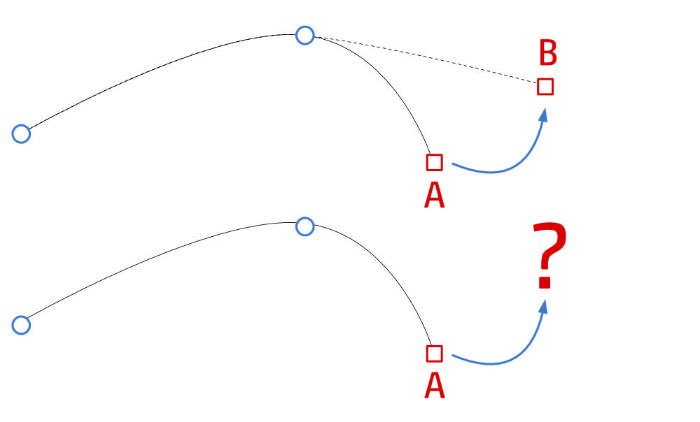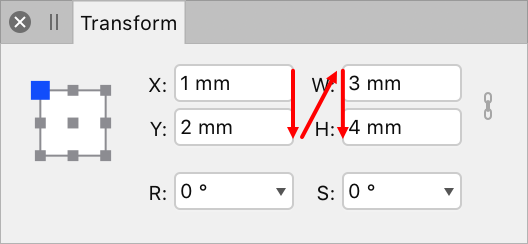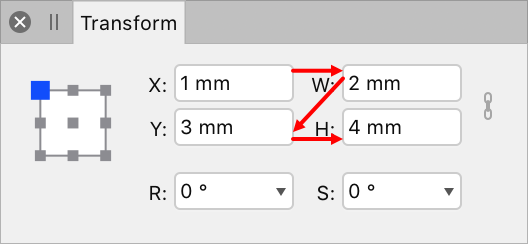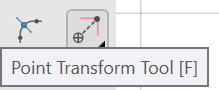Search the Community
Showing results for tags 'Transform'.
-
How do you do the equivalent of "Free Transform" in the iPad AP? I have a box in a 3Q view and need to put an image on one side of it. I am dealing with perspective and masking. I know how to rotate and skew, but I can figure out how to "free transform" for perspective. I have not found any tutorials. So I need your help everyone. Thank you. JG
-
AD need a feature that enables a transformation to be applied to each object in a selection, rather than the operation being performed on selection as if it were grouped. I.e. scaling each of the objects in a selection by 150% without changing their location on the page. This is a hugely useful feature in other drawing programs.
- 2 replies
-
- transform
- transform each
-
(and 1 more)
Tagged with:
-
Good morning everyone. I need to do an extremely simple operation. I have many layers in my document and I want top resize each of them independently. How can I do that on Affinity iPad? On Photoshop for desktop I just press cmd-T and drag each layer. Thanks
-
OK, so this is driving me crazy as hell. I use transform panel all the time. And I would expect that when I press Escape key I will return to the workspace. But no - the cursor stays in the field of Transform panel and I have to either click inside the working space to get away. Too cumbersome and strange behaviour. For example I need to change the size of an object - I go to Transform Panel, change the size and then I want to move the object around using keyboard. So after pressing Escape I should be able to go on, but the cursor is still within the transform panel and when I click on keyboard arrows to move the object, its size changes instead... I'm not sure if I'm explaining it right, I hope so. Maybe I can set up this Escape shortcut - but I don't know where exactly... If you can help I will much appreciate it. Thank you.
-
I've reported this issue to the Twitter team and they have asked me to post this here. Having created an illustration I selected one of the objects to check the size. For some reason I just decided to I click on the X and Y values in the Transform Panel and press 'Enter' and as I did this I noticed that the object moved ever so slightly. The same happens with Height and Width respectively. It's as though the values in the Transform Panel boxes don't match the size of the object on-screen. This happens in new documents too and isn't just on the illustration document. It happens in whatever unit of measurement I have the document set to and can be seen more clearly when zoomed in. Perhaps there's a tolerance between each digit in relation to the preview on-screen? Apple iMac 21.5-inch macOS Catalina 10.15.1 Affinity Designer 1.7.3 Document set to A3 Landscape CMYK with Create Artboard turned on Create a rectangle Click on the rectangle Go to the transform panel and observe the values shown Click on each of the values but don't change them and simply press 'Enter' If it behaves like mine you should be able to see the rectangle change ever so slightly Attached is a quick recording of this happening. After clicking on the values in the Transform Panel boxes, I simply press 'Enter' on the keyboard and the object changes as shown. This doesn't sound like much of a problem but when working on intricate illustrations with lots of detail, the slightest unintended movement or alteration can mess things up. Is this a bug or simply a programmed behaviour that I just need to get used to? Hope that helps! Affinity Designer Glitch.mov
-
Hi there, I'm trying AD beta on Windows and the latest's working great! In fact, I'm liking it so much that I'm planning to go through the tutorials and see how much I can squeeze it in order, hopefully, to completely switch to it and ditch AI. So far I've been able to find most of the basic stuff by myself, except for the AI transform effect. Is there something similar for AD? Here's what I mean:
-
Hello everyone, Currently you can use 'simple' math calculations in the transform panel. Lets say I have an item with with: 500px, when I type in 50% in the 'width' box it scales it to 250px. I would like to suggest a CSS 'calc' like thing. For instance, the same box, that I can type in 50% - 15px that it will create an item of 235px.
- 1 reply
-
- transform
- feature request
-
(and 1 more)
Tagged with:
-
Currently, the “shear” function of the Transform Studio within Designer only shears objects along the ‘x’ axis, or horizontally. To shear vertically, the user has to turn the target object 45 degrees (on its side), reorient the control handles, perform “shear” function, turn the object 45 degrees in the opposite direction, and either reorient the handles again, or deselect the object and allow the handles to default to their original rotation. If the resulting vertical shear is not correct, the user has to start over to attempt to correct the shear. A second “shear” control would make the vertical shearing process so much easier. The two controls could be named “Shear X” and “Shear Y”, or “Shear Horz” and “Shear Vert”. It would be something to keep users from going crazy while Affinity continues to steer itself down its chosen roadmap and finally implement the Envelope Vector Warp users have been promised. I honestly would really really really really really prefer the Vector Warp, but Vertical Shear I’d be willing to take now. Soon. Like, during the next update.
-
Hi, I have a little problem with the Transform Studios. When I start any of the desktop application with the normal application window and using the transform studio (moving or resizing something) the tab progress process X, Y, W, H: normal.mov I think this is a normal. But if I use the desktop applications with the Separated Mode. In Separated Mode the tab progress process is X, W, Y, H: separated mode.mov This is not natural for me. Why changing this progress? Thanks.
-
Hi! I have tried to search the forum and the rest of the internet for an answer but the closest I could find was a thread on the desktop version. Can you help me figure this thing out? I want to rotate selected nodes around an anchor point - freely selected or one of the basic 9 corners. To clarify, if we look at the photo I attached I want to rotate the arm to be more upright but the rotate (and shear/skew) function is greyed out. At least the latter (using basic corner points) used to be possible in the previous version but apparently after the update certain functions have been relocated. The point transform tool lets me rotate around a selected node but it rotates the whole shape where I only want to move specific nodes. How do you do this nowadays or it’s even possible in this update?
-
Hi, is there any way to keep distance between two or more objects, when I am transforming them? It would be very usable in UI design. Im talking about situation, when i have fixed width container and want to put in it 4 elements with 30px gap between them. Now, when i want to transform that group of 4 elements, they change width, but margin between them will keep that 30px. To be clear - i don't talk about auto distribute feature - i know about it, but it affects gaps width only, not objects themselfs.
-
Is there a way to transform only selected nodes within a shape? I can select nodes, but I can't figure out how to scale, rotate, or skew them, though I can apply those functions to the entire shape. In Photoshop (for example) I can select any number of nodes within a given shape, then hit Command-T to enter Free Transformation mode. From then on, any transforms will apply only to the nodes I had selected. I've attached an example. I just want to know if this is (yet) possible in AD, as it's something I actually find myself doing quite regularly. (Apologies if I've missed something!)
-
Suppper duppper updates.. You gurus are awesome... I've been looking many things, and I found now in Affinity Designer. Specially.. nodes transforms... Point Transform tool.. The Isometric layout,,, are you kidding???? There would definitely be a lot more.. But i'd been looking for these. I will explore all . Thank you Affinity Devs..
-
Hello there! I am currently trying to resize an existing artboard to an exact value using the transform panel, however I can't get the textframes to scale with the artboard, rather than just changing the frame size. When I use the "scale handle" and "manually" resize the artboard, it works just fine. How would I go about doing it with the transform panel? I have this question also over on stackexchange: https://graphicdesign.stackexchange.com/questions/120555/affinity-designer-how-do-i-make-textframes-scale-with-the-artboard-if-i-scale-b Also attached you should find a gif demonstrating the issue I am facing.
- 2 replies
-
- affinity designer
- resize
-
(and 4 more)
Tagged with:
-
Hi all, Is there a way to reset the transform values of a layer? Cheers, Juan
-
The ability to copy over an objects transform information like scale, position, rotation etc into another object.
-
In Photoshop you can paste an image from your Mac 'clipboard' onto a PS layer, then press [cmd]T to resize the pasted image on that layer (without needing to resize the whole PS file's image). I can't replicate that behaviour in Affinity Photo and resize the image after pasting onto a layer (NB: I don't want to seize the WHOLE Affinity Photo file, as that needs to stay the same size - I just need to resize the image I've pasted in).
-
I don't even know the right way to talk about this, so it's likely this is possible and I just can't find it. When I open a doc in AfPub, in the lower right corner there's a minitab labeled "Transform" -- this is distinct from the Layer -> Transform menu item; here I can just set the item's control point, X and Y Location (x and y), Width, Height, Rotation, and Skew for the selected item(s). Is there a keyboard shortcut (or way to make one) to alter these or put the focus in one of these boxes? Related, and again I don't know what to call it, but if the current selection is, say, a polygon, there's a bar of configuration options running just above the document. It has, e.g., the name of the shape, the fill, stroke, number of sides, etc. What is that called, and how do I get focus there without using the mouse? Thanks!