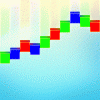Search the Community
Showing results for tags 'Toolbar'.
-
So today i opened up Affinity photo after a while of not using the program, i discoved that my brush lists and pallete list is gone (see photo attached), i had to manually add the tools list and top toolbar. but i can not figure out how to add the brush list and pallete options back. If you know any solution feel free to inform me, i could not find any similar forum post Love, Helldesign
-
I opened AD today and everything was where it always is. I switched over to Pixel Persona to work on some art and my Persona Toolbar vanished. I have to go into the AD dropdown menu to switch back to Draw Persona but the toolbar still does not appear. It's just a grey or black blank bar. I have restarted the program, updated it and even uninstalled it to reinstall it and the same thing keeps happening. Any help would be appreciated.
-
We can customize the main toolbar by long pressing it etc, and then add there some of the basic tools. But how about having a capability to add a filters and effects too there? Or have a own custom sidebar where to add them, so there wouldn't be need to open the list everytime to call something? It would speed up the workflow when user could add a most used filters and effects as buttons and then just tap them to get them added?
- 2 replies
-
- customization
- toolbar
-
(and 3 more)
Tagged with:
-
I miss some toolbar settings like: 1. Icon size small, medium, large (because its very depending on the monitor and its resolution) 2. More Icons for commands like Undo, Redo and lots more,. Best would be if you could choose free out of all commands. 3. Two or three rows for the toolbar. Until now just one row is possible.
-
Hello, I have a problem with the separated mode on Affinity Photo. I use it on a Macbook Pro and most of the time I use an external monitor. I think what I'm experiencing might be the result of switching between monitors, as I've noticed Affinity Photo and Designer don't always like it when I have an external display connected. My problem is that I've somehow lost my top toolbars (normal and context) completely on separated mode. They are definitely on, and visible on normal mode, but on separated mode they move somewhere out of the screen. They aren't visible on any of my desktops. I can get them to the dock if I click minimize from the Window menu, but when I click them open they move out of my screen edges again. Is there a way to restore all the toolbars to their normal position on the separated more? Or some method to gather them to one desktop? This is pretty frustrating and I haven't found any way make separated mode usable again.
- 2 replies
-
- toolbar
- affinity photo
-
(and 1 more)
Tagged with:
-
Unhandled Exception (0x80131502) app crash while customizing toolbar; pretty sure last step was to move "assistant" icon to the end; guess he didn't like that :P And the dump. Affinity Photo CB 1.5.2.63
- 3 replies
-
- customizing toolbar
- toolbar
-
(and 1 more)
Tagged with:
-
It would be great if AD added a fourth "Split View on/off toggle" icon the 3 icon View set presently on the Toolbar. I LOVE split view, and love quickly panning between rendered and key line to edit precisely and see the results on the other side, but hate going to the sub-menu to toggle it on and off...
- 16 replies
-
- Split view
- icon
-
(and 1 more)
Tagged with:
-
I think it would be awesome if we could have some kind of ''padlock'' icon so the navigator, history, etc. at the right of the screen can be locked there, with no room for moving it by accident, losing time place everything in order again (workflow, workflow...) Maybe there's one already, though :)
-
Hi! I wonder, if there is a possibility to change background colour of the upper toolbar? I've found "Customise Toolbar" options, but I can not see anything about the background colour. And when I change "artboard background grey level" to lighter, which I prefer, then the header section is too visually heavy and focus my attention too much. So I would like to ask you, if there is any possibility to give the lighter colour option of toolbar to the new upgrade of your program? It would be awesome! And yet there is another thing that distracts me, although just a little this time... ;) When I'm in the Node Tool mode, then the round curve points are little too big and I can not see the line clearly (like you can see on this strange animal, that I've attached). Is there any option I can choose to make them smaller in the Node Tool mode? BTW, I've observed Affinity from some time and I really like your program and your friendly approach! And wish you best luck on the market :)
-
I have problems with the toolbars in the application. They seemed to be "greyed out" -- I am currently running OS 10.11.5. My mac has the following specs: Hardware Overview: Model Name: Mac Pro Model Identifier: MacPro3,1 Processor Name: Quad-Core Intel Xeon Processor Speed: 3.2 GHz Number of Processors: 2 Total Number of Cores: 8 L2 Cache (per Processor): 12 MB Memory: 32 GB Bus Speed: 1.6 GHz Boot ROM Version: MP31.006C.B05 SMC Version (system): 1.25f4 Graphics Card: NVIDIA GeForce GTX 660 2048 MB Here is a screen capture of the problem. Can you help?
-
This should be quite easy, but it does not work for me. I have opted for a floating toolbar and would like to add the Flip Horizontal tool and others to this toolbar. I've tried dragging from everywhere to the toolbar (via Customize Toolbar and Customize Tools in View), but nothing pops into the toolbar. This may have something to do with the fact that I have no tools along the horizontal top of my AD screen. I chose not to have ithere and now can't find how to get it back there. Where am I going wrong? Thanks.
-
Ever notice that your workspace/interface needs are quite different when you're working in 1) Portrait orientation versus 2) Landscape orientation? It's already quite constraining that computer screens are landscape-shaped – who ever told Steve Jobs and Bill Gates that computers should prioritize left-right over up-down?? Blame the fact that CRT displays evolved from Television tubes. :^( But damn them for making LCD screens even more h-o-r-i-z-o-n-t-a-l! But if you're designing a vertical layout or (lord have mercy on you!) an actual vertical portrait, you're reduced to cursing the gods of prevailing horizontality. We portraitists have to make the best of it, and get every vertical obstruction off to the side of the screen. Affinity, you can HELP! Please give us the option of switching the Toolbar into a vertical bar! (I know you'd have to figure something out for the doc tabs & parameter readouts, but you'll sort it out in your usual clever way.) A gift from heaven would be a toggle/switch command to flip from your usual interface layout, to one customized for portrait/vertical documents – with a vertical Toolbar. (I'm aware of Separated Mode and Toggle Full Screen – very helpful. But I need the toolbar and the info read-out, and don't want to be constantly Tab-Toggling interface On & Off, or Tool Bar Opt-Cmd-T.) Thanks for your serious consideration! - pbass
- 10 replies
-
- workspace
- orientation
-
(and 3 more)
Tagged with:
-
I'm totally new to Affinity photo and am struggling with some basic things. Right now, I'm trying to figure out how to "bend" the text in this image (see attachment) to fit the lip pictured. As far as I can tell, the tool I am looking for is the node tool but I can't find it for the life of me! All the tutorials I have seen show it as being visible in the toolbar to the side, but I sure don't see it there. I think the tutorials are showing an earlier version of this program, though I'm not sure. Any tips?
-
Hi all. Can someone enlighten us as to why artboards are hidden under the so-called Move tool? There is absolutely no way I would guess that I needed to dig through a secondary menu on a selection tool to alter my document's structure. I would expect to find this function under the Layer or Edit menu. Not only is this implementation obscure, but it defies the expected sequence of events: Opt to make a new artboard, specify its properties in a dialog, and then confirm. Instead, we have an entire "artboard" tool that hangs around and presents a toolbar with those properties instead. Maybe I'm not familiar with how people typically use artboards: Are they really pressing "Insert artboard" over and over in a rapid-fire fashion, to create lots of identical artboards? Because that's the only use case where this toolbar seems to make sense. And once you're done making an artboard, you're left without a selection tool... until you go back to the palette and switch out of "artboard tool mode" and go back to the selection (misnamed "Move") tool. Every time. Which of the following is more common: 1. Creating an artboard and then going back to work with another tool? 2. Creating lots of artboards in a row (which don't depend on selected objects)? If the answer is 1, the current design makes no sense. On a tangential point: The "hand" tool is called "Move" in every other application in which I've seen it, on any platform. The "arrow" tool is Select (because that is its primary function), in every other application. And they work the same as they do here. Is this a language issue? Thanks for any insight!
-
Would be good to have a "show grid" toolbar button that I could add to my toolbar via the "customise toolbar" option. I often want to toggle the grid on quickly to make a precise adjustment but then switch it off again as it obscures the image a little too much to leave on all the time. It could possibly be added as part of a set along with guides and rulers.
-
Hello, This morning I started with the Affinity trial version. I have trouble with the type tool. At first iI couldn't type with the artist type tool, I only saw the other type tool( sorry don't now the name) in the toolbar. After trying and searching for a while I restarted the program to see if it got better that way. And now I lost the entire type icon(s) on the lefthand toolbar. Can you tell me how to get my type tools back? Regards Harmke
-
The screenshot below was taken in AD. The alignment and distribution blocks are missing from AP's toolbar customisation window. As it currently is, one has to drag the alignment buttons one by one to the toolbar (not as convenient as dragging the blocks). Could we have them in AP as well please? Cheers!
-
I noticed you can add an Affinity designer icon to the toolbar in the photo beta. It currently doesn't do anything but will this eventually allow you to open your current file in Designer or perhaps even more awesome, just switch to Designer view! Also to what extent will you be able to edit Designer files in photo or visa versa? Will it be like how you can currently embed documents into other documents and editing an embedded file will open up the correct application? I've already tried to put a Designer file in a Photo file and when I clicked on it it I was surprised to find that it opens! Its cool that it opens up in Photo but a little weird that I don't get Designer Tools. I can edit a gradient but some options are missing. It would be really cool if the tools and windows would just shift to Designer view or Photo view just like persona's do!
-
Hi, Button "Reset Selection Box" - I was looking everywhere and I did find out what it actually is? how does it work? Forgive me if this is a silly question... I'm still learning AD :] Cheers! Marcin
-
- Reset Selection Box
- Button
-
(and 1 more)
Tagged with: