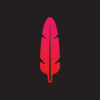Search the Community
Showing results for tags 'Tool'.
-
I haven't seen this in software yet, and its something that's tedious doing manually: Flopping. Not Flipping. Check out the attachment which explains it visually. I would distinguish the two by saying Flipping involves a single item, while Flopping involves two or more items. Flipping is self-explanatory, while Flopping is a multi-step process: 1 Flip all items as one group 2 Flip all items independently (to restore proper orientation).
-
Down with the Zoom tool — Long live the LOUPE!!! One thing I LOVE about Aperture is it's pioneering Loupe tool. By simply pressing the tilde ( ` ) key, you are presented with a VERY usable tool for inspecting details of the file without having to zoom in on the entire document and loose context. It also works as a color sampling tool, and the user can drag the tool itself or leave it anywhere on top of the image and it updates what's currently under the mouse while in place. You can also change it's size. Another app which uses this is Paper by 53 on the iPad, where you can adjust the loupe to fill almost the entire screen. Enclosed is a rough rendering of what it could look like... there's tons of videos on Aperture's Loupe tool out there, it's worth a look. I think this is one of those physical tools that can benefit the computer workflow tremendously if translated to digital form properly, as Apple did in Aperture. Loupe.afdesign
-
Hi Affinity Community, I've recently bought the Affinity Designer and I can't say how happy I'm with the speed and overall performance compared to similar software. Anyway to the point. I was looking for some other way to "simulate" the Wrinkle tool, which is in Adobe Illustrator and unfortunately I'm unable to find any similar tool nor a way to get an effect similar to this: I was hoping you guys could give me the definitive answer if this sorf of "effect" has to be done manually or if there's easier way of applying this effect on a shape in Affinity Designer. Thanks a lot!
-
Ouchies, no 3-point curve tool? CorelDraw has this. Manga Studio has this. MS Paint has had this since the stone age of the internet. If Affinity implements this, Illustrator can basically choke on a urinal cake, because the simple 3-point curve tool has served to shave so much time off my productivity that it makes Illustrator users red in the face to time-trial a project against me, to this day. If this could be implemented, I'd definitely buy the software. If a macro could be made (or already exists), I would be SO beyond grateful for a link in the right direction! It would give this program a great edge against Illustrator's chuggy, time-consuming, inefficient and headache-inspiring methods.
- 1 reply
-
- 3-point curve
- coreldraw
-
(and 3 more)
Tagged with:
-
There should be a eraser tool. Especially for a paid program.
-
Just thought it'd be nice to have an eraser tool in the vector/curves persona. Being able to erase part of a vector shape is really nice feature when you don't want to be doing everything manually by using the pen tool. Thanks!
-
I think in Illustrator, when you select a shape tool - you can perform a key command (I think option+click) to pull up a menu for that shape tool in order to pre-define the shape you want to create. So, let's say you wanted a rounded rectangle at 100px x 100px with a 20px corner-radius, you would be able to set those properties in the options menu and then click a submit type button and it would create the shape on the artboard for you. Currently, (as far as I know) you can only create the shape by clicking and dragging the shape to whatever size on the artboard. I'm assuming there may be an options menu for at least some tools, or a feature request out there for this feature already - but just in case there isn't yet, here you are. Thanks!
-
Hi there! Firstly I'd like to say that this is one amazing program ideal for artists! A real treat to have come across. I have recently been creating my own font, It's great fun but can be tedious and I came across a cool plugin for fontlab studios which harmonizes the characters. Its called RMX harmonizer -http://remix-tools.com/harmonizer I thought that a tool like this for my artwork would be ideal! Not just for fonts! It would help make everything look really smooth and sleek and cut loads of time in the design process. I also think it will give the software a one up on illustrator as theres nothing like it for illustrator ;) I also had an idea a few years ago which I thought would be really helpful, I sent it to another company but unfortunately they haven't got back to me. Perhaps you'd like to have a look- Ive attached a pdf.. Its a tracer tool that would save a lot of time of cutting paths, joining paths.. I really hope you like the ideas and I look forward to hearing from you Matt Tracer Project Proposal.pdf
-
- tool
- feature request
-
(and 2 more)
Tagged with:
-
Would be great to have a tool to be able to resize canvas to all (selected) objects. Similar existing on illustrator.
-
Hello, Just started vectoring my first big piece of artwork with Affinity and hit upon a snag... I cant find the eye drop tool? Within my work process I create a shape, add outline colour, point thickness, apply internal colours and style - then when creating a new shape that requires the same treatment click cmd + i, bringing up the eye drop tool which clones styles onto the new object. Is this possible in Affinity? its a bit of a pain to manually do each shape and item.
-
A dialog box to input a length and width of the square, circle.... ect. when you double left click in the canvas with the tool selected . Also, the dialog box would remember you last input. I know you can input the sizes in the transform box after you draw it out... but I think the double click to size would be a quick nice addition to getting the size you want.
-
If you select the move tool or gradient tool or the transparency tool the cursor icon for all is the standard pointer icon. Because there is no visual feedback in the cursor tool icon that I am using the gradient tool and it looks to me like the move/select tool this stumps me every time and I'll go and grab the object I have just adjusted to move it and I end up unwillingly adjusting the gradient (because I'm still using the gradient tool :blink: ). Same happens with the transparency tool... it's not a big deal but it seems to be something that trips me up every time and I wonder if each tools cursor should be unique for on screen visual feedback of the tool you're actually using...? Anyone else experienced this? Is this still in development?
-
It would be very useful to have functions to select the same: Color fill stroke (color / width) Appearance To quickly select all your outlines, or background element in 1 color. Speed is everything. :)
-
@matt, @andy, your reply in https://forum.affinity.serif.com/index.php?/topic/560-selection-marqu%C3%A9-tools-constrain-aspect-ratio-and-slow-speed/&p=2336 does irritate me. I don't see any tool called "select" besides a various marque tools in pixel mode – whereas a beta mail mentioned "Select tool ... constrain aspect ratio" and matt asked/replied "I assume" concerning my initial question. Just in case Affinity has more than the the rich bunch of Marque Tools of pixel mode ("persona"? you might want to consider to define/name them accordingly in the later manual & online help. (compare 2 screenshots attached: "marque", "selection") (i'll check in next beta: marque: constrain aspect ratio – and let you know here)
-
Been playing around with AD for a bit and feel like the zoom tool should be a toggle and revert back to the tool you were using when you invoked the zoom. i.e.:, I'm painting and want to zoom in, I press "Z", zoom in, then I have to reselect the brush tool from the tool bar to resume painting. Could we have a preference to invoke a toggle on the zoom's behaviour?
-
I'm curious if the existing tool icons are final, or in progress? They feel inconsistent, and lack the slick feel that we see in the app icon.