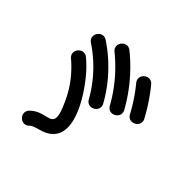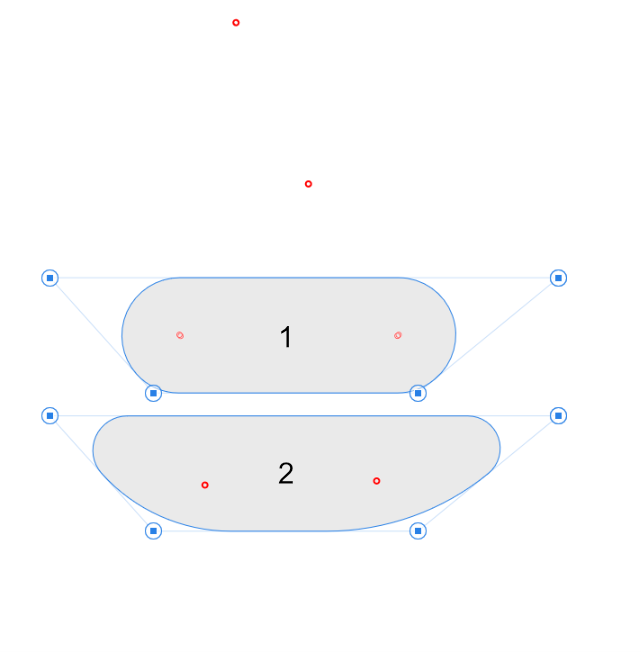Search the Community
Showing results for tags 'Tool'.
-
This is a feature that has likely already been requested to be added, but I searched the forums and didn't notice anyone posting this same sort of request. In CC 2019, a REALLY nice gradient feature got added to Illustrator called the Freeform Gradient. The way you use it is you add different points for the gradient to follow. You can make them different colors, make gradient paths using points, and even adjust how much those colors spread from those points. Unfortunately, Designer doesn't have this feature yet and I would really like to see it implemented soon because it seems like such a nice way to make gradients. There are also gradient meshes, but it seems like Designer doesn't have these either, even though these seem a bit harder to work with on average. I don't use Illustrator currently, but I have in the past and I think Affinity Designer lacks some of the features that Illustrator does. There are a couple more things that I can think of that I don't see an option for in Designer, but there is one for in Illustrator. I can make 1 or 2 separate posts about those, though.
- 5 replies
-
- gradient
- illustrator
-
(and 6 more)
Tagged with:
-
I posted the following thread 3 years ago but not a single person until today advised me to post that topic in this thread, claiming that no one from Serif diligently reads this forum such that my post was sure to have been overlooked these 3 years. Seems odd to me, but fine. Here it is: I would advise Serif to just move that thread into this thread. I would prefer that since I don't want to lose all the supportive posts in that thread. For truly, it is more than just me who wants that dropper tool added to Affinity Photo. Thanks.
- 35 replies
-
- photoshop
- white point
-
(and 4 more)
Tagged with:
-
Good afternoon people; I believe that, like me, everyone who makes patterns in Affinity uses the method to create Symbols > transform into Assets. At first I found it strange, but nowadays I confess that I prefer this than other software methods, especially by the easy editing of the Symbols tool. My only problem would be this: when it comes to replicating this as Assets, sometimes it's kind of annoying. I would suggest to the Affinity Group a Frame Tool option, similar to that of the Text Tool to facilitate the creation of Patterns. Something like that: the user selects his Asset as an individual object or a Frame; if the user chooses as a Frame, it selects the applied area and, as a result, the Tool replicates as many times as necessary to the appropriate size within the Frame Area. I made this horrible drawing/print to demonstrate, using the Frame Text to show something like I was thinking. Thanks guys, you're incredible.
-
I'm currently converting some photohsop brushes to affinity format. For brushes with dynamics I have to select each brush manually and change the parameters to the desired values. It would be much easier if I could: Right Click a Brush >> Copy Settings Select Multiple Brushes using Ctrl+Click and/or Shift+Click Past the copied settings. This would also be really useful when affinity users are creating brushes and want to do changes to all brushes very fast.
-
I used the pen tool on this program way back when (probably late 2017) and had no problem tracing my sketches into vector art. Now when I alt click a node (in 1.7) it turns the entire line straight instead of just removing one handle. Is this supposed to happen? Because right now the tool is virtually unusable.
-
I continue to have difficulty understanding the selection tool in AP. I expect the tool to behave like other software where I can make my selection and immediately copy/paste as a new object, or delete it. It seems that I have to go through the additional step(s) of refining the outputting. Is this the case or am I missing something? I keep going back to Pixelmator Pro for fast selection edits, and I'd rather not.
-
Knife tool????...
-
Blend Tool is a must have!!!
-
Hi, I just downloaded the AP version 1.7 yesterday, and the first thing i noticed was when drawing with the brush tool is there is a noticeable lag at the start. When using any of the drawing tools, there seems to be a slow start or "un-recognition" at the start of the stroke. I use a Wacom tablet and initially thought it could be the tablet's fault, but this problem also applies when using my computer's mouse, so I doubt its tablet related. This problem exists whether I'm working on existing files or on new files I use a MacBook Air 2017 model MacOS Mojave ver 10.14.5 Enclosed is a video to show the "lag". Pay close attention to the cursor Please help, it is really annoying! APBrushLag.mov
-
Hi, I just purchased AP a few days ago, and I’m very new here, so please sorry if my question seems obvious, but I looked for an answer for hours in AP, and on this forum, and never found. My question is very simple : I’d like to use the dodge tool on my landscape photos (as shown in this video : https://affinity.serif.com/en-gb/tutorials/photo/ipad/video/286346192/ but it doesn’t work on certain pictures, and works on others... Even if I use the same parameters... I can’t find the explanation. Would someone take the time to explain me why? Thank you by advance.
-
Suggestion for a very small, but very useful feature/shortcut option for 1.7. I, as well as a vast majority of illustrators, designers and photo editors I know and work with, constantly rotate the canvas while working. This is not a 90 degree rotation, but rather just a standard rotation while working (exactly like the View - Rotate Left/Right/Reset options). Assigning this to custom shortcut keys helps speed things up (I currently have Rotate Left and Right assigned to Q and W in Designer), but it's still slow in comparison to Photoshop's dedicated rotation tool. With Affinity I'm left pressing my custom defined rotation shortcuts multiple times to get the perfect angle for the work I'm doing. With that in mind, I don't think it's necessary to add a dedicated rotation tool like Adobe PS has, but rather just a key combination shortcut. When you hold Ctrl+Alt and click and drag in Affinity this changes your brush size and hardness, which is incredibly quick, efficient, and useful. Could there not be a similar option (say Alt+Cmd+click and drag, or Ctrl+Cmd+click and drag) to rotate the canvas working angle? Either that, or a pop-up menu (similar to Sketchbook Pro) where when you move the canvas using the move tool (Spacebar) you also have the option to rotate the canvas. I've also seen this used in software like Krita, where holding modifier keys + dragging allows you to rotate the canvas. It's a non invasive way of still giving the option to those who use it, but keeping it out of the way for those who don't. You could possible also include the option to enable/disable the pop-up menu in the Preferences for those who don't like to use it or find it distracting. I think this would be an incredibly invaluable feature, particularly for artists/illustrators who rotate the canvas to draw using a tablet, but also useful for designers and photo editing.
-
Hi I'm other applications it is possible to dedicate certain tools to finger gestures. So for instance if I'm currently using the vector brush tool and then draw a line with my apple pen, I can select the line by dragging my finger on the canvas without first tapping the selection tool. This makes the work flow much more convenient and it feels more like iOS than desktop. Please add that to a upcoming release!
-
I was doing a layout in Designer and had a pixel layer that needed some basic editing this afternoon. I had an image that needed a background removed... so I made my selection with the smart selection tool, cleaned it up with feathering, deleted the background, and proceeded to use my soft eraser to clean up the edge. 7 minutes into cleaning up the edges, i hit a small patch where the smart selection went too far into the image that i didn't see, and the clone stamper would have been super useful to just clean up that little nugget of oops. Instead of closing out designer and opening the file in photo just to do literally a 15 second clone stamp fix, i instead tried to redraw the area in with brushes and colors in designer because switching apps would have taken longer and would have been a pain and i was long past the ability to undo my mistake. I can see why Serif would like to keep most pixel editing tools specific to Photo, if Designer could do everything Photo could do, there'd be no reason to have both apps.... but the old dumb clone stamper is kind of an essential tool for simple pixel editing, and the only way to perform a very basic fixes when you screw up and erase too much. This should be part of the pixel persona of designer, it's as fundamental as the paint brush and eraser tools for simple pixel adjustments. Wasting time switching apps to perform a basic function felt very "Adobe" to me. Leave the smart healing brush and content aware fill tools in Photo, advanced pixel editing is why Photo exists... but in Designer, I just want to be able to add back that strawberry seed that I accidentally deleted 200 undo states ago..... Oops and Thanks!
-
Hello, Is there a possible way on the future release, there will be a Snapping option in the Corner tool maybe with +Ctrl or +Shift button, so the node will be meet up in the center of the corner (Pic.1) instead of just dragging it way around freely (Pic.2). So whatever the mesh looks like, with the snapping option, the corner tool will make a nice precise circle on the edge of the mesh.
-
serait-il possible de retrouver l'outil "grille déformante" comme dans Page Plus. Il manque aussi dans Affinity Designer
- 18 replies
-
The inpainting tool does not always respond. Some files it works perfectly and on other it does not respond. Have no idea what would cause this. I am using Affinity Photo 1.6.5.123
- 6 replies
-
- inpainting
- tool
-
(and 1 more)
Tagged with:
-
I think you could control it with two diameters, one width and two distances, as shown in the - very crudely drawn - attached image, where: * The size of the blue dashed circles is controlled by the two red arrows; * The middle convex/concave width is controlled with the orange arrow; * The distances between the circles is controlled by the green arrows. This would come in handy for all kinds of things, not just eggs: Cams; map pins; belts; chain links; superhero masks; ears; and probably many other things. I'm sure that people more creative than me could come up with better uses. It's not particularly important to me personally, I just thought it might be useful.
-
Hey Everyone. I am bit confused, i would like to rotate my picture at Affinity Photo like R tool does that old fashion poor Photoshop did, so masking and editing would be easier. Is there any other way than than jump 90 degrees left or right? I know it works Pad so it should perhaps work C too but how?
-
Hey everyone! This exists in Photo, it would be useful in Designer as well. Best wishes, Shu
-
Hi everyone ! I just tried new functions in Designer like Mirror, which is pretty cool (in Pixel Persona) but did not find how to lock the ruler ; it's a detail but I think it would be cool to be able to lock it to avoid to move it accidentally while drawing. Thanx and good job !
-
which tool to use to change color of parts of background to color of something else in photo? For example, there are streetlights, I want to paint them the color of the sky behind the lights. I am very new to the tool. I thought brush tool could do this but it seems like you have to choose a standard color and cannot choose one from photograph. Eraser? Please advise. Thank you! Larissa
-
Hi, I tried to find solution but couldnt. For other tools you can go to Edit > Defaults > Save - for selection tool it doesnt work I want to have default settings for Refine - not have to manually change it each time and switch off that weird "matte edges" option (who even uses that) Is there a way to have default setting for Refine Selection tool? Same as per my photo?