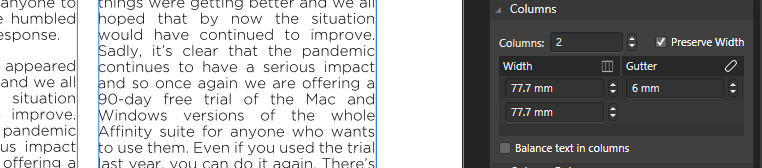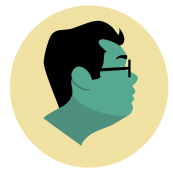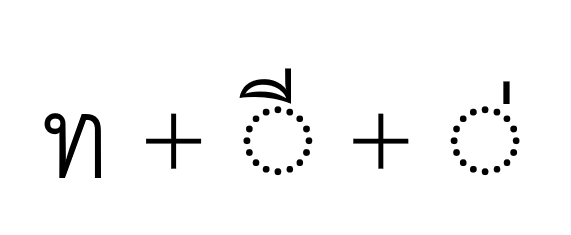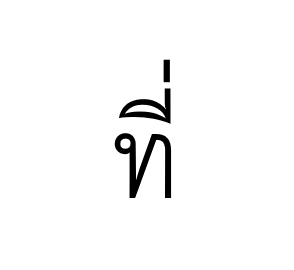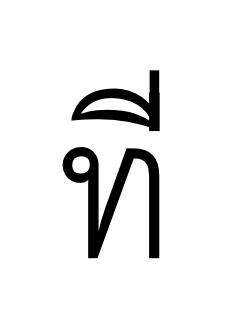Search the Community
Showing results for tags 'Text'.
-
When editing text inside a text box, the dismiss button begins to dismiss the keyboard before it pops up again. The only way to actually dismiss the keyboard is to select a different tool. I would prefer to be able to exit editing a text box by either tapping outside the box or by hitting the keyboard dismiss button, in which I would have the option to create another text box, tap inside the last one to edit it again, or select a different tool. I understand if the current functionality is intentional but I found it confusing as a user. RPReplay_Final1626976729.mp4
- 10 replies
-

iPad Pro cursor selection doesn’t work as expected
dantaylr posted a topic in V1 Bugs found on iPads
When selecting text using the space bar trackpad, the cursor moves around but starting a selection using a second finger on the keyboard only works when selecting forward. Additionally the ability to long press on the cursor to pick it up and drop it doesn’t work at all. iPad Pro 11in 3rd generation IMG_0053.MP4- 2 replies
-
- ipad pro 11”
- typeset
-
(and 6 more)
Tagged with:
-
Apologies if this has been mentioned before but is there no way Serif can adopt the Microsoft Text Engine? It seems to amazing handle RTL and non-Latin based fonts. It even makes a mockery of Photoshop's where you have to specify. So is this something that is not compatible with Serif?
-
Hi! Just a quick question. I've been spending the week reading the Publisher Workbook and kicking the tires of Publisher with an actual project. So far with the help of the workbook, I have been having huge success in translating my inDesign brain over to Publisher. One thing that's tripping me up is being able to quickly snap my oversized text boxes to fit the last baseline of text. I use this method a lot in inDesign for snapping to bottom of the text frame to a baseline or margin. If there is a function for this, please let me know. In InDesign you can use this function for anything that sits in a frame, including images and tables. As a work around I have been locking the text to the baseline and using "snap to baseline" for the text frames but it takes time and is a little fiddly. I'm attaching screenshots of inDesign so you can see a visual of what I'm describing. And just to note, there's also a fit content icon located in the top menu when you use the move tool that I find super useful. And as a side note, I am loving the fit options for art when you place without a frame in Publisher. That's just brilliant! All the best! Stephen
- 4 replies
-
- fit to content
- publisher
-
(and 3 more)
Tagged with:
-
Hello community, I'm just new to Affinity Designer and don't know much about SVG as well, but may you can help me anyway. I've just created a Logo with a Symbol and some graphic text in it as you can see in the attachments. When exporting this Picture as SVG for Export it's working well, but when I import this File to Adobe XD, the Text is displayed in a wrong size and at wrong position. I've found out that I can Export the Text as curves but than every letter is imported individually. Is there a way to Export the Picture as it is, with the text saved in right position and size hanging together? Or is it not even influenced by Affinity but XD? I am using Affinity Designer 1.9.2.1035 and Adobe XD 41.0.12.11 on Windows 10. I hope you can help me and I did not forget something but If I did and you need further Information, I will try to answer your question. Oke logo.svg logo-affinity.afdesign
- 5 replies
-
- affinity designer
- svg
-
(and 2 more)
Tagged with:
-
I'm sure this is a simple thing that I just am missing, but how can I convert Artistic text to Frame text? I've looked and can't seem to find it anywhere.
- 3 replies
-
- text
- affinity designer
-
(and 1 more)
Tagged with:
-
Is there a way to import a lot of text (in my case, from an open source book on Google Gutenberg) into a new Publisher Document? I understand how one can create a text frame and place text into it. But is there a way to have Publisher automatically create new pages with linked text frames so that I don't have to this manually? Thanks. -KUrt
-
I'm a new user, I just purchased Publisher, Photo, and Designer. I've looked through many tutorials, asked the web, and still can't find an answer to my problem. Where is my text tool? I think it's supposed to be at the bottom of my Toolbar (vertical bar on far left). But it (they, both text took and artistic text tool) aren't there. I'm in Photo. O, for a manual.
-
- 1 reply
-
- affinity designer
- text
-
(and 1 more)
Tagged with:
-
Just curious if there is a standard practice for designers exporting PDFs using AD…when you create a pdf, do you prefer to embed your fonts in the pdf, or do you convert them to curves when exporting? (I assume “Convert to Curves” is the AD equivalent of Adobe’s “outline fonts”?) I haven’t run into any issues either way but wondered what others do. Thanks!
- 3 replies
-
- typography
- text
-
(and 6 more)
Tagged with:
-
I opened up a PSD in AP and single lines of text import correctly but multi-line text seems to have the values stripped and all the lines collapse on top of each other. Basically the "leading" is set to zero but even if I go in and change the leading value, nothing happens. Am I doing something wrong? Please advise. Thank you.
-
Hi So I've watched a few YouTube videos and have a pretty good idea how symbols work, but they're working in a different way than I need. Is what I'm trying to achieve possible? If so, how am I using Symbols incorrectly? What I'm trying to do: I have created a 'standard' button, to be used throughout the web app I'm designing, but also a smaller one for a mobile web app version. In both cases it's a rounded rect, with a text on top, which has a pre-defined Text Style. My issue is that I want to be able to change the look of all the buttons in one go i.e. size, shape, colour etc, HOWEVER, each button's text is unique. I do NOT want the text to be common across all of these button symbols. Yes, the font colour, style and positioning (central to it's button 'shape') but NOT the text characters themselves. Is this even possible or am I using symbols incorrectly? Thanks
-
Hello, I just switched from the Adobe CC to Affinity and i run into a problem withing Affinity Publisher. In InDesign I'm used to making a mockup of my document using wireframes, and then filling it with text and picures. When i wanted to do the same thing within Publisher, I can't type in a picture frame. I seem to have to make a seperate textframe for typing. Can an empty pictureframe be used as a placeholder before filling the document with text and pictures? Or is it just an empty placeholder for pictures?
- 1 reply
-
- affinity publisher
- text
-
(and 4 more)
Tagged with:
-
In Affinity Designer my regular text box is working just fine, but when I try to drag out an Artistic Text box, a few things go wonky. I'm sure I've got a few settings messed up somewhere, but I can not figure out what or where. Please help. Video attached. Explanation below. So, when I try to drag out the Artistic Text box it will really only grow vertically. It seems like the horizontal is locked. Then, when I start typing, it's automatically in all caps and when I change it to normal case all of the lower case letters get sent to the front of the box past the capital letter at the beginning (see video). I am very confused. Sorry if my explanation is not very detailed. Please Help! Artistic Text Issues.mov
- 7 replies
-
- artistic text
- artistic text tool
-
(and 2 more)
Tagged with:
-
Hey folks! I'm learning the ropes with Affinity Publisher, but there's one thing that keeps tripping me up. When I'm editing text, I frequently want to change to moving or editing the text box instead. Hitting 'v' requires me to first move to the mouse and then find somewhere to click off, which doesn't always register, and sometimes draws an unwanted text box. It's a mess. Firstly I'm used to inkscape, where having the tools mapped to F keys is fantastic because you can hit 'F1' to change to the move tool whether you're editing text or not. I've remapped move to F1 so I can press it when editing text, and that's a great start. But in (heaven help us) Microsoft Word, there's the ability to toggle between editing text, and editing the text container, by pressing F2. It'd be fantastic if this functionality was in Affinity - is it somewhere that I'm missing? Thanks!
- 3 replies
-
- text
- keyboard shortcut
-
(and 1 more)
Tagged with:
-
Hello. I was working with a document in AFDesigner before the last update. There I used line spaced text like "16.5 pt", with decimal values. Today I updated to version 1.9.2 and it is impossible to work with text and line spacing as before. All decimal values (16,5 for example) are transformed into larger numbers automatically (in this case 165). I have the same issue in AFPhoto qith 1.9.2, but not in AFPublisher with 1.9.1 How can it be solved? I attach an example video. problem with line spacing.mov Thank you.
- 20 replies
-
- affinity designer
- affinity photo
-
(and 3 more)
Tagged with:
-
Hello everyone, This is driving me nuts and I'm sure that there is a simple answer... but I can't seem to find it. I have imported a 32-pages .idml document into Affinity Publisher and the text boxes appear with 4 x's at the 4 corners of the frame... and this is making it impossible for me to select with the Type Tool, Move Tool or Selection Tool. I have included a small video showing the problem. Hope that you can help me -))) Screen_Recording_2021-03-28_at_5_16.17_PM.mov
-
Hi, I would like to point out some issue I encountered on Affinity Designer while writing in Thai: some of the diacritics / accents are misplaced: Consider the following combination of 3 characters: They should produce the following combination (here using MS Word): However on Affinity designer, the third diacritic overlaps the second diacritic instead of being placed above where it belongs: Could you please help fix this issue? Thanks.
- 2 replies
-
- text
- foreign font
-
(and 1 more)
Tagged with:
-
Illustrator allows creation of a curved (or straight) path upon which one places text before selecting whether to use ‘stairstep,’ ‘gravity,’ ‘rainbow,’ or two other FX to affect its look. The effect I cannot find (or create) in Designer is VERTICAL text on a curved (e.g., arc-ed) path. It's easy enough to create a path and place text on it, but that appears to be endgame. Text then only follows the shape of the path, skewing left or right, depending on how and where the path curves. Yes, I realise I could convert the text to curves and straighten it manually, but then it's no longer editable. Question 1: IS there a way to create vertically-oriented text along a curving path in Affinity Designer? If so, how? If not, please consider adding it. I'm fairly certain I can't be the only one asking about this … Question 2: It would be nice to place the cursor next to a character needing kerning, hold the Option key, and use the arrow keys to bring them closer or space them farther apart. As is stands now, kerning is applied to the entire word (or phrase, depending), which is rather clunky and produces less-than-satisfactory results by throwing otherwise fine kerning at other positions in the text out of whack. Can we PLEASE have kerning between individual characters to adjust spacing? Note: If it's there and I'm just not seeing it, please let me know where and how to access it.
-
I’m making a variety of small images for the web (320x50px for instance) and am struggling to figure out the best way to get crisp text at those sizes. I’m using Designer on the iPad to create them, but they need to be delivered as png or jpg. Obviously everything is fine as vector inside of Designer, but what is the best way to export those designs to keep them from getting too pixelated? I’m sure they’ll lose some crispness no matter what I do, but I’m hoping to keep the quality as high as I can. I do also have Photo if that’s helpful.