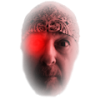Search the Community
Showing results for tags 'Tablet'.
-
Hello, I have a Huion Inspiroy H640P tablet and pen and I am having the following problem. When I try and use this in the Affinity Photo for Windows 10 I can see the pen move, I can select a menu item, move layers etc. However, when I try and use the brush option it will not paint. I can see the brush move, change size, hardness etc. But it will not put down any colour. I have tested that I am on the correct layer and not using the undo brush, by trying the pen, then put down the pen and without making any other changes I then use the mouse/trackpad, and they work fine. I pick up the pen and without any changes try again and I can see the movement of the brush head, but nothing. I have also tested it using the Windows doodle/paint/memo option and all work. Affinity Photo version: 1.6.5.123 Hulion driver version: 14.7.6 Windows 10 Home version 1803 OS build: 17134.286 Laptop: Lenovo ideapad 305 Ram: 8GB Intel i3 Processor. So I have the most up to date version of driver and software, Windows is patched up to date.
-

affinity photo Astropad for iOS + Affinity Photo - mini test
richarre posted a topic in Share your work
It's me again, just wrote a quick test (in French) on the Astropad iOS app with Affinity Photo. http://www.photographes.tv/Transformer-votre-iPhone-en-tablette-graphique-avec-Astropad-Mini-_a1617.html richarre -
Hi Everyone, Made the jump today to buy affinity photo and designer. Whilst I am loving it all, my huion 1060 plus tablet will not work in either program? I have tried it in other programs and it works fine, I have tried different settings, even uninstalling the tablet driver and re-installing it but only affinity photo and designer refuse to allow it to work. Can anyone help me, I really am lost and need to use my tablet with my work on these programs. Thanks in advance! Billie
- 6 replies
-
- tablet
- not working
- (and 7 more)
-
I downloaded the trial yesterday, and while the tablet works fine with photosop, krita and illustrator, Affinity designer does not response to pressure changes AT ALL. I tried reinstalling the drivers, changing the brushes, fiddling with the setting, rebooting, and nothing seem to work. OS: Windows 10 x64 build 1607 desktop Tablet: Huion 1060P (new 8192)
-
Hi - I’m a print photographer, primarily, and have just discovered Affinity Photo for the iPad Pro. I’m considering my workflow process and would like to move away from editing on the desktop as the Mac pencil is just so amazing and easy to work with. Does anyone have experience editing and then printing strictly off of Affinity Photo tablet? Curious of the quality (are the prints true to color/expectation?) and ease of sizing, etc. Any thoughts or stories of success / failures would be extremely appreciated. Thanks, Trxr
-
I recently purchased Photo from the Windows Store and frankly there was one big disappointment: it has major useability problems in Tablet Mode (in my case on a Surface Book 1st Generation). Rightly or wrongly we have come to associate Store apps with Tablet Mode, so it comes as a bit of a shock to find one is just an old fashioned desktop app! On the Surface Book there is basically no ergonomic way of using the keyboard/touchpad at the same time as the Surface Pen and losing the latter is a huge bummer for a graphics app! After getting over the initial disappointment, I did reflect that a couple of relatively minor improvements would make it a lot more usable: 1. UI Scale settings. The app is much more touch friendly if the UI is set to 300% (rather than the recommended 200%). But this is global and wrecks other apps which are scaled properly in the first place. So what is needed is a UI scale setting within the app. On Windows 10, there should be two settings, one for Desktop mode and another for Tablet mode with automatic switching between the two. 2. On-Screen Modifier Icons. The keys that are used as pointer modifiers (shift, alt, ctrl) should have on-screen icons to make up for not having a physical keyboard. These could usefully be ranged at the bottom of the toolbar convenient to the left hand with the pen held in the right.I suggest these work in two ways: either touch and hold them like a virtual keyboard key; or, on machines were touch and pen are distinguishable, it should also be possible to touch the icon with the pen and then the shift state would be toggled until the pen is tapped elsewhere on the screen.
-
- surface book
- tablet
-
(and 1 more)
Tagged with:
-
I'm a total noob with both Affinity Designer (purchased yesterday) and my Wacom Intuos tablet, but as I tried to doodle a bit, I found it more than a bit frustrating that I would need to reach for my mouse, then find and click incredibly small buttons to do something as simple as, say, switch to a different colour or brush. It occurred to me how incredibly useful it would be to be able to use the off hand to give context-sensitive commands on something like my Android tablet. This could all but eliminate the need to reach for the mouse or keyboard! Is there anything like that available on the market, or being planned?
-
I've been using both Affinity Photo and Designer for a few years now, both with an old WACOM bamboo create which has served me pretty well (no outstanding issues whatsoever!), but I just got a brand new 2048 sensitive tablet as a gift (Adesso Cyber Tablet T12), and I've been having a hell of a time trying to figure out what is going wrong with the sensitivity settings in Photo. I've gone through the Tablet driver settings (all the most recent) and the sensitivity is definitely working on the Tablet itself, but despite updating everything to the most recent versions for both my computer and Photo, the pen just doesn't register the pressure sensitivity properly. While it does register pressure, it's so weak that I have to legitimately push down to get any lines out of a brush with pressure turned on, despite the sensitivity being turned on to maximum through the driver set up. Non pressure sensitive brushes draw and track fine, and I can lightly tap to select menu items without any issues, but for some reason the brushes themselves just will not work properly. And this is the same with Affinity default brushes as well as custom Photo and Photoshop brushes. I've gone through everything to try and find a way to boost sensitivity to the brushes, but I haven't found anything. Is this a hardware-to-software issue I'm just going to have to hope gets solved at some point, or is there anything I'm missing that would help?
- 1 reply
-
- affinity photo
- photo
-
(and 8 more)
Tagged with:
-
This will sound crazy to some but I have an Apple Pencil and find it much less efficient than a tablet due to the ability to hover over an area. I guess it’s become second nature after using graphics tablets for years. I saw that Procreate has third party tablet support and wondered if it might be possible to integrate it with Affinity Photo too. It’s great to be further back from the screen too. I have the tiny intuos photo pen and touch which is small enough to carry anywhere.
-
Hey! Hope you all are doing well! First Thanks for all that you all do and are working towards! Thanks for providing the community with a great and constantly improving program. After using Affinity Designer, there are a few things from utilizing a tablet and the program that I think would benefit user experience and workflow. - Tablet Options When utilizing a tablet. Having some availability options to change and set keys with the tablets through the app would be great. Also, shape/pressure options within the application as well. I suppose more enhanced support when it comes to tablets. - Expanding stroke. When utilizing this, it seems to over compensate on the strokes causing bigger unproportioned (To the original stroke) shapes and makes it difficult to combine/merge the layers to one full layer. -Dividing shapes. When using this, If there could be an option with how many duplicates it makes. It divides and cuts out all the parts, but it does it by doubling up the parts and i end up having to shift around layers to get it to its original state to start working again. Hope this one makes sense. Ill attach examples. Again thanks for what you all do and are developing there at Serif Labs!
-
Hello Affinity, I'm so glad to see an app like this in the marketplace. However, I can't use it for digital painting and illustration yet because of one MAJOR missing feature: Tablet pressure controlled opacity with the paint brush. As it stands you can set pressure on brush size and flow (among other things) but for digital painters opacity is the most important pressure control you can have. I'd say it's pretty darn important for retouchers as well. Please add this feature soon, because as of now Affinity Photo is unusable for me. Thanks!
-
Hi all. After using affinity on the IPad I decided to buy it also on the tablet (SURFACE PRO 4) Now I cannot find how to rotate the canvas with my hand. Is this possible? Please advise. Henkbrwr
- 3 replies
-
- rotate canvas
- surface pro 4
-
(and 1 more)
Tagged with:
-
Using my iPad as an Affinity tablet
turnandshoot posted a topic in Older Feedback & Suggestion Posts
Hi guys, It's probably been answered before but I cant find the answer. Does Affinity have a way of connecting both apps from iPad to Mac and allowing you to edit using the Apple Pencil? I basically want to use my iPad as a Wacom tablet whilst editing with affinity. I do already know about the apps you can buy to mirror the desktop but that's not what I'm looking for. After a few weeks with the iPad app, I'm sad to say I just don't like it like I thought I would. Thank you! -
I am looking for advice on a new tablet to draw a cartoon and children's book. I am a web designer but this will be my first attempt at designing on a tablet. What do you all use and what can you recommend? I want something good quality but not to crazy on price. Any help is appreciated. Bryan
-
Affinity Photo registers single touch inputs as a brush input. This is not ideal when using the software on penabled devices. Computers with an active stylus (i.e. Surface, Cintiq) let users rest their palm on the screen while using the pen, but the technology is not perfect and occasionally there are glitches where computer registers users' hand as a single finger touch input. It results in small dots and strokes all over the canvas, and it is quite frustrating to see your work speckled with these glitches after merging all the layers. It is also troublesome during the normal use as well, because you occasionally end up with unintentional lines when you just wanted to pan the canvas and unconsciously attempted to do so with only one finger as you do on many other apps. It would prevent a lot of frustrations if you could add an option to make the software react to single touch input differently rather than a brush input, for example, pan, brush size, or just do nothing.
-
- touch
- touchscreen
-
(and 1 more)
Tagged with:
-
Hello! I’m testing Autodesk Sketchbook with Wacom Intuos Photo Small tablet. I can zoom, rotate and move (in any direction) canvas with two fingers, without take fingers off tablet. It is very comfortable. Can you implement such feature in Affinity Designer / Photo (Windows)? I love Affinity software but I miss comfortable manipulation of canvas. Sławek
-
Hello. I have a question: Do you have any experience how does Affinity Photo or Designer works through any Wacom Intuos tablet (not Cintiq) and extra wide monitor with 21:9 ratio? I use external LG 34" with resolution 3440x1440 connected to MacBook Pro (mid 15) via Thunderbolt 2. I would like to buy tablet, probably Intuos Pro L but I am worried about large monitor and crazy ratio screen. Does it work? Can you see any potential issues? Thanks.