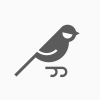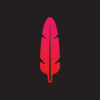Search the Community
Showing results for tags 'Tablet'.
-
I have an older Waccom Graphire tablet. It works with everything except Affinity Designer. When I try to use it for drawing the lines appear in a different place than the the cursor on the screen. The cursor works fine for menus, studios guides, etc. Everything except actually using it to draw. it makes it almost impossible to use with Designer since if I move the cursor to where I want a line to start it appears off to the upper left and not where the cursor is located.
- 3 replies
-
- pc
- affinity designer
-
(and 1 more)
Tagged with:
-
Strange behavior happened few times. I was not able to replicate it with same steps, but sometimes I can not move object with my mouse -- object can be selected, but not moved. I'm only able to move that (any) object with my tablet (pen). After this is done, the movement with mouse is again working. Anyone encountered this behavior? Thanks...
-
Just to clarify, I am using WACOM Bamboo pen & touch CTH-460, (8 year) old tablet input device using the OLD Wacom drivers and Preferences UI. In beta USING Windows Ink works perfectly, using pen top button to adjust pen hardness and size. In beta NOT using WI, identical performance, no issues. Pen usage and speed unaffected in either situation. I believe that the drivers for recent Wacom tablets are fundamentally different to these old devices. HTH.
- 16 replies
-
- wacom
- windows ink
-
(and 1 more)
Tagged with:
-
Hello, Has anyone found a fix for this? I recently bought a Wacom Intuos Pro and I am experiencing exactly the same problem as what is explained in the last comment. The pen does not capture the curves at the start and so it results in a small straight line before actually flowing correctly. I am using Affinity Photo 1.8.3 and having problems for mapping keys on my pen, I have disabled Windows Ink (both from the Affinity settings and in the Wacom settings). I don’t have this issue when running it with "Windows Ink" mode. Help would be much appreciated. It is my first experience with Affinity and first experience with Wacom as well. It is very frustrating to invest in equipment and software and having such poor first results :/. @Archer5930, did you manage to find a solution? Thanks a lot, Loric
-
Hi everyone, I would like to use Affinity Designer on a Surface Pro 6. I could only find some old comments to this topic, in which users described some problems using the software on a Surface and especially when using the Surface Pen. Is there anyone using Affinity Designer on a newer model of Surface Pro (6 or 2017) and working with the new Microsoft Surface Pen, who would share his ecperience? What do you recommend to install on the Surface: Desktop version or App version? I really appreciate your help! Thanks a lot!
- 5 replies
-
- tablet
- surface pro 6
-
(and 2 more)
Tagged with:
-
Hello there, I am really into digital art and wanted to change my software since it wasnt optimised very well. When i did some research i found a programm called affinity photo and wanted to try it out. So I started my free trial and launched it on my pc. I started exploring the UI (which i really like) and tried out the brushes. Drawing my first strokes i realised that there was no pressure sensitivity enabled. So I looked it up on the internet and found out that i hat do adjust the jitter and set the controller to pressure. Even after doing so it didnt work for me. I think it is beacause of my not so popular drawing tablet (Gaomon m106k) but i am not sure. I really like the programm and i am even willing to pay the full version. But the lack of pressure sensitivity is a very fatal minus for me. A quick and helpful awnser would be very appreciated! Specs: OS: Windows 64x version: Affinity Photo 1.8.3.641 tablet: Gaomon m106k PS: Sorry for the bad english. I am not a native Speaker
- 3 replies
-
- affinity photo
- tablet
-
(and 2 more)
Tagged with:
-
This past weekend I met up with some working professional freelance illustrators and concept artists (five of them to be exact, and myself) for a coffee drink-and-draw at a local coffee shop. Affinity came up as a topic, and we had a good, long chat about it - I suppose like a mini focus group. I figured that if 6 illustrators had a unanimous opinion about something, then it's probably true for many others. The general consensus was that Affinity apps for iPad are essential tools, and by far the best range of robust tools for industry work on the iPad (aside from the obvious, Procreate). With desktop, while the response was mostly positive, and while most agreed that it is technically possible to replace their current software with Affinity, the biggest issue was the brush tool. All the illustrators I spoke to work with dedicated drawing tablets on their desktop (among them was the Huion Kamvas, XP-Pen display tablets, and Wacom Cintiq and Intuos tablets), and digitally draw/paint their work in either Photoshop or Clip Studio Paint. Everyone said that, while the pixel brushes themselves looked nice and that they liked the customisable features in the brushes panel, they 'felt' a bit clunky to draw with (for lack of a better word), and lack the same 'buttery' fluidity, perfect precision, and perfect pressure sensitivity of some of Affinity's competitors. I think 'felt' is a really important word here. The brushes can often 'feel' a bit stiff and inaccurate to the tablet input at times, especially when doing work that requires a great deal of precise brush work, which results in the experience feeling just a bit off. The final illustration work may look fine when it's finished, but the drawing/painting experience is not quite there (i.e. there's a lot more cmd+z involved than should be necessary), which can hinder workflow, efficiency, and can be a bit frustrating at times. As a dedicated user of Affinity software (almost exclusively for over a year now), I felt it was important to mention this in the forums, as I have the same concern. I've mentioned tablet input inaccuracy in a few posts, and I'm really hoping that it gets addressed or looked into soon. Sadly, I've heard time and time again that this is a deal breaker for a lot of illustrators and digital artists looking to use the software, not for vector art or photo editing, but for pixel-based digital painting, professional comics, and precise and/or detailed linework. Fixing the tablet input accuracy issues could open a lot of doors for Affinity, and for potential users that are getting more and more frustrated with monthly subscriptions, but feel tied down out of necessity. A very large portion of Photoshop's user base is made up of digital artists, and I definitely think Affinity Photo has a huge potential to make an impact in that field too. I'm sure there's (hopefully) a fairly easy fix for this, as Photoshop, Sketchbook Pro, Clip Studio Paint, Krita, and so many others have already managed to get their brushes to feel near perfect for drawing and painting. Sorry for the long winded post, but I guess this is more like my pitch to get this issue smoothed out for a better user experience.
-
I think its been motioned before but please add in the ability to use the rotate command in the cintqe touch Wacom to allow for canvas rotation and zoom!!!! Also the ability to map canvas rotate to the touch ring on a standard Wacom!!!
-
Hi, I'm trying to explore if my Affinity Photo is good enough for drawing and, while it draws smooth line at the first glance, when I zoom in I can see how the lines are made of small straight lines and it's not acceptable quality in my opinion. It seems like the "read" ratio from the input device is discarded way too much in my opinion. I report this as a bug because other drawing apps I'm testing using the same tablet on the same Mac make perfectly smooth lines (without any smoothing tool enabled within the app). As an example, I share two screenshots of the same text drawn in AP and in Krita just for comparison (I've pointed areas where the issue is more visible using a red arrow): KRITA: Affinity Photo:
-
Stylus input on desktop (Mac) isn't nearly as smooth as on iPad, no matter what tablet drawing brand you use (I've tried a few). I've brought this up before, and it's kind of a biggie, considering there's a ton of illustrators, designers, photo retouchers/editors, using drawing/graphics tablets for their work. Some some reason this only happens with Affinity apps, and I haven't had this issue with any other graphics software. It's not a deal breaker per se, but it's very notable, and if you use a drawing tablet most of the day for your work, it can get quite frustrating (and could potentially put future users off of using the apps altogether). Furthermore, if you want to compete with the industry leaders (*cough Adobe), then you need to ensure that your stylus/pen input engine is pristine or at least on par with something like the industry standard, Photoshop. For some reason the pressure sensitivity has a tendency to spike or be slightly inaccurate and the lines aren't as smooth as they should be (often with small, but notable kinks and jitter). This is also very notable when using the Freehand Selection tool with a tablet. It's even more prevalent the more you zoom out of your canvas, causing weird jagged 90 and 45 degree angles in your lines/selections - almost as if the pen cursor is snapping to an invisible grid 90/45 degree grid. I usually do not work very zoomed in, so this can get very problematic throughout the work process, causing unwanted kinks and jagged lines which I've never experienced with any other drawing apps. To combat this, I've been using a third party plugin called Hej Stylus (hejstylus.com), and the pen input from my drawing tablet on desktop has been so much better within the Affinity apps while using it. It overrides the apps' default pen input in Affinity and replaces it with Hej Stylus's settings, which are much nicer and more accurate. When using the Hej Stylus app, I keep all the settings at an absolute minimum so that there isn't any additional smoothing, and all the app essentially does is override the default input. I don't necessarily want to use a third party app when working, but I'm doing it out of necessity. I think it's important to note that a desktop drawing tablet is a lot different from an iPad/Apple Pencil combo. The desktop styli/pens act differently and require different settings to perform the way that they should. Perhaps there's a way to get Eilert (the dev over at Hej Stylus) on board to help sort out the stylus input issues in Affinity apps. Sorry to keep going on about this, but as someone who uses a drawing tablet on desktop for ALL my work (as very many illustrators do), I really want to keep using Affinity without any tedious workarounds which takes extra time, and ultimately costs me and my clients money. Really hoping for a fix in the next update!! I've attached a screenshot here of the issue, and also attached the file: HejStylus Test.afphoto
-
Hi, i'm seeing an issue in Photo Windows v1.7.3.481 where the execution of brush strokes stops working correctly. The behavior is that suddenly only the beginning and end of a brush stroke registers, causing a straight line between the points. I'm still trying to figure out a reliable reproduction path. System: Windows 10 1803 Enterprise Intel i7 5820K 128GB DDR4 RAM GForce GTX 980 Ti 6GB with 3x 1920x1080 displays Wacom Intuos Pro (Small) Logitech MX Master mouse Microsoft Natural Ergonomics 4000 Keyboard
-
Hey there. I've been doing some moderate troubleshooting with this tablet and Affinity Photo. Both are at latest versions as of this post. I've discovered that many of the functions in AP don't work very well at all with this tablet. Significant brush stroke lagging, shape drawing is super glitchy, and quite a few other nuisance things. I cannot replicate these issues in other software (which shall remain nameless lol) so my best guess is that it has to do with how AP is handling tablet support. I've found the issues to be significant enough that they make AP unusable outside of some very basic tasks. I'm very hopeful that support for various tablets can be solved fairly quickly as I'd really love to move ahead with using AP for some heavier lifting than basic photo tasks. **EDIT In the case of this tablet, I've found that turning OFF high precision mode in the AP preferences solves much of the problems I was having. I'm curious what the point that mode is though.
-
Hello, I've just used Affinity to manage/alter vector files. Now I'm ready to jump into drawing. I saw several Wacom tablet issues in the forum. What do you think of the Huion Kamvas or Huion Inspiroy Q11K? Most online forums suggest Wacom products, but . . . what do you suggest?
- 19 replies
-
Hello Affinity Photo development team, I'm not sure if this counts more as a bug report? Or as a feature request. There is a problem with Affinity Photo free-hand brush lines. When drawing, zoomed out or even zoomed in to 100% - brush lines and pixel tool lines zig-zag. Even though my hand doesn't shake - the lines produced have zig-zags. This is not due to the brush shape, or the spacing. Any brush shape, or 1% spacing still produces the same problem. I am not experiencing this problem on other programs - like Photoshop, Corel Painter, etc. On these programs, freehand lines remain accurate (smooth). The solution shouldn't be the stabilizer. The problem with the stabilizer - if you are a painter/artist - is that you want to paint quickly, with free-hand strokes. You don't want to paint with a line-trailing rope... The stabilizer is not good for artists. If your hands don't shake, you shouldn't need to use the stabilizer. Maybe the problem has to do with tablet coordinate mapping? Maybe there is something off in the mapping? I've experienced this problem in another program. A Japanese program called "OpenCanvas" - which has 2 options for tablet mapping. One is called "OS Coordinates" (which produces zig-zag lines) The other option is "Tablet Coordinates" (this one works perfectly - lines are stable when zoomed out or zoomed in. Strokes are super smooth - with NO need for a stabilizer. I've used a brand new 2019 Wacom Intuos Pro tablet, also used an Wacom Intuos Pro 3, and also a Wacom Cintiq 22HD. All tablets produce the same zig-zag lines. On other programs - strokes are very smooth. Maybe this is something that others have seen too? As a painter, this problem is a deal-breaker. But Affinity Photo is a fantastic program, with a great brush engine. It seems like something that would really be worth fixing.. A critical fix for painters and artists who would like to use Affinity Photo. Thank you immensely for viewing this issue and feature request.
-
There still seems to be a problem with the Wacom Tablet (using Intuos 5). Right mousebutton hardly ever works. But also left button refuses to work on some fields. When you try to increase or decrease the number of rows in a table it is impossible to change the number of rows by left-clicking on the little arrows. You can't even give the focus to the edit field with the number of rows. It works perfect with the mouse. (Using latest Beta .399) Cheers, Timo PS: this problem is not always reproducable
-
- wacom
- mousebutton
-
(and 1 more)
Tagged with:
-
I discovered today some problems in the RC2 version with the wacom tablet when in try to choose menu items. Some times its working or not. selection is then not possible and have to use the mouse. But brushes, clonetool are working after slected with mouse in the personas
-
Apparently the latest version of affinity has some wacom tablet issues. When approaching a handle to modify size, for example...the program does not recognize that I'm over the handle. So, I find myself moving things around or making random copies of layers instead of adjusting size. It's very annoying. It does not happen when I use the trackpad tho. So, i'm a little bit frustrated... My wacom tablet is the Bamboo pen and touch. I do have the latest drivers and I'm running Affinity designer 1.7 on a High Sierra (v10.13.6).
-
Dear Affinity-Team! I'm very impressed by the iPad version of your apps. Sadly I do "only" own a Microsoft Surface (Tablet). You can run Affinity Photo and Designer on it but sometimes it is a big pain in the ass to be not able to take full advantage of the power your programs offer. Especially without a cover and a mouse only equipped with the Surface Pen, it is difficult to get buttons right. For that reason, it would be just awesome to have a surface version with all those fantastic features and as intuitive as the iPad version. I hope to hear positive news soon. All the best from Germany. Stefan
-
Ok I think I have casually requested this but haven't actually added it to the forum. Im looking into a graphics tablet, however I started to look at tablet with a screen, then it sprung to mind that an iPad is way cheeper with (probably) and much better screen and way a better os. Now I don't know if this is possible but could an iPad be used with the addition of an app? (bolt on sale for you chaps here) Live screen action would be fantastic or sketches be send to Affinity designer on completion?
-
Hello, I'm trying to use my Huion Tablet G10T in Affinity Designer but it does not work properly. The problem is that it has a lag or delay that does not let draw the stokes/lines well. Also when one moves something with the tablet Pen, it continues moving by itself without direction and no stopping (it stops only when I changed the pen for the mouse). I recently changed the Driver for the last one available on the Huion website -HuionTablet_MacDriver_v14.3.10.181225 (beta) I'm using: MacOS High Sierra 10.13.6 The Tablet works well in Illustrator and Photoshop, but not in Affinity Designer. Any suggestion?
- 18 replies
-
I received a couple of emails asking about what tablet I use since I don't use a Wacom. Wacoms are nice and I even own a Wacom worth about 800 bucks that you can draw directly on the screen (the 2 model below the centiq) but I want to sell it because my new computer connection does not have DVI port. Anyway I use 80 dollar nock off from a company in china that to be honest I think it works just as well as an intuous. for a fraction of the cost. you can check out here.
-
Hi, I'm often using Affinity to draw with a pen on my windows laptop and the most frustrating part is undoing strokes. When using the laptop as a tablet, the keyboard is folded away and I can't press Ctrl+Z. While I've read that there's no touch based interface planned, I would love to be able to add shortcuts to some basic actions like undo/redo to the toolbar like this for example: Actions I would use in the toolbar would be: Undo/Redo Changing selection mode (add to selection, remove from selection, new selection) for objects on the canvas and for layers Grouping selected Layers
-
(Affinity Photo) I've been trying the context menu, editing the brushes to have size jitter (including the curve) to no avail. It seems to only do the regular round brush stroke without the taper despite showing in the preview. I've seen other people with Wacom Bamboo tablets where the pressure doesn't seem to work, that's the case for me, but even if I don't have pressure sensitivity I just want a tapered brush to draw with. Any help with this would be appreciated
- 1 reply
-
- affinity photo
- brush
-
(and 3 more)
Tagged with: