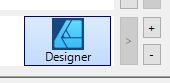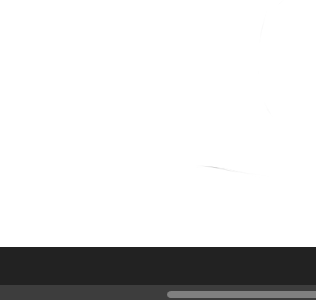Search the Community
Showing results for tags 'Tablet'.
-
Hi everyone, I'm having a bit of a weird issue with Affinity Photo V2. I'm on a 14" M1 Macbook Pro (OS Monteray 12.6.3). Also neither Designer and Publisher have this issue, only Photo. For some reason when I'm using Affinity Photo 2 with my 2018 Cintiq pro 16 the cursor/pen tip will lag, and the frame/refresh rate for the cursor will drop. If this occurs while drawing it also distorts my lines. The cursor will also start flickering if I try to use my stylus to switch to from my cintiq to my laptop monitor using the cintiq's display toggle function. When this happens I'll press the stylus button to trigger the display toggle, and for a second I'll see the cursor on my laptop, but it will then immediately shift back to my cintiq. So far the only way that I have found to remedy this is to briefly move the stylus away from the cintiq completely. Once I bring it back to the cintiq the issue is resolved. However this is almost always short lived and only fixes the issue for a minute or two tops. I've done my best to diagnose this issue on my own over the last month or so. I can't find much of a pattern. I did notice that if Photo is the only program I have open it is sometimes less frequent. Also if I am charging my computer while using Photo the issue is a bit worse, especially if I also have other programs open. But I have no idea what the issue is stemming from. I tried updating the tablet driver at one point but that didn't seem to help. I'd be grateful for any advice. Thanks!
-
Hi I'm using a XP PEN star06c tablet for the Affinity suite. I have it configured in such a way that the rotating wheel will zoom in and out. And up until a few days ago, (some time after the update to 2.2.0) this worked as expected across all apps. But suddenly it doesn't do anything anymore in designer, but in the other two apps it does work. I see on screen that I'm applying the zoom function but without any result. Is there a setting which I inadvertently changed in designer?
-
This happened very reliably using v1 on my old 2012 MacBook, but I recently bought an M2 Mac Mini (16gb RAM) and was sad to see it still happens in v1.10.6 and the v2.1.1 trial under the latest Mac OS 13.5. I'm using an Intuos tablet. To recreate: Create a new document. Select pencil and set Controller to "Pressure" Sketch away Sometimes it only takes a couple of dozen strokes, sometimes a few hundred. It doesn't happen as reliably in v2, so maybe something did change between the versions. I haven't seen the hang triggered when: Controller is set to "None" Controller is set to "Pressure", but strokes are made with a non-pressure-sensitive mouse So, it seems it's only triggered when variable-width strokes are being drawn to the screen. I tried setting Controller to "Automatic" and was able to get a hang in v1, but I haven't seen one in v2 yet (but this could just be v2's overall improvement in reliability). I've tried using Metal instead of OpenGL rendering in both versions and haven't seen any difference in frequency. I only tried software rendering once in v2 and it hung after a few dozen strokes. I can post the OS-generated reports if needed (I've already sent dozens to Apple). Using all versions and renderers, the tail end of the "heavy stack" looks something like this: 65 Affinity::LegacyDocumentViewController::MouseUp(Kernel::Counted<Tool>, Kernel::PointT<float> const&, ToolPointView const&, unsigned int) + 400 (liblibaffinity.dylib + 1813136) [0x10c686a90] 65 Tool::MouseUp(ToolPointView const&, unsigned int) + 968 (liblibpersona.dylib + 14148792) [0x12cb3e4b8] 65 HandleTool::OnEndDrag(ToolPointSpread const&) + 388 (liblibpersona.dylib + 38360520) [0x12e2555c8] 54 PencilTool::PencilHandle::OnEndDrag(HandleTool&, ToolPointSpread const&) + 2612 (liblibpersona.dylib + 90372016) [0x1313ef7b0] 44 Geometry::CurveDbl::ExpandAdaptive(Geometry::PolygonType<double>&, double, Kernel::RectT<double> const*, bool*, bool) const + 1268 (liblibgeometry.dylib + 1275440) [0x1068c7630] 17 Geometry::CurveSegmentCubicBezier::Expand(Geometry::PolygonType<double>&, double, Kernel::RectT<double> const*, bool*, int) const + 400 (liblibgeometry.dylib + 1086264) [0x106899338] 4 Geometry::CurveSegmentCubicBezier::IsLinear(double, Kernel::RectT<double> const*, bool*) const + 228 (liblibgeometry.dylib + 1129112) [0x1068a3a98]
- 2 replies
-
- hang
- affinity designer
-
(and 3 more)
Tagged with:
-
Hello - While drawing with a tablet pen on the Affinity Photo 2.1.1 canvas, if a finger on the non-pen hand touches the canvas, a streak can result from the pen point in the direction of the touch point. The same problem occurs if touching outside of the canvas, such as pressing a toolbar button. This appears to be Affinity Photo not ignoring touch input while the pen is in use. A couple of workarounds for this are: (1) lift the pen before touching with the finger of the other hand; and (2) Select Edit | Settings | Tools | Touch For Gestures Only, which will prevent the streaking if touching within the canvas area. Is this a known bug? I could not see any mention of it in the forums. Thank you.
-
Hi, I'm using affinity photo v1. When I use large scale brush (>1600px) for masking with Huion h420 drawing tablet, the brush gets struck and unable to visualize the area where masking impacted.
- 2 replies
-
- huion h420
- macos
-
(and 1 more)
Tagged with:
-
When painting quick strokes with my Wacom (Intuos 3) I experience some unwanted straight strokes (as if shift button was pressed in between) and after a few ones the pointer gets stuck on the brush circle and the full interface, except the canvas where I can keep painting, becomes unresponsive. Keyboard shortcuts seem to work. Some times pressing Alt button "revive" the app, otherwise I have to make AP windows inactive some way. Conditions for this to occur seem to be: There are plenty of layers in the document (or at least the more the easier) Tablet Input Method is set to High Precision The problem doesn't occur setting input method to Low Precision and Windows Ink. Affinity Photo 2.10 (and previous versions) on Windows 10. High Precision.mp4 .
-
I am a heavy drawing tablet user (by tablet I mean a wacom or other similar device for drawing/painting with a pen, not an ipad) and I love the idea of using affinity designer for a hybrid vector/raster art experience, but until more hotkey functionality is added painting and drawing are just too cumbersome for me to really consider daily driving affinity. There are a few key actions that tablet users need to have at their fingertips at all times to work with any real efficiency: Rotate (and reset rotation) Zoom Pan Alter Brush Size Toggle Eraser/Brush Color Picker The most ideal setup for this to have your non-pen hand on your keyboard where you can access a small cluster of hotkeys that alter the effects of your pen drag while held. Currently the 'Pan' functionality in Affinity is perfect! While holding space and dragging, I can pan with my pen and, on release, return to my previous tool. The problem is that, unless I'm missing something here, there is no matching functionality for those other actions. (color picker works, but I can't reassign it to the key I want) For example in my custom Krita setup, I was able to easily set up custom hotkeys and now I can perform all of these actions without moving my hands into a new position. space + drag = pan shift + space + drag = zoom fn + space + drag = rotate fn + shift = reset rotation shift + drag = alter brush size E = toggle eraser/brush command + drag = color picker I can transform the canvas almost as quickly as I can think and immediately have my brush or eraser back. the difference this makes is immense. after working this way in Krita and Blender, having to move my pen hand to my mouse wheel when I want to rotate the canvas feels like a car crash in the middle of my workflow. Krita has incredible hotkey customization options that could serve as references for the Affinity team. It lets you create pretty much any key combinations you want and just warns you if that shortcut is already assigned somewhere else. Thanks for reading and considering!
-
Not sure what is causing this, but using the latest Wacom Tablet Properties configurator to configure the Wacom tablet for use with different software programs, I've bumped into something I never bumped into before; When adding the Affinity v2 applications to the wacom panel the version 1 applications get removed/replaced by the new application. So for some reason it's not recognizing Designer v2 (which I'm configuring right now) to be a different application. Probably that is because the name is exactly the same (Designer) somewhere and the software cannot make a distinction. I've tried adding the v2 designer application to the configurator by picking it from the path, but that doesn't make a difference. It's always only showing the last Designer-application I've added to the wacom panel (either v1 or v2). Not sure if this is something Serif can change, but it's not really a feature request either as I would expect this to work, so putting this in the bug-forum because obviously a lot of people work with Wacom so I'm sure I'm not the only one facing this issue so I consider this to be important to Serif. But if somebody has any tips on how to solve/workaround this, I'm all ears! <- one or the other->
-
Its just crazy there isn't an Android version of Affinity. My two cents. Yadda yadda about M1 and processors etc. This is a professional tool, Affinity is not supposed to be just winning a drag race for number crunching speeds. I'd be quite happy with my Android tablet coming in a few milliseconds behind Mac, as long as it got the job done in a tolerable time.
-
I do a lot of work where I need to zoom in and out by quite a lot. For me, the scrubby zoom together with my pen tablet is just not sensitive enough and I need to make really large gestures. Instead, I would like it to be more sensitive, so that I can more comfortably zoom in and out in a single gesture instead of multiple large gestures. Here's a comparison with Illustrator's zoom speed, which I find preferable. So I am proposing to add a Zoom-speed option under the Preferences > Tools so users can set their preference and/ or change it on a per-project base if the need arises. 2022-09-13 12-38-10.mp4
-
- zoom
- sensitivity
-
(and 7 more)
Tagged with:
-
Hi, I have been experiencing some issues with Affinity Photo while using it for digital art. I am running Affinity Photo version 1.10.5.1342 on Windows 11 I have a ryzen 7 3700x CPU and an NVIDIA RTX 2080 GPU I am using a drawing tablet (XP-Pen Star 03 V2) and am drawing using it on your software. The crash happens no matter the selected mode (low, high or windows ink). In all cases using the undo shortcut just after drawing with the tablet can make the entire software suddenly close. Attached to this post are three recent crash logs to help troubleshoot the issue 8ca3abf4-24f5-429f-a028-ac8fe9d85d1c.dmp eeeaff53-e2e0-402b-b815-e47005da756b.dmp 3efcbf17-d328-49bb-870c-d7a8a05743c7.dmp
-
I'm seeking user feedback on this tablet. Could anyone who has one on Windows please tell me how well the wheel/trackpad works in AP. I currently have a small Wacom tablet and am looking to upgrade as I have about 400 slide copies to process and would like an easier way to pan and zoom than using the space bar and pen buttons. Ideally I would like to be able to transparently pan and zoom with my left hand. Thanks Geoff
-
Hi there! I'm having a problem with my graphics tablet and Affinity Designer. I'm using the Huion Q11K. Unfortunately, pen pressure doesn't seem to work properly. I feel like my tablet is too sensitive and I don't know how to fix that. I would like the vector brush stroke to switch from thin to thick smoothly. As you can see on the screenshots attached, my strokes are either thin or thick - anything in between. When I want the stroke to be thin, I must touch the tablet extremely gently (almost levitating). Adding any more pressure causes the stroke to be thick. Not having a seamless transition drives me crazy. I have no idea whether it's my fault or the tablet is broken. I've already tried: reinstalling the drivers, updating them charging both the pen and the tablet connecting the tablet to different USB ports using the tablet wirelessly turning off Windows Ink changing the input in Edit -> Preferences -> Tools changing the pen nib changing the curve in the Huion Tablet app (pen pressure graph) and nothing seems to work in this case. Or maybe I just can't figure out how to set up the pen pressure graph... I have to admit, that I tend to use a lot of pressure, even if I make notes in the notebook. I hope that I've explained everything clearly. I'm a beginner lettering artist, so a well-functioning graphics tablet is everything. Many thanks in advance! Operating system: Windows 10 Affinity Designer version: 1.10.1.1142 Huion software version: 14.8.166.1482
- 6 replies
-
- tablet
- huion q11k
-
(and 2 more)
Tagged with:
-
I need help with the use of vector lines. If I draw a line quickly, I hardly have any delay. If I draw the same shape slowly, it takes forever to render the line. With the same number of nodes! Tablet drivers (Wacom Intuos-Pro) are up to date. When I draw with the mouse, the effect is not so strong. Graphics brushes in the pixel persona do not cause any problems. Does anyone have experience with this problem? Ich benötige Hilfe bei der Verwendung von Vektorlinien. Zeichne ich eine Linie schnell, habe ich kaum Verzögerung. Zeichne ich die gleiche Form langsam, dauert es ewig, bis die Linie gerendert ist. Bei gleicher Anzahl von Knoten! Tablet-Driver (Wacom Intuos-Pro) sind aktuell. Wenn ich mit der Maus zeichne, ist der Effekt nicht so stark. Grafikpinsel in der Pixelpersona machen keine Probleme. Hat jemand Erfahrungen mit diesem Problem? Delay.mp4
- 6 replies
-
- delay
- vectorline
-
(and 1 more)
Tagged with:
-
Hello, I need some help. I was given a Gaomon M10k drawing tablet and am trying to set up the express key feature to open my Affinity programs. When I try to connect it from the desktop icon it say "Catastrophic Failure" (see picture) and when I look in both my C drive Programs x86 and just Programs the Affinity or Serif file are not there. I am not sure what to do. Could someone please help?
- 1 reply
-
- tablet
- express keys
-
(and 3 more)
Tagged with:
-
Very odd bug... The first part you can see my mouse draw the wiggle... Then I try with my WACOM Intuos 5 Tablet... I've gone through the settings and tried to find anything... Turned off the two monitors etc... cannot figure it out... The tablet worked perfectly with Photoshop, and I tried it with other programs just now and they all work fine too... Any help would be stellar... Cheers! 2021-04-13_16-44-46.mp4
-
-
Today I got strange behavior in operation version 1.8.0.703 after windows update this morning. After removing the white paper from a developed ARW file I try to remove the background with the background remove tool and mouse, both strike to work in normale mode. The XPPen work alone with 1 pixel or total not. The same with the mouse. I have trye the leatest beta and there its working sofar normally. The pen is working like I wanted. Some more have this problem?
-
Does anyone Know if Affinity Designer and Affinity Photo support the use in the Veikk A30 Pen Tablet? Really need to know im thinking about buying it and im really need to Know if i will be able to use it Thank a lot
- 3 replies
-
- affinity
- affinity designer
-
(and 8 more)
Tagged with:
-
I have an older Waccom Graphire tablet. It works with everything except Affinity Designer. When I try to use it for drawing the lines appear in a different place than the the cursor on the screen. The cursor works fine for menus, studios guides, etc. Everything except actually using it to draw. it makes it almost impossible to use with Designer since if I move the cursor to where I want a line to start it appears off to the upper left and not where the cursor is located.
- 3 replies
-
- pc
- affinity designer
-
(and 1 more)
Tagged with:
-
Hello, Has anyone found a fix for this? I recently bought a Wacom Intuos Pro and I am experiencing exactly the same problem as what is explained in the last comment. The pen does not capture the curves at the start and so it results in a small straight line before actually flowing correctly. I am using Affinity Photo 1.8.3 and having problems for mapping keys on my pen, I have disabled Windows Ink (both from the Affinity settings and in the Wacom settings). I don’t have this issue when running it with "Windows Ink" mode. Help would be much appreciated. It is my first experience with Affinity and first experience with Wacom as well. It is very frustrating to invest in equipment and software and having such poor first results :/. @Archer5930, did you manage to find a solution? Thanks a lot, Loric
-
Strange behavior happened few times. I was not able to replicate it with same steps, but sometimes I can not move object with my mouse -- object can be selected, but not moved. I'm only able to move that (any) object with my tablet (pen). After this is done, the movement with mouse is again working. Anyone encountered this behavior? Thanks...
-
Hello there, I am really into digital art and wanted to change my software since it wasnt optimised very well. When i did some research i found a programm called affinity photo and wanted to try it out. So I started my free trial and launched it on my pc. I started exploring the UI (which i really like) and tried out the brushes. Drawing my first strokes i realised that there was no pressure sensitivity enabled. So I looked it up on the internet and found out that i hat do adjust the jitter and set the controller to pressure. Even after doing so it didnt work for me. I think it is beacause of my not so popular drawing tablet (Gaomon m106k) but i am not sure. I really like the programm and i am even willing to pay the full version. But the lack of pressure sensitivity is a very fatal minus for me. A quick and helpful awnser would be very appreciated! Specs: OS: Windows 64x version: Affinity Photo 1.8.3.641 tablet: Gaomon m106k PS: Sorry for the bad english. I am not a native Speaker
- 3 replies
-
- affinity photo
- tablet
-
(and 2 more)
Tagged with:
-
Just to clarify, I am using WACOM Bamboo pen & touch CTH-460, (8 year) old tablet input device using the OLD Wacom drivers and Preferences UI. In beta USING Windows Ink works perfectly, using pen top button to adjust pen hardness and size. In beta NOT using WI, identical performance, no issues. Pen usage and speed unaffected in either situation. I believe that the drivers for recent Wacom tablets are fundamentally different to these old devices. HTH.
- 16 replies
-
- wacom
- windows ink
-
(and 1 more)
Tagged with: