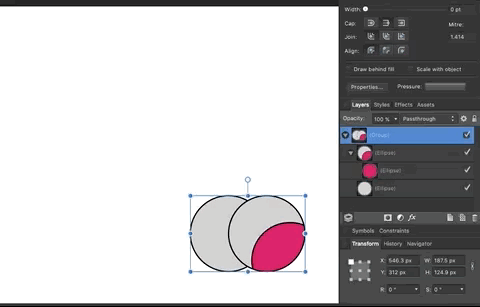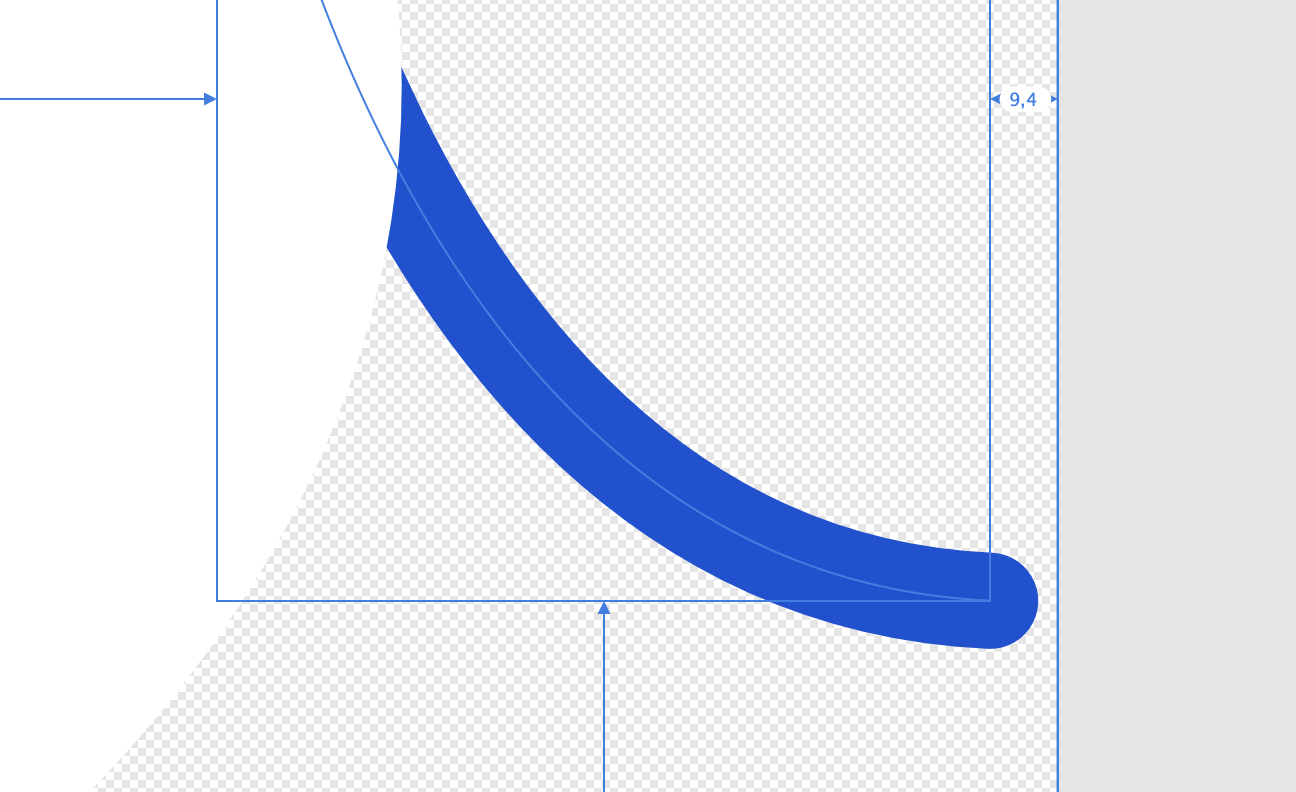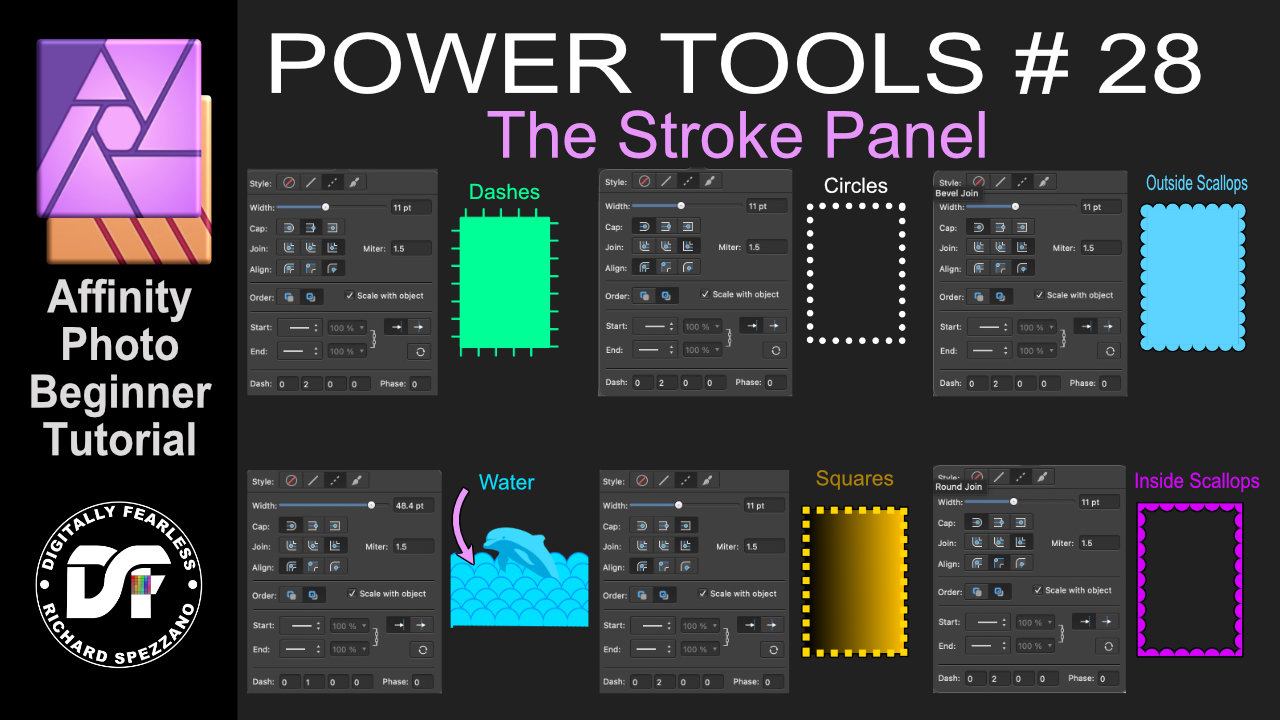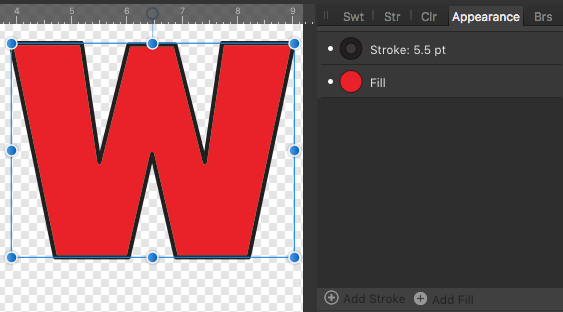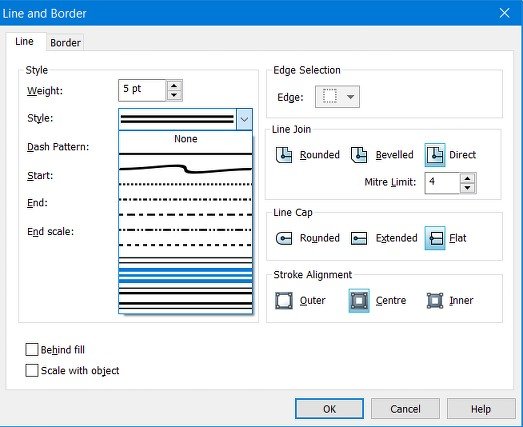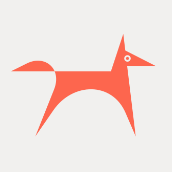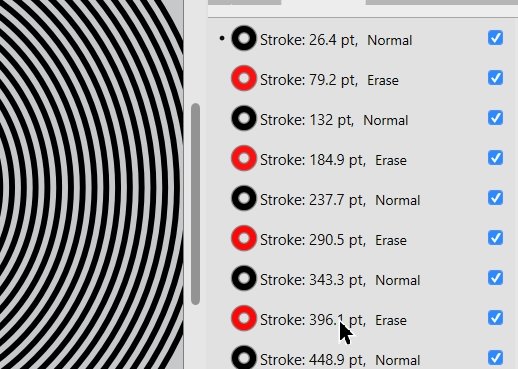Search the Community
Showing results for tags 'Strokes'.
-
Currently in Affinity Designer,when we draw using drawing tools such as Pen Tool,Pencil Tool and Vector Brush Tool,each stroke creates a new layer,which can be quite cumbersome,especially when you have a more elaborate drawing. This issue could be catered by creating a layer group and then create a stroke and then select the first layer in the layer group. Now every stroke will be drawn within the given group. It would make an excellent productive feature if their is a preference provided for enabling or disabling this feature for drawing strokes on each separate layer. Like switching it on would allow allow all strokes to be created in a single layer and disabling it would allow the default behaviour of drawing each stroke on a separate layer. It could reside in the menu path: Preferences > General the name of the preference as a sample could be 'Draw strokes on a single Layer'. Best Regards, Fahad
-
Hey, Really love the software so far, it can do some pretty amazing things. I've been playing with it for over a year now, but have just recently made the jump to use it as my primary tool. So far no regrets! Few things do bother me, though. Here's one: I get that the "Scale with object" setting is part of the Stroke Studio rather than the Transform Studio (which is how I would usually accomplish this in Illustrator). So, when I want to scale a group in Affinity Designer, I first select it and then check that box. Usually that works well - all grouped objects get that setting no problem - but for some reason nested objects don't seem to respect it. Is this intentional? It requires me to go through EVERY nested object and set that manually. Any chance this can be changed? I find it hard to believe anyone would expect this behavior. Thanks!
-
When painting quick strokes with my Wacom (Intuos 3) I experience some unwanted straight strokes (as if shift button was pressed in between) and after a few ones the pointer gets stuck on the brush circle and the full interface, except the canvas where I can keep painting, becomes unresponsive. Keyboard shortcuts seem to work. Some times pressing Alt button "revive" the app, otherwise I have to make AP windows inactive some way. Conditions for this to occur seem to be: There are plenty of layers in the document (or at least the more the easier) Tablet Input Method is set to High Precision The problem doesn't occur setting input method to Low Precision and Windows Ink. Affinity Photo 2.10 (and previous versions) on Windows 10. High Precision.mp4 .
-
Hey all, After drawing some strokes in Designer, I sometimes need to expand them for editing. Sometimes when I do this I get weird results. I am attaching a screenshot. The stroked path is perfectly smooth, but when I expand it Designer makes a weird angle at the place where the smooth curve should be. Anyone know how this can be fixed, or is it a bug?
-
I think it would be nice and quite useful to have the option to set the Start and/or End of a stroke to have a different colour to the actual stroke. For example, you could have a black line stroke with a green circle at the Start and End to illustrate the start and finish of something, all done with just one stroke rather than putting in the circles manually. Thanks and keep up the great work!
-
For a path with a round cap, the alignment is based on the end of the path. In the attached design, snapping the curve to the right means that the cap will be clipped / outside the Artboard. Expanding the stroke is one way to solve that, but then it becomes difficult to edit the path. What I usually end up doing is keeping a copy of the stroke before I expand it, and hide it. Is there a better way to handle this? Thanks
-
I wanted to try a custom pressure setting on a line. But when I go to the pressure area of the stroke panel, it seems like nothing I do affects my stroke. Also, sometimes when I try to move one of the handles they both move down at the same time. https://imgur.com/a/eqzgPb1 (gif of my problem) I have these 2 identical stokes. One is a copy of the other, and as you can see for some reason, one won't let me add the pressure or even a custom brush to it. Also, on the one where I could add the pressure/brush. Is there a way I can tweak that to make it more pointy? It would be nice if I could use a brush/pressure setting so I don't actually have to draw shapes which is what I first started to do... P.S. everytime I tried to include a gif in my upload it failed.
- 7 replies
-
- strokes
- pressure curve
-
(and 1 more)
Tagged with:
-
I've searched for other forum posts first but couldn't find anything so I've listed it here. I'd like to be able to split any stroke of any shape into a specified number of anchor points. In addition, some manipulation of this would be useful such as having different gaps between certain anchor points. Thank you!
-
Hi just had to prep some final art, expanding strokes to maintain integrity down the line and had a seriously destructive result from one instance (See photo) and another issue related is redundant points when using boolean operations ie when the software places two nodes/points exactly on top of one another.. very annoying and leading to unnecessary work. Also the same thing occurred on the opposite side/corner to this one. Stroke was set to outside. Anyone else experiencing this issue?? Cheers
- 6 replies
-
- strokes
- expand stroke
-
(and 2 more)
Tagged with:
-
Affinity Photo beginner tutorial Power Tools 28 Stroke settings panel Affinity Photo beginner tutorial Digitally Fearless Affinity Power Tools 28. You can create many different effects by just changing the settings in the main stroke panel. Combine this with other effects and let your creativity flow. https://youtu.be/GlHVGRMsOgI
-
- strokes
- stroke panel
-
(and 3 more)
Tagged with:
-
Great googly-woogly! Yes, ’tis moi and, as Popeye would phrase it, ‘I yam back ay-gain!’ with another exciting round of ‘Wha … !?’ Today’s Episode deals with the vagaries of Multiple Strokes (thankfully this is the artistic, not the medical, kind of stroke we’re dealing with.) In past, it has been possible to use the Appearance panel and the ‘Add Stroke’ operation to create multiple instances of strokes. Since installing 1.9.3, that has not been possible. No, I'm not dissing the latest version, merely pointing out a tiny glitch that (hopefully) is able to be resolved. I have attempted creation of multi-strokes on plain text (text-as-text, not converted to curves), text which is converted to curves, on converted and non-converted with Expand Stroke applied, and a few other attempts to Make It Work! … Nuh-unh, Herbie. Stroke don't play dat … Application of a SINGLE stroke (regardless of inner, outer, or centered alignment) is uneventful. Clicking the ‘+’ sign for ‘Add Stroke’ provokes dry, mirthless laughter from the inner sanctum of the application. ‘Try that again, Fool … you’re not playing with an Amateur, you know!’ - can't you hear it? I'm attaching a screencap of the ‘Add Stroke’ settings window. Please advise if you spot something I'm doing (or, not) which prevents multi-stroke application from taking place. As usual, thanks to all for your input. Stay tuned for our Next Exciting Episode, featuring ‘The Jabberwock’ (as performed for us by the now-late Mr Frank [‘More Trouble Every Day’ & ‘Don't Eat The Yellow Snow’] Zappa …
-
There are several different brush types in Affinity, and unlike I am missing something obvious, it appears to me that the raster brushes used in Affinity Photo can only be used with brush tools. It would be fantastic to be able to apply these non-destructively to vector paths. Essentially like a non-destructive version of Photoshops "Stroke Path" feature. This is something that for instance Macromedia Fireworks and Discreet Combustion were always able to do, but for some reason it was never added to Photoshop. Possibly, the applications could also support adding multiple brushes (or strokes in vector terms) to the same path, opening up even more possibilities. In addition to the obvious benefits, having raster brushes on vector paths would also allow the brush engine to be used more like a particle system, another long-standing omission in Photoshop's feature set that would be great to see in Affinity. NOTE: There is a "Texture Line Style" setting in Affinity Photo's path stroke options, but this doesn't seem to work with the raster brushes, counter-intuitively not even with those in the "Textured" category in Photo's brushes panel. I assume that this requires Designer brushes (as these work when applied in Designer in the same place), but those are not available inside Photo as far as I can tell. As such, I find this a bit confusing, and it seems that I'm not alone. Some kind of note in the Stroke popup under the "Texture Line Style" that lets the user know that they need to use Designer to apply Texture stroke brushes would be useful.
-
In page plus, a line could have one of eleven different patterns, including a double line. Useful for putting a stroke around a rounded rectangle, Is there any way that this can be done in the Affinity suite?
- 1 reply
-
- affinity publisher
- affinity designer
-
(and 2 more)
Tagged with:
-
I'm running into a weird problem: I created a style from a shape with a brush stroke set at 8px. When I apply the style to other shapes, however, the stroke width is random, sometimes it's 6.1 px, sometimes 4.2. In my mind it should ALWAYS be the same width. what gives?
- 2 replies
-
- affinity designer
- styles
-
(and 1 more)
Tagged with:
-
Hi all, I am wondering if anyone here knows how to make a pattern like this in Designer. Using illustrator, all I have to do is make a dashed line stroke on a circle. Notice how the lines get wider the farther they are away from the circle. I have not been able to figure out how to do this effect with affinity. The dashed stroke seems to just make dots that surround the circle with Designer.
- 3 replies
-
- affinity designer
- questions
-
(and 2 more)
Tagged with:
-
Hi! It is easy to select multiple objects on a canvas and change their stroke colour/thickness using the stroke panel. However, it seems impossible to add a couple of more strokes via the appearance panel if more than one object is selected. That is a pitty in particular when you deal with text (converted to curves). Currently you have to add the desired strokes to each character individually which is a tedious and time consuming task. Perhaps this could be improved in a future update. Best, Volker
- 2 replies
-
- strokes
- appearance panel
-
(and 1 more)
Tagged with:
-
The appearance panel is great! I love the trick of alternating strokes to get a multi-stroke effect. See attached for example. I have been stress testing this use case and I have some serious frustration points : I have to edit each stroke one at a time. I kinda want to select multiple, duplicate settings across many, such as 'scale with object' or round/square etc. Once I have all the strokes set up how I like, copying the style to other elements is very unpredictable. The last selected stroke in the list *Only* will have a scaling applied (I assume based on its 'scale with object' toggle). Attached is a screenshot. See how after the copy/paste, one of the strokes (the selected one, indicated by the dot in the appearance panel) has received the 'scale with object' transform while the others have not. Now, lets go to the Style panel to save the effect, the same problem will occur when reapplying the style- only one of the strokes last selected will be unpredictably scaled. In theory my solution is that All strokes scale uniformly when applying to new objects, and I can easily disable this by selecting all the strokes in the appearance panel and unchecking 'scale with object'.
-
- appearance panel
- strokes
-
(and 1 more)
Tagged with:
-
I’m having quite annoying issues trying to understand how stroke style is applied to new strokes. Basically, having set a stroke style in the style panel, I need new strokes made with the pencil tool to have that style assigned, but I really can’t find a way. Of course I could draw the shape and apply the style then, but this slows a lot the workflow. How can I gain control of which style new strokes will have?
-
Hello ! @Patrick Connor, @AdamW, @MEB and other team member, i just hope you are really taking it and resting and enjoying staying with your friends, family etc... and not touching your laptops for this week-end. i'm dropping something here for Affinity Publisher (and also the whole product line) but not expecting you to answer or contribute during the week-end, you deserve good rest. Well, this is a proposition i've been continually forgetting to log here. Using Publisher (but also Designer and Photo) in our workflow (for those who integrated it already before stable version) we often and even make massive use of stroke and tweaking it is part of our every day thing; i see there is possibility to set a stroke profile after playing with the curve thing to make its aspect fit our need; after doing that curve thing we can save the profile ... but i noticed this, the saved stroke curving profile disappears after saving closing the project (case 1) and we have to remember how it looked like and redo it my request is this, would it be possible to save stroke curve profile as application wide usable thing, like we continually do with colors/gradient palette so we can simply reuse it with old projects or when starting a fresh project ? i often watch the brothers from Design Art Studio, Olivio Sarikas and even @Bri-Toon tutorial on youtube and for each new projects they have to redo the line stroke profile tweaking over and over for that project, which you must admit is really time consuming. i would rather, setup a stroke curve profile, save it and know it's application wide (like color some palette) and not document based only and then simply select it in the stroke tab before i draw a new line, then draw my line using pen/pencil tool with that selected profile and see if it fits my desire, this will be helpful for those still using mouse technology and even for those using pen/graphic tablets lacking pressure sensitivity functionality to feel home but also to feel and work with less stress or see their head overheated trying to think or remember how this used to work or to be but just focus on their design and produce great things. Please make the curved stroke profile saving applicable application wide in Publisher and if it has the success it should have, then replicate/expand it to Designer and Photo. @firstdefence, @Petar Petrenko, and all others ... your inputs to round the corners of this idea/proposition is expected and will be of great help ! Blessings !
-
Following up another thread in which I wrote about having trouble putting a simple rule (stroke) around a rectangular object of type "pixel." The controls for adding a rule work with an object of type "image," but don't work with one of type "pixel". The convert-to-picture-frame menu item is inaccessible when you right-click a pixel object. By accident I discovered an odd workaround: If you select the vector crop tool and crop the pixel object by even some imperceptible amount on one side, suddenly the convert-to-picture-frame menu item does become accessible. Which of these features are by design? Might any of them be bugs? 1. Can't draw a rule (stroke) around a pixel object* 2. Can't convert a pixel object to a picture frame—not immediately. BUT: 3. Slight crop with the vector crop tool enables converting the pixel object to a picture frame * It can be done with the Outline layer effect, but that dialog does not permit enabling square corners (it supports only rounded ones) as far as I know.
-
I want to snap to the outer side of the circle. This is a stroke from a curve. As you can see in the video the pen tool won't snap to the stroke. Even with all snapping settings on. Does anyone know how this comes? Or is this feature not implemented jet in Affinity Designer? Thanks for answering, Tom snapping-to-strokes-not-working.mov
-
I've been experiencing significant amount of initial brush lag/latency in 1.8, whether using a tablet or mouse - I'm using an iMac (HD, not retina, for what it's worth). I've seen this mentioned in the Windows specific section, but thought I'd bring it to the Mac section too as it seems to be an issue across the board. I addition to that (possibly related) I've also experienced weird thin tapers at the beginning of my strokes when using my drawing tablet (XP-Pen Artist 22R Pro), even if I press really hard with my tablet pen from the moment I put the pen down - the unwanted tapered beginnings are a lot more noticeable when drawing fast. I've mentioned this before, but it hasn't been addressed yet, and figured I'd being it up here. Here's a screen recording to show the lag and tapers for a better look - I also tested in Photoshop for comparison, but there are no issues there. I've kept the 'click-indicator' on in the recording so that you can see where the stroke starts: Affinity 1.8 Brush Issues (Lag and Unwanted Tapers): https://www.youtube.com/watch?v=2GJ52So6GUU In both cases it seems as if the software takes a second to read and interpret my tablet pen input, even after I've already started drawing. I've looked into it extensively and done a bunch of testing, thinking it could just be my tablet or tablet driver, but it's not the case as it works perfectly in all other software.
-
Recently I checked a topic regarding same issue on this forum, but it's for a desktop version, I tried to do same recommendations from Erica (https://forum.affinity.serif.com/index.php?/topic/106098-export-from-ad-to-ai-converts-lines-to-shapes-all-settings-correct-nothing-works/&tab=comments#comment-573567) to apply on ipad version, but nothing works. I need to keep strokes attributes because I have to work with this file in AE. I'm new in AD and I'm testing if AD works better to work a vector illustration on ipad (I've been using vectornator, pretty good but with limitations).
-
Hello. I would like to propose a feature that would give the user an option to male the blue line guide in pen tool be hidden and only the actual stroke be visible. This feauture would be useful on siuations where the stroke width is very thin like 1px to 5px. The proposed feature will look something like this with the only difference where the blue line guide is not visible.
-
- pen tool
- affinity designer
- (and 7 more)