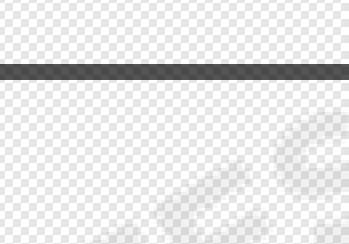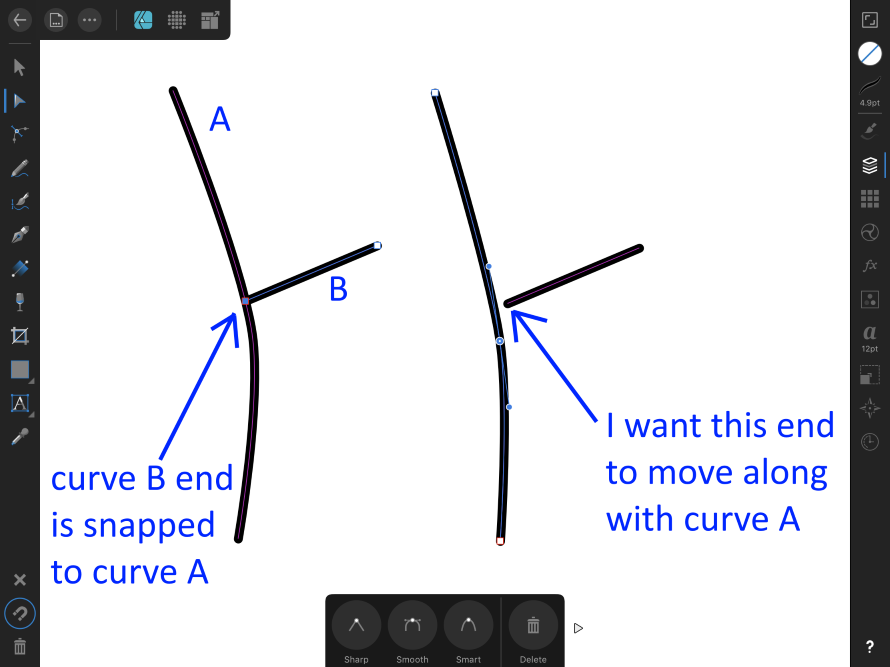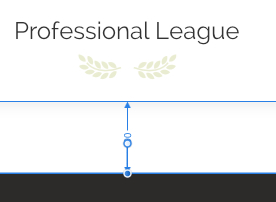Search the Community
Showing results for tags 'Snapping'.
-
I cannot figure out how to COMPLETELY turn snapping of for the Polygonal Lasso tool. It's difficult to describe so I've included images. Basically, if I turn all snapping off in Photoshop I can Lasso select between pixels which is truly free selecting. When I try this in Affinity Photo it snaps by pixel, there is no "between the pixels". Please refer to the images to see what I'm trying to say. I need Affinity to stop snapping to pixels and let me select the way Photoshop does.
-
When trying to align artboards with the help of snapping I get very inconsistent behaviour (with snapping turned on, of course). For example: I have four square artboards with precisely the same dimensions and I want to arrange them in a square (like this : : ) with a distance of 10px between each artboard. I place the top left first, take the second - top right - and get snapping guides to align it. Once I take the third artboard - bottom left -, I get no snapping guides at all. It doesn't align with either of the before placed artboards. Only if I deselect it, select another artboard first, then select the one I want to move again I get snapping. But even then it is not consistent. In addition, it would be wonderful if snapping between arboards would take all gaps and sizes into account. If I, for example, have three artboards arranged like this : . and I want the distance between the top and bottom to be the same as between the bottom left and right. Please let me know if I have missed something and this is already a feature. Thanks in advance!
-
Hello everyone! This is another feature request. I'd like to request a feature that lets users of Designer and Photo use tools in a straight way when holding shift. For example, when I want to draw a straight line, holding down shift should draw a line between starting point and current cursor location. This behaviour should be added to other tools as well. If I want to use the "Smudge Brush Tool" or the "Inpainting Brush Tool" in a straight way, there is currently no way of doing so that I'm aware of. Adding shift + alt for snapping to multiples of 45° between starting point and current cursor location could be very useful as well. Also, I do know about left clicking using the "Paint Brush Tool", then holding shift and clicking at the end point to get a straight line. But this behaviour is limited to that tool and you don't get a live preview of the line or snapping to multiples of 90° or 45°. The "Free hand Selection Tool" includes a similar feature to the one that I just requested. The difference is that the existing feature doesn't use the cursor location when left mouse clicking for its starting point, but rather the cursor location when starting to hold shift. This does make sense for that specific tool, but I think other tools would benefit from a set starting point at the time when mouse left is clicked. And that existing feature doesn't seem to have any snapping options either, which could be useful sometimes. Best wishes, Shu
-
Okay, I thought this would be easy to figure out, even without the ability to use the AP Help (which doesn't work), but alas, I can't figure out how to draw a simple, solid, 100% opaque 1-pixel line in Affinity Photo. I tried the Pen tool, but it only allows me to set the width in points, which results in a semi-transparent line with anti-aliased edges. If I set the line to "1 pt" I get a relatively clean, 1-pixel line but it's semi-transparent. Not what I want! Can I set the line tool to pixels instead of points? I tried typing in "1 px" where it says "1 pt" but it just randomly changed it to "0.8 pt" when I hit Enter. Speaking of which, that interface is a bit messy. When I click inside a field there I see double of what was in that field, plus it's really hard to read due to the white text on light gray background. In Photoshop this is very easy, and I can set whether the line is drawn as a vector object, or as pixels, and I can set the line width in pixels or points. Am I not able to do something similar in Affinity Photo? How do I draw a simple, crisp, 100% opaque, 1-pixel straight line in Affinity Photo?
-
Hey everyone! When snapping some windows together and snapping them to the left or right, their vertical arrangement gets inverted. I am using 1.7, macOS 10.13.6. This happens for both Designer and Photo. Best wishes, Shu
-
I've recently bought Affinity Designer, so I'm not really familiar with all of its tools and features yet. I'm trying to make a logo for myself, but I ran into a problem. What I'm trying to achieve is to get the circled corner of my selection to snap the the bottom right corner of the black outlined rectangle while the width of my selection stays 110 points and the corners are all 90 degrees. Basically, what I want is to lock the width of my selection at 110 points and grab the circled corner, rotate the selection from its origin point and have its height automatically adjusted when I make it snap to the the corner of the other rectangle. (I see I didn't had the "Enable Transform Origin" visible when I made the screenshot. It's where the corners of both the selection and the other rectangle meet in the upper left corner.) I hope the issue I'm having here is clear.
-
Hi, I would like to align (snap) to objects that have different angles. Basically I have a geometric figure (a triangle) and I would like to add a rectangle to its border, but I'm not able to match the angles. Any idea ? Thank you for your help
-
Hello Community, I've already asked that in the past and saw others complain about it, but there does not seem a real solution? However when I watch video tutorials from other professionals, I don't see them having the issue with snapping: I want to snap two objects together, but I mostly end up with a thin line between them. 1) Here you can see my current snapping options. Also I've created a black rectangle 2) I duplicate the rectangle and "try" to snap both together. 3) Once I let go of the mouse, I end up with the fine thin line inbetween the rectangles 4) When I export it, it looks like this: I have no idea what to do about it, but I really have run out of energy on this one .... Can anyone help out here?
-
Greetings, I hope, this is actually a missing feature and not just a feature I missed. I find myself often wanting to readjust a previously created artboard to fit an object (shape, image, etc.) but without snapping this becomes messy everytime. Being able to make artboards snap would make this kind of work way smoother. Until this feature will be available I'll have to live with the workaround of moving the object outside the artboards and then creating a new artboard (funny enough when creating a new artboard snapping to object works fine, so why doesn't it work when readjusting?) Actually this feature would be a request for every affinity product that features artboards and snapping Thanks for reading!
-
Hi, I was trying to create pixel art objects then having problem removing gaps between squares. The thing is, after creating the squares and managed to arrange them (with snapping enabled), I found there are very thin lines between every square. And when zooming, they still exist. Which is, very disturbing. BTW, Every block is in whole pixels. Any idea how to fix this? Thanks! Tree.afdesign
-
I have searched for a solution to this, but maybe I am not using the right keywords, or the right approach to the problem at all... I have two paths, A and B. The node at the end of B, when I create it, is "snapped" to the path of A somewhere near the middle. However if I alter path A, I would like for the end of path B to move along with it... a sort of "persistent snapping, if you will". Instead, path B stays put and a gap opens between the two paths. See the attached screenshot for an example. Is there some way to achieve this? Perhaps a different approach to that which I'm using? It would really help a lot when I go in to "clean up" my paths after a first cut. Thanks... Jon
-
Can I enable (if such a feature exists) assisted drawing for Affinity Designer for iPad? I want to be able to use the pencil tool (with Apple Pen), with isometric grid enabled, to draw along the lines of the grid. This will greatly assist me in creating isometric objects. Tried most of the tutorials on https://affinity.serif.com/en-us/tutorials/designer/ipad/ but none seem to cover the topic I am looking for. Below is sample of a simple isometric box I am trying to draw. It looks hideous. Any assistance? Regards, asdutoit
-
In 1.7.0.3 when snapping is turned on the candidates are not shown until something is done to the drawing to force an update such as a click, pan, etc. Likewise when snapping is turned off the same type of update has to be made to force the hiding of the candidates. All other versions this did not require a second trigger to cause the update of the screen. Is this intentional? I sometimes just toggle snapping using the hotkey " ; " to display the hidden edges of an object. This can't be done any longer.
- 1 reply
-
- affinity designer
- snapping
-
(and 2 more)
Tagged with:
-
Hi! I am quite new to the world of design and I'd like to pursue it as a hobby. I found out about affinity designer and i LOVE it so far. However I've noticed q lot of times while playing around with it, that sometimes the "snap" does not properly work, or at least I might not use it properly and therefore always do the same mistake: Whenever I create a symmetrical image, I first create half of the grafic and then copy paste and mirror it to get the image I want. In 90% of the cases though, I end up with the shapes not being perfectly together and it results in a gap between the images. I mostlay always discover it at the end, because I use a helper line which covers the gap. Is there an easy technique which allows me to fix this? I've tried to break both curves and then join the top and bottom nodes, but nothing happens. Also when trying to "snap" both nodes on top of each other, I can't get rid of the gap. I'd be grateful for any advice.
- 5 replies
-
- join nodes
- break curve
-
(and 3 more)
Tagged with:
-
Hello! Often there can be the situation that you want to move (more exact: translate) selected object(s) by some distance given by other existing objects/snappable targets on the artboard. I'd like to propose a very simple way to achieve this - by being able to use the Center as a handle. See attached image. Maybe holding CTRL while dragging the Center could invoke this 'locked' mode. Most 3d graphics apps have an Axis tripod (= the analogy to the Center here), and in some (Cinema 4D, Rhino, Softimage, ...) the axis can be used in the exact same way. It's called "temporary pivot", or "working pivot". Very useful! Example: imagine a ladder, with equidistant rungs. One rung is missing, and you want to copy the neighbour rung to fill the hole. How would you get the right snapping distance quickly? With this method, it'd be simple. The Center, by now, is used to 'assist' Rotate and Scale. It could easily be utilized to assist with Move, too. Hope it's clear. Thanks for considering!
-
Allow the creation of what could be called, "Smart Guides". The difference with regular guides is iff something is 'snapped' to this new type of guide when the guide moves any snapped object(s) would move with the guide.
-
I try to precisely fit the artboard to an element, but somehow snapping doesn't work on artboards (?). So I have the following questions: 1) Is there a way to fit an artboard to a graphical element (like in Illustrator, with I believe doubleclick on an object)? 2) How can we use snapping to snap the artboard-bounds (with the arboardtool) to a graphical element?
-
Hey guys, When snapping is on, when you move an object, the distances between that speicifc object and the object around it appear. The problem is that if two object are too close, the distance is hidden by one of its handlers. Maybe move it a bit to the left or right so they don't overlap? I attached a screenshot to show what I mean. Thank you
-
Snapping at the spread mid point isn't working for me. (MacOS 10.13.6)
- 2 replies
-
- publisher beta
- bugs
-
(and 2 more)
Tagged with:
-
I've noticed there's a couple of features that prevent me from using Affinity Designer instead of illustrator. When I'm making a logo or illustration for that matter a lot of the time it calls for symmetry. Illustrator has a mirror tool that makes it easy to accomplish, though I think it can still be improved upon. I was hoping that you guys would consider making a 'live symmetry' mode. Similar to your 2 window mode split mode (one outline and one regular). I know I'll probably get people telling me you can accomplish this using a longer method but the fact of the matter is when I do it never lines up perfectly. Especially considering you can't flip on an axis. Now the intersect snapping to me is EXTREMELY important. You guys claim to be the most precise out of all the software which I would almost say is true but you're missing a key feature that I absolutely need. When I have two shapes that overlap I'd like to be able to add a node at the intersections between them. By that I mean I want control on which intersections to add the nodes instead of using the: Minus Front, Intersect, etc. tools. Let me know what you guys think! I really think with those features I could finally see myself using this as my tool of choice. I think you guys should look at the Astute Graphics tools (for illustrator) as well and try to mimic some of that behaviour in Affinity Designer. They have tools for making shapes that make everything way more accurate and precise. I hope you'll consider adding these features. Thanks!
-
I've noticed during my usage of Designer that, even when snapping is enabled, the pixel snapping doesn't work in the pen and node tools (it does a bit in the former, however it gets completely disregarded when aligning to a shape). Most of the stuff I create ends up being exported as a PNG file, and half-pixels (or the like) usually don't look good in the image at all. To combat this, I need to manually set the values of each node in the Transform panel after creating the shape - a slow and annoying process. I understand part of this is to make it so people can easily make complex shapes and align to edges and stuff, however a simple option to force pixel snapping for everything would be super useful. Thanks
-
Hey guys, I'm really having a tough time using snapping. It's like a cool feature that doesn't work for me. I can almost never get it to work properly, I have to adjust decilmals every time. For example in this scenario, there's a 0.5px gap between the two rectangles, when there shouldn't be any spacing between them. They have both rounded values for width/height, and even the "move by whole pixels" and "force pixel alignment" are turned on, but there's this 0.5 pixels gap, when in fact they should "stick" to one another. How do you use snapping? It's personally driving me insane, it could be such a time saver, but I can't get it to work properly. Thanks
-
In this video, I show you how to create a simple dot pattern using ellipses. Using the alignment tools and snapping feature, it’s very easy to set up a pattern. Once your pattern is ready, it’s a simple matter of using the copy and paste functions to create multiples and keep them aligned perfectly. You’ll learn how to move, align, flip, and rotate objects using keyboard shortcuts and menu options. If all this is too much right now, jump over to my website: www.jencodesigns.com and you can purchase the original Affinity Designer file from my Comic Text video that includes the dot pattern asset I used, the color palette, and all of the illustration layers, objects etc. Don’t forget to SUBSCRIBE to my channel - It really does make a difference. Thanks for watching and Happy Creating. Jen
-
- affinity designer tutorial
- jenco designs
- (and 6 more)