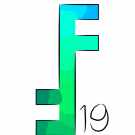Search the Community
Showing results for tags 'Snap'.
-
I think the snap tool need a better ways of communicating to what it snap to and better UI. Because, right now, it looked like a mess. I think about a separate windows for the snapping settings so you don't need to click to the snapping settings icon on the top every time. I change my snapping settings oftenly and it's not comfortable to always need to go to the top of the interface and look at the block of text everytime. If there is already existed a way to make it a separate window please let me know.
-
I'm trying to create a SVG file, and I'm using basic vector shapes, then subtracting, dividing, making compound objects, then converting to curves etc etc. Basically I'm trying to use the least amount of nodes as possible, and keep it as clean as possible, with no overlapping nodes, vectors clashing etc. So I've been selecting vectors, copying them to the side to then alter them by using all of the operations commands, when I have the shape I want, when I go to snap this shape back to the original postion (as I have copied and moved it previously), there is no snapping function. It's as if the snapping history resets if you perform a series of commands on the vector. Is there a work around? It's driving me a bit nuts, as I'm now starting to get a messy vector. If I had OCD I may just have had to get up and go for a walk!
-
Hello everyone, I have created several symbols in my AD document so I can test different color schemes in UI mockups. However I noticed that when I drag them into the canvas/artboard they do not snap to the pixels grid, becoming very fuzzy. Only if I release them and then start dragging again they will then start to snap to objects and moving pixel by pixel. It would be cool if they snapped to the pixels grid as soon as they are dragged onto the canvas so I can make quick drag and drop without having to realign them later. The three pixel alignment toggles at the top bar are on.
-
In good old Fireworks the shortcut key CTRL-K (Snap to Pixel) forced snap all of a shape's nodes to pixel edges. This is especially useful for avoiding anti aliasing edges where you want sharp edges. Would be a very helpful feature since now I often see myself dragging edge nodes to pixel edges after scaling shapes.
-
Would love to see some sort of "right angled" snap enabled gradient tool feature (perhaps with a modifier key). When dragging out the gradient tool often I need to drag it 90 degrees perpendicular from an edge to get a nice even gradient that isn't angled. See attached. Second image is the desired behaviour, 90 degrees perpendicular to the centre edge. Illustrator sort of handles this with a dashed line box as you drag the gradient tool but it doesn't snap. A snap would be helpful to ensure it's at 90.
-
When in Affinity Designer I choose to snap to grid only, I expect my elements to snap to the horizontal and vertical grid intersections only. However, when dragging a rectangle for example, it vertically snaps in the middle of two grid lines. Especially with text frames, the bounding box or baseline snaps in between the grid lines, sometimes between pixels. I find this very annoying. It takes more time to get things precisely in place. Can someone explain to me why that is happening? See the video’s I’ve attached that Illustrate this behavior. AD-snap-to-grid-only-text.mov AD-snap-to-grid-only-rectangle.mov
-
I'd really love to be a able to define how shift rotate snaps. ie if i could choose other integers than just 15deg or rotating to the decimal point or having to type it., or at least please make the shift-rotate per 5deg or smth cause the 15deg feels like a huge handicap for me. if there's a solution and i just havent figured it out please someone let me know thanks to anyone that read this :) be well all.
-
Please can someone explain the reason behind the 2 buttons in the top toolbar for Move by whole pixels" and "Force Pixel Alignment"? If you could give an example of when you would use one option over the other that would be helpful for me to understand. Thanks, Rob
-
Hi, First I'm very new and very impressed with AD, it's really a great piece of software! I started a big UX project days ago without noticing the "Force alignment on pixel" & "Move by full pixel" which are not set by default. I now have like hundreds objects... Is there a way to re align all objects of an artboard (X, Y, With & Length) to the closest pixel? Thanks for your help! Regards, Fabrice
-

we wish : Circular Grid's Options , Meshes.
JURI posted a topic in Older Feedback & Suggestion Posts
we WISH : Setup for : CIRCULAR Grid's to producing circular steps and grid snap. :) thnx -
Hello, I have an animated GIF that I would like to recreate with an SVG instead. It seems like the easiest academic case for practicing snapping to me: everything is black and white and there are only horizontal and vertical lines. The snap points are easy to find automatically. However after quite some unsuccessful trial and error and reading in the forums it seems like there could be some slightly tricky behaviour about this... So please indulge if I ask now before digging further! ;) Thank you in advance for all hints, gergely FWIW here is the object:
-
Hey guys, I was able to drag n hold an vector/image onto another vector/image and an purple color indicator will flash once at the bottom object to indicate you can now snap your current selected image/vector base on the bottom vector/image. But now I can't, in not mastered in AD or any other illustrator app, so I not sure where to chance the setting to able it once again. Please help, it's urgently needed!
-
When selecting or when I want to crop, the snap doesnt seem to work to snap to area with pixel info on a layer. It snaps to the end of the canvas, but if I have a layer filling the canvas and on that layer is only a small square in the middle of the layer, then the crop snap doesnt snap to the dge of that square. I've switched on ALL snapping I could find in Snapping Manager
-
I watched a tutorial about snapping on AD, and also tried all possible combinations from the snapping settings, but I couldn't figure this out yet. I'm trying to snap something like this: Then I get close but I can tell snapping is not working as the rectangle is not getting attracted to the object next to it as it does when I snap to other rectangles' edges: And in fact I get this: As you can see is not perfectly overlapping the line to its left. Am I doing something wrong? Thanks for any help. Andrew
-
If this isn't possible, could this be added? If I crop an image, the borders will not snap to the original image. (I don't like whitespace around an image)
-
Hello Affinity, Would be great, snap raster brush to any curve line while drawing... sorry for my english, is little bit limited ;)
-
Please add the features: snap to grid / guide for curve handles and x and y position on screen according to the ruler. Thanks, Banjina