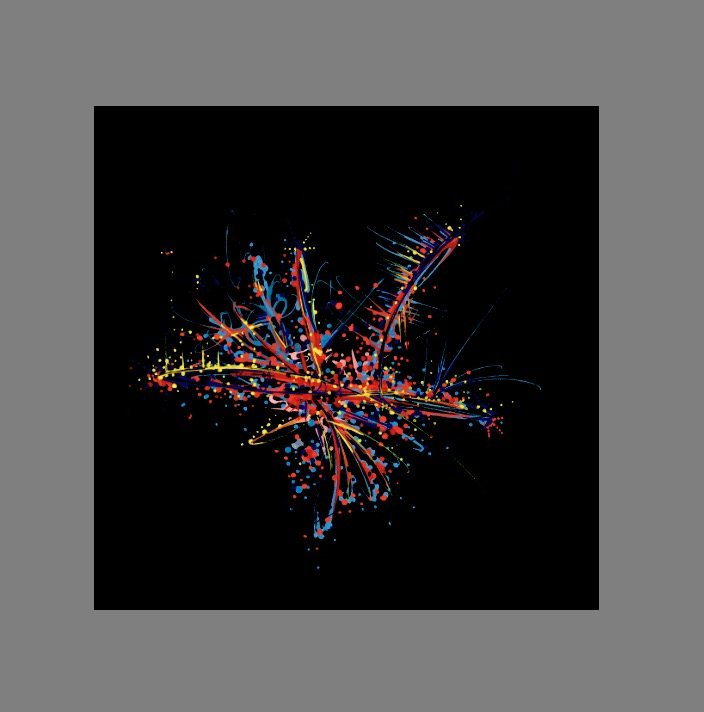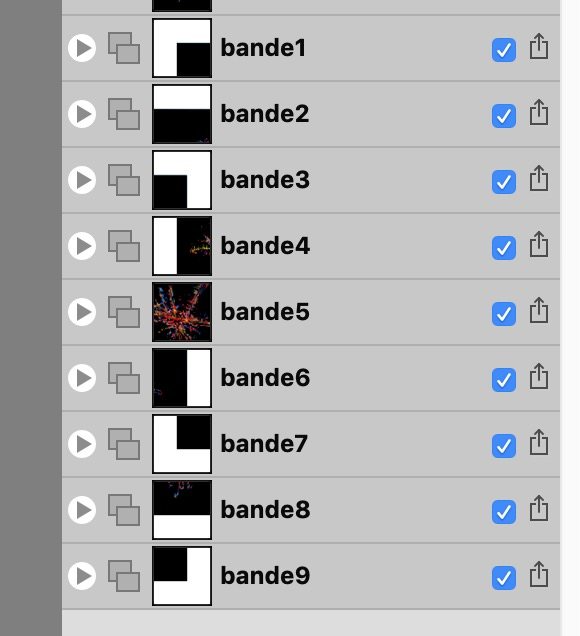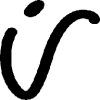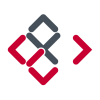Search the Community
Showing results for tags 'Slice'.
-
Hi, I have 2 artboards for wine labels. Everytime i go to slice mode to output them, the program locks up and crashes. It doesn't even show the slice mode, locks up before that. this is new to 1.7.2.471 Here are screen captures to the progression on the crash. Gary
-
Hi, I'm just getting started with Affinity Photo after using Photoshop for a long time, so I might have completely overlooked the solution, but here's what I'm trying to achieve: I would like to export a slice of my photos at a set resolution (N x M pixels), but I cannot figure out how if it's possible. I've seen the other hardcoded values, but is there a way to create my own? Thanks! Robert
-
This happened to me after trying affinity designer ipad for one week with no problem, suddenly the export won't work. when i try to export artboard(s), it opened the Files App but it looks like Files App got wrong command, no "ok" button (see video). now I'm stuck with export button (in dropdown menu, nit from slice) and it's so annoying because i have to export multiple artboard one by one. i tried reinstalling the Files app but it doesn't get normal, haven't tried reinstalling the affinity designer app. please help. 9A7525E6-43A2-4B66-A202-C8D4E58F49DF.MP4
-
I am using Designer to make assets for a board game, and the slice tool is really great for separating into the digital vs print needs. However, when I open them to print, it's made assumptions about the scaling. I'm exporting at 300dpi because that's the print size but most are scaling them to fit. If I manually export, I can set the scaling and paper size. Is there any way for me to change these settings upon batch export? If not, does anyone have any workflow suggestions to do this? I can't be the only one with this problem.
-
On Affinity Photo I want to export an entire black image to a 3x3 square of slices. As this square is bigger than original image, 8 exported slices but the center's one have extra pixels. When I exported slices, these extra pixels are white. I want them to be black. I tried many tricks without success: change background color of image, add a square below the image and fill it with black... No success. Extra pixels are always white. Is there a way to achieve this goal? Original image Mosaic of slices Slices As you can see, extra background is white. Top left slice
-
Hey there guys. I couldn't find a topic regarding this, I'll just try to describe what I am talking about. :) Not sure if this is a question or a feature request either. Lets say I have a few adjustment layers on top of several motives. I want to export every motive in a separate file with the adjustment layers on top. Like a series: motive_a.jpg, motive_b.jpg, motive_c.jpg, and so on. Right now I only can do this by toggling the motive layers on and off every time I want to export a different one. I’d like to assign what layers to export per slice. I'm aware of the feature to create a slice for exporting one specific layer even if other layers are turned on (so they’re kinda getting ignored), but I'm looking for something similar … like different slices for every motive plus the general adjustment layers. Like this: Slice 1: export layer 1 and adjustment A and B, but not layer 2,3 and 4 Slice 2: export layer 2 and adjustment A and B, but not layer 1,3 and 4 Slice 3: export layer 3 and adjustment A and B, but not layer 1,2 and 4 Slice 4: export layer 4 and adjustment A and B, but not layer 1,2 and 3 … Sorry if this sounds stupid, but does anyone understand what I’m talking about? :D It would make exporting much more efficient in situations like these or even more complex ones, I think. Like you configure it once and hit export all and don't have to change the visibility for every motive. I’ll attach an example file with named layers and slices … maybe that'll help understand what I'm talking about. Maybe there’s even a solution that I don't know yet. Would be handy in Affinity Designer as well as Affinity Photo. Example – Layer Selection Export.afphoto Greetings Dennis
- 4 replies
-
- export persona
- export
-
(and 3 more)
Tagged with:
-
Hey everyone! When I want to export layers, most of the time, I need the full file resolution. Exporting like that would be much more efficient if there was a shortcut for using the document bounds for the current slice or an option for automatically assign document bounds for new slices. Best wishes, Shu
-
Hey everyone! It would be useful if there was an option to only show the selected slice. Personally, I need to export slices at full file resolution and having hundreds of slices on top of each other overlaps their header, so I cannot read it. Besides that, I ran into performance problems at about 100 slices, which may be somewhat better without so much overdraw. Best wishes, Shu
-
I’m making a webtoon on an iPad and put texts on Affinity Photo. However, the length of my Webtoon is very long and I want to be able to cut the photo in to 3 so that it can fit the size requirements for Webtoon. I was doing this in Photoshop using the slice tool, but it would be REALLY cool if Affinity photo can do this as well! I know that it might be a very minor tool for most other users, but it would make Affinity Photo feel even more professional too! Thank for reading
- 1 reply
-
- slice tool
- slice
-
(and 3 more)
Tagged with:
-
When I try to create a slice from a group that has something masked inside it, the size of the slice is determined by the size of the unmasked content. However to me it seems more logical to have the slice the same size as the visible content (the way it is masked). Is there a way to make the size of the slice respect the actual visible content?
-
-
Hi, I've watched a few videos and understand that you can have multiple artboards exported as separate file. When I have multiple artboards open and then click on export persona, it doesn't do the auto slice action. What am I missing? Thanks in advance, Ian
- 2 replies
-
- export multiple artboards
- slice
-
(and 1 more)
Tagged with:
-
I love the variables that I can use in the export settings for each slice. However, I miss a variable that holds the name of the document. Whe I export slices of images from multiple documents, this would be very helpful for leter finding the source document when I recognize I a mistake when looking at one of the exported slices.
-
Hello, I couldn't find an answer to this so apologies if I missed. I'm not a heavy user of the Designer but I thought it should be straight forward: Designing an UI for embedded device with multiple screens. I created separate artboards for each screen, all scattered across so I can see them all. I used the Export Persona to create slices for each on-screen element (buttons etc.). I need their coordinates to use in the code. While in Draw Persona, every element has XY coordinates related to the artboard. When I switch to Export, the elements that are not on the "initial" artboard have their XY related to that initial artboard. As example: - two artboards 320x240 px. side by side - both have a button in top left corner (and in the Draw Persona both have their XY = 0,0) - slice of the button on the first arboard has XY = 0,0 - slice of the button on the second has XY = 370,0 I'm not sure if I'm doing something wrong or maybe my approach is not right. Attached image shows example slice in a tiny artboard (71x85 but the element's XY=644,476):
-
Dear Affinity Staff, I am very happy with my purchase. Here’s a little thing that might make it better, more non-destructive in spirit. Right now, I can crop, and then unclip canvas if I change my mind. I often get some dead space around the pixel layers but I’m sure you will work that out eventually. But how cool would it be if I didn’t have to crop in the first place? The slices principle of the export persona appears to be perfectly suited for this, but I find it inconvenient to use at the moment. I would like an option to force ratio (2:3, 4:5, etc. ) and an option for showing the overlays (rule of thirds, golden spiral etc). That way, if my parents or in-laws neglect to tell me the aspect ratio of their picture frame, I can quickly and conveniently export a range of perfectly composited slices of pictures of their grandchildren! I know a modifier key will constrain the ratio but then I have hit the 4:5 ratio perfectly somehow at some point.... thanks for reading. Wouter
-
- export
- export persona
-
(and 5 more)
Tagged with:
-
There is no way to save and then turn on and off different sets of slices for export. In my document, I have a set of slices which I want to export in high res, and another set I want in low res; but I don't want to export BOTH at the same time, sometimes I only want to export the high res, and another time the low res... It would be beneficial to be able to have an option to save multiple sets of checked slices and quickly switch between these sets, specially in documents like mine with 50+ slices. Thanks for your consideration.
-
Slices: Why is slicing in Affinity Designer soooooooooo awkward? Changing the size? Copy or duplicate a slice? Too many attributes in the panel that don't interest me at first Isn't it possible yet? Or didn't i find it :-( Take a look to "SketchApp" from the Bohemian Team :-) (moved from feature roadmap by mod)
-
I am using AD, the Slice feature, I think it is a bug in AD, I wanted to create 4 PDFs from an oversized document, so I used the slice and exported each slice, but when I decided to redo, commmand z, all the way to the beginning of the document, it seems the 4 slices I created on that document have trimmed the at the slice position; so if you select one area, it will select 1/4 of the document, and does not remember that we are starting from scratch. I was trying to print an over sized poster by tiling it when printed and later tape it, considering the bleed area, gave an extra half inch on all sides. Any feed back? Thanks
-
Good evening, As far as I know, Affinity does not support yet to create multiple slices from a single layer. Here's why this can become an issue for some works: Let's say you design a button (very basic rectangle + round corners) that you want the export in png (so keeping transparency behind corners) If I select my button layer and (in export personna) clic "Create Slice", I get an auto sized slice of my button, with transparency. All of this is perfectly fine. But… what if I want a three parts or nine parts buttons? In the case of a three parts button, I would expect to resize my slice to the left part, then create two other slides from this layer to set the central and right parts. Sadly, this is not possible. So I thought I could workaround this by manually creating my two other slices, but the manual slice behaviour is not the same (and I'm 100% fine with it), as it propagate to all layers. Am I missing something? Cheers.
-
Hi Affinity! First of all handy up for your good work, love the program so far. One question: When I try to export a Photo canvas (to be printed in a print office), that had been turned before by 90 degrees, the size of the main (automatic) slice seems to remember the old 'unturned' dimensions. Or do I get something wrong here? Cheers Juergen
-
Batch Progress for slicing import/export
paristo posted a topic in Older Feedback & Suggestion Posts
Have a scanning process or task to edit huge files that requires lots of memory but need to load the files and edit them with just 4-8GB? That can happen and when it does, you can get so frustrated about removing dust etc on the huge files. On Unix commandline I used a ImageMagic a lot for that task to automatically process a input file and slice it to smaller ones without really loading the whole file to VRAM etc. And then use the image editor to open the separated files that were sliced pieces and after each edit to combine the files back to one big one (a la panorama stiching). It made possible to load on a computer with 512MB RAM a files size of 400-500MB and do the spot healing for dust removing, build a script for the contrast etc editing and then apply all those separately to multiple 50MB files without stressing the hardware. This would help many photographers who use film and does huge file scanning or even panoramas with high megapixel cameras (80Mpix shooting a 5-20 frames for panorama) so you could just use computers with 3-8GB RAM with others software loaded too. And then just apply same curves etc to all files in batch, run the "new panorama" and then let the computer heat up!