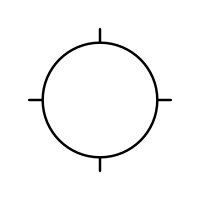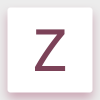Search the Community
Showing results for tags 'Size'.
-
Hello, I just realized that my RAW developed in .afphoto weighs tons !!!! Always more than 100MB, while I have only done the development + addition of a single layer ( picture 5000px X 3400px ). I understand better why the free space of my hard drive melts like snow in the sun! Is it like that on other development software? It will become difficult for me ... Especially that finally the .afphoto does not bring much for just development because we can not even go back on a development in progress ... There is a solution to alter the size of .afphoto files? Regards.
-
So I am not 100% sure if this is a bug or by design but: create new document type photo draw a rectangle export as png, selection with background resize rectangle export as png again, selection with background Expected: export size will be adjusted automatically to new size of selection IS: size is still the same from first export operation
-
As soon as I press the Alt Gr-Button for increasing or decreasing the tool size with "[" or "]", the tool tip changes to the cross because of the fact, that Alt Gr is used to set the copy offset position. To see the current size of the tool tip, you have to release the keys. I suggest to use a circle in tool tip size with small cross lines to indicate the action of setting the copy offset position.
-
Hi all, I think it would be very convenient for Character styles to have a font size that is relative to the underlying Paragraph style’s font size, by addition, subtraction and even multiplication or division. A Character style’s font size could be expressed as -2 pt or +2 pt, for example. If the underlying Paragraph style’s font size is 14 pt, the Character style’s fonts size would result in respectively 12 pt or 16 pt in the aforementioned example. This is very convenient in for example optical adjustment of different typefaces, while keeping everything dynamic. If the Paragraph style’s font size changes, the Character style’s font size changes accordingly.
-
Suggest changing or allowing photo's being imported to automatically resize to the width of the canvas. Reasoning is if i'm working on a 8.5x11 document and I pull a 20 Megapixel photo in. it huge be default forcing me to have to zoom way out to downsize the image.
-
Hi, On a German keyboard, the default keys for changing brush size are not usable; keys '[' and ']' must be entered by pressing Alt+5 and Alt+6. Therefore, I redefined the keys to use '<' and '>' instead which works fine, but only for brushes. I cannot use them to resize the tool size in the liquify perspective nor for brush overlays in the HDR perspective. I think they should work everywhere where I want to increase and decrease a tool size while working. Furthermore in the preferences dialog, I think, the setting should not be placed under paint brush but in a more common (generic) category.
-
I have noticed that when I use this App to edit a pic, it's size increases dramatically. As a test I edited the same photo in the Apple Photos App and it was, after editing, have the size of the same pic after using your App? Because of the size, I then have difficulties emailing groups of these pics. Any suggestions
-
In Affinity Photo (I expect this is the same for Designer), the Export Persona has a number of options for sizes in for the slices. For example, I can choose 1x or 2x, 100w, and other sizes. Nowhere can I say “export to a width of my choosing”. So I can’t scale an image to, say, 900px this way. If I go to File>Export, I can. However, as the Export persona seems to retain that data, AND I could technically get it to export more than one size per slice, I’d like to see custom dimensions in the export options in the Export Persona too, please.
-
Hi! Would be fine a quick change of the size of the brush by using a combination of keys, example on Windows version Ctrl+Alt+Move mouse right/left Best Regards
-
Hi guys, I finally got into reediting in AP after a long time. I know the questions thatfollows have been answered before, and trust me I searched in the forum but to no avail. 1-So the first one would be, keyboard and mouse shortcut for increasing and decreasing brush size, as of right now no combination of strokes seems to work. And no, left and right bracket keys are no viable option nor do they work on an italian layout keyboard 2-the slice tool in export persona: I do post images on instagram after having them resized to 2048px on the long edge, so for pano I usually use the clise tool on PS and make say a 3 slice off of a pano that has been cropped to 3:1 and export them, so that I can upload them as multipe images to instagram and retain the pano. How do I do that in AP? it seems that the slices are only there for free and rectangular slices...any way to tell AP to slice my document in 3 equal part vertically and export them? 3-Copy one layer mask to another layer/adjustment layer, how do I do that? 4-when I have something selected and marching ant areon, how do I flood that selection with back or white? (on a layer mask) 5-I do like lthe stack option for files I already have on my HDD (I don't know what, but it's freaking stupid fast with 16bit tiffs), but let's say I have 4 layers in a document that I want to align, do I simply select 'Live Stack group' from the arrange toolbar? since it does not give me the option to align layers i am skeptic It'll actually align them PS. I am using English as a language even though I am using an italian layout keyboard. BTW, thanks AP team
-
Hallo, könnte mir bitte jemand einfach erklären wie ich alle Bilder gleich hoch und breit mache? Ich arbeite derzeit daran eine Fotoplattform zu erstellen und leider sind viele Bilder unterschiedlich groß - was natürlich optisch total unstimmig und unruhig ist. Leider bin ich bei Affinity Photo ein Frischling, weshalb ich euch gerne um Hilfe bitten würde. Mein Ziel ist es alle Bilder gleich "hoch" und gleich "breit" zu machen. Es handelt sich dabei nicht um die Pixelanzahl, denn die Fotos sind diesbezüglich schon alle gleich groß. Danke für eure Hilfe, zur Sicherheit stelle ich einen Anhang rein, bei dem sich schnell erkennen lässt, dass das mittlere Bild unterschiedlich hoch ist. Liebe Grüße und danke für die Hilfe, Heli
-
Quick and simple question guys... What is the best/most efficient way to reduce the outer dimensions of this document, while MAINTAINING the size of the logo image within it?...masking?...cropping? Not sure what direction to go. I attached a copy of the file for your viewing. My desired end result is a thin border around the outer edge of the white curved corner portion of the logo. Thanks! -Christo (sorry for all the newbie questions) @christovw66ComebackROUNDEDprimary2.afdesign
- 10 replies
-
- reduce
- background
- (and 7 more)
-
No doubt again something simple, again probably a simple fix, but I've already conceded my infant level AD knowledge - help please. How do y'all explain the following behavior upon my reducing the image size in AD, on a 3 month old MacBook Pro running AD 1.5? I've attached 4 thumbnails below to help illustrate. I drag a me-made asset (that stupid black tote bag) onto a photographic image of Bigfoot in an attempt create a crude image of him carrying a black tote bag with a logo on it. Obviously, the scale of the tote is way too large so I begin to reduce it's size. I used both the Transform Panel (W+H) as well as constraining via Shift/Drag. In both cases, the smaller I reduce, the more I see proportional changes in certain layers in the logo (which are grouped). I did NOT have the 'Loch Children' box ticked - would this have bearing on the effect I'm getting? Most obvious IMO is the change in the curvature around the black 'C'...just saying. Thanks for any help! (I love playing with this program - can't wait 'til i have a better grasp of it all) -Christo
-
When I draw using the a mouse the brush size graphic will not update. When I use my graphics tablet the graphic wont update but the actual brush will be correct. You end up with the wrong size graphic for the brush your using on the graphics tablet. If i switch back to the mouse the graphic will the update to the correct size.
-
Hello, I'm using my Designer beta copy for a work and played with the text tools. Things were going fine when I ended with a weird behavior lately. I don't know if I changed a setting somewhere but when I want to create a new text I get some unreadable characters... I almost see a line instead of each characters that I type (See the screenshot). If I copy/paste another text it seems to work but for the moment when I create a new one I've got this :( I saved my file and opened it in both the beta and the regular version of designer and it shows the same "bug". So it might not be a "display" problem... I posted here (in beta section) but it could be a bug in the main dev tree too... My mac is a Retina MBP 15 mid 2012 with Mac OS X 10.12.3 ! Before creating this post I tried to find similar discussion but it seems that there is none or I couldn't find it so any help would be welcome ;) Thanx
-
Hello I am having this new issue where i am trying to export some icons. And the resulted icons are half the sizes. I have selected anything that should result in half the size. I used single png-24 for export. I have actually used this settings before. It was good. I exported icons of 80 x 80 px size. It was fine. Now when i export it's 40 px. Can any tell me what might be the issue?
-
Is there a way to resize text created with Text Frame Tool using the transform option? I know there is a way to manually resize the text using that outer lever...but I want the text to be specifically a certain size...and when I normally transform, it simply reflows the text.
-
How do you resize text so it maintains its text location within a text box? It seems that when I resize the text some text jump from its original placement to an extra line and mess up the original layout. Using the transform tool, I am trying to proportionally resize page content...this contains text. It seems that the text size does not change, and messes up the layout. Is there a way to change this?
-
I've looked over the forum for the answer to this so I apologize if it has already been answered. I'm a large format film photographer. I scan my black and white negatives at 2400DPI, at 16bit grayscale. These usually come out of the scanner at about 1GB. By the time I'm done with some adjustments, they are 3-4GB a piece (yes I make very large prints). I found out the hard way, that a PSD file is only good for 2GB and a TIFF file will allow 4GB. I was wondering if the TIFF limit is the same with AP and what the native AP file format allows. Thanks... Spencer
-
In AD, when exporting through the Export persona, the replace dialogue is quite small and often causes horizontal scroll. Since the checkboxes are all on the right side (which I find strange since on the Preferences and generally, on the web and other apps, they are on the left) it's hard to be sure if you're activating and deactivating the right files, as some part of the path might be hidden outside the scroll. If this window could be resized and keep the resized size between exports and between documents this would be great.
-
Quick Brush Size (CTRL/CMND + ALT)
angelsarchive posted a topic in Older Feedback & Suggestion Posts
A lot of art programs like Paint Tool Sai/ Clip Studio use the shortcut combo "CTRL + ALT" and a drag to change your brush size quick and easily. I'm not sure how hard this will be to implement into Photo/Designer; but it would be a really great feature for people looking to freelance with the brush/pen tool and with tools like the Selection brush tool.