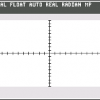Search the Community
Showing results for tags 'Shortcut'.
-
How do I make a custom tool toggle that takes me between two tools back and forth? For example pressing B toggles between the brush, pixel, colour replacement tool, etc.
- 2 replies
-
- tool shortcut
- shortcut
-
(and 1 more)
Tagged with:
-
Hello everyone! I've got another feature request: Could you enhance "Set Fill to Black and White"'s (in Preferences -> Keyboard shortcuts -> Miscellaneous) functionality? Right now, it just sets the colors to black and white. If I remember correctly, in Photoshop, it also automatically sets the currently selected color to the default one, which is black. This can be very useful, especially when all the UI is hidden. Because then you always know what color will be selected when you press the shortcut for "Set Fill to Black and White". So if you need white, you can just click D (my shortcut for "Set Fill to Black and White"), then X. Best wishes, Shu
-
Hello everyone! I'd like to request a feature: Pressing a shortcut to select a tool shouldn't select the standard tool for that key, but rather the tool that has been used last for that key. For example: When using the "Inpainting Brush Tool", after clicking B for the "Paint Brush Tool", clicking J will not select "Inpainting Brush Tool" again, but rather the "Healing Brush Tool". This means, I have to cycle through all the tools to jump back and forth from "Inpainting Brush Tool" and "Paint Brush Tool". I think the behaviour could be optimized when Photo and Designer use the last tool that has been selected when pressing a shortcut. It would allow a faster workflow. Best wishes, Shu
-
Hello everyone! Is there a way to access makros via shortcut? If not, could somebody move this topic to feature requests please? It would probably be best to be able to repeat the last makro used via shortcut. Best wishes, Shu
-
It would be nice to have keyboard shorcuts for hardness, similar to the ones for opacity. E.g., Alt-5 sets the hardness to 50%, Alt-52 to 52%.
-
Hi all. First time here. I recently bought affinity photo. i saw this tutorial: I can't change the brush size with the shortcut ctrl + alt + mouse drag as shown in the video. maybe something related with the keyboard settings? my is set to Italian thanks in advance, I have the 'impression that I'II brake your balls with another noob questions really soon... :D
-
Hi! This suggestion is mostly for Affinity Designer, but I suppose some of this could be translated to Photo too? When I'm placing an anchor point or object holding down the spacebar will allow me to move the said point or object, this is great. However, while editing these points or objects pressing the spacebar no longer does anything. Here's a simple example, start rotating any existing rectangle, you can't press the spacebar to move it while also rotating. Would be a big time saver to have the spacebar shortcut working during edits too. Thanks!
-
Hi! A couple of suggestions for the keyboard shortcuts, this is for both Affinity Designer and Photo Activate the Zoom tool with Ctrl + Spacebar (key press order matters here)Currently pressing Spacebar + Ctrl will activate the zoom, but the inverse key combination will not. I often press these two keys together very fast and I can't reliably activate the Zoom tool. Zoom tool shortcut as jump keyZoom tool should be temporarily activated when you hold down the tool shortcut (the z key), once you let go the previous used tool should be selected again (see how Photoshop does it). It should also be possible to quickly switch to the Move tool by holding down the spacebar key. Thanks!
-
By default the number keys set opacity - which is fine. BUT AD doesn't distinguish between the standard numbers and the numeric keypad, to which I'd really like to assign a bunch of other shortcuts. With 15 keys on the numpad, and at least 3 different modifiers, there are >45 keyboard shortcuts going to waste here! Also, under the current system, if I do set a numeric keypad numeral as a shortcut, it doesn't warn me that there is an existing clash with the opacity function... worst of both worlds! Thanks for your consideration.
-
Use print-ready keyboard shortcut cheat sheets to help increase your design efficiency. The cheat sheets are presented per Persona with additional gesture and expressions sheets included. Affinity Designer Cheat sheets (Download) Comprises: Draw Persona Pixel Persona Advanced Text Gestures Expressions Affinity Photo Cheat sheets (Download) Comprises: Photo Persona Liquify Persona Develop Persona Panorama Persona Advanced Text Gestures Expressions Affinity Designer + Photo Cheat sheets Pack (Download) If you’re a fan of customizing shortcuts to suit your preferred way of working, you can customize you own shortcut cheat sheets too. Simply download and edit an .afdesign template files in the Shortcuts Template zip file. Comprises: Designer Shortcuts Template Photo Shortcuts Template Best Wishes Affinity Documentation
- 24 replies
-
After assigning new commands to keyboard shortcuts and saving them in a file, the new functionallity is not taken over within the program. After restarting APW it works short time and than is forgotten again ... In this case I assigned brush size down to the "Q" key and size up to the "W" key ... Known problem? Beste regards, DarkClown
-
It would be phantastic, if you could implement key cobinations for shortcuts. I don't mean Strg+Key or Alt+Key but Key~Key. So the shortcuts for the geometry combining modes could be G~A, G~S, G~I, G~D and G~D. I know this concept from Cinema4D. Its very powerful und works very well.
-
I tried setting it to either Create Compound or Release Compound, but it didn't have the effect I was hoping for (see below). I currently have shortcut for "Geometry > Divide" bound to CTRL+ALT+SHIFT+G. Whenever I try the shortcut, however, it just turns the currently selected curve into a compound. I've tried closing and reopening the program and have checked the list of shortcuts, but it still has the same discrepancy. Feature Request I'm coming from illustrator in which, when you cut a shape in half by subtracting a shape in front of it the two resulting shapes are "grouped." You can then turn them into two useable shapes by just ungrouping them with CTRL+SHIFT+G like any other group. As it stands, I only found the Geometry > Divide operation by accident and don't understand its utility (yet).
-
Hi Folks Is there any way to assign the same keys for decreasing and increasing brush size for all tools in the photo persona? I'm aware I can assign them the same keys for each persona, but by the looks of it EVERY tool in the photo persone has it's own and different brush size setting ... aside the fact thats it's a nightmare to assign the same functionality to all tools it seems some of them do not seem to remember the assigned keystroke. I was trying to assign "w" to increasing brush size but it keeps on selecting the area selection tool when pressing the "w" key - despite the fact in the keyboard shortcut setting a "w" is assigend. Cheers, Timo
- 14 replies
-
- assignment
- keyboard
-
(and 1 more)
Tagged with:
-
Photoshop has a pretty elegant and consistent solution for modifier key usage in a majority of their tools: shift to constrain ratio, alt to modify around centre / origin, ctrl to modify specific points, warp selections etc. also with sensible default options for snapping and edge magnetism None of this seems to be a default or perhaps even possible thing in Affinity Photo as far as I can tell? For example, using the crop tool in Photoshop, it magnetises to the edges of the canvas and allows for the aforementioned modifier keys to constrain as described. Such a thing in Affinity seems like a chore and if the potential to do this is there and I just haven't found it, then it should be a default regardless in my opinion. Thoughts?
-
Ok sorry for writing here again but I'll just leave this here in the hope someone could find this useful. First, Thanks Guys for taking the time to port Photo to Windows, it's most appreciated, more than you may think. Second, I'll try and list some of the bugs/feedback I think are usefull for a user that's looking at photo as a replacement for Photoshop, not as a cataloguing device. The following points are not about bugs only, but also features desired for a more efficient workflow -As I stated before: no color selection tool with respective range control, I know there is selection for green/blue/ad red but it does not even come close to what a more advance user might want -No detailed luminosity mask/selection tool, Mandatory in my opinion, resterize to mask and selecti midtone/shadow/highlight are not viable alternatives for detailed work, nor are the options in the gear windows in every adjustement layer. -no color picker when opening the HSL A.L. ? really? it really pulls you way from your work. -No quick way to adjust brush flow and opacity. clicking on buttons is not the way to do it, it's a workflow killer, the old Alt+Rightclick Drag method is a Godsend for speed and reliability all in one gesture. -The image displayied seems to refresh and flickers and reconstruct its preview every time some changes are done or you zoom in and out. (I'd assume this is a graphic bug and will be solved in future releases of beta) -I didn't find a way to merge into a panorama the images opened in my editor, itseems you have to open them from the explorer provided, how abut I have all my needed images stack on layers and in the dialogue box I click 'use opened images' -No reliable way to align layers (sorry it's just that), creating a stack doesnt seem to work reliably. -Some plug-in that worked perfectly before nw don't seems to work (the nik collection) -overall the UI seems crowded on a 1080p screen, maybe ui scaling would be a good idea, and I know that windows scaling is os dipendet and OSX is app dependent. More or less these are my main concerns for now, and I repeat FOR NOW. I'd really like to switch to photo for my external editing needs but some of the features are really distracting and annoying, I don't necesserely want this to be photoshop, but undoubtebly there are some things PS does much more fluidly (in a workflow sense) and in a more detailed way. Please don't take this as a review or a negative experience, I do sincerely appreciate the work and effort that's going on for allowing us windows user to have photo at our disposal, but I feel even more involved in giving you guys feedback because you seem to listen much more than any other company. P.S. please please please guys make that luminosity mask panel happen please
-
I wanted to display the Preferences dialog, so I pressed Ctrl+, as I would do in AD on Windows. I was surprised to find that nothing happened, but I then discovered that there is no default shortcut for 'Edit > Preferences...' in this build.
- 3 replies
-
- 1.5.0.35
- preferences
-
(and 1 more)
Tagged with:
-
As i work in Pixel Perfect mode i use zoom options every single time. I need fast option to zoom in 100% mode from any other zoom. Going to Zoom tool and then selecting 100% from drop-down is too long for me.
-
Hello, as a long time photoshop(also seeing same mechanic on Sketch), I'd like to be able to hold zoom and click in order to zoom in and hold z+alt+click in order to zoom out. Right now when I hold Z or Z+alt, I hear repeated error sound, which is really annoying.
-
Nothing too important but: The help window is behaving a bit unusual if using the windows shortcuts to move the window to a different screen. Two things to reproduce with 2 Screens. The first is: Open the Help-Window Press Windows-Key + Shift + Arrow Up Nothing happens, expected: scale window to full screen hight (Designer-Window does it if not maximized and with arrow down the opposit) The second: Open the Help-Window Maximize the Help-Window Press Windows-Key + Shift + Arrow Right 4 times (or 3 or 2 to see the difference) Disable maximize Window is out of visible area, expected: window should only move between the 2 displays
-
I've been able to change the shortcut for the Rectangle, Ellipse, and Rounded-Rectangle Tools, but I don't see a listing for the Tool that includes the rest of the shapes (triangle, arrow, etc.). I noticed that, when hovering over that tool before I changed things, the "Shapes" Tool displayed the M shortcut--same as the Rectangle Tool. After changing the Rectangle to R, no shortcut is listed on the Shapes Tool, so it must have been "removed" somewhere. Does anyone know how to access the shortcut entry field for it? I couldn't find anything related under the Draw/Tools list in the Keyboard Shortcuts section of Preferences.
-
I had a bit of trouble with the toggle shortcuts that I often iterative press it when my computer is slowing down to make sure that I am in that tool. The shortcuts seem not precise for me, then I try to turn it off in the Tools Shortcuts settings but I cannot. Is it can turn off for 1.4.2 or Beta Version? Please help me. Thank you.