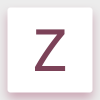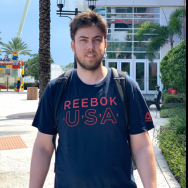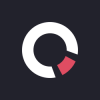Search the Community
Showing results for tags 'Shortcut'.
-
How do I create a shortcut that goes between Draw persona and Pixel persona? I added a simple 1 key keystroke and I can switch between Pixel persona and Export persona, but I want to be able to switch between Pixel and Draw. Draw is not available as a shortcut option.
- 2 replies
-
- shortcut
- persona switching
-
(and 1 more)
Tagged with:
-
Hey there fellow Affinity Photo and Designer folks...... Just wanted to share with you something we created for a student...they requested and infographic on shortcuts.......so we created the attached pdf. if you are into shortcuts, we took the most used from each emnu and sorted them out in a way that made sense to us......not rocket science , just a nice tool for you to use Keep creating Jeremy Hazel
-
- photo
- infographic
-
(and 1 more)
Tagged with:
-
Hi Serife team, I am sure this can be done.. when trying to aply new shortcuts i sometimes get a warning, that this shortcut allready is used... but... (maybe i am missing something) i wont get any informtion for what it allready is used.. so i would like to know what it is allreay used for. and get an option to remove the other shortcut if wished, and straigt after this the option to enter a new one for the removed if asked.. greetings
-
In certain circumstances the preferences allow the setting of keyboard shortcuts that don't make sense, or clash with existing shortcuts without giving a warning. Two examples I found this evening… Setting Zoom 100%, 200% 400% etc to the keys 1, 2, 4 with no modifier is accepted without warning that this clashes with the global transparency shortcut, which already uses the digits 0 through 9. Setting Geometry > Add, Subtract etc to the keys Alt + 1, Alt + 2 etc is accepted without warning that this will always create compounds, since Alt is already reserved as an additional modifier for these geometry operations. Also (since I am talking about keyboard shortcuts) please can I bump these earlier requests… Pen Tool Mode Selection Shortcut Search Keyboard Shortcuts Make Numeric Keypad Distinct From Digits <-allows for 16 new keys + modifiers!! Thanks.
-
I haven't been using Affinity Designer for a while. I updated AD recently and for some reason i found an issue with my custom shortcuts. I had made a shortcut for "Studio > Asset" on the previous version. I went to preference to make shortcut for asset again. It seems the "asset" option is missing from "preference > keyboard shortcuts". Was the shortcut option for asset removed or did i just forget how it is done?
-
I'm a brand new potential user who's currently trialling Affinity Photo. I like a lot of what I see, but have two key features I am looking for. I've done some online research, but cannot find clear answers. Is there any way to have a layer mask displayed as an overlay (e.g. semi-transparent red). I know I can use the quick mask feature, but would love to be able to just paint directly onto a blank layer mask and then check for missed patches using a red overlay. Can this be done? I have seen some references to brush size and hardness being adjustable using CTRL+ALT and then dragging the mouse, but I can't replicate this with either left click (goes to colour picker) or right click (does nothing). I know I can adjust the brush size with [ and ], but really like the size and hardness adjustment to be in the same motion. Is this possible? I'm really hoping to move from Photoshop to Affinity Photo, but would need to find a good workaround for the above to not have it significantly affect my efficiency.
-
Hi, I made the switch from Adobe Creative Cloud to Affinity Designer and Photo. I don't regret it at all but I'm missing something really useful that neither Affinity Designer nor Photo have. I'm talking about how it's possible to resize from center in Photoshop just by using ALT modifier. Same think about SHIFT modifier to keep aspect ratio. The best is to be able to use those modifier separately or combine. Can you consider adding this? Thank you so much
-
Hi, how can I please easily adjust Opacity and Hardness with tablet (Wacom Intuos Pro)? I would like to have on the wheel not only Brush Size (by [ ]), but also Opacity and Hardness of the brush.... If it was possible to set Keyboard Shortcuts for Opacity and Hardness, it would be OK, but in the shortcuts there is only the size Thanks Jindra
- 2 replies
-
- keyshortcut
- opacity
-
(and 6 more)
Tagged with:
-
Well in Affinity theres one very important shortcut missing, which would improve working speed a lot. I Talk about the possibilty in the layers menue to strg+lmb klick on a layer mask and select the mask, but not to be able as in photoshop, to "shift"+"strg"+lmb. klick several masks or layer one after the other to select increadibly fast all the stuff you need and get a additive pixelselection.. of course as already discussed you could save the different masks in the channels tab, and ad them (this is by far slower then the shortcut approach) or, as a workaround, create a new pixellayer on top, strg+lmb klick the layer you want the pixelselection from in the layers tab, the new pixellayer stil selected and just press shift+f5. this would give you a new window to decide how to fill the selection.. Well.. is there a way to just fill in the frontcolor of your colors, or white or black without every time to tell the programm... yes. take the color.. just one shortcut without the need to confirm that realy you need the color.. would improve much the workaround.. thanks
- 2 replies
-
- pixelselection
- mask
-
(and 3 more)
Tagged with:
-
Hi everyone, it was a question of my team, when using Macros, can i aply them to individual Shortcuts ? It would be very handy.. and in Photoshop its allready possible . thanks
-
Hello, im playing around with the pixel personna of affinity designer, i wonder if i could in any way change the "flux" (i got french version i hope its the correct name), by using only keyboard or keyboard + mouse? because its really frustrating, with the finger tool when you cant change flux (for now i got to go in the upper left corner which is the farest thing on universe from the part i am drawing)
-
hello, i wish an option to stop cycling between actual and last tool i used when i press the same shorcut twice or more... for example, if i press V, then A, then press A again, it goes back to the V tool, this is very annoying for me... if this already exist i couldn't find. thank you for the attention
-
Hello Affinity Users. I am using affinity, but is there any way to change the move tool, so instead of moving the object i clicked on, the move tool would move the layer instead. And would there by any chance be a way to add that to a keybind? (possibly see this: https://www.ctrlpaint.com/digital-painting-101/layers at about 3:10) Thanks for your time, have a nice day!
-
Hi, On a German keyboard, the default keys for changing brush size are not usable; keys '[' and ']' must be entered by pressing Alt+5 and Alt+6. Therefore, I redefined the keys to use '<' and '>' instead which works fine, but only for brushes. I cannot use them to resize the tool size in the liquify perspective nor for brush overlays in the HDR perspective. I think they should work everywhere where I want to increase and decrease a tool size while working. Furthermore in the preferences dialog, I think, the setting should not be placed under paint brush but in a more common (generic) category.
-
In Affinity Designer I've found the options to change the keyboard shortcuts for the zoom function on their own, but can't seem to find an option to alter the "Ctrl + Mouse Wheel" to match, coming from being a photoshop/illustrator user I'm used to it being Alt + Mouse Wheel to zoom, it's a small thing to change, but it's a very vital part of the work flow and that one key switch when everything else is almost identical is just plain irritating. Is there a way to change this that I'm not seeing or should I put in a feature request? Surely I'm not the only one that this bothers? Kind Regards
-
Hello. I have been using Illustrator regularly since CS2 (~10 years), and I recently purchased Affinity Designer. I'm interested in a dictionary of Illustrator features and workflows done in Designer. I'm willing to pay $$$ for it too. For example: Illustrator anchor point: Designer it is called an X Illustrator outline mode: Designer go to X menu and click Y Illustrator direct selection tool: Designer combination of X tool and Y tool. If you need to select and move one Z Illustrator reflect tool: Designer not a tool, but reflection function, etc... Unreal Engine has some pretty good Unity to Unreal transition resources (I won't link to them since this is my first post). Does such a resource exist for Affinity Designer?
- 2 replies
-
- adobe
- illustrator
- (and 6 more)
-
I'd like to be able to use the same keyboard shortcut combinations for different tools. For example, since the default combination for "arrange > move to back" requires a key combination that is incompatible with my keyboard layout, I have assigned "CTRL+B" for this action. However, this combination is already in use so it clashes with the text tool (bold). If I assign it anyway, CTRL+B works for some objects (groups, images) and really does send them to back, but majority of objects like the rectangle, circle, triangle, etc don't work. And, once assigned, it also works when I try to use it for bolding the text, but the fact that most objects ignore this makes it unusable. So in a sense, even though these shortcuts seem to be clashing, they really are not. It would be great if Affinity could recognize that. Xara Designer works like that, and I've been using it for years. I think it's a cool feature and probably not too hard to implement.
-
I am unable to use the view>outline shortcut on AD. On the Affinity Designer shortcut chart it's listed as CTRL+Y but it's doesn't seem to be assigned to this function. When I try to add in the preference - it saying that this shortcut is already assigned to 'Redo'. Please see screenshots below. Is there any other shortcut for it on Windows? Or is there any workaround? Will really appreciate any help.
- 2 replies
-
- outline-mode
- designer
-
(and 1 more)
Tagged with:
-
I've always had my own custom keyboard shortcuts and now changing over to Affinity Photo (on Windows10) I'm trying to create the same here. I know how to add a custom keyboard shortcut but run into some difficulties and need help: I started by clicking "Clear All Shortcuts" to make sure I start building my shortcut system from scratch. However numeric keys for example still keep their old function: even if I assign a new command to a numeric key, when I press it keeps setting opacity (a function I do not need shortcut for). My questions: 1. Is there a way I can assign my own functions to the numeric keys? In GIMP I could even assign separate shortcuts for 0-9 keys and NumLock 1-9 keys on the right end of the keyboard. 2. Can *all* keys be customized or are there some that I can not assign my chosen function to? 3. Can I find advanced help/tutorials about customizing shortcuts? For example: how does toggle/cycle work? Thank You, Booth
-
I find it necessary to reload a saved .affshortcuts each time I bring up an AD doc. Could the .affshortcuts be saved with a document rather than having to bring it up each time I open AD? In Swathes there is the option of loading a palette from Swatches, but I see no such option for shortcuts in AD. The user must go into Preferences (CMD comma) and load the .affshortcuts.