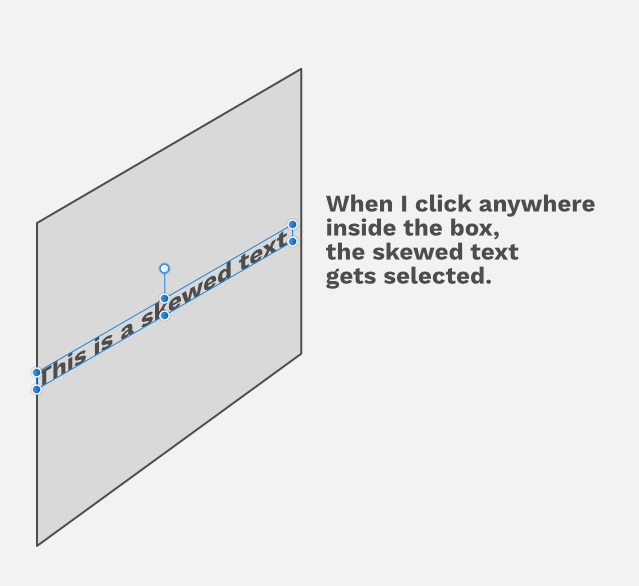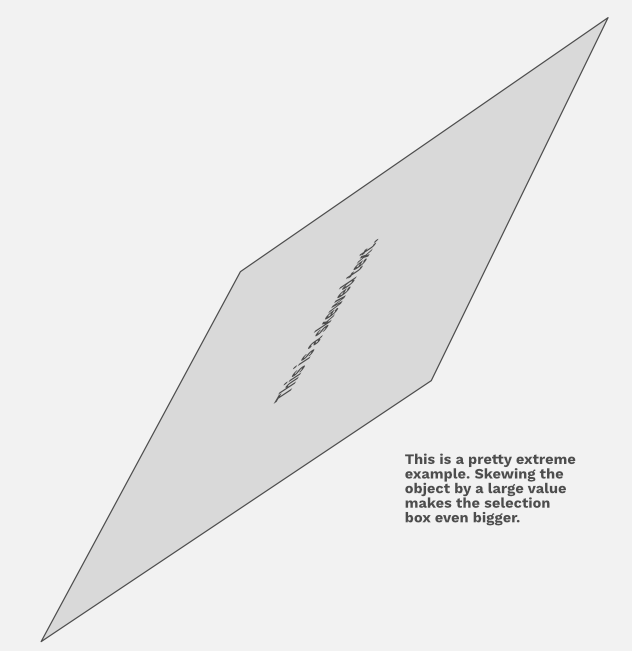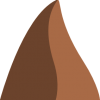Search the Community
Showing results for tags 'Selection'.
-
I'm now tinkering with converting a mask to a selection. Here's progress: Turn mask into pixel layer. Channels panel, right-click Mask Alpha then click Create Greyscale Layer. (thanks, MEB) Select/Select Sampled Colour. Click on white. Tolerance 100%. Selection created, so delete pixel layer created in 1. I took an image, selected and refined an area (to get a good feathering). Cut and paste to create reference layer. Use above to recreate selection. Cut and paste again, then compare the before-and-after cut/pasted selection layers. Looks identical, even at the feathered edges. Any improvements on this?
-
So I am not 100% sure if this is a bug or by design but: create new document type photo draw a rectangle export as png, selection with background resize rectangle export as png again, selection with background Expected: export size will be adjusted automatically to new size of selection IS: size is still the same from first export operation
-
Hello everyone, hello Affinity team, first of all, I love your software - its awesome! Using it for Mac and the iPad Their is a small thing, that would improve your software - its about the freehand selection tool. Can you "steal" the idea from the ProCrate app for the iPad? How their freehand selection tool works? Their selection tool is pretty cool. You can stop the selection if you lift of the pen, BUT if you put the pen again on the iPad, then it connects the points where you ended and were you started again. If you are ready with the selection, you can double tip on a little circle on the beginning of the selection, so its closes the selection. So the hole selection part becomes very easily. I´m not an native speaker, so I hope I could make the idea clear- in my opinion this is the perfect freehand selection tool, because you can take breaks and don't have to do the hole selection in one hand gesture or to refine it the hole time with selection/selection again and again. Maybe you could look at the ProCreate App to understand what I mean. I think this little feature would be a big improvement. Have a nice day - you guys and girls are doing great work!!!! <3 Oh and their is one last thing- could you change that you have so save the selections on the iPad version on an extra channel? That is pretty unwieldy . I would love it, if you just can do a thing like "command+click" like on the desktop version. Or just tip on the layer and hold for a sec. to make a selection- that would be pretty cool.
-
Next Update for iPad?
FOXHOUND_PHOTOS posted a topic in Pre-V2 Archive of Affinity on iPad Questions
I am using AP for iPad pro 2017 and sometimes i want to smash the pad against the wall!!! -Thanks, Affinity... The app is so EXTREMLY BUGGY, it is ABSOLUTLY NOT USABLE! Youre working on a pic for maybe 1 or 2 hours and you want to make a last selection or something else and then... CRASH! Every changes lost! I want to know WHEN is the next USABLE update release date????? This app is actual FAAAR FAR AWAY from a "PHOTOSHOP-KILLER"! You maybe got 2% of it! So... WHEN COMES THE UPDATE TO IPAD??????? -
For some reason the steps taken to make transparent text on the iOS version does not work. Just try to emulate one of the many affinity photo tutorials for advanced text editing, such as transparent text. I purchased this to make Facebook banners, posters, and other graphical work for the non profit that I work for.
- 1 reply
-
- transparent
- text
-
(and 1 more)
Tagged with:
-
I am used to take daily pictures of the Sun, which appear as a filled circle on a black background. Such pictures have to be derotated by a certain angle to get the solar North exactly upwards and the South downwards in the x and y reference system of the image. Anyway, being an AP-iPad newbie, I have been not very successful with the relevant workflows I have tried. In fact, I have used the canvas rotation feature, which worked fine, but this resulted in an image which was obviously not squared in x and y. Hence, I have been unable to fill the missing parts to get a squared image that can be saved. Then, I have tried to work with a selection containing only the solar disk, but I got lost when trying to save a final image. Therefore, I would be grateful to get some hints about the most effective way to apply the rotation and to save the result. Thank you in advance!
-
When I use the refine (select) tool and want to use the z key to zoom in or out it quits the refine tool and all my selection work is gone...please help this out of the world before the 1.6 release ......
-
Hi, Loving Affinity Designer so far! It's sleek, fast, and does a great job at everything it does. I am curious about one aspect of selection, though. Let's say I have 2 vector shapes. I do the following steps: Select on one shape Hold shift and drag a select box around the shapes As expected, it inverts the selection of all objects I drag over. If the object wasn't selected, it is now selected. If the object was previously selected, the dragged box deselects it. That works great, and is desirable sometimes. But there are also times when it's super important to be able to hold shift and only add objects. For example, if you have a bunch of overlapping shapes you need to select, but they're also arranged around another set of shapes you don't want to select, there's currently no good way to combine selections. For example: What if I want to select all of the red and yellow objects, but not the blue objects? Is there currently any way to easily do that?
-
I am very new to Affinity, though I have for six years used Photoshop Elements and add-ons extensively. I am trying to make a selection of a dancer with a multi-coloured costume, however, none of the tools want to comply. They seem to be based on selecting similar colours. The selection will be contiguous, but should come from her (the dancer's) outline, I increase the tolerance and move from left to right etc, but the tools seem to ignore me, despite having spent an hour or more to do something I could do previously in a couple of minutes. How should I tackle this please? Additionally my tools are not showing a menu beside each as it shows in the videos?
-
Hello everyone, hello Affinity team, first of all, I love your software - its awesome! Using it for Mac and the iPad Their is a small thing, that would improve your software - its about the freehand selection tool. Can you "steal" the idea from the ProCrate app for the iPad? How their freehand selection tool works? Their selection tool is pretty cool. You can stop the selection if you lift of the pen, BUT if you put the pen again on the iPad, then it connects the points where you ended and were you started again. If you are ready with the selection, you can double tip on a little circle on the beginning of the selection, so its closes the selection. So the hole selection part becomes very easily. I´m not an native speaker, so I hope I could make the idea clear- in my opinion this is the perfect freehand selection tool, because you can take breaks and don't have to do the hole selection in one hand gesture or to refine it the hole time with selection/selection again and again. Maybe you could look at the ProCreate App to understand what I mean. I think this little feature would be a big improvement. Have a nice day - you guys and girls are doing great work!!!! <3 Oh and their is one last thing- could you change that you have so save the selections on the iPad version on an extra channel? That is pretty unwieldy . I would love it, if you just can do a thing like "command+click" like on the desktop version. Or just tip on the layer and hold for a sec. to make a selection- that would be pretty cool.
-
I have an issue with selection. I am choosing quick mask to select an object but it's the area around the object I want to modify (in Photoshop, I used to be able to inverse selection and the pixels outside the selection were then selected) How do I do that?
- 4 replies
-
- selection
- quick mask
-
(and 1 more)
Tagged with:
-
Hey everyone! I'm on Designer 1.6.0 at the moment and I'm not sure if this is a beta-only issue. Selecting skewed text objects in Designer is pretty off at the moment. If you try to skew an Artistic Text box on both axes and perhaps rotate it, selecting around it puts the skewed object in focus. If the text object is above several objects, it makes selecting those beside it a hard task. See attached images. If I click anywhere inside the gray box, the skewed text gets selected. See the pattern here? I can't exactly pinpoint why Affinity would select the text when I click the area around it, following closely the axes of its bounding box. Anyone else having this issue?
-
Hello, is there option or could You add such that it will allow to get picker average color from selection? Greetings, Mike
-
Hello there! I use Photo for UI design where, in many cases, I need to transform a part of a screenshot to do some quick and dirty modifications. The problem is that the box selection (the only one I've tested), seems to have a slight amount of anti aliasing on it's edges. When I try to transform a selection using the move tool, the selected image quickly goes beyond the selection bounds as seen in the image: I see how anti aliasing is a useful feature for selections in general (ellipse, free hand, etc.) but it's not any useful for the box selection, in my opinion. Hope that I put you in my mind and it's something easy to fix :)
-
I'm using the new Affinity Photo for iPad. Very cool! How do I save a selection I've made for use in another project?
-
I have watched the tutorial many times on how to use the Smart Selection Brush and the Refine Selection Tool and I cannot make a good selection of the enclosed image of the girl's hair. I would appreciate any help. It looks so easy on the tutorials but when I try it, it leaves a bunch of the green background or it chops off much of the long fine hair no matter how small or large I make the selection brush....very frustrating.
-
Hello everyone, I found a bug in affinity 1.6.0.75 (it may existed in older versions too, but not sure), where when I change to the Move tool after making a selection, some times, the move handles have an offset (see attached image). If I try to resize the selection and then undo, the handles move to the correct position. Hope it gets fixed on the next release. Keep up the good work guys! Edit: Sorry for my mistake, I've attached the image now :rolleyes: Edit 2: I've been able to reproduce the issue each time like this: Make a selection Move it using the move tool Make another selection Change over the selection tool
-
I've already posted this in Questions & Feedback but since it doesn't seem to be implemented yet, I'm adding it as a request. For example, I have a square which only has a fill color (no stroke). If I click on another shape, let's say a circle and I'm changing it's stroke color, when I click back on the square, I would like the color panel to auto-select the fill attribute (since it's the only attribute the square has) instead of keeping the stroke attribute selected (from the previous change). My logic is that I would want to change it's color rather than add a stroke to it. This way would eliminate an unnecessary extra click and speed you up when you'd have to repeat the action several times.
-
It's bug i think... in selection tool.. Please follow the following steps to get an idea. BUG #1 1. select some area with rectangular/Elliptical marquee with "add" option 2. Then select "subtract" or "Intersect" option from toolbar 3. now start selecting from within already selected area, the original selection starts dragging BUG #2 4. If i start selection from outside previously selected area, no marquee appears (that should be visible to see if there is anything working or not) and also some time user can forget what portion is already selected. BUG #3 1. If I first select some area with any marquee tool., Rect, Ellip or freehand 2. Now intersect with freehand marquee tool, if started intersection from within previously selected area that doesn't work as mentioned above. but also if started "intersecting" from outside of previously selected area, that doesn't work at all and deselects everything as well.. BUG #4 1. If intersect option was remain selected in last actions under marquee tools.. now when marquee tools is selected to select some area, .. a very new selection on blank area with marquee tools (where intersect/subtract option is already selected), nothing happens .. that should select something as first level selection. BUG #4 1. similarly as above.. i started selecting a very complex image with magic, lasso (polygonal) tools .. and option was previously selected as "subtract" and i forgot to change "add" option from "subtract" and made a very precise marquee selection and all gone when I finished selecting area. So please 2 features are literally required. 1. if any option under marquee is already selected "new", "add", "subtract", "intersect", then first selection should behave as "new" selection.. 2. if selection is started from within already selected area, then marquee tool should convert into "move" tool. thank you I hope I put some reasonable words.
-
What I'm missing is the function of making a vector from selection. Let's say you have a bitmap (black shape on white back). With the Magic Wand Tool in Fireworks you could click anywhere in the black area, it automatically selected it with marching ants, and from the context menu you could choose "make vector from selection". I need this desperately! thanks.
- 13 replies
-
- magic Wand
- Selection
-
(and 2 more)
Tagged with:
-
Hey, One feature that always bugs me is the fact in the history of a document, selecting or deselecting an object is included. I find it irritating that there isn't at the very least an option to not include this in the history as it is something so minimal that can lead to you losing a huge chunk of your history should you want to temporarily go back and accidentally (de)select an object as that loses any progress you made in that time. I understand sometimes it can be helpful, but most of the time I find it to be a nuisance. Any feedback is greatly appreciated, Harry
-
At the moment it looks like the magic wand selection tool doesn't generate partially selected pixels. This results in the horrible jagged / harsh edges as below when attempting to isolate an element. Photoshop on the other hand supports anti-aliasing which gives a smooth transition from fully opaque to fully transparent. This feature is an absolute must in my opinion, especially for quickly cutting out well defined objects in an image / removing the background. Feathering or smoothing the jagged edges (another extra step that shouldn't be necessary) just doesn't give as good of an effect.
-
- anti-alias
- photoshop
-
(and 2 more)
Tagged with:
-
Hi! I am a professional designer that has always loved Adobe Illustrator and primarily work in vector. However, I detest Adobe's new subscription model and am very attracted to the price and reviews of Affinity Designer. I downloaded the trial version last night and tried watching You Tube & Vimeo tutorials, but could not find anything like the Magic Wand Tool. I use this tool every single day and cannot live without it. Am I missing something? Is there not a way to select all of one color? The color selection abilities seemed very elementary and more similar to Photoshop which I'm not digging. I was also having trouble dragging over a group of elements to select and Group. They would not select. In my AI files, they were already grouped, but for some reason became UnGrouped when imported into Affinity. It will take me FOREVER to go in and manually click each little vector detail. Help! -Lauren
- 3 replies
-
- magic wand
- magic wand tool
-
(and 3 more)
Tagged with:
-
Some issues I've been facing on the Export persona in AD (1.5.3.6x public and beta): Slices don't always get the name of the artboard. If you rename the artboard the slice will keep the old name. If you're duplicating artboards this causes an issue where many slices have the same name and they'll be overwritten upon export I have a document with over 10 artboards (each one gets a slice). If I zoom out and select them on the Slices panel I can't tell which one is selected or not. Due to the naming issue above it's really hard to tell which of the artboards is selected since some have the same name and you can't see the selection border. The selection border gets hidden behind the slice blue border. There needs to be a way to completely hide (toggle show/hide) the slices markings In the Layers panel (back in Vector Persona) if you double-click a layer AD will zoom it in to fit the viewport. This would be very, very useful in export persona too, in the Slices panel. Double clicking a slice in the listing would zoom into that slice. Using the Slice tool sometimes selects an existing slice and sometimes it tries to create a new slice over an existing one. The behavior changes depending on zoom level and it's hard to replicate. The Slice Selection Tool selects objects within the artboard instead of the slice Selecting a artboard-slice by its name only works at greater zoom levels (100% or larger) There needs to be actions (buttons or kbd shortcuts) to select all/select none slices Selecting a slice highlights it on the Slices panel listing but does not scroll to it Thanks for reading :)