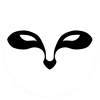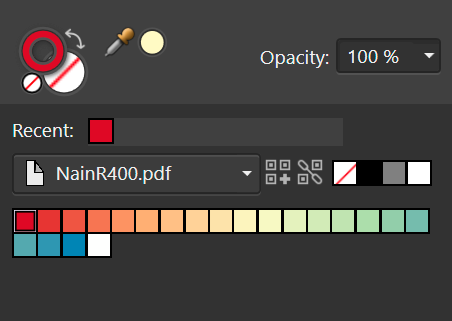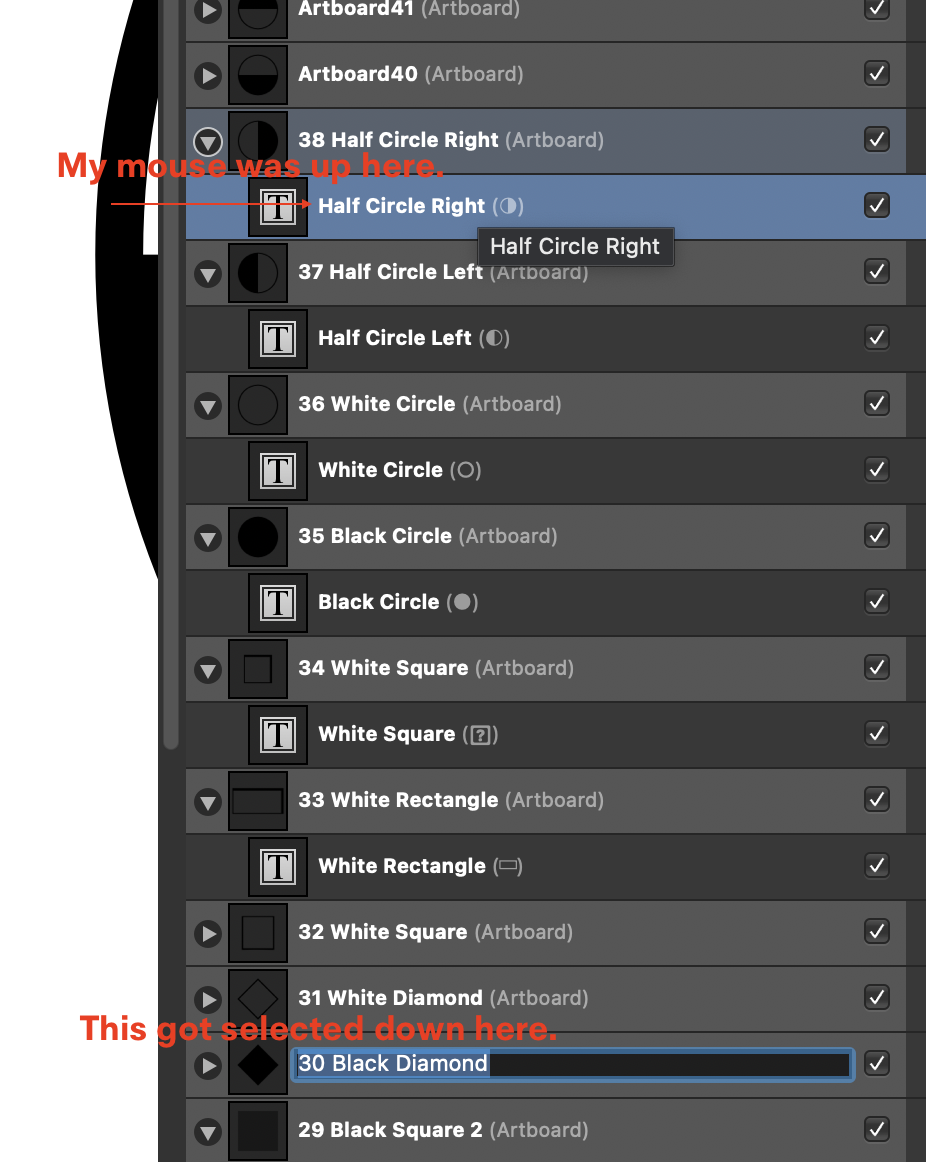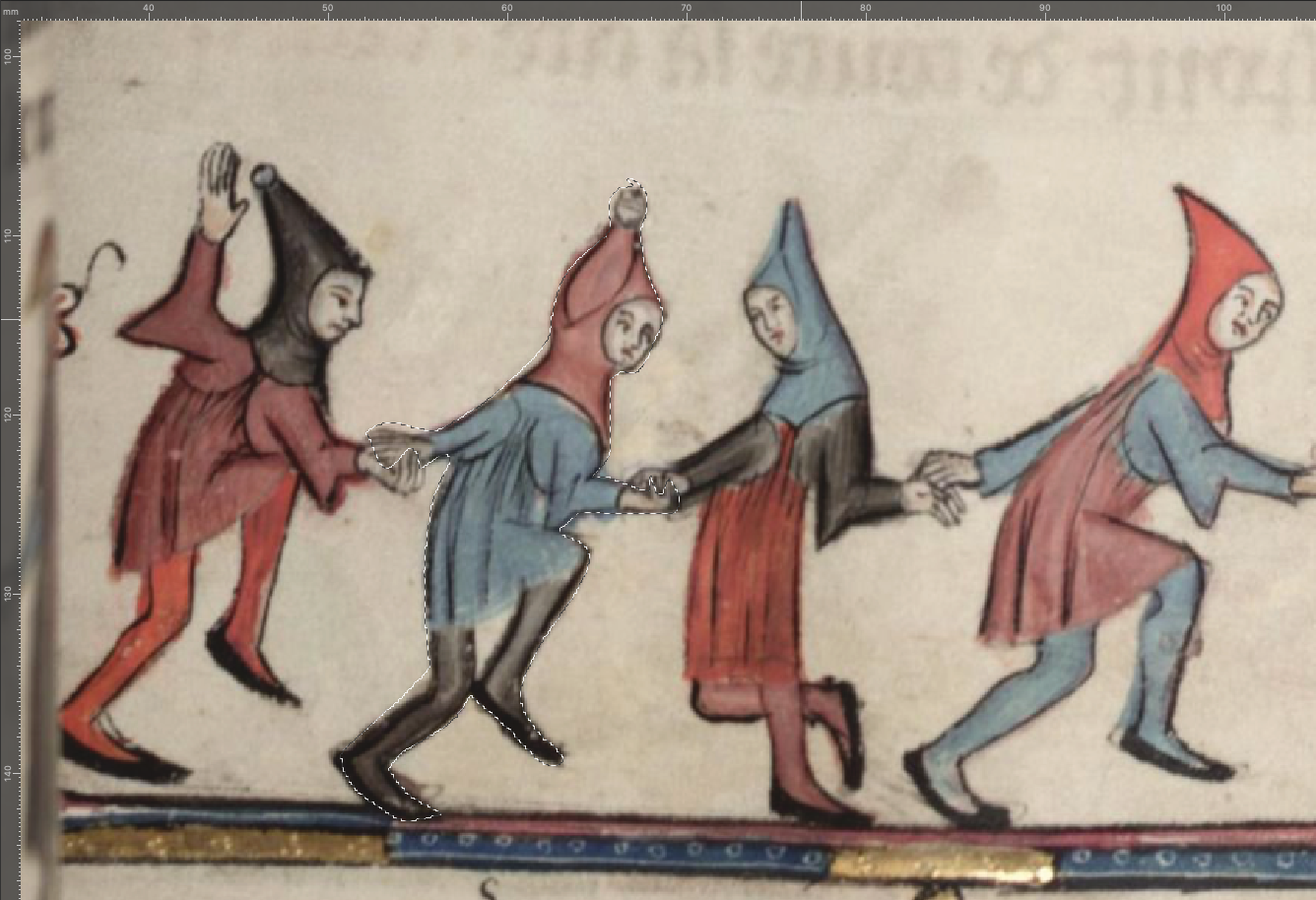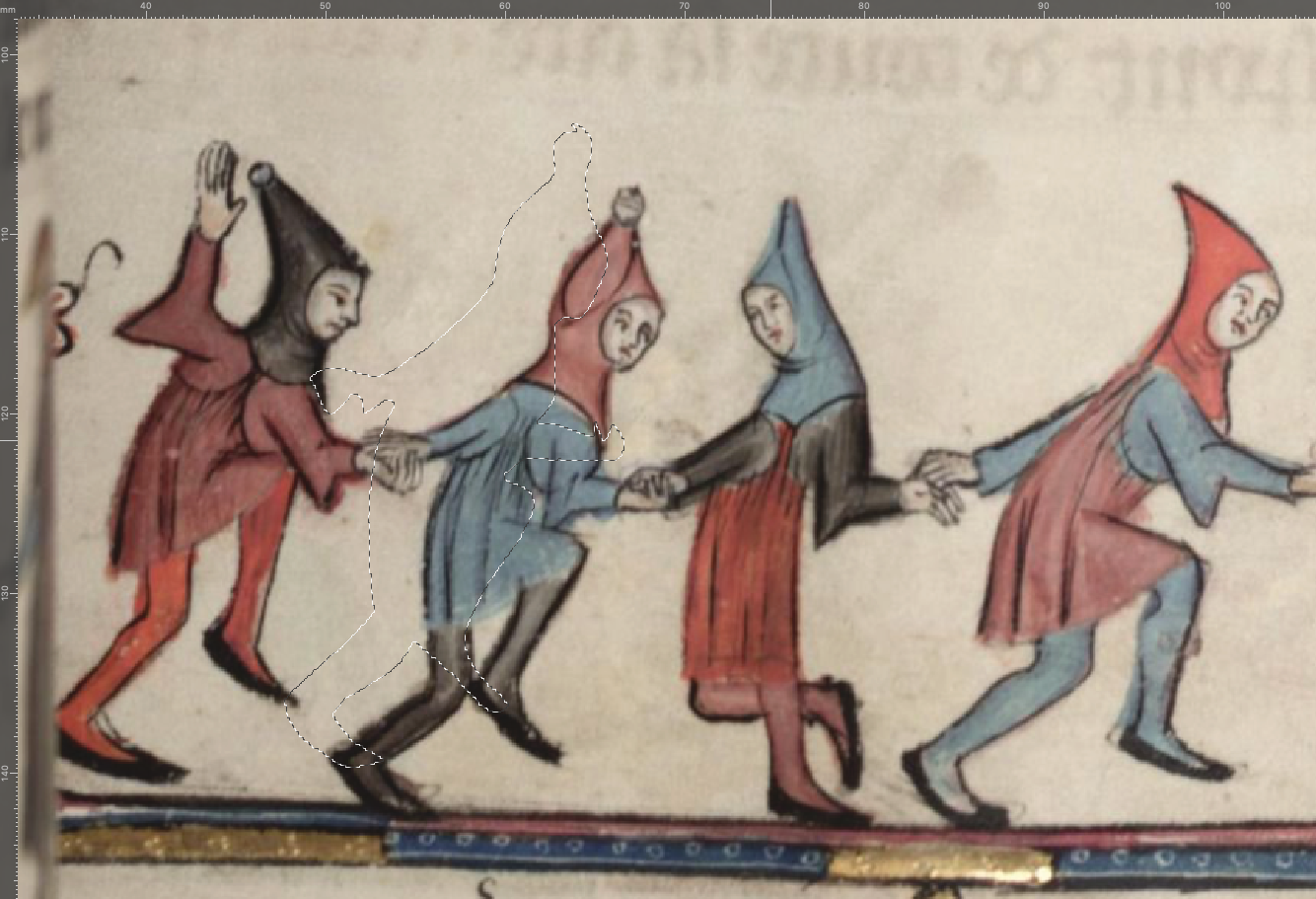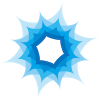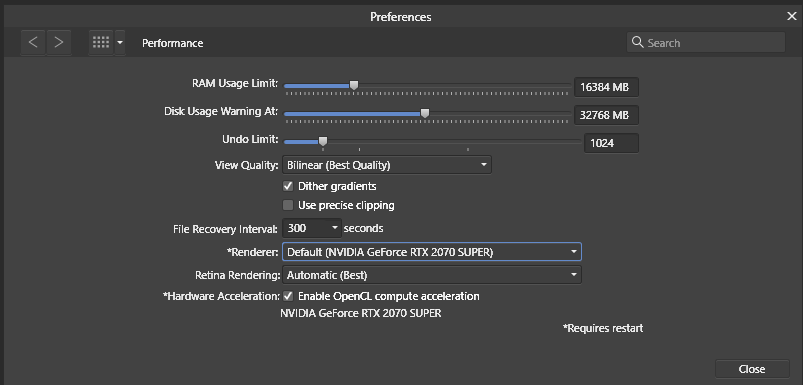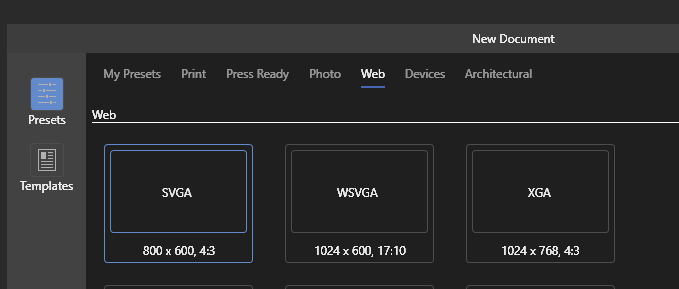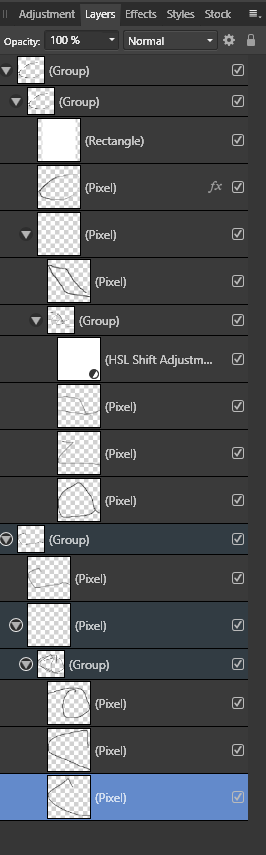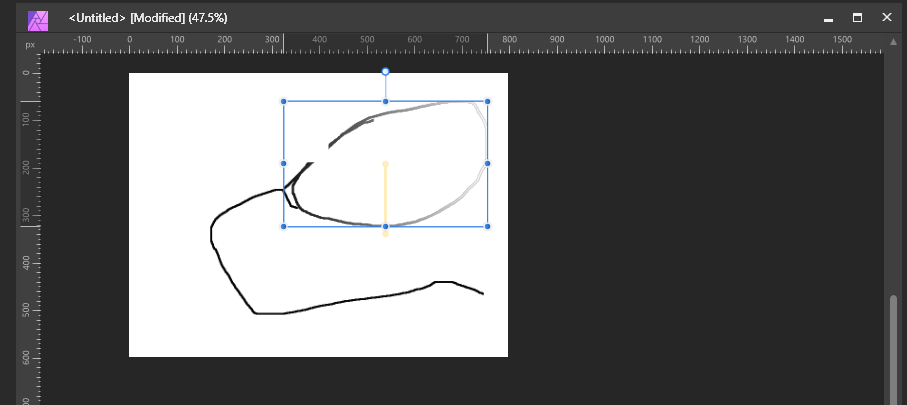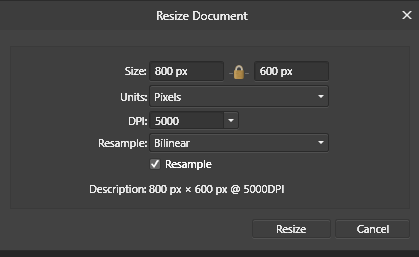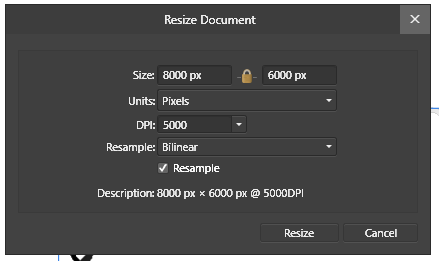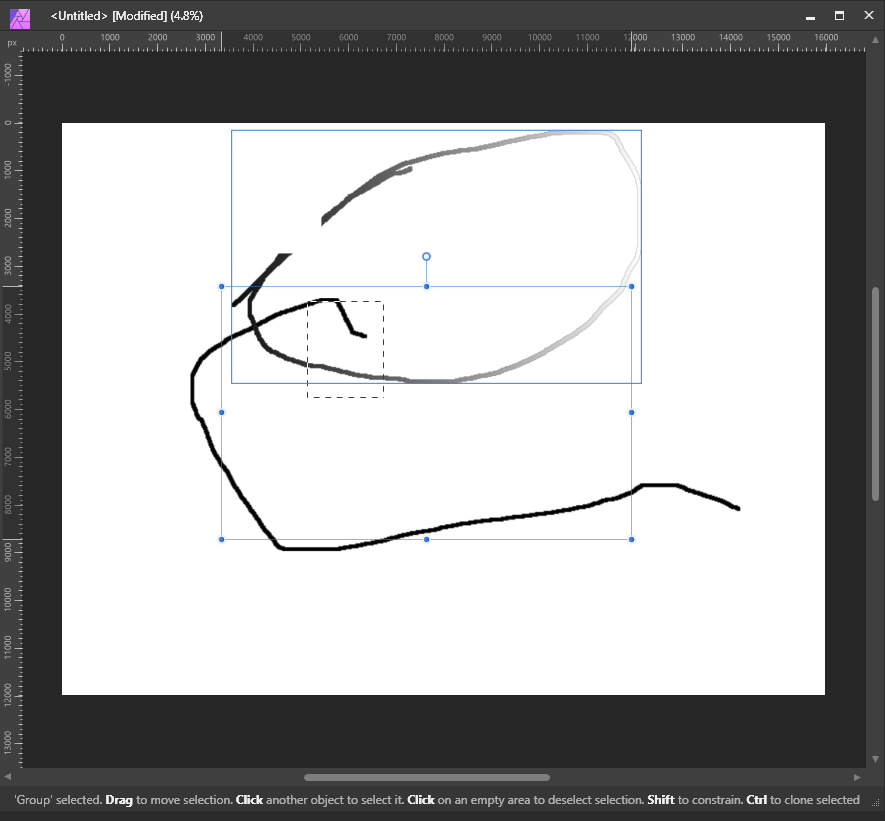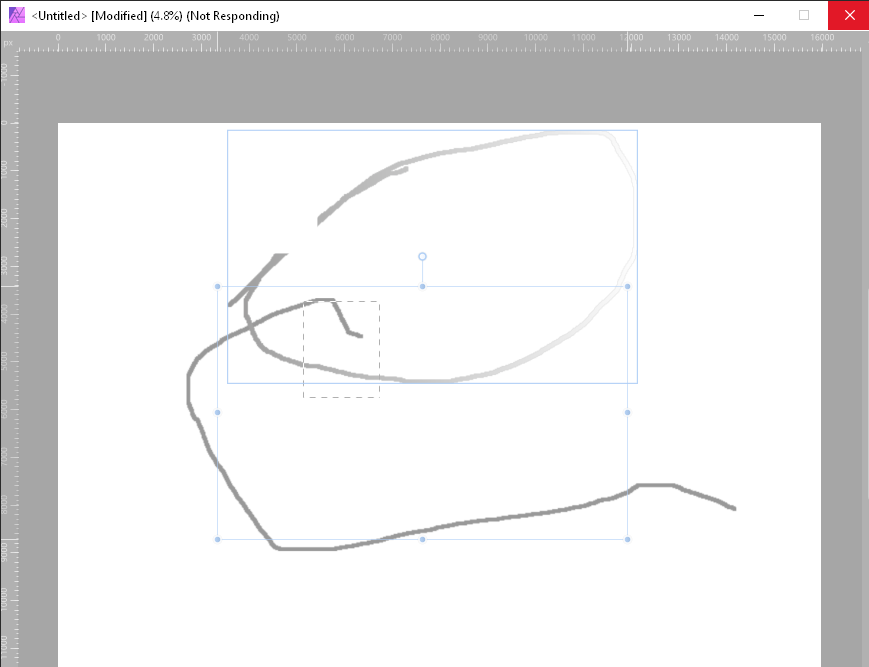Search the Community
Showing results for tags 'Selection'.
-
Maybe I'm simply missing this, but is there any way to shift a selection around as I form it? To clarify, for those familiar with Photoshop, when you are dragging out a marquee selection by holding the spacebar down you can shift the position of the selection around. Is there a similar ability in Affinity Photo? On my Mac I've tried the spacebar, ⌘, option, ctrl, and shift all with no success. I'm fully updated to 1.5.1 as well. I appreciate any help. Matt
-
Is there a way to convert a Pen Tool path you make into a selection. There is a selection from layer I can do, but I would like to just convert the path into a selection, without having to create extra layers.
-
I often run into the issue when I am drawing out curves and want to join a couple loose segments. What happens is that some selections are ineligible to join curves, whereas I can join the curves with other selections. Steps to reproduce Create a rectangle and convert it to curves Switch to the node tool and split two nodes to create two curves Select one of the split nodes of the first curve and a path segment of the second Notice how the join curves button is greyed out Deselect all Re-select the both curves, this time only by segments Notice how you can now join the curves 2023-01-02 13-49-11.mp4 Also notice that if I also select a node from the other curve, I can join both curves as well. 2023-01-02 13-56-24.mp4 The latter obviously has to do with joining vertices, but it happens way too often for me that I cannot properly join my curves without changing the way I select them. (Below is the vertex joining). 2023-01-02 13-57-40.mp4 See this simple case below, which usually happens when you decide to join two paths when working with the pen tool. I make sure the ends of the two meet, switch to the temporary node tool with Ctrl + Shift and select the other curve. I then switch to the node tool to join, but I am not able to (I don't have to switch to the node tool, but it makes it easier to compare to the other cases). I am also unable to join the curves from within the temporary node tool invocation. 2023-01-02 14-01-26.mp4 This is in Designer 2.0.3, but I have been having this issue since I used the 1.9 version and thought it is about time to report it.
- 2 replies
-
- join curves
- join
-
(and 8 more)
Tagged with:
-
I am ready to rip my hair out quick honestly 😅 So I was having issues with the refine selection tool glitching a few months ago but seemed to have been able to resolve it at the time by turning off the "Metal compute acceleration". Welp....it seems that doesn't work now, and whether it is turned on or off, the refine tool is glitching hard core to the point where it is completely unuseable....right when I NEED it for a project for a client.... In addition, since doing the latest MAC update, I noticed when I re-opened Affinity, the paintbrush/inpainting etc tools are not displaying properly (ex. no matter the size I make the brush it is showing the "circle" cursor unchanged but you click to begin painting and it clearly has changed size.) Right now, the refine selection issue is URGENT!! Thanks in advanced!
- 28 replies
-
- selection
- refine tool
-
(and 4 more)
Tagged with:
-
Maybe it’s just me, but I really don’t like the new context menu I get when swiping from right to left on objects in the layer panel. Again this might be a problem only I have because of my workflow but in the past it was way more convenient to select objects within the layer panel. The context menu really slows me down.
- 4 replies
-
- ipad
- layer panel
-
(and 2 more)
Tagged with:
-
Hello! I work a lot with screen grabs of social media and sometimes I need to quickly cut an image to replace it with another due to copyrights, on the example below I want to grab this selection only and copy to the left to cover the guy's face. On photoshop, usually this shortcut is Control + J (Or CMD+J) But in Affinity Photo is not the case, I've tried to use "Control + C + Control + V" but no dice either, it just copy the whole image. the only way I managed to do this is by clicking on the mask icon, but this is far to slow when you need to do this all the time. So how I do this simple operation on Affinity? Cheers,
-
I'm Affinity iPad newbie. Looked high and low and tried all I can, but.....how does one copy a selection to a new layer that can be blended with the original layer? Something I do easily and repeatedly in PS. Yes, I can do it on mainframe Affinity. Many thanks for the help!
-
I want to use Select > Select Same to filter my objects from a PDF. In Illustrator, I can use Select Same to get all the objects that have a particular stroke & fill colour without selecting objects. I can use this to sort items along a gradient/ palette. The workflow is as follows: create a document palette > select the first colour > Select Same > Group > Deselect, pick the second colour rinse and repeat. This is also helpful to retrieve objects that are nested deep within the PDF, as long as you know the colours of the object.
-
- select same
- stroke
- (and 5 more)
-
Context: Suppose I have many small objects scattered and selected all over the canvas (selected objects belong to different hierarchical levels, e.g. grouped, nested groups and so on). Now when they are all selected, I know that 50% of the screen should not be selected. Goal: I need to de-select 50% of the screen easily, sort of like with a lasso tool just by going around area that I do not need. Currently, there's no such opportunity in AD. This is something I am in need of very often and my only option is selecting (or de-selecting) one-by-one. It would be really nice if Affinity team added support for such an operation.
-
- affinity designer
- selection
-
(and 3 more)
Tagged with:
-
I have asked this very basic question before but never received an answer. So I am trying again. Is there a way to draw a circular (or rectangular) selection from a centre point? With the shape tool and all transformations this is done in a consistent manner by holding down the Cmd key. With selections the Cmd key is (inconsistently) elsewhere assigned. Since most of my selections end up being converted to a mask layer I have a work around by drawing a shape layer and then rasterising to a mask and dragging it in the layers palette to where I need it. But it's irritating and seems rather unnecessary. Am I missing something embarrassingly obvious here? :unsure:
- 11 replies
-
- selection
- selection from centre
-
(and 1 more)
Tagged with:
-

Select Layer Below/Above Current Layer (Shortcut)
Guest posted a topic in Older Feedback & Suggestion Posts
I would like to have a shortcut to select the layer below or above the currently selected layer. In Affinity Photo I was able to create a macro which does exactly that. However, I couldn't find a way to assign a shortcut to this macro. So my wish is to either have: 1) a separate menu item to select a layer below or above the currently selected layer 2) a method to assign shortcuts to individual macros -
Is there a keyboard shortcut to switch add and subtract when in pixel selection mode?
- 3 replies
-
- affinity photo
- selection
-
(and 1 more)
Tagged with:
-
I've asked a Question in Support forum about this issue and it seems there's no way around this. Problem: I use a lot CTRL + single-left-mouse-click to select an object. But what happens very often is that it creates accidental duplicate objects which I don't notice until later in the day. I make 10+ such unwanted duplicates a day and it's very painful. I don't purposefully drag the mouse, I just single-click, but it still creates copies (10+ times a day). Suggestion: Edit > Preferences > Tools. Add a configuration like: "Deep object selection (CTRL+ click)" : "Do not copy when dragged by default" So a dropdown selection, with current behavior and new behavior.
-
- affinity designer
- selection
-
(and 3 more)
Tagged with:
-
Selection smoothing is way too strong always. how i can do very tiny smoothered border? i imagfined using these values using refine selection: Border width 0%,Smooth 0px,Feature 0px,Ramp 100%. but is not close at all. a nd tested other values as well no luck either. this prevew looks i think most close what i mean. and without antials shape is perfect but of course without smooth border but when i get smooth border is smotoh in way too large area is my problem. want somehing what is one pixel or such in thickness. there is example image made with gimp looks perfectly what i mean. is painful use multiple programs and now somehow gimp is unstable. and this selction is made its lasso tool. like how selection works otherways but smooth area is too BIG.
- 6 replies
-
- affinity photo
- selection
-
(and 2 more)
Tagged with:
-
- 7 replies
-
- layers
- layers panel
-
(and 3 more)
Tagged with:
-
Hi everyone; Not sure if posting in the right folder, but I searched for someone having the same trouble and I didn't find this error: Whenever I try to make a pixel selection with the lace tool (or any other tool) in Photo, just as quick as I finish selecting, the selection made displaces a bit to the top left corner: It also happens whenever I try to select it and then press comm+⬆︎+I for making the invert selection. This is very unconfortable to work with because I lose all the precision and effort taken in selecting carefully, and I usually have to set it back by hand. I tried this both in Affinity Photo for Mac and Publisher with the Photo Persona, and still having the same trouble. Note that I also tried unselecting autosnapping, move by whole pixels and force pixel alignment but still doesn't work. Anyone know what possibly I'm doing wrong or badly set? Also, If i keep repeating the invert selection, the selection area keeps moving upwards in a progressive scale: Thank you all in advance for taking the effort in reading this lines (EDIT: i'm currently using the latest OS in Mac, Monterrey 12.2.1)
-
Hi All, Fairly basic question here. I was trying to figure out how to combine to selections on the same photo and couldn't find the modifier key to do it. So I created the selection across 2 layers with 2 masks. Now how do I combine the selections into one layer with a one layer mask? I know there is probably an easier way to do this, but I am not that good with affinity photo yet. Thanks Dan
-
Description: When moving complex layer objects (groups, children and added FX/Adjustments) Affinity Photo will regularly softlock. Details: Repro: Create new document: Create a complex layer group (nested groups, children, fx and adjustments) Select a group and hold shift to move it: Notice: this works fine Now change the size of the image (use more memory) Move the layers around some more - this might not soft lock, if it doesn't, increase the document further (10000 dpi) Keep moving individual layers and groups around When I made a selection and then moved a group, the application soft locked.
-
Having real problems trying to invert selection, when I invert selection the selection shifts, and repeating the invert selection results in the selection creeping up the page, I've tried making a fresh document but still having the same problem, I've tried quitting and restarting Pub but still having the same problem - what's going on? Screen Grab 2022-01-11 at 10.00.13.mov
-
Selection is something crucial in design software and should be intuitive and easy but at the moment it is very difficult to perform certain tasks when a project becomes complex. Example: I have an object which contains multiple objects inside of it, maybe houndreds, thousands and I have no way to find where they are located in the layers panel. On the canvas I can clearly see where they are and the simplest way to select them would be via a rectangle or lazzo selection, but "Hey, they're located inside of an object, so I can't, unless clicking on them one by one, but again, they're houndreds, thousands... so my only way to go at the moment is loosing that couple hours just to select multiple objects located inside of other objects. In complex projects, often imported from some other software, it's so frequent to get multiple objects stack inside others and in such an unorganized wayt that it's impossible to manage everything by hand. A very convenient way of selecting is offered in 3D modeling software such as Rhinoceros and the same system is also adopted in AutoCAD: When you draw a selection rectangle from left to right you select every object which is completely enclosed in the rectangle, but when you draw the selection rectangle from right to left you select every object that intersects the rectangle. Having something similar in AD and the others would be highly recommended! The image attatched doesn't represent a complex situation, but illustrates a very simple case. Imagine having thousands of separate lines here and there among the layers and you only need to select some of those and maybe some of the circles inside of the box. The most intuitive way would be to draw a selection rect all around the pieces of interest, and eventually adding more of such selections by pressing shift as always, but this is not possible at the moment, so please, work on this feature. It'd be a game changer. Thank you in advance for the attention and good work!
- 12 replies