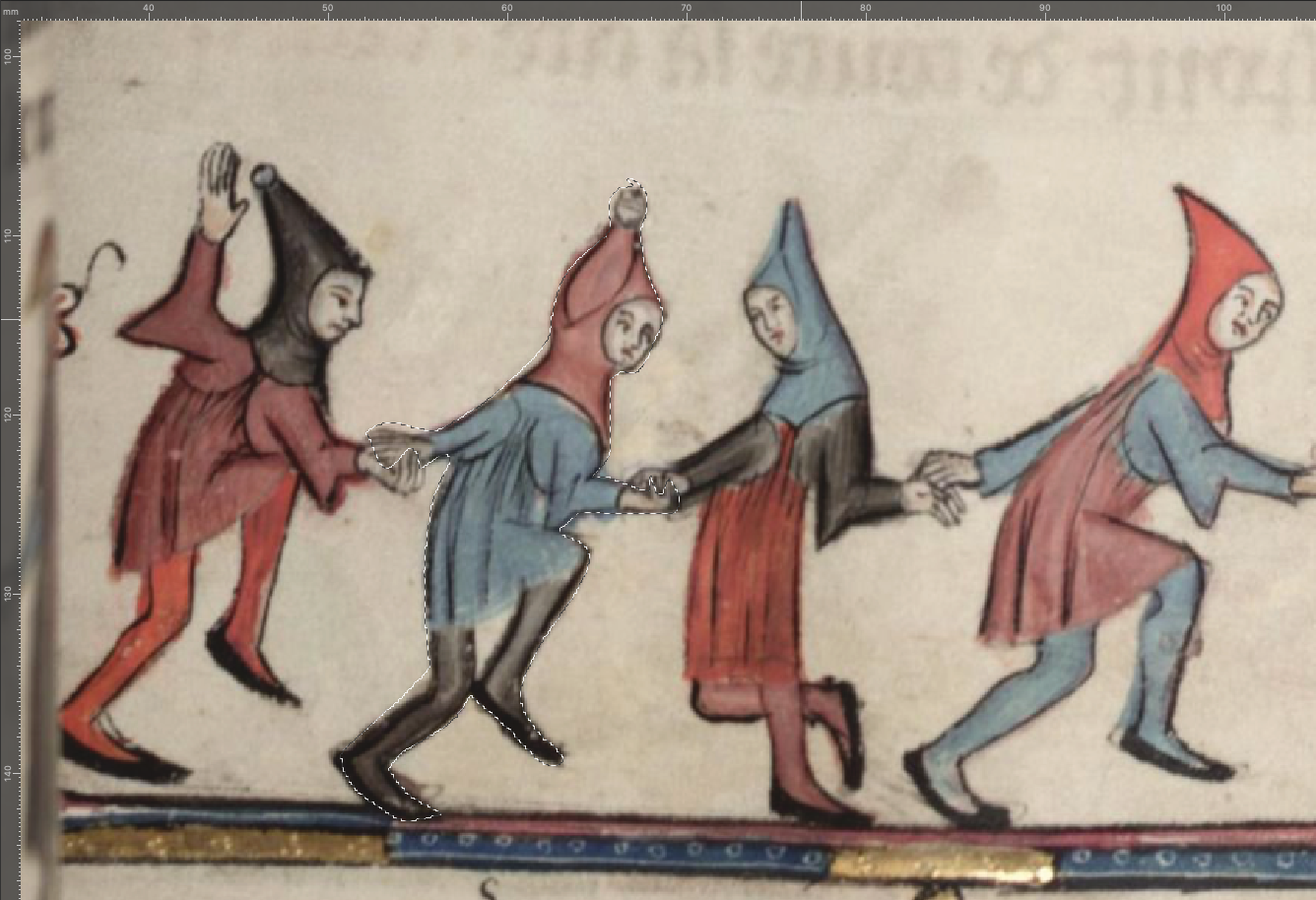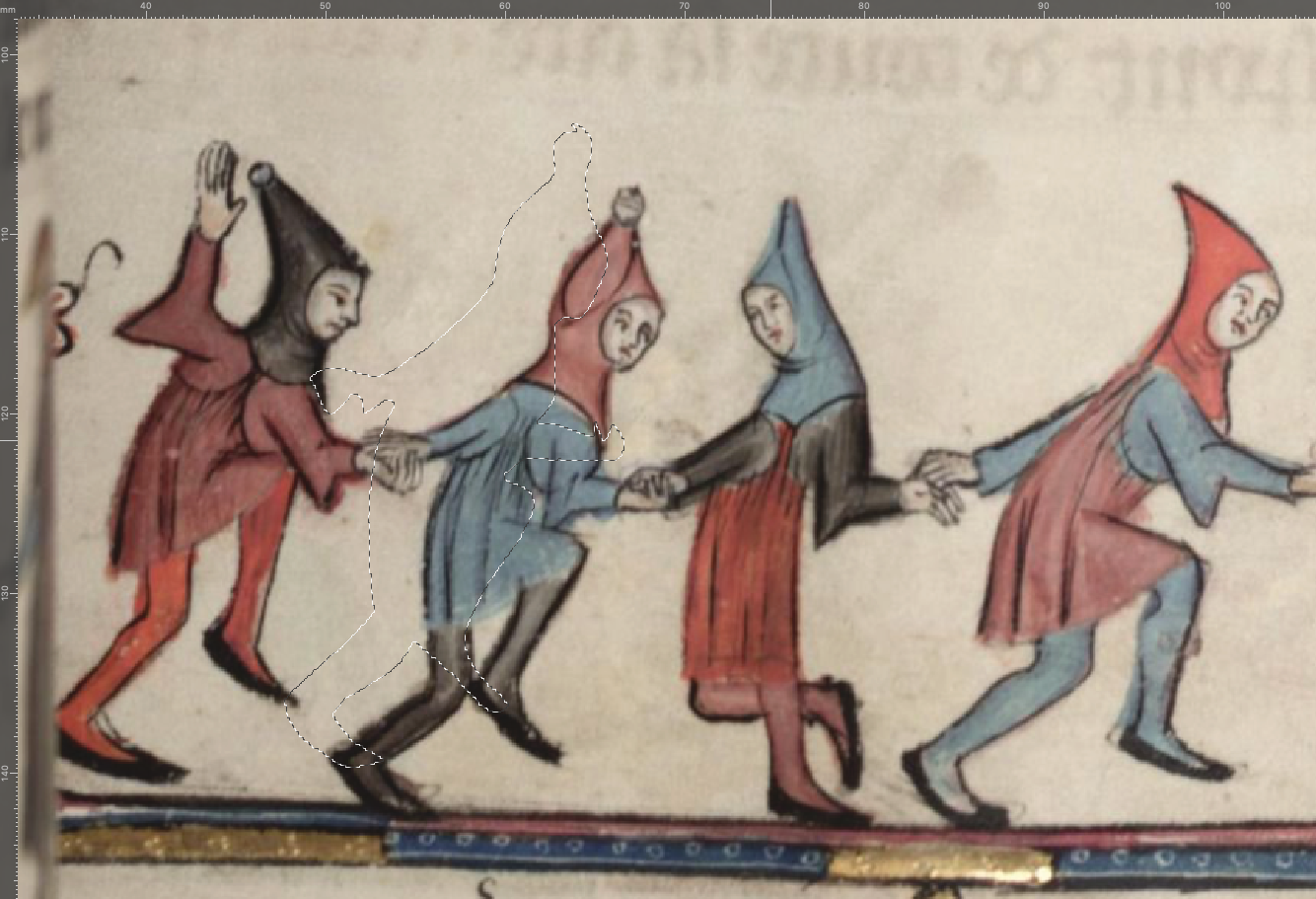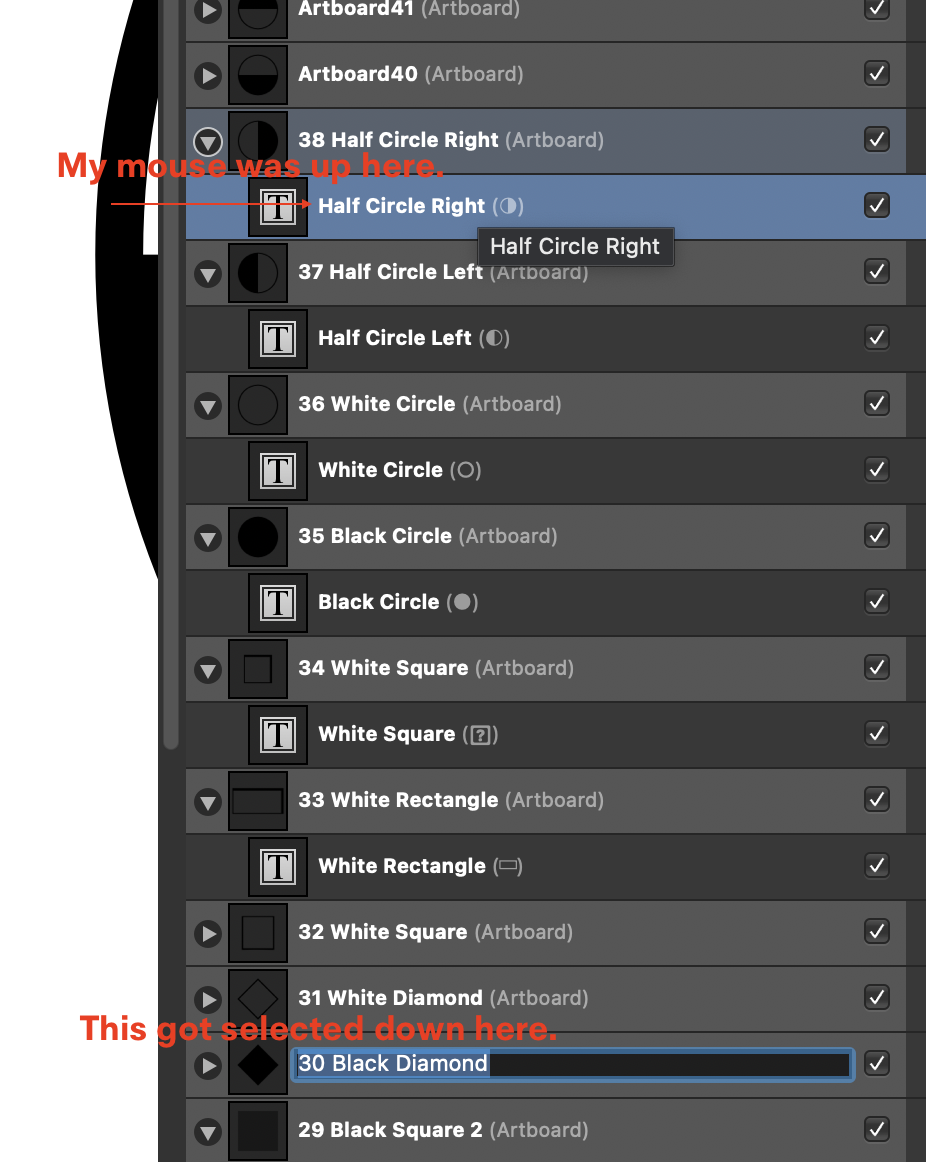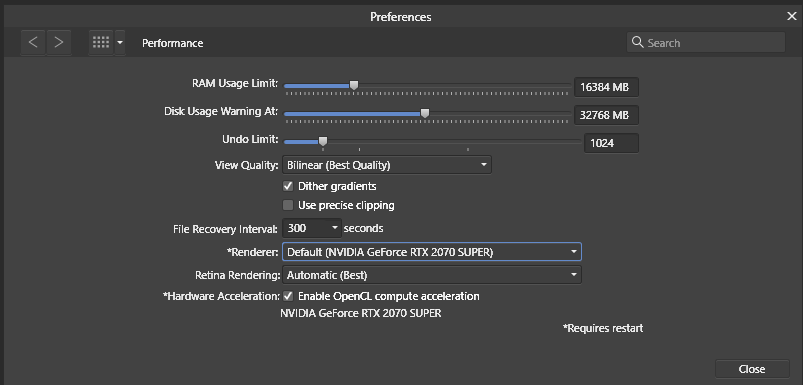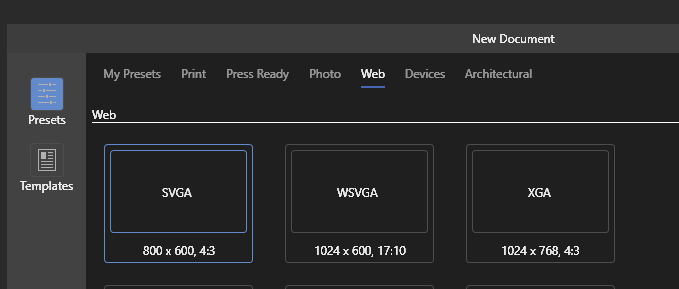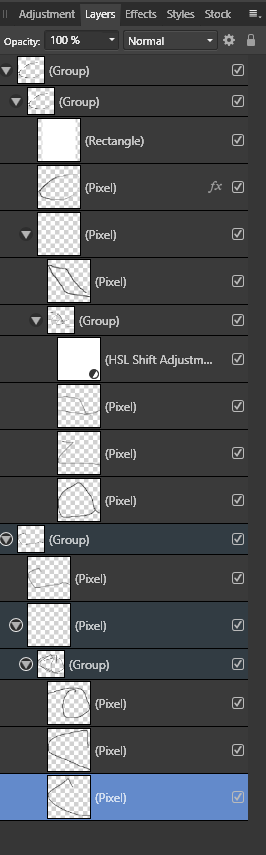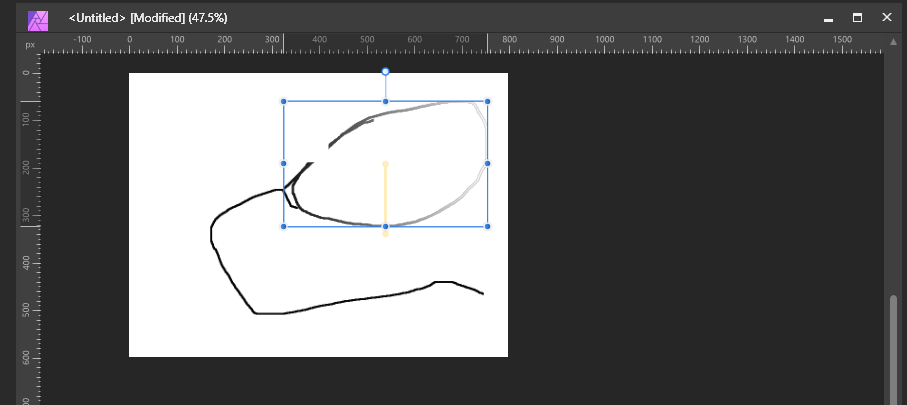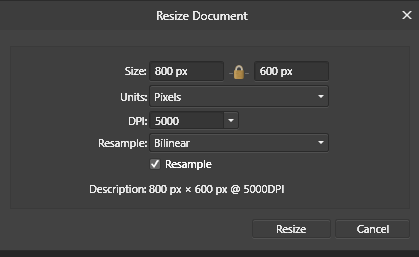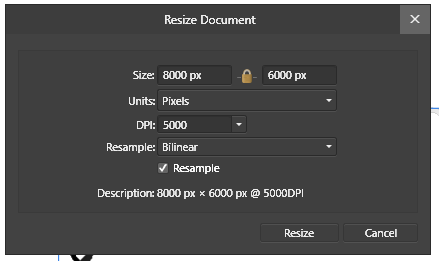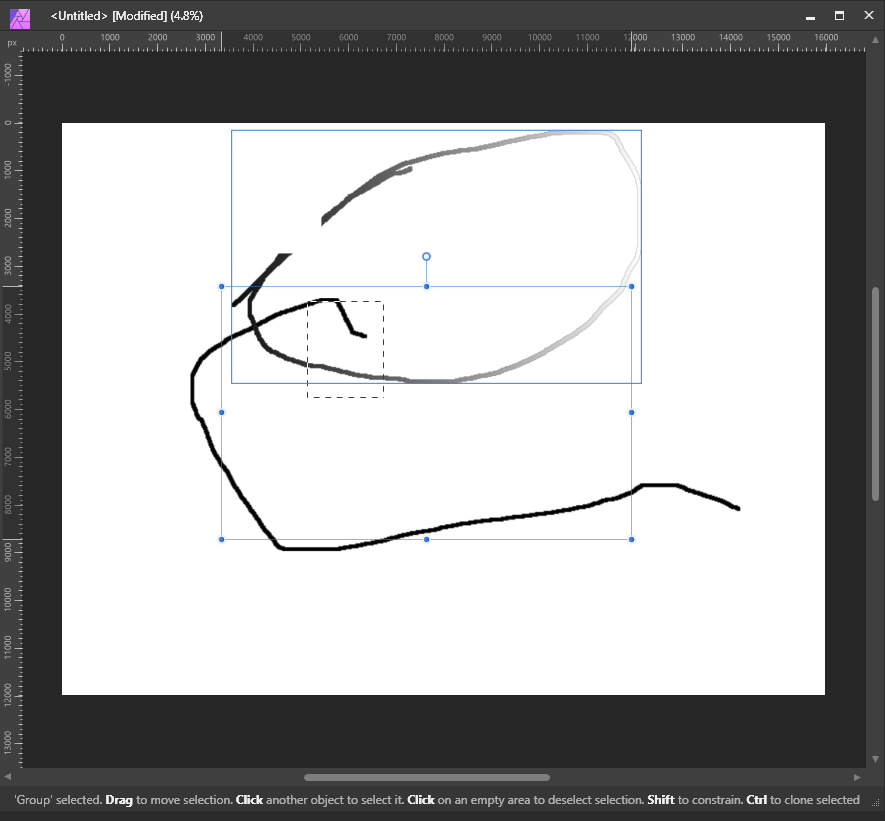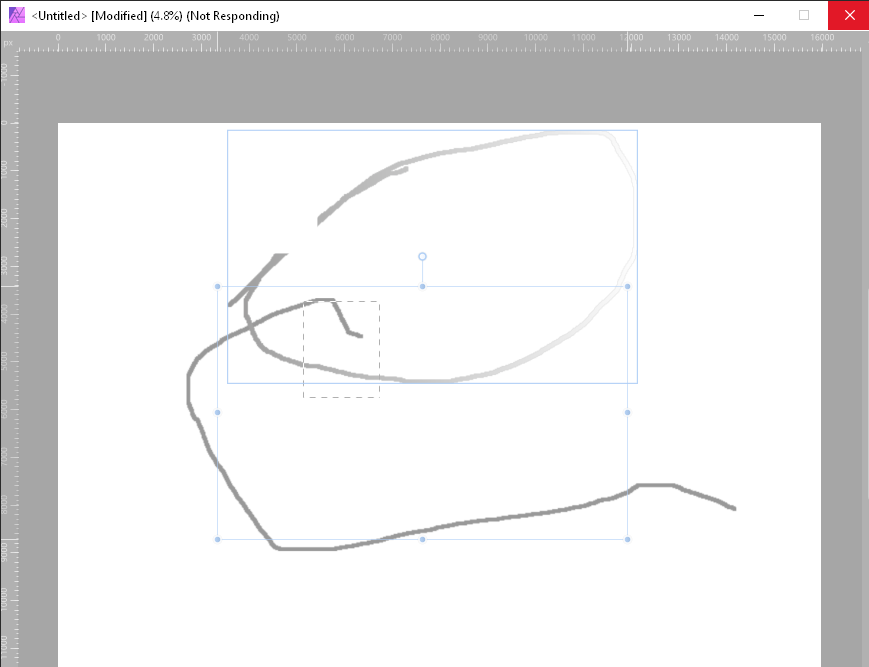Search the Community
Showing results for tags 'Selection'.
-
Context: Suppose I have many small objects scattered and selected all over the canvas (selected objects belong to different hierarchical levels, e.g. grouped, nested groups and so on). Now when they are all selected, I know that 50% of the screen should not be selected. Goal: I need to de-select 50% of the screen easily, sort of like with a lasso tool just by going around area that I do not need. Currently, there's no such opportunity in AD. This is something I am in need of very often and my only option is selecting (or de-selecting) one-by-one. It would be really nice if Affinity team added support for such an operation.
-
- affinity designer
- selection
-
(and 3 more)
Tagged with:
-
Is there a keyboard shortcut to switch add and subtract when in pixel selection mode?
- 3 replies
-
- affinity photo
- selection
-
(and 1 more)
Tagged with:
-
I've asked a Question in Support forum about this issue and it seems there's no way around this. Problem: I use a lot CTRL + single-left-mouse-click to select an object. But what happens very often is that it creates accidental duplicate objects which I don't notice until later in the day. I make 10+ such unwanted duplicates a day and it's very painful. I don't purposefully drag the mouse, I just single-click, but it still creates copies (10+ times a day). Suggestion: Edit > Preferences > Tools. Add a configuration like: "Deep object selection (CTRL+ click)" : "Do not copy when dragged by default" So a dropdown selection, with current behavior and new behavior.
-
- affinity designer
- selection
-
(and 3 more)
Tagged with:
-
Selection smoothing is way too strong always. how i can do very tiny smoothered border? i imagfined using these values using refine selection: Border width 0%,Smooth 0px,Feature 0px,Ramp 100%. but is not close at all. a nd tested other values as well no luck either. this prevew looks i think most close what i mean. and without antials shape is perfect but of course without smooth border but when i get smooth border is smotoh in way too large area is my problem. want somehing what is one pixel or such in thickness. there is example image made with gimp looks perfectly what i mean. is painful use multiple programs and now somehow gimp is unstable. and this selction is made its lasso tool. like how selection works otherways but smooth area is too BIG.
- 6 replies
-
- affinity photo
- selection
-
(and 2 more)
Tagged with:
-
Hi everyone; Not sure if posting in the right folder, but I searched for someone having the same trouble and I didn't find this error: Whenever I try to make a pixel selection with the lace tool (or any other tool) in Photo, just as quick as I finish selecting, the selection made displaces a bit to the top left corner: It also happens whenever I try to select it and then press comm+⬆︎+I for making the invert selection. This is very unconfortable to work with because I lose all the precision and effort taken in selecting carefully, and I usually have to set it back by hand. I tried this both in Affinity Photo for Mac and Publisher with the Photo Persona, and still having the same trouble. Note that I also tried unselecting autosnapping, move by whole pixels and force pixel alignment but still doesn't work. Anyone know what possibly I'm doing wrong or badly set? Also, If i keep repeating the invert selection, the selection area keeps moving upwards in a progressive scale: Thank you all in advance for taking the effort in reading this lines (EDIT: i'm currently using the latest OS in Mac, Monterrey 12.2.1)
-
- 7 replies
-
- layers
- layers panel
-
(and 3 more)
Tagged with:
-
Description: When moving complex layer objects (groups, children and added FX/Adjustments) Affinity Photo will regularly softlock. Details: Repro: Create new document: Create a complex layer group (nested groups, children, fx and adjustments) Select a group and hold shift to move it: Notice: this works fine Now change the size of the image (use more memory) Move the layers around some more - this might not soft lock, if it doesn't, increase the document further (10000 dpi) Keep moving individual layers and groups around When I made a selection and then moved a group, the application soft locked.
-
Having real problems trying to invert selection, when I invert selection the selection shifts, and repeating the invert selection results in the selection creeping up the page, I've tried making a fresh document but still having the same problem, I've tried quitting and restarting Pub but still having the same problem - what's going on? Screen Grab 2022-01-11 at 10.00.13.mov
-
Observation In Affinity Designer there are multiple input options using the modifier key for shapes, these include: Holding shift to constrain to proportions (square, circle) Holding ctrl to scale the shape from the centre out Hold alt to ignore snapping Hold spacebar to move the shape (this is not in the tool description at the bottom of the window though). Shape and selection feature parity.mp4 Expectation However, in Designer, I may expect this to work for selection tools as well, whereas it currently does not. As you can see from the video, while using the same sequence of actions, there are things I expect to be able to do from using the shapes tool, that I cannot replicate with selection tools. Proposal My proposal for how it ought to behave is listed in italics below the observation of actual behaviour. Shift does constrain proportions (square, circle) This decision means you cannot use shift to add to a selection. In Photoshop, holding shift allows you to do both, first you hold shift to add to a selection (mitigating the need to reach to the toolbar for this) and after the initial click, you can release or press shift again to constrain the shape if needed. Shift constrain selection.mp4 Ctrl does not scale from the centre > it moves the selection with ctrl + LMB However, upon the initial creation of the selection window, with the selection drawn out, I don't see a reason why holding ctrl afterwards would not constrain the selection to be created from the centre. Alt does not ignore snapping > it subtracts from the selection (which is perfectly fine the way it is) Spacebar does not move the selection that is currently created This should be added to make more refined selections possible and to ensure continuity between the tools.
-
I have been playing with Affinity Photo that I bought yesterday, and produced a mask of the foreground of an image but wanted to be able to refine it more, so I saved the selection to a channel (whatever that means). I reversed the selection, deleted the background, added a layer below the image and flooded it with a color. Instantly I noticed there were a few leaks, so I clicked on the selection menu but saw no option to load the selection from whatever the channel it was saved to before. So, how do I load a selection from a channel? I should add that I was able to get back with a bunch of Ctrl-Z presses and then saved the selection to a file. But if I had not, I would be very frustrated right now, so I would like to know how to load it from a channel for future reference.
-
Although I find the Smart Selection brush quite useful, it doesn’t always get the job done, so here’s an alternative method for separating elements with fine detail in a photo. 1). Don’t forget to rasterise the imported image. 2). Duplicate it. One version will be be converted to a high contrast black & white image, while the other remains the same. 3). Take one of the copies, and in Adjustments Studio in the sidebar, scroll down to Vibrance in order to dial down the Saturation, creating a ‘greyscale’ image. 4). While still in Adjustments Studio, scroll up to Levels, increase the % of Black and decrease the % of White, in order to create a high contrast image. 5). Use a Black brush to fill in any White areas you DON’T want to become part of the selection. 6). Next, access the Channels Studio in the sidebar, click on the three dots next to composite Blue (or either of the other colours), and choose the option: Load to Pixel Selection. This will select all the white parts of the image. 7). Switch to Selections Persona, and with the Move Tool, click & hold on the Canvas to call up a dialogue box, and finally choose Invert Selection. 8). Switch back to Photo Persona, and with the Move Tool selected copy & paste from the original colour image to a new layer. You’ll be left with the desired portion of the photo. Notes: I’ll sometimes duplicate this new isolated image, in order to add a Multiply effect under Layer Options. This can help the image to blend better with the background if placed beneath the unadjusted layer. Also, when using Channels Studio to make a selection, you can save a copy of it by clicking on the three dots next to one of the colour composites and choosing Create Spare Channel. You will then be able to return to the Spare in order to make another selection. I hope this is helpful, let me know if there are any questions. FullSizeRender.mov
-
- selection
- remove background
-
(and 5 more)
Tagged with:
-
While I am using Affinity Designer I wanted to try photo manipulation I said may be it will work perfectly. But when I started working on it I noticed three main features that are missing and they are easy to implement in Affinity Designer pixel persona. Those features are "Merging selected layers", "Pentool" and " invert mask". For merging selected layers it seems complicated you have to groupe the layers that you want to merge then rasterize them and that's is a waste of time you can replace just with one click making a "Merging selected layers" button. For the pentool I don't know why you excluded it from pixel persona even it is the important tool there especially in perfect selection in photos. I hope you can fix that or if you have a solution for this issue please refer us to it. Finally, for the "invert mask" feature I don't know why it is missing in Affinity Designer ?! People suffer when they apply an adjustment layer to a photo especialy if it is very detailed it will be harder and waste of time to erase the maske in all the photo wherase if you apply "invert mask" you will easily get rid of this issue. I hope that you got my point considering "invert mask". Finally, I hope that you will take my suggestions and notes into consideration because they will make Affinity Designer more suitable and likable for the Affinity community. Thank you in advance.
- 1 reply
-
- affinity designer
- affinity
- (and 7 more)
-
Publisher 1.10.0, from Serif App Store Mac mini, M1 processor macOS Big Sur, 11.5.1 Same problem on Publisher 1.8.4 (Serif App Store) on Intel MacBook Pro (Catalina, macOS 10.15.7). Same problem on Publisher 1.9.2.1035 (trial version) on Windows 10 Pro (OS build 19041.1165) Steps To Recreate Create a table. Type in some text. Select some of the text. Drag and drop the selection to another location within the table. Expected behaviour: the selection drops into the table cell indicated by the insertion point that follows the mouse/trackpad pointer. Reality 1: drag horizontally left or to any higher cell (left or right) and it works as expected. Reality 2: drag horizontally right or to any lower cell and the selection flies off unpredictably into a random cell. The screen-recording shows both realities: dragndroperror6fps.mp4 Try to guess where your selection will end up! Minutes of fun for all the family! 😀 Points may be awarded for correct guesses…
- 4 replies
-
- affinity publisher
- table
- (and 4 more)
-
hello, can i adjust the "magic wand" in Affinity Photo to stop at transparent pixels? Or more general, can i set conditions for properties values to be taken into account when magic wand chooses or ignores a pixel? Best Regards, Lars
- 6 replies
-
- selection
- magic wand
-
(and 1 more)
Tagged with:
-
After making a selection, I lose all graphical histogram representation in the curves tool. To recreate issue: Open file Make adjustment using Curves (histogram is shown) Create a selection (histogram disappears in Curves adjustment tool. Delete selection and problem still exists Delete previous Curves adjustment and problem still exists. Nothing I do, will bring back the original graphical representation on the Curves tool. This is happening on the current release (1.9.2.1035) as well as the beta (1.9.4.1065) OS Name Microsoft Windows 10 Home Version 10.0.19042 Build 19042 System Manufacturer LENOVO System Model 81Y6 System Type x64-based PC System SKU LENOVO_MT_81Y6_BU_idea_FM_Legion 5 15IMH05H Processor Intel(R) Core(TM) i7-10750H CPU @ 2.60GHz, 2592 Mhz, 6 Core(s), 12 Logical Processor(s) BIOS Version/Date LENOVO EFCN46WW, 12/4/2020 Installed Physical Memory (RAM) 16.0 GB Total Physical Memory 15.9 GB Available Physical Memory 9.47 GB Total Virtual Memory 21.4 GB DirectX version: 12.0 GPU processor: NVIDIA GeForce GTX 1660 Ti Driver version: 466.11 Driver Type: DCH Direct3D feature level: 12_1 CUDA Cores: 1536 Core clock: 1590 MHz Memory data rate: 12.00 Gbps Memory interface: 192-bit Memory bandwidth: 288.05 GB/s Total available graphics memory: 14269 MB Dedicated video memory: 6144 MB GDDR6 System video memory: 0 MB Shared system memory: 8125 MB Video BIOS version: 90.16.4A.00.78 Affinity Photo - Curves Bug.mp4
- 6 replies
-
- affinity photo
- 1.9.2.1035
-
(and 3 more)
Tagged with:
-
I recently switched from Photoshop and I somewhat have a problem with the selection tools. When I use the tools like freehand selection for example, I don't get a sharp edge. When I want to refine it I can change the sharpness of the edge, but that makes the edge more fuzzy. I am sure selecting with sharp edges must be possible - but somehow I don't find out how... ...does anyone have any suggestions? Thank you.
- 8 replies
-
- affinity photo
- selection
-
(and 1 more)
Tagged with:
-
Good morning, I have a suggestion which I would love to see in the app: multiple selection of project/photos to quickly eliminate/move them. I’m working with a lot of photos (100-200 every time) and I have to do pretty much the same things with everyone of them and, after exportation, I don’t need them anymore. So, every time I finish that specific work I need to eliminate every single photo (also to save space in my iPad) and it takes to much time to eliminate them singularly. So I wold like to see a tool, similar to drag and drop (that permit me to import a lot of photos very quickly), that help us to better manage our photos/project and mainly to eliminate them in a faster way. thanks davide
- 3 replies
-
- selection
- multiple selection
-
(and 2 more)
Tagged with:
-
Hi, good day everyone. I'm wondering is there a way to convert pixel layer to image layer or shape because I can't find the option or button, and is there a way to create a path from selection? Thank you.
- 6 replies
-
- affinity photo
- pixel to image
-
(and 3 more)
Tagged with:
-
Hi, there is also another bug, this time with selection marquee. When the layer has applied some live filters or for example some crop mask, selecting it by intersecting with the marquee is unfortunately not stable. The behaviour is shown in my video. Selection.mov