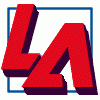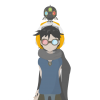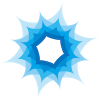Search the Community
Showing results for tags 'Selection'.
-
I am pretty good with Photoshop, but Affinity has me stumped! I cannot even get to square one in this "intuitive interface." What am I doing wrong? I use the selection brush to define an area. I see the crawling worms. When I press enter, I get a "bonk." The selection doesn't seem to have any effect at all on anything, except that it apparently locks out anything else I try to do. The basic instructions in the "help" file says to make the selection and press the (please excuse the rough drawing) --------\ + --------/ key. I am not sure what it means but I think it means to press the "ENTER" key, at least that is what I would "intuitively" assume. Anyway, I've tried pretty much every key on the keyboard and they all just bonk.
-
I bought Affinity Photo yesterday. It's been pretty good so far, but I'm having a lot of problems with cutting objects out of photos. Here is a video displaying the issue. Notice how the refined parts become frayed and messy. (Also notice how slow it is) I have seen both of the in-house tutorials on cutting objects and refining selections. I have also looked at the information in the "Help" menu in Affinity Photo. Here are my machine specs: Macbook Pro Retina - Early 2015 Processor: 2.7 GHz Intel Core i5 RAM: 8 GB 1867 MHz DDR3 Graphics: Intel Iris Graphics 6100 1536 MB Operating System: El Capitan 10.11.2 Am I doing something wrong?
- 4 replies
-
- selection brush
- refine selection
-
(and 1 more)
Tagged with:
-
When using the selection tool, it's good that only things that are completely within the selection box get selected. However it would also be good if there was the option to select everything that the selection box just touches. Perhaps holding the ALT key down, when making a selection, could select all objects that the selection box touches, regardless of whether they are completely within the selection box.
-
Hi All, Fairly basic question here. I was trying to figure out how to combine to selections on the same photo and couldn't find the modifier key to do it. So I created the selection across 2 layers with 2 masks. Now how do I combine the selections into one layer with a one layer mask? I know there is probably an easier way to do this, but I am not that good with affinity photo yet. Thanks Dan
-
This is probably a pretty silly question, but I'm having a pretty hard time with it... I have a custom vector path on top of a rasterized image. I want to use that custom vector path as a selection outline... How do I convert that veto into a selection marquee? I feel like I'm either overthinking this or it's not possible in Affinity... I tried using the selection brush and lasso tool, but I'm not able to produce the same results with my shape, effectively. Any thoughts?
-
Thanks for such a great product. I am having problem with the channel masking. Using any background image I am unable to bring options on the channels menu. Thus I am currently unable to create any channel masks. Watched the tutorial(s), but unlike what I have seen on the video channels stand untouched. I am usind a mac. I am missing something simple, but haven't figured out what it is yet.
-
I'm using the trial version and wanted to test out the pixel selection tool. The help section describes the tool, but I cannot find the tool. Is it not active on the trial version or...? (see the below image) Thanks!
- 2 replies
-
- selection
- pixel selection
-
(and 1 more)
Tagged with:
-
I'm use to move objects with arrow keys. AD has default setting as 1-pixel and 10-pixel move only. But it's not useful when you work on document which is in mm or inch units. Most vector apps has possibility to set unit and distance for arrow and shift+arrow. I'm missing it so much in AD. It should depend on document units and grid setting - isometric and triangular grid needs to use different "basic move unit". Looking forward for such a feauture in next update :)
-
Hey guys, I just discovered 2 broken pieces of functionality compared to the previous beta. Please see the attached video for both: 1. Can't select certain objects. They are not grouped, locked, etc. I can click select, but not drag select. I already checked the Preferences. 2. Control clicking on an object and then selecting Find in Layers Panel does not work. I can email the master AD file if necessary, just let me know. AD beta - broken functionality.mov
-
Hi, I know you're trying to keep this limited to Affinity Photo but it's the one feature AD is lacking for me. I work designing websites for e-commerce and I often need to cut out product images from white backgrounds. The work isn't complicated enough to require a dedicated piece of photo software like AP so I'm not going to spend an additional 40 quid for it. I'd like to see it added to AD. This feature is literally the last thing that's keeping me from removing Photoshop completely from my mac. Thanks
-
As a long time vector graphics user, the one main issue I have with Designer is the selection/bounding/transformation box. For me, it is the most obtrusive aspect of Designer, and causes the most frustrations. When trying to make multiple selections, the bounding box makes it extremely difficult to select surrounding objects up to almost 1-2 pixels. The bounding box also becomes extremely difficult when dealing with text; try double clicking text at anything at, or below, a 24pt font and you'll start to understand the issues. When working on designs, I want to see the design as much as possible with less obstructions, especially when tweaking. I want to hide that bounding box altogether and focus on the design of whatever I'm doing. This is a simplified example, but which do you feel allows you to focus on the design rather than the UI? Please allow us to just show the outline of selections then hotkey Option (or something easy) for rotation and Alt for scale. This would solve a lot of issues of selecting other objects nearby without the problems of getting transformation queues from the bounding box. This is the one feature, above anything else, that would make Designer hands down the most enjoyable for me.
-
Hey there, today I worked with the common rectangular selection and was wondering if there’s a way to move the selection while creating it. Situation was I wanted to select a specific area and missed it by one pixel at the top only … I'm used to hold down the spacebar as a modification key and move/adjusting the its position it while creating it as long as the key is pressed. I mostly used it for rectangular, circular and the column selections. Would be a nice addition, so one would save an additional step in creating the selection by drawing another rectangle over the existing one or even create a new one while zoomed in. What do you guys think? :) Cheers Dennis
- 8 replies
-
- selection
- Affinity Photo
-
(and 4 more)
Tagged with:
-
Referring to this thread: https://forum.affinity.serif.com/index.php?/topic/10122-photo-selection-anti-alias-for-flood-and-brush/ I was wondering on the status of adding anti-alias selection for the flood tool. I need to fill some shapes with a single hue as I have a program that recognizes one hue and replaces with another color to show differences in data. If there is another way to do this, I'm all ears. However, I am new to affinity, and just photoshop-like activities in general. Thanks.
- 2 replies
-
- anti-alias
- selection
-
(and 1 more)
Tagged with:
-
I am new to Designer but I do have experience with a similar program (Pixelmator). I want to change the color of the tree but keep the tree trunk the same color as the original .png. So how do I do that? Please take me through the steps to achieve this result. For example, right now the tree is blue and the trunk is brown. I want to change the tree to green, but KEEP the trunk brown. Help! Thanks, everyone!
-
Okay so after much googling I cannot for the life of me locate the context menu. I want to convert a path to a selection. This is a little frustrating. I've attached a screen cap of my workspace. I think its the menu that comes up in the top giving contextual information about the tool I currently have selected. Bu I cannot find a convert to selection option in it for the pen tool. Is it somewhere else, or do I need to covert the path to curves? UPDATE: Okay so I found it, if you have the node selection tool active it doesn't so up. But if you have the pen tool it is visible.
-
I'm having difficulty copying a selection to a new layer. It's a kind of routine thing for making comps... I'm more used to PS and Affinity may work differently so can someone walk me through this please? Sorry if this is a simple question, but a forum search for "copy selection to new layer" did not offer any results and I couldn't see it under 'Help'.
-
Hey there guys. I couldn't find a topic regarding this, I'll just try to describe what I am talking about. :) Not sure if this is a question or a feature request either. Lets say I have a few adjustment layers on top of several motives. I want to export every motive in a separate file with the adjustment layers on top. Like a series: motive_a.jpg, motive_b.jpg, motive_c.jpg, and so on. Right now I only can do this by toggling the motive layers on and off every time I want to export a different one. I’d like to assign what layers to export per slice. I'm aware of the feature to create a slice for exporting one specific layer even if other layers are turned on (so they’re kinda getting ignored), but I'm looking for something similar … like different slices for every motive plus the general adjustment layers. Like this: Slice 1: export layer 1 and adjustment A and B, but not layer 2,3 and 4 Slice 2: export layer 2 and adjustment A and B, but not layer 1,3 and 4 Slice 3: export layer 3 and adjustment A and B, but not layer 1,2 and 4 Slice 4: export layer 4 and adjustment A and B, but not layer 1,2 and 3 … Sorry if this sounds stupid, but does anyone understand what I’m talking about? :D It would make exporting much more efficient in situations like these or even more complex ones, I think. Like you configure it once and hit export all and don't have to change the visibility for every motive. I’ll attach an example file with named layers and slices … maybe that'll help understand what I'm talking about. Maybe there’s even a solution that I don't know yet. Would be handy in Affinity Designer as well as Affinity Photo. Example – Layer Selection Export.afphoto Greetings Dennis
- 4 replies
-
- export persona
- export
-
(and 3 more)
Tagged with:
-
Hi, I played around with Affinity Photo and I love it so far. But for some use cases I am missing Photoshop a bit. I think color based selections was way more effective in Photoshop than it is in Affinity Photo. In Photoshop you could press and hold Shift key to add more colors to your existing range, before playing with the tolerance slider. The result usually comes a lot closer to what you are looking for. Does anyone have an idea how to create a selection based on a whole bunch of target colors? Sorry for my German screen shots ;)
-
Good Morning, Looking for some guidance. I have an image with a leafy tree in the foreground and a very bland sky in the background. (See attached image.) I want to replace the sky with another image. The problem I have encountered is selecting all the sky that is showing through the gaps between all the branches and leaves. I either get too much or not enough. Any suggestions? Thanks...
-
Can the photo program remember the options we choose? e.g. When I resize Image, I always want to use "Bi-Cubic" instead of "Nearest Neighbour". But it always defaults to the 1st option everytime I resize images. Or perhaps allow us to set a default?
-
Just bought Affinity Designer (and Photo), and I can't find how to "Select objects based on fill color" — a command that is my daily bread on AI. Is it available in some other form? It's especially important since I do cartography and have hundreds (and thousands) of objects to tweak together. Thanks
-
Draw a rectangle or ellipse marquee from the center.