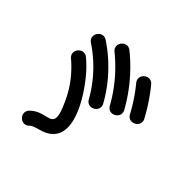Search the Community
Showing results for tags 'Select'.
-
Help please! I am trying to understand the colour picker/dropper tool and hope someone can advise i have a rectangle, I colour it red ff0000. I create another rectangle, use the colour picker and hover over the first rectangle to choose the same red. the pixel square in the middle of the circle goes red, but it’s not selecting that colour, instead it Selects a grey. I found that moving the picker around the box at some point the outside circle goes red, but as the whole box is the same colour, why would it only be on certain points that it selects? this happens in various tests and means I cannot use the picker the way I’d like which is to select colours from images ive made a video of an image I’ve got. By enlarging, I can see the various pixel colours, but as the video shows, the picker isn’t picking up many of them. please advise, am I doing something wrong? thanks IMG_1217.MOV
-
Hello, I ran into a real workflow problem and googling around for hours hasn't brought up any solution. I want to select only a part of the paths an object contains. Not all of them. It seems so basic but I am desperate and can't figure it out. My workflow in illustrator ist: draw with the blobbrush, delete the inner Path and am left with a shape. // In Affinity Designer I can draw and convert my strokes to shapes and join them instead of the blobbrush. With complex shapes I always seem to be able to only select parts point by point or by drawing a complex lasso-selection. Both are not a solution since I can end up with too many points to select that way. Thanks for any help! Here's an image to help clear it up more:
-
- affinity designer
- select
-
(and 2 more)
Tagged with:
-
hi guys, I am hoping someone can please help as I MUST be doing something wrong as I can't believe the basic functionality of Designer would be so poor, it must be me! I have an EPS file which has lots of objects in it, and if I open this in Illustrator, I can select every single object, but open that file in Designer and it will only allow me to select the massive block. I am clicking a million times (which I thought would allow me to delve further into the group), but I just can't do anything with it. As I said above, it must be me doing something wrong, but can someone please tell me how to select each individual object in this file? I've uploaded a screenshot so you can see how the 2 apps behave SO differently. Thanks.
- 5 replies
-
- designer
- illustrator
-
(and 2 more)
Tagged with:
-
To celebrate the end of 2019 and the start of a new decade, I decided to create a pre-2020 gift for all of you! I've just launched my first ever FREE mini course on how to select anything in Affinity Photo (for your compositions). Since it's my first ever course I'm not sure if everything works like it should. If you find any flaw or if you have any question, don't hesitate contact me! Now enjoy the FREE course ! -> Make sure to read the video description.
- 5 replies
-
- selections
- masks
-
(and 5 more)
Tagged with:
-
I have a round logo that I want to crop out from a white background (JPG image). The Vector Crop Tool only seems to let me crop in boxes. Surely there is a simple way to select a circular area of an image and crop that out, to save what's inside the circle. Please advise ASAP. Thanks in advance!
-
I would be nice if I could select nodes by area like Adobe Illustrator. Selecting one by one is pain sometimes.
-
The Flood Select tool apparently does not work on Image layers. Works fine on pixel layers but not on image layers which is pretty inconvenient. And I'm not talking about editing or drawing on the Image layer, but only selecting the desired parts of it with the Flood Select tool to for example make a mask from that selection or paint inside the selection on another layer to name just two cases where it would be helpful.
- 1 reply
-
- select
- image layer
-
(and 3 more)
Tagged with:
-
In the Select menu I would like to suggest renaming Select All Layers to Select All Visible Layers (which is what it does effectively) Hubert
-
Great work with Affinity Photo on iOS! I was doing some editing of textures the other day and found the workflow for lasso selection and moving things around really slow at the moment. I would really appreciate the Move tool being promoted to the Selections persona, and also for the last selected tool on a particular persona to remain selected when switching between personas. I also use a progam called Moi3D which has a great selection tool, if you drag a rectangle from left to right you have to surround entire objects to make them selected, but if you drag from right to left they only have to intersect with objects. This is super useful since you don't have to switch modes via some option like you currently have to do with Photo.
-
Hi everybody, Here I am with another noob question. How do I create a marquee selection from the centre, rather than the corner while dragging? I will use Photoshop again as an example: to create the selection from the centre I just hold "ALT" and then drag. If I want it with constrained proportions and create from the centre simultaneously, then I just hold "Shift + ALT" and drag. This is a very important feature. Again, thanks in advance to anyone answering my question!
-
The possibility to change anytime to the pointer tool only pressing command. And only staying in the tool as long as the command key is being pressed. (Like in Illustrator and old FreeHand) Also, if possible, the possibility to alternate by pressing for example alt key to switch between select by case sensitive next objects. Basically, a shortcut to this preference option: (Select object when intersects with selection marquee).
-
I'm running 1.6.1 on Mac and my select / move tool is acting a little crazy. Normally when I click on nothing, nothing is selected. Today when I do that, it appears to select a line seemingly at random. I have noticed that the line it selects is typically to the left or right of the 'nothing' I've clicked, but far enough away to know something is acting up here. Another symptom is that when that line is selected, clicking another object does not select it. No amount of clicking will work. I have to select with a drag instead. This is really annoying to the point of disabling. Has anyone else experienced this? Is there a fix?
-
I have some content produced in Page Plus which I want to transfer to Publisher. As Publisher does not read Page Plus files I saved it as a pdf and imported. I had some text saved in a box which I wished to select and group together but this did not work, Publisher wanted the whole page or nothing. On the attached file I wished to select the individual items on the left side, also the "Marking System" part on the right hand side separately so I could move it to another page. prog19covermiddle.ppp
-
Hi! I am loving affinity designer in comparison to ai...however, there is something so easy that I can't figure out for the life of me! I have a doc/file that has many objects and each has a lot of layers. These layers aren't ordered in groups; therefore, I need to find a select group of layers among the many. I know that I need to click the Shift and have the multilayer button active and " keep clicking through the all the layers to select them"... the problem is that some of the layers have tiny object and I can't get the cursor to acknowledge through the mess of affinity's blue lines (the ones showing that you've selected something). The bottom line...I am hoping that there is a way to just use a marque, a selection brush, or whatever to just selection the object in one motion. When I've tried to do this is puts the marching ants, but none of the coordinating layers are high lighted. I would be most grateful for any advice! Bernie
-
Ok, the newbie here again... I watched a video tutorial on removing the background. 1. It said to use the "Selection Persona"? I don't see that on the toolbar with the other personas. 2. Then it said to use the "Smart Selection Brush" to outline the object... I have a Selection Brush, but nothing says it's "smart"... is that the same thing?? 3. When I try to outline the object with the Selection brush, it makes double lines and I can't get rid of them with subtraction. They just jump around and become disconnected from other areas. 4. Then it said to use the "Refine Selection Tool" ... there's no tool in in my toolbag labeled "Refine Selection Tool" Egads!
-
Hey everyone! When adding to selection, Designer for iPad does not take group levels into account. For example, when trying to select "Shape 1" and "Shape 3" from the following tree: Group 1 Shape 1 Shape 2 Group 2 Shape 3 Shape 4 , Designer for macOS would select exactly those. Designer for iPad, however, selects "Shape 1" and "Group 2". Also, there seems to be no "Add to selection" for Photo for iPad at all. Would be great if you could add that at some point. Best wishes, Shu
-
Hi, how can I see the hexadecimal code from a selected color on my Affinity Photo/Design on iPad? Is it possible? I can't find on forum and on tutorials Thanks
- 2 replies
-
- hexadecimal
- color
-
(and 2 more)
Tagged with:
-
I am using AP latest app store version 1.6.7… when multiple files are opened I noticed that one cannot access other opened documents through the "Window" menu as it only lists the single current tab in focus, but when going into separated mode, it functions normal as expect, going to the "Window" menu lists all the opened document to access. Yes when using tabbed mode interface, once can simply click the tab itself to access the opened file, however some of us prefer the listed option through the "Window" menu to navigate and it can be unnecessarily cumbersome to switch over to separated mode everytime to use the "Window" menu if the user prefers to never use separated mode to begin with. Also some of us prefer to stick to dark color interface, but often using the "Window" menu to select a document is easier to read as Mac OSX default menu colors are much lighter with larger text making it easier to identify at a glance. Please consider, adding a way to list all opened documents through the "Window" menu when not only in isolated mode, tabbed mode would be great too.
-
Problem: With my fire fighting pre-plan work I need to carefully draw one of 4 colors over top of property images from Google Earth. I also need to select various pre-made objects like Gas and Propane symbols located on 40 layers. 1 - When I try to precisely begin to draw a yellow fence line for instance, too often the tiny pause I make while carefully positioning my stylus gets interpreted as an automatic color picker and my yellow color disappears. I have to reselect the particular yellow all over again, and again. Very frustrating and needlessly slows my work down! 2. A similar thing happens when I select an object on a layer like a fire hydrant to relocate. Suddenly a whole different layer might get selected and moved accidentally which can ruin the map. Ultimate Fix: Create a preference menu where each of the tools can have that option turned off, or the hold and pause time for auto/option can be adjusted Easy Fix: I'm sure this can be done in just an hour or two and would make a massive improvement to the interface. Just add one preference for now globally where a user can select how long or short the delay is which evokes the auto/option for Affinity in general. A fast or slow slider or just a drop down- 0.1 sec, 0.2 sec... The auto/option trigger delay is already part of your programing. You just need to add a small routine where the user can change the timing. cheers and I really hope this happens soon. Affinity is perfect otherwise! btate
-
- tool
- paintbrush
-
(and 3 more)
Tagged with:
-
It woulds be great to have a Select All command that only applies to the currently active page/artboard. Thanks for all you do.
- 2 replies
-
- select all
- select
-
(and 1 more)
Tagged with:
-
Hi there! I'm astonished with Affinity Designer for ipad! I'm almost completely transitioned from my PC to iPad, just need a few more options. Suggestion #1: Select BY SAME FILL COLOR This is very important for professional work :) For example, if a group of objects (or shapes) are overlapping, what we need to do is to select them all, and divide them. After they are divided, we need to click on "Add" to merge the shapes together, and that's fine. But if we have a LARGE number of SMALL shapes, merging one by one can take forever.So, option "Select by (the same) Color" is very important and time saving for us designers. How I think it should be done: Solution 1. Click and hold the color (from toolbox) with pencil, or with finger, and while holding it select (with your left hand) three dots icon "..." and then choose "Select all" Solution 2. Add a new icon named "Select Same Color", or similar. Suggestion #2: SHAPE EFFECTS For me, as a Vintage illustrations and Logo designs fan, I would like to have a ARC LOWER, ARC UPPER, AND (possible) ARC tools. For example: Netflix logo. How I think it should be done: 1. After typing "Netflix" for example, convert curves, and than click on new icon set named "shape effects", than click on "Lower arc", or "Upper Arc". OK, that's for now, If I missed these options, if they already exist in same/similar form, please let me know.