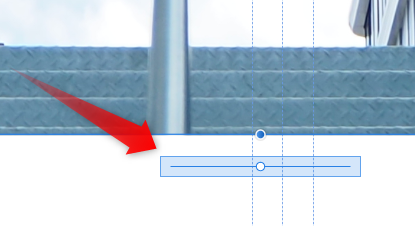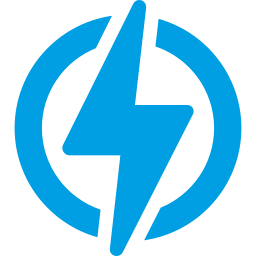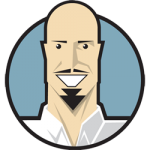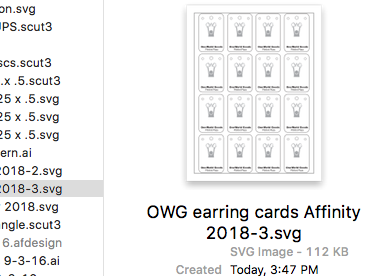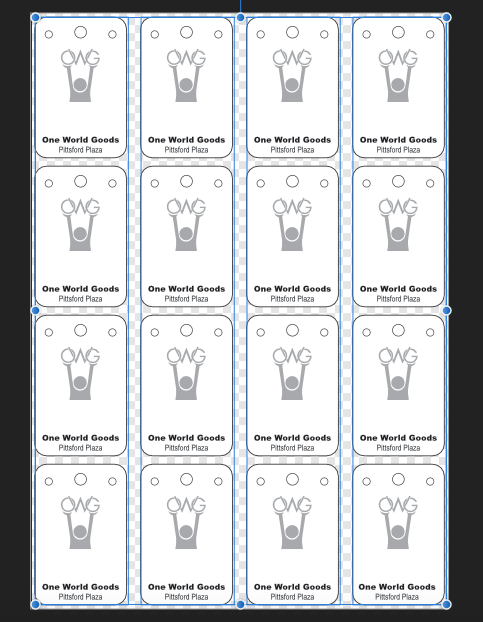Search the Community
Showing results for tags 'Scale'.
-
Hi, there seems to be no "one click" way to resize/scale a layer or vector object to the current canvas size. I would love to see this as an option when adding a layer/asset or as a button on the transform tool context bar, because I often have to manually resize assets or new layers when dragging/dropping objects to a document. Seems it would take just little effort to implement this and would incredibly reduce the amount of manual adjustments. What do you think? This feature was already suggested some times as in the threads listed below but it seems there is no easy way to achieve the desired result:
- 2 replies
-
- fit to canvas
- layer
- (and 4 more)
-
Is there a way to have text which is on a path, scale like regular text when part of a group? I'll try to explain in detail here: I have a group of objects consisting of 2 text layers, 4 shape layers. One of the text layers is on a path forming an arch over my shape layers. The lower text is just normal text. These are all grouped together as one object. When I scale the group, all the layers, including the bottom text scale proportionately. However the upper text layer (on the path), this text does not scale at all.z Thanks.
- 2 replies
-
- text
- affinity designer
- (and 4 more)
-
Hello. I am trying to optimize/speed up my website, https://bizzyboost.com. I've been using Affinity for iPad to try to resize, edit some of the images, but I know I am not doing it the right way. So, if you guys could explain to me in laymen's terms, step by step, how to accomplish the following, that would greatly help. *On this report at GTMetrix, I keep getting horrible grades on the same images, which I've attached to this post for your convenience. *The rocket was downloaded here, and the lightning bolt was downloaded here. I have tried downloading them in all available formats to get it right, but no success. I'm doing something wrong, and I can't figure it out. *As you can see, the rocket image is huge; but on my website I don't need it to be that big. If you look at the first page of my site, you can see that resized significantly. Same with the lightning bolt. I'm just using it as a small logo at the top. *How exactly do I go about editing/cropping/scaling these images in Affinity for use on my website. Ideally, I would love to have the rocket image be resized in Affinity to the exact size I need it to be on my site, and the same with the logo. Without losing too much quality. Thank you for your time and attention.
-
There have been similar posts earlier, but as it seems like nothing much has happened, perhaps the topic needs a push? Anyway, it seems to be two general kind of illustrators when regard to having strokes and lines scaling with objects; the first kind is the methodical one, who prefers to build up the drawing first and adding brushes afterwards, which I guess is a natural technique developed from the early days of vector based illustration. Then you have illustrators like me, who are newer to the game and who finally learn vector through programmes like Affinity Designer on an iPad, using Pencil. It’s fast and smooth and intuitive and you can easily swap between vector and raster. That makes it very easy to draw almost like you would draw on paper. You thrown down a quick sketch in raster and continue in vector, adding quick brush strokes, varying the brushes etc. Finally, you add colours and might do some shading in raster as well. But then we have the problem with scaling with objects. For the first kind of illustrator it’s preferable that this is not on by default. For the second kind, it would be great if one could have it on by default. I think that vector illustration has developed a lot since the beginning and is still developing, thanks to the development of software and hardware. Therefore I think lots of people would have welcomed such an option in the preferences. It would have been enormously time saving.
-
Not sure if this has been asked yet but is there a way to rotate or scale an object from a user defined origin instead of the default centre of the object?
-
I have been learning to use the color grading technique by using swatches and LUT created on my now swatches. I have noticed that there are differences in color tones in my final images after the color grading is applied. I use 5 colour palette created from Image, saved on Location: Application. I have followed instructions from one PS tutorial and when adding colour from a palette to grade scale, I make sure that 2 colours, the two between black and midtown, midtown and white, are given values corresponding to L value showing up in the color picker window. Unfortunately, I cannot add the L value for the white and black point, as the Location box for these two in AP is inactive. The PS tutorial proposed also one step more: match the tones of colors by adding the tones values to the curve (see minute 8). I don't find this option in AP, when working with a swatch there is no way to adjust the curve. Any idea how I can match better the tones from th template in swatch palette? Please see the minute 8 in this tutorial. I do not know how to replicate this step in AP. Is it possible?
-
Hi. I read the only way to scale using specific values is by applying for.ex. =/2 within the dimension box. It works for me, sometimes it does and sometimes it does not. Is this a bug or I am missing something ? Sometimes I need to select my lines and de-select them and then select them again. Now is not working regardless of what I do. Any insights about this? Not other method to scale by a number/percentage? Thanks
- 5 replies
-
- scale
- percentage
-
(and 2 more)
Tagged with:
-
Story to illustrate what this feature is useful for: I designed a UI image (in designer) at the size of the retina iPad screen. Later I realised that I should have made the document the size of the old iPad screen and used the @2x export in the slices tool to get the retina resolution. So I edited the document properties and scaled the document down to half its original size. It worked well except that the rounded corners on all my buttons and boxes maintained the original radius from the larger image, giving the appearance that the radii of all those corners had doubled, relative to the new size of the design. Feature request: When resizing a shape in the main UI, it is usually desirable that the corners maintain their radius regardless of the scale of the shape. However, when resizing the entire document, it would be better to scale the corner radii proportionally to the change in document scale so that the appearance of the document remains the same after rescaling.
-
Hi, I'm just getting started with Affinity Photo after using Photoshop for a long time, so I might have completely overlooked the solution, but here's what I'm trying to achieve: I would like to export a slice of my photos at a set resolution (N x M pixels), but I cannot figure out how if it's possible. I've seen the other hardcoded values, but is there a way to create my own? Thanks! Robert
-
I think I remember reading a post regarding this topic but when I searched again I didn't see anything. Is there a reason why "scale with object" is unchecked by default for EVERYTHING. I don't see the relevance in having it turned off by default. FX, gradients, strokes, etc. I think when I read the post a month ago or so it said it was intended to be this way. I don't remember reading a legitimate reason but can we, or is there already an option to turn it on by default? That would save me SO much time and is an easy fix. I would rather uncheck it on the rare occasion I don't want something to scale with an object.
-
Hello there! I am currently trying to resize an existing artboard to an exact value using the transform panel, however I can't get the textframes to scale with the artboard, rather than just changing the frame size. When I use the "scale handle" and "manually" resize the artboard, it works just fine. How would I go about doing it with the transform panel? I have this question also over on stackexchange: https://graphicdesign.stackexchange.com/questions/120555/affinity-designer-how-do-i-make-textframes-scale-with-the-artboard-if-i-scale-b Also attached you should find a gif demonstrating the issue I am facing.
- 2 replies
-
- affinity designer
- resize
-
(and 4 more)
Tagged with:
-
I'm new to affinity designer and couldn't help noticing there is no scale tool. Yes, you can scale an objetc from its corners and all that but if I want a part of a shape to be scaled down I cant. So a simple shape like the one I'm attaching is much harder to achieve in affinity. The stroke wont round one of the edges and as there is no scale tool I can't select the 3 points of the shape to scale down and simulate a stroke with pressure.
-
Hi guys, I cannot find a way to rotate / scale if I have several curve points selected (see screenshot), which makes the way to work with a bunch of points exhausting. I'm sure I just have overlooked it didn't found it in the forum as well. Thanks for your help, Stefan
- 14 replies
-
Hi folks. I LOVE Affinity Photo, but right now there is a deal killer. I currently use Photoshop for Art creation - not so much photo editing. I already use Affinity Design, and have now found Affinity Photo to be just as intuitive and slick! But. I work by creating a new document, then paste images in as layers. I transform/resize/scale layers until I'm happy then save the image. I'm finding with AP, I'm not able to 're-sample' as I scale image layers, meaning images look degraded and often 'jaggy' both on screen and when exported as jpgs. I have read about resize document and resize pixel art - but neither of these are what I need to do - I just need to scale a given layer and have the image look reasonable given there will always be some degradation when mucking about like this. I've also read that re-sampling is done on export - but haven't found this to be the case. Even so, that means for fine touching up, I'm not looking at WYSIWYG. That's the best I can explain, I hope someone gets what I mean, and can tell me of an option I've missed or a workaround or something.. please help, I'm dying to cancel my Creative Cloud subscription!!! Cheers! - John
- 6 replies
-
- layer scale
- scale
- (and 4 more)
-
Hi I am not sure this is wanted.... I think its rather a bug ? When i have made an imageframe , positioned an image , in this case a pdf of a florplane inside, and i want to exchange it with new conted by drag and drop ! The new pdf file doesnt seem to remember the old settings of scale and rotation ....
-
Hi. Sometimes I need to resize a text frame, and would love that the text inside grow or shrink proportionally to the frame. But it doesn't happen. Am I missing some command for that or Publisher don't allow this? If so, I'd like to ask you guys to consider it. Attached some images showing my problem.
-
I apologize if this topic was already covered. I searched and found nothing quite like the problem I am having. Summary: Brushes, strokes, and effect are limited in how far up they can be scaled, limiting the overall size of the image created. I have a small bullet-like object created on the iPad. After opening the file on my desktop app I realized it is too small, so I scale it up. As you can see, from the attached image, the brush strokes and effects don't scale up even though I have the stroke's Scale with Object selected. I tried to resize the gaussian blur effect, but it is limited (won't blur enough). So, I am assuming then that effects such as Gaussian blur, noise, and simple things like stroke thickness are somewhat limited when you use them in large works. Is that assumption correct? And what about brush textures? Those are bitmaps right, so how far can those be upscaled before losing clarity? Will creating larger brush textures remedy the problem, and will AD have vector brushes in the future? For now, I hope that by exporting to the final size the quality will be high enough to be used. Thoughts or ideas? Thanks -Bill
-
I have recently switched over to Affinity Designer full time from adobe products after dabbling for a couple years. I'm rebuilding a document that I was originally done in Adobe illustrator. I'm exporting it as an svg file to be used with a program call Sure Cuts A Lot (SCAL) which I use to cut designs on a digital cutter. I'm having several problems opening the file in SCAL. First off, the file is more than 2x the size it was designed to be. Secondly, all elements are not visible when opened in SCAL. Thirdly, there is a dot that is appearing on the top right corner of the design which seems to be measured with the size but it isn't part of the design and can't seem to be removed. Precision for the size of the elements I'm cutting is paramount as are the missing elements. I print the document first after designating some lines as print lines and others as cut lines. After the document is printing I then cut the design out. This is a rather large problem that I need to fix, ASAP!! See photos below: The first shows the difference in scale with how it should look vs what appears when imported. Also, see the black dot to the upper left that appears? The second picture shows the preview of the file with text on it but, as you can see when its placed in SCAL the image has no text. The last picture shows the document in affinity designer with all elements as it should be. I hope i'm being clear, and I hope there is a fix that I am just missing when I'm trying to export.
-
I would love to see Designer have the ability to work in scale and able to use call outs and measurements. would come in very handy.
-
In Illustrator, I can scale or resize an object by using the Selection tool and grabbing a point on a shape and dragging it. I can keep the scaling proportional by holding down the Shift key as I drag. I can't find any way to scale or resize a shape in Designer. Is there a specific key combination to get the job done?
-
Two problems that, for use of Affinity Designer in technical illustration, I would like to see resolved: 1) What is the best way to scale (resize) an object, say up or down a certain percentage? Do you have to do the math and enter new values in the width/height edit boxes in the Transform studio panel? 2) What is the best way to move an object a certain distance in a certain direction? Again, do you need to do the addition/subtraction and enter the calculated values in the X/Y boxes of the Transform panel? Thanks for assistance!!