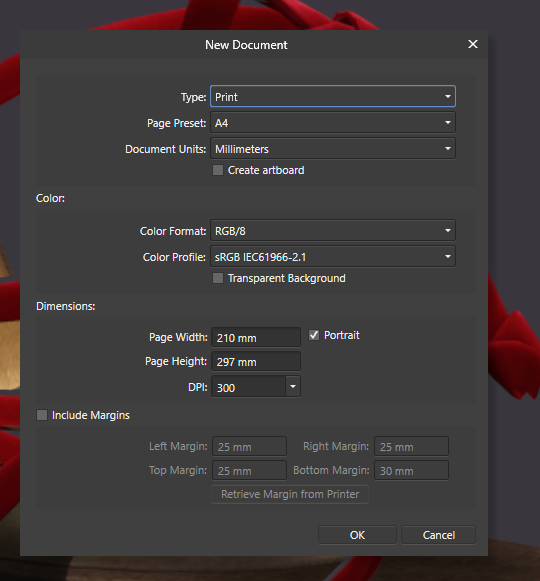Search the Community
Showing results for tags 'Save'.
-
I really like the focus merge functionality of Affinity Photo but it lacks one essential feature: Saving the current state in order continue later. Currently the sources window that lets you manually blend the different sources (and thus correct ghosts introduced during the focus merging process) disappears if the program is closed. I know I can re-add the sources after loading the file but this is not nearly as intuitive and exact as the dedicated "focus merge mode". To me that's a major drawback as focus merging can be very time consuming work which takes hours. What if I need to take a break and want to continue later? Currently I have to leave Affinity Photo open and hope that the program does not crash while taking a break. What if the program crashes during the process? What if accidentally remove the sources (silly but things like this happen)? Please add either a possibility to save the document and reopen it later with the dedicated "focus merge mode" still active meaning the sources still present in the sources window and the clone tool still working without having to select a source point. Or, even better, give us the possibility to switch the "focus merge mode" on and off at will. This would be a major improvement. By the way: I don't use the HDR merge functionality but I guess that it's ghost removal tool works the same way as the ghost removal in focus merge. It would be great if you could implement the same functionality there too.
- 5 replies
-
- focus merge
- save
-
(and 1 more)
Tagged with:
-
Why can't I just save an image as either TIFF, PSD or even JPG after the Develop Persona. Why this complicated Export Persona? Adobe at least got that right. This is a struggle every time. I'm sorry but I'm giving up on this.
-
When working on file that is read-only, it would be really useful if hitting CTRL+S (or going to File > Save) would either present an alert saying the file is read only and cannot be saved, or opening the 'Save As...' dialogue box like Photoshop does. I was working on a file the other day for several hours, not realising that it was read-only and that pressing CTRL+S was not saving my work (as there was no feedback to suggest a problem). Then when the app froze and had to be restarted, I was dismayed to see all the changes I had done were lost.
-
Hey everyone! This is a very small feature request, but it would improve the workflow by quite a bit. Personally, I have some categories I don't use regularly. So I just collapse those. However, each time after starting Photo, all the categories will be open again with too many macros to scroll through. Could you save the state for each category when they are opened or closed? Best wishes, Shu
-
Is their a way to save as you work on the ipad while the file is open? The program is shutting down suddenly and I lose the work that hadnt been saved.
-
The file I was working on since two days just broke after saving it. It is not possible to open it any more - "The file type is not supported." It seems like the file size has shrunk down - but that's just a guess..
- 2 replies
-
- affinity designer
- file
-
(and 4 more)
Tagged with:
-
I am trying to use the gradient tool on a mask layer to fade either side of a photo I'm compositing. I create a gradient on one side, and switch tools to commit it, then when I make another gradient on the other side, it removes/resets the previous gradient and overwrites it with the new one. Where is the commit gradient button? How to save and get out of the live gradient tool mode? Also for extra credit, how to make radial gradients?
-
batch jobs can only save afphoto, jpg, png, tiff, exr normal File>export allows more options though e.g. pdf it just happened that I had to batch convert a bunch of svg which AP opened well but without a batch option it was not practical please make batch jobs more full featured cheers (and enable parallel export)
-
Coming from the Adobe suite, I'm used to being able to save document setups (dimensions, resolution, color space, margins, bleeds etc.) but I can't find that option in Affinity Designer. It's a real time saver when you frequently use the same document setup (A4, A5, business card).
-
Would love to be able to save my own sizes & styles as I use many not here in list. Would be great to be able to just save them in the menu in both photo and designer
-
- new documents
- sizes
-
(and 1 more)
Tagged with:
-
Hello, I was hoping that there would be a way for Affinity to import the file name from the RAW image that is being edited. As it is right now when I go to save an image as a jpg it defaults to "untitled" With Lightroom Mobile it is able to keep the file name and save it in an easier to organize way. I hope this is a feature that can be added, or at least the ability to consecutively name the saved images in some way. Thank you!
-
I am used to take daily pictures of the Sun, which appear as a filled circle on a black background. Such pictures have to be derotated by a certain angle to get the solar North exactly upwards and the South downwards in the x and y reference system of the image. Anyway, being an AP-iPad newbie, I have been not very successful with the relevant workflows I have tried. In fact, I have used the canvas rotation feature, which worked fine, but this resulted in an image which was obviously not squared in x and y. Hence, I have been unable to fill the missing parts to get a squared image that can be saved. Then, I have tried to work with a selection containing only the solar disk, but I got lost when trying to save a final image. Therefore, I would be grateful to get some hints about the most effective way to apply the rotation and to save the result. Thank you in advance!
-
On the Mac, I opened an image in Apple Photos, then used the extensions to open in Affinity Photo. I did a whole bunch of stuff making layers and adjustments and masks. I knew I could save back to Apple Photos as a flattened image, but after I was working on it I realized that I'd like to keep the .afphoto file. I couldn't figure out how to do that. Is it not possible (if approached in the order I describe) or did I miss a button? Save As was greyed out. I know that if I opened Affinity Photo first, and then pointed to my media library I could have done it, but curious if the workflow I describe could have worked. It's easier for me to find an image (64K photos) inside Apple Photos first than it is to start the other way around. And while I'm yapping about this, I recreated my workflow using the iPad and the end effect was WAY better than the one I did on the Mac!
-
The Save History with Document is a brilliant function, that allows to screencast and build clean making-ofs. I noticed though that there's a cap around the hundreds or so; the first steps in the list disappear progressively. On purpose?
-
I have just acquired an IPad Pro and have hoped to use this as my primary editing device. As most of what I do is along the lines of "Street" there is little that Affinity Photo cannot achieve on the IPad app. That said, I shoot in RAW and would like to store my photos on either my WD NAS system or preferably on my WD My Passport Pro. A typical workflow would be to Download to the MPP using the auto download slot then import the raw file to affinit. On export I would like to export directly to my MPP so that all of my work is available from there. Clearly I would retain the originals on the SDD Card and I have a backup system to my NAS system which I usually access when I am at home As far as I can tell Affinity will not allow me to add the MyCloud app to locations which is central to this issue... Am I missing something here?
- 4 replies
-
- wd
- western digital
- (and 5 more)
-
I'm using the new Affinity Photo for iPad. Very cool! How do I save a selection I've made for use in another project?
-
I like to watch my file sizes while working, and sometimes I do a quick backup using copy/save in the OS. Watching Designer Files (.afdesign), I see that they do not update each time I save, and the files are only updated after I close them. Can you tell me where the files are stored while open? Also, are we sure that if AD crashes that the last save will be copied to the original location? Thanks.
- 14 replies
-
- save
- temporary files
-
(and 1 more)
Tagged with:
-
AD crashed on me. It saved a recovery file which I used. I saved the recovery file as something else. I cannot use the Save function now and have to use Save As.... The file is now Read Only. Any ideas?
-
I'm trying to find a quick and efficient way to save modified .jpg photos by overwriting the original file. I understand that the save command does that but the file size increases to 3-4 times the original size every time I do that. I haven't got 'save with history' turned on so why this unreasonable increase in file size? Is there a way to overwrite the original file by pressing a single shortcut without ending up with an unreasonably large file?
-
Hi, I am using AP to crop dozens of screenshots and wanted to automate that. I created several macros (due to different resolutions of the screenshots), but in no macro can I add the FILE > SAVE (or CMD+S) command. Even CMD+W after the cropping does not work, as when I click SAVE in the close dialog, AP says it will not save that stuff. The Macro Recorder says "Cannot record "Export document". Is that correct behaviour? If so, is it possible to add the SAVE command to macros in a future version of AP? Thanks and happy May the 1st.

.thumb.png.c99f87694321e6275d00c53c54cc66fc.png)