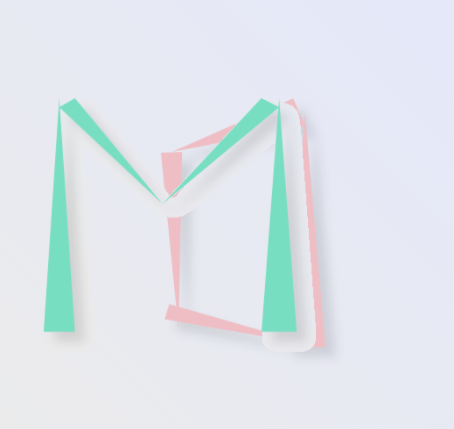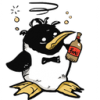Search the Community
Showing results for tags 'SVG'.
-
When exporting an svg, we can get issues where the id of an exported element may clash with the id of something else. For example, in one of my files, I could have a layer called "myTest". The problem occurs when I embed this into html, which may also inadvertently have myTest defined as well. This will lead to a name clash, which as you can image; would lead to all kinds of trouble. I'd ask if theres any way to prefix the exported id's with something upon export. For example if I have a file called abc123, upon export, the id will be set to "abc123__myTest", or something like that?
-
Hi, Seems that colors in SVG files using RGBA (RGB with Alpha value) is rendered with 100% opacity. I have attached an example SVG file. Did I mention that also HSLA colors are not handled correctly? /Sten myspace.svg
-
When exporting to SVG, is it possible to get HTML5 output without putting every property into styles? Example: <?xml version="1.0" encoding="UTF-8" standalone="no"?><!DOCTYPE svg PUBLIC "-//W3C//DTD SVG 1.1//EN" "http://www.w3.org/Graphics/SVG/1.1/DTD/svg11.dtd"> <svg width="100%" height="100%" viewBox="0 0 300 57" version="1.1" xmlns="http://www.w3.org/2000/svg" xmlns:xlink="http://www.w3.org/1999/xlink" xml:space="preserve" style="fill-rule:evenodd;clip-rule:evenodd;stroke-linecap:round;stroke-linejoin:round;stroke-miterlimit:1.5;"> <rect x="78.614" y="8.716" width="220.68" height="14" style="fill:#e0e0e0;"/> <ellipse cx="28.992" cy="28.132" rx="24.492" ry="23.632" style="fill:none;stroke:#e0e0e0;stroke-width:9px;"/> </svg> According to https://developer.mozilla.org/en-US/docs/Web/SVG/Attribute#Core_attributes this can be written like this (looking only at the rect and ellipse): <?xml version="1.0" encoding="UTF-8" standalone="no"?><!DOCTYPE svg PUBLIC "-//W3C//DTD SVG 1.1//EN" "http://www.w3.org/Graphics/SVG/1.1/DTD/svg11.dtd"> <svg width="100%" height="100%" viewBox="0 0 300 57" version="1.1" xmlns="http://www.w3.org/2000/svg" xmlns:xlink="http://www.w3.org/1999/xlink" xml:space="preserve" style="fill-rule:evenodd;clip-rule:evenodd;stroke-linecap:round;stroke-linejoin:round;stroke-miterlimit:1.5;"> <rect x="78.614" y="8.716" width="220.68" height="14" fill="#e0e0e0"/> <ellipse cx="28.992" cy="28.132" rx="24.492" ry="23.632" fill="none" stroke="#e0e0e0" stroke-width="9px" /> </svg> In my opinion this a more modern and cleaner way of writing SVG.
-
Dear All, I really like to work with Affinity Photo and Designer. Since I´m Adobe free now, I can´t compare my issue with other vector software but let´s get to the point: When I´m exporting a rectangle with 100mm x 100mm from Affinity Designer and I´m importing it in different kinds of software (Like CAD oder other tools which supports SVG) the rectangle is 312 x 312mm. This means, I need to divide my drawings by 3.12 to get the right dimension after exporting from Affinity Designer. Since this is not really precise and makes everything more complicated, I want to know if there is any setup option in AD to get it out of the software accordingly. THX for your help Mac OS Sierra with the Affinity Designer 1.5.5
-
Hello, I've been having a terrible time with SVG files imported into Silhouette Studio from Affinity Designer when trying to create cut files of my designs. I've searched read the threads here on the issue. The one thread the characterizes my exact issue is found here: https://forum.affinity.serif.com/index.php?/topic/18394-svg-export/ Where user @Busenitz says Definitely, the disappearing element is a problem. Some layers/elements just don't even show up no matter what I try. I've experienced all the challenges spoken in the Silhouette threads here. I've tried all of the suggestions on the forum and it seems that Affinity Designer SVGs are the only files having this issue with Silhouette. The PDF option allows the entire design to import but there is always the issue with separating elements for cutting as well as proportion or sizing issues. What I'd like to know is whether or not this is an Affinity Designer (proprietary format) issue and there needs to be some more tweaking in either software programs to get this right. What is actual fix here and what am I missing? What does AD have this issue and other programs do not? I'm all in on AD and it has exponentially improved my design productivity...until I import my designs into Silhouette. Any insight and guidance would be greatly appreciated. Thanks! ~T
- 20 replies
-
- svg
- affinity designer
-
(and 1 more)
Tagged with:
-
I'm having a pretty major problem with the svg exporting features in affinity. When I set up a simple scene with two objects, each with their own drop shadow, the drop shadows are not rendered transparently, This is causing heaps of grief, because when I move the objects around, the shadows are just blocky images that look really bad, as shown: Is there some way to force afinity to render the image with a transparent background? This is really bad when I try to move the objects around on the web with javascript. +1 For svg filters. It would honestly make 90% of these problems go away.
-
Hi all, Is it any option to transform a picture from JPG to SVG in Affinity Designer? I don't see any option at Tool Panel. Thank you. Laura
-
Hello everyone, ok, so I am having issues with my svg vector artwork that I imported into Affinity Photo. The image looks normal when at 100 % zoom then when I zoom in it gets pixelated... although when I export in pdf or svg it looks fine. Is there an option I am missing somewhere? I just want to be able to zoom in and see the file how it will look when I export. Please let me know if you have an answer or suggestion? Thank you
-
When drawing elements to be cut on a laser cutter, setting up a document in mm is very helpful. Unfortunately, the common interchange file format for this kind of device is SVG. While the file format supports measurements in defined units, Designer converts to pixels during the export, which means that after import, the dimensions have to be recalculated. Therefore, it would be great to have the option to preserve the units from the document during export, such that a 50x150mm rectangle is exported just as such.
-
When I open an svg file created in Inkscape in Designer, some of the tools don't work. For example: when I select the text elements in order to change them to a different font or size, they don't change. The font is selected in the Character menu etc, but the fonts don't change in the file itself. As the program exports svg files I figured there wasn't a compatibility issue with Inkscape files. Is there a general compatibility issue between svg and Designer or is it to do with Inkscape? And is there a solution? I also can't open ai files created in Illustrator. The file opens with no content except this text: 'saved without PDF Content. To Place or open this file in other applications, it should be re-saved from Adobe Illustrator with the "Create PDF Compatible File" option turned on. This option is in the Illustrator Native Format Options dialog box, which appears when saving an Adobe Illustrator file using the Save As command.' Is there a solution to this too? I love this program, but this kind of glitch makes updating previous work impossible now I have switched from Illustrator to Affinity Designer, which means it has to re-created from scratch. Thanks for your help.
-
Hi, Don't know if this is the right place to ask this but here goes... I want to be able to export an svg with holes in it. This is what I get when I export: <?xml version="1.0" encoding="UTF-8" standalone="no"?><!DOCTYPE svg PUBLIC "-//W3C//DTD SVG 1.1//EN" "http://www.w3.org/Graphics/SVG/1.1/DTD/svg11.dtd"> <svg width="100%" height="100%" viewBox="0 0 24 24" version="1.1" xmlns="http://www.w3.org/2000/svg" xmlns:xlink="http://www.w3.org/1999/xlink" xml:space="preserve" style="fill-rule:evenodd;clip-rule:evenodd;stroke-linejoin:round;stroke-miterlimit:1.41421;"> <path d="M18.072,4.458c0,-0.344 -0.279,-0.622 -0.622,-0.622l-10.9,-0.042c-0.343,0 -0.622,0.279 -0.622,0.622l0,15.126c0,0.344 0.279,0.622 0.622,0.622l10.9,0.042c0.343,0 0.622,-0.279 0.622,-0.622l0,-15.126Zm-6.072,6.298l0,-1.512l-4.045,0l0,1.512l4.045,0Zm2.257,-2.814l0,-1.512l-6.302,0l0,1.512l6.302,0Z"/> </svg> For my project, I only need the path. But when I only insert the path into my project, I just get a full black shape. The culprit is the style="fill-rule:evenodd;clip-rule:evenodd;stroke-linejoin:round;stroke-miterlimit:1.41421;" If I import the whole svg object... I do see the holes in the shape What am I doing wrong in the export? I just combine (or substract) the 2 shapes prior to exporting so I have one '(Curves)' layer Thanks! - Desired result in one path (without style tag)
-
I just wanted to recap the current state of how Affinity Designer is performing in web design workflows. I'm using Affinity Designer since one year for all of my work and I love the application itself. But as of now there is no complete workflow to handout designs made in AD to developers in any way: 1. Neither Zeplin nor Avocode support AD and it doesn't seem that anthying will change here. 2. Affinity Designer supports PSD Export but has two major drawbacks: Border radius properties are not preserved and text layers are completely flattened which make them completely useless. 3. Affinity Designer doesn't support the new open file format of SketchApp to be able to export designs as Sketch files to then inspect them in Zeplin, Avocode, or any other Sketch Viewer. 4. Exporting to SVG or PDF is not an option either because important properties like border radius, line-height and others are missing. 5. Right now it doesn't seem that Affinity is adding an inspect persona or any viewer service or app. So I'd like to ask the Affinity Designer team: What are your goals to improve the workflow for webdesigners and developers? How are you planning to improve this workflow in the future or don't you plan to do anything in this regard? Do you have any suggestion how web designers can work with developers? I've added a poll so that users can vote which suggestion they like the most.
- 11 replies
-
- coding
- border-radius
- (and 12 more)
-
There should be an option to not apply IDs to the SVG for a smaller file size. <?xml version="1.0" encoding="UTF-8" standalone="no"?><!DOCTYPE svg PUBLIC "-//W3C//DTD SVG 1.1//EN" "http://www.w3.org/Graphics/SVG/1.1/DTD/svg11.dtd"><svg width="100%" height="100%" viewBox="0 0 90 90" version="1.1" xmlns="http://www.w3.org/2000/svg" xmlns:xlink="http://www.w3.org/1999/xlink" xml:space="preserve" style="fill-rule:evenodd;clip-rule:evenodd;stroke-linejoin:round;stroke-miterlimit:1.41421;"><rect id="SomeRectangle" x="12.42" y="21.24" width="38.52" height="42.84" style="fill:#03006b;"/></svg> See id="SomeRectangle"? Is there an option to strip all of these?
-
When exporting the document to SVG, no matter what settings I change I consistantly get one of two outcomes. 1.) --- The SVG becomes a rastered image when the export settings are set to rasterise unsupported properties. Helen's_Bike.svg 2.) --- The SVG becomes broken, Helen's_Bike_0.svg (Only the mask for the handlebars seems to work. All Shadow shapes display unmasked and the shapes used as masks seem to be released. Them being released also means that they are a layer above the Shadow layers) There are no effects on any layers, although there were previously. I had been experimenting with adding a stroke to the outside of the primary NewBike group. I have read multiple other threads that I thought might solve my solution, however nothing is working. Here is the working file Helen's_Bike.afdesign --- I appreciate any help. My only other option is paying a month for Creative Cloud to trace a PNG of the work I've done so far. And I seriously don't want to have to considering I just purchased this. I have a Windows machine and my version is a stable release. I believe version 1.5. this was downloaded half a week ago.
-
I am trying to use designer to export SVG, It works great. But I was wondering if there is a way to add names to elements like. <text name=”unit-name”> Blaa</text> or adding my own class to elements. Is there a way to not export as minify?
-
SVG Export Options Quandary
jlarmstrongiv posted a topic in [ARCHIVE] Designer beta on macOS threads
Hi all, I am trying to use Affinity Designer to export my artboards as svg. However, I cannot seem to accomplish the following: - Exporting Multiple Artboards at once: I can export one artboard at a time or all my artboards in once svg, but not a one to one artboard export to svg that runs all at once. - Link Images in SVG: I cannot seem to have my raster images linked—for instance, if I place a png inside my svg, the jpg is converted to base64 and inlined inside the svg. Rather, the export should create two files: the svg (with an image tag linked to) the jpg. Current encoding is something like: <image id="_Image1" width="1575px" height="2361px" xlink:href="data:image/jpeg;base64,/9j/4AAQSkZJRg....... Encoding should be something like: <image id="artboardName-imageLayerName" overflow="visible" width="1575px" height="2361px" xlink:href="artboardName-imageLayerName.png"> </image> -
I am not sure where to post questions regarding the usage of A. Designer. Also everything here is titled "iPad", but I am using the Windows version. I created a file and wanted to save it. I was not given the option to save it as .svg :o but only as .afdesign. How can I save it as .svg? Tia
-
It was brought up in this topic: https://forum.affinity.serif.com/index.php?/topic/16297-any-way-to-force-everything-to-paths-when-exporting-to-svg/ Essentially, when I export to svg I want everything exported as <path>'s but I get some <rect>'s even though they are displayed as (Curve)'s. Is there a solution for this?
-
Hi, I'm using artboards in a document that contains all my graphics for our web-site. On the web we use SVG. Hence, I drag & drop some SVG files into AD and export from there. When adding an SVG via drag & drop, it gets added to the artboard as [Embedded document]. Some questions: How can I copy such a thing? When I do it the normal way and I edit the copy, the original gets changed too. Is there a way I can convert the embedded document into a normal group? Any documentation available about embedded documents? How to best edit these etc.?
-
Assets are a nice way to organize your massive library of components which are usually saved in folders and hard to find when you need them. The problem what I have with assets is the import possibility. For example if I would like to import an icon library of let say 100 icons which I downloaded as SVG or EPS files then it is not possible to drag them all onto the artboard and import them into the assets panel. The only option I found was to double click each and every icon (in some cases group the layers and give them the icon name) and then import one by one. As all of you can imagine, that method takes me ages to import a bigger library of graphic assets. Is there some workaround or did I understand something wrong? Thanks for any feedback! PS: Photoshop files work fine. Just open the document, select all elements you wish to import and done.
-
Hello, i'm wanted to ask if it is possible to add an option to add preserveAspectRatio="none" to the svg tag in an exported svg? I think it would be very easy to do for you, since you already have many options for svg export in the export. I wish it in Affinity Designer. This example topic shows it why i need it: https://stackoverflow.com/questions/19484707/how-can-i-make-an-svg-scale-with-its-parent-container I wish to scale svg without preserving the aspect ratio. Yes, i edited the files with hand and added the attribute there, but i will need it more often in future, so that an option would be perfect for me. Thanks and i will be waiting for a small reply :) Cheers, Torsten