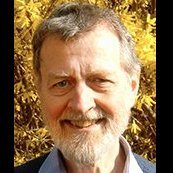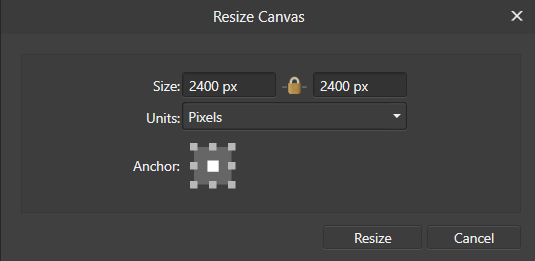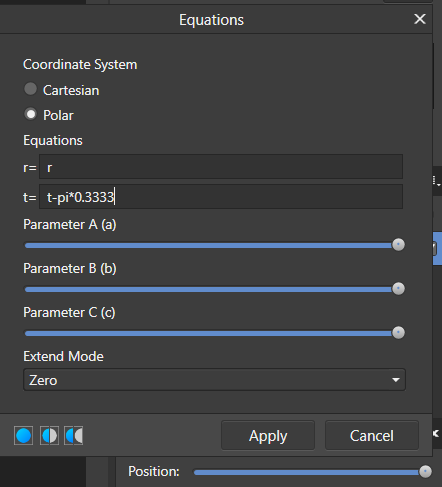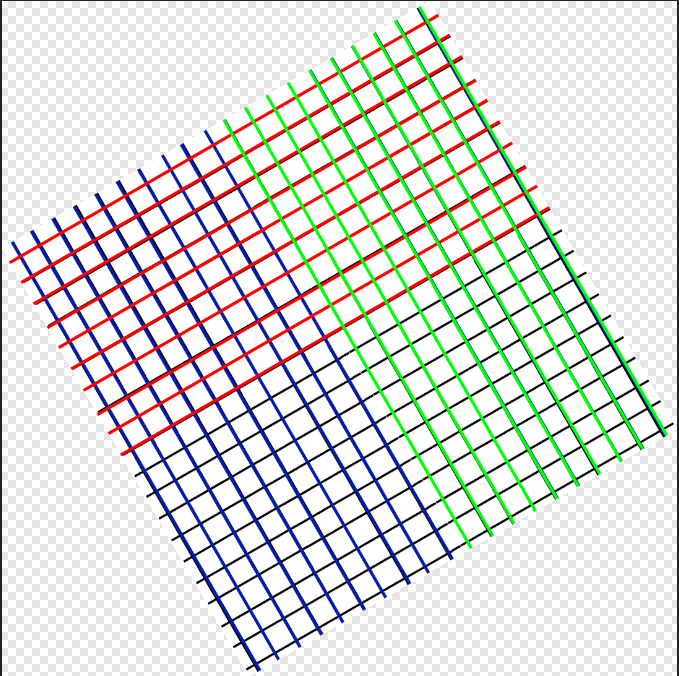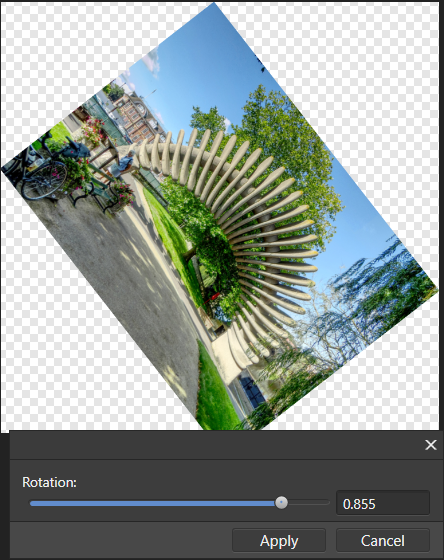Search the Community
Showing results for tags 'Rotate'.
-
Hello, Maybe there’s other ways to do this but i would like to request for the rotate slider to work with selected vectors. I can rotate selected vectors via the rotate button but not the rotate slider which i thought makes sense. See my point via video attached. 4B4B10D9-19F3-432F-B27B-40D3150B2C51.mov
-
I'm making a clock face. I set the guides to the dead centre, and I draw a 'tick' mark centrally using the guides. It's placed evenly over the vertical guide at 12 o'clock or 0/360 degrees around the clock face, then set the rotation anchor to the dead centre of the page using the guides. I duplicate that layer, and translate it using keyboard entry to exactly 5 or 10 degrees (depending on the tick mark I need). I press CMD+J to duplicate layer and transformation and populate the outside of the clock face. NOTICE: The rotation text field only allows single decimal places; this is functionally unusable, because in many cases we need multiple decimal place precision, and in fact if you manually rotate a layer you see displayed 2 decimal places, yet you can't manually set that in the text field. At least 4 is required, preferably 8 decimal places. Continuing with the bug description: I do the same for the 5 degree marks until the clock face is populated with marks at 5 degree and 10 degree points all around. To verify the correctness of these 'tick marks' I draw a long (extending past outer edge of clock face) 2 pixel wide line from the centre and rotate it so an random 'degree' that is a multiple of 5. e.g. 135. Then I see how it lays along the computed 'tick' marks. BUG: NOTICE that the tick mark at 135 isn't placed correctly, in fact none are except 0 degrees, 90, 180 and 270. All others are off by small amounts from those cardinal points up to the greatest amount of imperfection at the points directly between the cardinal points. If you MANUALLY drag the pink line you'll see that you still can't set it perfectly (due to poor 2 decimal place precision) but the black 135 tick mark is somewhere between 134 and 135, This level of precision isn't enough for my work. Suggestion: Please fix immediately the rounding / precision bug when doing rotations, and increase the decimal place precision on dragging AND by text entry to at least 4 decimal places, but preferably up to 8 decimal places. Current implementation is too inaccurate to use. Designer_Errors in rotating paths (lack of precision).afdesign
-
Hi! I have tried to search the forum and the rest of the internet for an answer but the closest I could find was a thread on the desktop version. Can you help me figure this thing out? I want to rotate selected nodes around an anchor point - freely selected or one of the basic 9 corners. To clarify, if we look at the photo I attached I want to rotate the arm to be more upright but the rotate (and shear/skew) function is greyed out. At least the latter (using basic corner points) used to be possible in the previous version but apparently after the update certain functions have been relocated. The point transform tool lets me rotate around a selected node but it rotates the whole shape where I only want to move specific nodes. How do you do this nowadays or it’s even possible in this update?
-
Hey everyone! Here is a recording I made with Affinity Designer 1.7 on iPad mini 5, iOS 12.2, visualizing touches set to true, showing the gestures fail a lot: https://www.shushustorm.com/_Uploads/Serif/iOS/1_7/PinchNotWorking.mp4 This shows the input itself does in fact get recognized. The gestures mostly fail when using thumb and index finger, but will mostly work when using index finger and middle finger. After some testing, I can say this is true for both Affinity products as well as for Procreate. Since the visualization shows that the input is indeed recognized, could there be an issue with iOS rejecting input because of palm rejection issues? Unfortunately, for me, persistently using index and middle finger is not an option. It's very inconventient. Best wishes, Shu EDIT: Also, I posted here about this as well: And again, the topics about this on the Procreate forums:https://procreate.art/discussions/4/10/27407https://procreate.art/discussions/4/10/28314
-
Suggestion for a very small, but very useful feature/shortcut option for 1.7. I, as well as a vast majority of illustrators, designers and photo editors I know and work with, constantly rotate the canvas while working. This is not a 90 degree rotation, but rather just a standard rotation while working (exactly like the View - Rotate Left/Right/Reset options). Assigning this to custom shortcut keys helps speed things up (I currently have Rotate Left and Right assigned to Q and W in Designer), but it's still slow in comparison to Photoshop's dedicated rotation tool. With Affinity I'm left pressing my custom defined rotation shortcuts multiple times to get the perfect angle for the work I'm doing. With that in mind, I don't think it's necessary to add a dedicated rotation tool like Adobe PS has, but rather just a key combination shortcut. When you hold Ctrl+Alt and click and drag in Affinity this changes your brush size and hardness, which is incredibly quick, efficient, and useful. Could there not be a similar option (say Alt+Cmd+click and drag, or Ctrl+Cmd+click and drag) to rotate the canvas working angle? Either that, or a pop-up menu (similar to Sketchbook Pro) where when you move the canvas using the move tool (Spacebar) you also have the option to rotate the canvas. I've also seen this used in software like Krita, where holding modifier keys + dragging allows you to rotate the canvas. It's a non invasive way of still giving the option to those who use it, but keeping it out of the way for those who don't. You could possible also include the option to enable/disable the pop-up menu in the Preferences for those who don't like to use it or find it distracting. I think this would be an incredibly invaluable feature, particularly for artists/illustrators who rotate the canvas to draw using a tablet, but also useful for designers and photo editing.
-
When rotating an image on page 1, whole page rotated and all other pages in document rotated by the same amount. Wouldn't respond to command Z. Finally had to close document and re-open. Problem gone. Otherwise loving it!
-
In the following example I made a flower using Designer 1.6, with an incremente of 20º, and the result was Ok, but with the same procedure en Designer Beta, do not work in the same way, as you can see the first copy rotate until 60º instead of 40º, and some times do not work at all. I have the latest version of Affinity Beta 1.7.0.7
-
Hey Everyone. I am bit confused, i would like to rotate my picture at Affinity Photo like R tool does that old fashion poor Photoshop did, so masking and editing would be easier. Is there any other way than than jump 90 degrees left or right? I know it works Pad so it should perhaps work C too but how?
-
Hi, Is there a way to scale an object without using the handles. At the moment we have to drag on the corners to scale an object up or down. Sometimes I'd like to be able to zoomed in to something else and can't see the handles which makes precision scaling to match something in your drawing difficult. This is because at that point the move tool is selected, so I can move the object without seeing the handles. Is there a modifier key I missed somewhere that turns the move tool into a scale or rotate tool? I don't think there is or I haven't found it after 4 years of use. If not I'll put in a feature request. Something like when holding the command key the move tool turns into scale and holding the option key turns it into a rotate tool when the cursor is over an object. Thanks, Bert
-
Is there any way to enable canvas rotation with hand gestures on the touch screen? For instance, in Photoshop, you can place two fingers on the screen and rotate them, and the canvas will rotate in that direction. I can't seem to find any setting to enable it and its very frustrating not being able to shift my canvas around freely when I'm drawing. I end up just turning my whole tablet around, which is very inconvenient.
- 28 replies
-
- canvas
- hand gesture
-
(and 3 more)
Tagged with:
-
Many options for rotation in Affinity Photo are constrained to simple fractions of a circle, with 15 degrees being the smallest. It is possible to rotate by an arbitrary angle using the Crop tool. You place the cursor just outside a corner, and rotate by dragging the two-arrowed cursor that appears. This tutorial explains how you can rotate an image using Filter > Distort > Equations. Before rotation you would normally want to expand the canvas so that you can give the document enough room to rotate. The new canvas width should be at least 150% of the existing diagonal and the Anchor should be in the centre of the array of nine positions. See this image: q Now select Filter > Distort > Equations. The top pair of buttons allow you to choose the co-ordinate system. The default is Cartesian (the usual x and y axes). You need to choose the Polar option. You now have two lines: r=r t=t The r represents the radius (the distance of a point from the centre of the image), and the t (or Theta) is the angle of rotation in radians.Radians are a measure based on pi, You can easily express an angle in radians as a multiple of pi, so 2*pi represents the entire 360 degree rotation, pi represents a half-circle rotation (180 degrees) and pi/4 represents a quarter of a half circle, or 45 degrees. So, writing t=t+pi/2 rotates the image by a quarter of a circle counter-clockwise. Entering t=t-pi*0.333 rotates it by a sixth of a circle clockwise. So, given a grid like this (after resizing the canvas): and using the equations as above, gives an image like this: which can then be clipped (Document > Clip Canvas) to give: . I have created a macro with a single parameter a which represents the fraction of pi. The default value of 1 will not rotate the image. Increasing a will give progressively more rotation; a value of 0.5 will rotate by a half-circle. In the example here, I have resized the canvas before applying the macro. The formula used in this macro is: t=t+pi*2*a. Here is the macro: Rotate.afmacro John
-
Hi, I'm new to use Affinity Photo and Affinity Design. Till now I used Photoshop. I'm missing some function in Affinity. Can someone tell me how to rotate the canvas in Affinity Photo and how to change the Brush size with the mouse like Photoshop.
-
In this beginner tutorial I'll show you how to draw a parking disk with various tools and techniques in Affinity Designer 1.6.0. Although this tutorial is only available in German, you can hopefully follow the course of the video. The detailed table of contents in English inside the video description is hopefully a good guide for the single steps. Keep on drawin' Norbert
-
- rotate
- non-destructive operations
-
(and 1 more)
Tagged with:
-
Hi there,, I bought an iPad Pro for photo editing while on the road. I take RAW photos, and am very pleased that Affinity Photo can import and develop RAW photos. However, there are quite a few very basic shortcomings that outright annoy me when using Affinity Photo for a longer period of time: I do not quite understand the "persona" concept. I've been using GIMP before, and am used to having access to all commands at any time (when possible). Whenever I need to switch "personas", an annoying overlay pops up the right. Even when I have closed the navigator, history or whatever overlay before, it pops up again and obstructs the view on my picture. Which leads us to: Please save the last tool settings for later use! Whenever I switch to a new tool, I get the default settings - not the ones that I've previously selected! That is very annoying when you have to edit 50 or more photos in a row. Which leads us to: The same goes for photo export: please save the last settings! When I export a RAW picture, I would like a RGB8 PNG with no metadata embedded. This always requires lots of setting changes for each export! Also, please make it much easier to simply save a picture to the camera roll. It is not intuitive to tap "Share", and then abort the export process. Most annoying for my workflow is the crop/rotate tool - apart from the default settings coming up each every time. I can straighten the photo's horizon alright, but the problem is that only a LAYER is rotated, and not the entire photo. This makes for annoying transparent triangles on the sides, which I in turn have to crop manually (all the time having to select "Original aspect ratio" instead of "Unconstrained"). Please make a rotate/straighten option like in instagram, where the picture is automatically cropped after rotate so no transparency remains. Thank you.
-
Drawing something by rotating is OK as long as nothing is overlapping. I tried a daisy (Daisy.afdesign) and cannot manage that the last leave at 5 o’clock comes on top of the start-leave = 6 o’clock AND remain below the leave at 4 o’clock. It should work using boolean function but what ever I’ve tried … only the wrong portions got cut off. Is there a way to have TWO boolean relations do the trick? The other optien I could only think of would be to apply boolean (DaisyBoolean.afdesign) and cover the not wanted green line at 5:30 via a hand-drawn orange layer. DaisyBoolean.afdesign Daisy.afdesign
-
Hey guys, So, when creating an object, the rotation handler is on the top of the object. If I rotate the object 90 degrees CW for example, the rotation handler will be on the left. Now if I want to change the height of the object, after the rotation, I will actually change the width of the object. Is there a way to reset the rotation handler to the top? Thank you
-
Hi, I am currently manually stacking a lot of moon shots. Thus i have to move and rotate the layers since the moon moves and rotates slightly. Moving wokes like a charm, but rotating could be a little better. Now I have to grab a corner node to rotate the picture, which makes me see only the very outer edge of the canvas. My suggestion would be to introduce a modifier key so I dont have to grab the node anymore, but could rotate the picture using the mouse anywhere on the canvas. This would allow me to rotate and check simultaniously. With shots like this not only the corner is of interest since the atmosphere distortes the pic all over the canvas and I have to check for the overall matching not only the corner matching. Thanks Matt
-

Pinch Zoom Rotate Canvas
Rob Chisholm posted a topic in Pre-V2 Archive of Affinity on iPad Questions
Second day into using AP. (On a tablet enviroment) Looked around re my question which is “Finger rotate canvas / image” At best i can use the select image at the top is a handle use this to rotate image. What i wish to do is be able to pinch zoom in and out with the fingers, this works great thank you, now I like to rotate the image with the fingers please on an ipad, similar to say procreate. Can this be done ? If so how and if not can this be implemented in the near future up dates please. Regards Rob