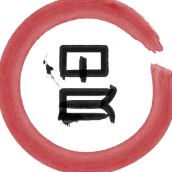Search the Community
Showing results for tags 'Resize'.
-
Photoshop user for 20 years, transitioning to Affinity Photo... Question regarding Depth of Field Filter: When resizing a document, the Depth of Field Filter does not seem to scale. The only way I have found to apply this is to scale the original image and then apply the Depth of Field Filter. Am I missing something or is this a feature not yet implemented?
- 3 replies
-
- depth of field
- filter
-
(and 2 more)
Tagged with:
-
I'd appreciate some feedback on the process I'm using to convert image files for print (book). I've recently come over from Photoshop and am sure that Affinity Photo/QuarkXPress2017 are the right combination to produce the result I want, but I need reassurance - or suggestion of a better way ... This is what I do: Open the file (usually a .jpg) in Affinity Photo Change colour format to CMYK (8 bit) Using Resize document, change DPI to 300, uncheck Resample and click resize Then using Resize document again, change units to Millimetres (is there a way to make this the default unit) and then change the width to slightly over the finished size of the image in the book, choosing Resample at this stage. Then save as ... Then Export as TIFF CMYK (making no other changes on that dialogue box) However, I then always seem to have to resize the image (sometimes to less than 10%) once I've imported it into QuarkXPress2017 ... and the image file produced is rather large. Can anyone suggest what I'm doing wrong? Help would be much appreciated!
-
I'd like to be able to work on photos, then reduce the file size to different degrees once I've got something in a fit state. I notice that if I choose (say) PNG In AP, that there is an option to resize - but it only seems to work with fixed dimensions. Ideally I'd like something which works with standard ratios - in a similar way to the constrained crop feature. Not sure how to do this. Also, if I work in FCPX - which I do for video - there are options to send to the Compressor tool, and thus to get different qualities and sized of video. Effectively one master file can generate multiple outputs at different resolutions, sizes etc. Is there anything like this in Affinity photo? I really don't want to have to put in "fixed" numbers each time and use trial and error to get the outputs I want. While I'm happy enough to keep large files/large size images on my computer - if I have space - this can be a pain if using email, or saving to a cloud or web site, and often really rather pointless if the viewing resolution (e.g. eventually on a screen via a projector) is going to discard most of the data anyway - and also makes for compatibility and performance problems.
-
Hello! Using a Wacom Cintiq Companion with a Pro Pen. Sidenote: to be able to emulate all mouse buttons with the pen, I configured the rocker switch like shown in the attached picture. Works perfectly in practically all applications that I use (also 3d or CAD apps). That being mentioned: The current shortcut for resizing the brush is (unfortunately) ALT-LMB-RMB. However, in Affinity Photo I just can't manage to resize the brush using that key combination on the pen! I always end up being in color picker mode (like with ALT-LMB). It works with the mouse though, and also in Affinity Designer, so it must be a bug in Affinity Photo! Anyways: Can we please at last have another shortcut for resizing?? With the pen, pressing LMB+RMB at the same time is no good, because it means putting the pen tip on the tablet AND hold the right rocker switch! Awkward. Also, using "Decrease/Increase Brush Size" is not a good option. It's simply not fast and fluent enough to fiddle with shortcuts like that. Neither is using the size slider in the toolbar. Understand, this simple shortcut issue severely takes the speed out of the workflow when painting! (Allow me to mention I do professional storyboard and inking work for like 14 years now. Used Corel Painter, Photoshop, Clip Studio. Never a problem with brush handling.) Why not just do it the Photoshop way and we're good? I don't believe this is a difficult thing coding-wise. You just have to want to move it up in your to-do-list. I'll go on nagging you with this as long as this is unfixed... .'p Thanks for reading! Best regards Eugen
-
Love the way artboards behave, but I'd like to have more control when inserting, aligning etc.
-
I'd love to be able to "resize canvas to selected objects" or, perhaps even better, "create new from clipboard". So far, that's my only missing feature... Hopefully it's an easy feature to implement too! :) All the best, keep up the great work-- -Sunny
-
Hi guys, Is there a way to fit an object to the canvas dimensions, without using snapping or using the width/height input fields? Like a simple option "fit to canvas width or height"? Thanks, Chris
- 5 replies
-
- fit to canvas
- fit
-
(and 1 more)
Tagged with:
-
HEIC Import Resizes Photo
Skippermark posted a topic in Pre-V2 Archive of Affinity on iPad Questions
When I import a HEIC file from photos, AP reduces the dimensions of the file from 4032x3024 to 3072x2304. This happens on all HEIC files but not JPGs. Why is this happening? Thanks! -
Hi. Are you planing to add the option for vector brushes to be different sizes on each end?
-
Finally I had time to play more with AD and here my two biggest gripes atm: 1. Why on earth keyboard shortcuts to align/distribute don't respect settings? In dropodown window I have set for example "last selcted" and from there it works as it should, but keyboard shortcut or even button on toolbar ignores this and always aligns to selection bounds. Also last selected object is inversly detected when selecting by click and drag. 2. When resizing text by diagonal handle, default behavior is to scale it proportionally, but when resizing other objects to do so I must hold Shift - it's very unintuitive
-
As an artist I have used Photoshop for over 25 years and in the print dialog you are able to adjust the size of the print or part of the print on the fly. In Affinity Photo I cannot get it to show the change of size at all, or move it around in the thumbnail to get the position I want. It also seems to show an artboard that is far larger then the document. I want to print only sections of the drawing shown on the attached image, doing this on the actual document is time consuming as I do not always know what size is best until I have printed it and matched it to the original drawing, the Affinity print dialog is not as intuitive as I want. I am impressed with Affinity and desperately want to leave Adobe and its greedy price structures, but this facility is essential to how I work. Am I doing something wrong or is the print dialog really this primitive. See attached images.
- 2 replies
-
- part print
- resize
-
(and 1 more)
Tagged with:
-
When enlarging the canvas it would be nice to be able to specify the colour fill for area that appears around the image. One reason is that I use this to add colour borders to images and it would be handy if I could say 'make the border white' or grey, or black, etc. Thanks!
-
Hi hope someone can help. I´m new to Affinity Photo, my question is fairly simple: Is there any way to change resize key from bracket keys, and not having to do it for every single tool that can resize, as in a master resize? my problem is my keyboard is Nordic, which means i do not have bracket keys, nor tilde key - and i probably miss other keys too, and so far i have to change the size keys individually. thanks in advance Max P.S. i searched the forums for a while but could not find a similar question.
- 6 replies
-
- keyboard sahotrcuts
- nordic keyboard
-
(and 2 more)
Tagged with:
-
It's disappointing that the bug in Document>Resize Document appears to be unresolved, i.e. whatever the imported metadata has, 72, 96 etc. is what the output DPI is. (I use the work round to resize the DPI (typically 300) with "Resample" unchecked; then resize to the size of photo I want, with Resize> "Resample" checked. I then export to jpg ,via un-checking More>embed Metadata). But this is a known bug from day 1. Is it not scheduled to be fixed in 1.6?
-
Hi everyone, I currently work on vans. The bodyshell file (attached) is on a scale 1:30 As I seed to send it later for print it, I prefer to work 1:1 Unfortunately, when I want to resize it ten times bigger (by changing the dimensions on the bottom right of the window), all the lines become so thin that I can barely see them. I want to work full size but without changing the look of it. Anyone could help me on this one ? Thanks guys
-
I just bought Affinity Designer yesterday. First of all, great job! I've been working in vector art for over a decade and I'm impressed with your innovation. The good: Your pen tools are far superior to anything else I have used thus far. Awesome set of shape tools - the most comprehensive so far. The visual controls to alter them save me a lot of time ie. rounded corners on the fly. Nice touch with the transparency tool - this was so frustrating in Adobe Illustrator. The customizable UI is sleek and intuitive The bad: Where is the line smoothing? Every vector illustration software I've ever used had this feature. It is standard workflow to 1)rough in your illustration, 2)smooth, then 3)hand edit the node handles. I found something promising in the node area called 'convert to smooth', but it actually added more nodes. This is the exact opposite of what smoothing should do! Where is the raster to vector trace equivalent? I looked everywhere and I can't figure this out. This is such a common function for artists working between mediums - you're basically excluding them right from he start. For reference check out Adobe Illustrator's powerful image trace palette. Restrain proportions/dimensions when resizing elements is not consistent. Placed images and text will stay proportional by holding down ALT. Everything else stays proportional while holding down shift. Why the inconsistency? I can't seem to figure out how to lock objects without having to go to the layer palette and doing it manually. Thanks for the hard work! I've been in software development for 12 years. I know the sacrifices made and wish you the best of luck.
- 7 replies
-
- feature requests
- features
-
(and 8 more)
Tagged with:
-
When I open a photo for which I'd like to resize the dpi in Affinity Photo, I go to Resize Document and I see the default dpi is 72. When I change the dpi to 150, the pixels adjust accordingly. However, when I export that photo, reimport to Affinity Photo, and go back to Resize Document, it shows dpi as 72 again. Why does it not show 150? Any insight would be greatly appreciated as I want to ensure these are best quality for printing. Thanks!
- 2 replies
-
- dpi
- resolution
-
(and 2 more)
Tagged with: