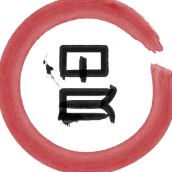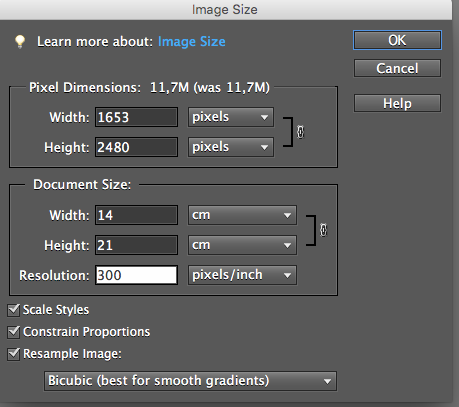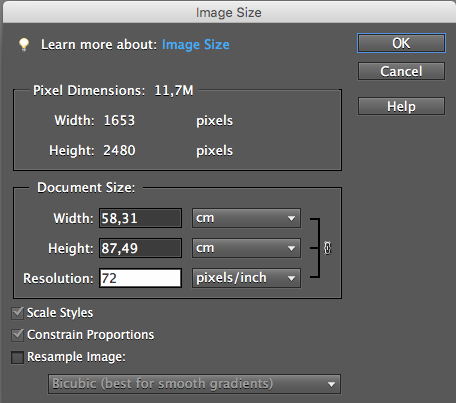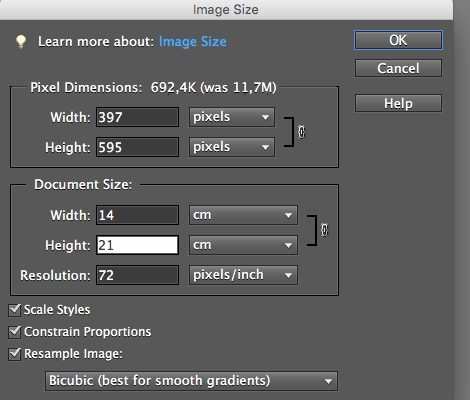Search the Community
Showing results for tags 'Resize'.
-
I‘d love to see the brush size of the brush while i change it‘s size... for now i‘ve to close the slider panel first to check the size i chose just to open it again to resize it once more until i have the wished size then finally... so i‘d like to see it like in PS... yay... thats it for now... thanks for Reading me... cheerio...
-
I have a very large image 5000px x 3500px and I need to make it 870px x 320px for a website banner. I know I have to crop the image first because the ratios are not the same, but I have tried many ways, even tried to edit the SVG code, and it's just impossible. The image doesn't look sharp enough. Is this impossible to do? am I wasting my time? or is someone actually able to resize this much a very large image and keep at least moderate quality? Thanks!
-
Hi all, I have pasted some clouds into a selection (see screengrab) and I want to resize the pasted clouds but I can't find a way to do so as it just resizes the selection as well as the clouds when I use the Move tool. Can anyone help me work this out as I'm sure it must be possible? Thanks in advance!
-
This morning, I loaded a .png file and tried to resize by using Document > Resize. Affinity just ignored it. The value in the width field remained the same. I tried entering a pixel value, a percentage, to no avail. I tried unlocking the layer, and rasterizing the layer, again to no effect. I tried it on a freshly-developed .awr file (Sony raw) and on a .jpg file, again to no avail. I then tried applying one of my macros which does a resize, and this worked fine. Reverting to Document > Resize still did not work. It worked fine yesterday! John
-
Hi,I'm new to photo editing.Ive been reading and watching a lot of videos on the topic.From dpi settings to pixels,resizing,cropping etc.The issues I'm having are that I have different sized products. from dropper bottle size to 16oz jars.Ive tried taking the shoots from different distances to no avail.I'll set up my galaxy s8 on a tripod and I can even shoot all the products from the same exact distance.But when I go to add them to my wp site 1 pic will fit perfect and the next will be blown out of proportion.Its hard to explain what I'm trying to do without knowing the proper terms for this stuff.I'll go through the steps I take to help you help me.I take the pic,does'nt matter the distance nor the aspect ratio,i''ll shoot it in 16:9(9.1m) 16:9(3.7m) 4:3(12m) 4:3(6.2m) etc,then I take it and open it up with affinity photo and I crop out the background to focus in on the product only.I apply the crop and it gets way to big so I try to adjust the pixels in the resize box with resample and without,i'll try to adjust the dpi from 72 on up to 300.nothing seems to make much of a difference.i'll export.the smaller products don't seem to give me much issue for the most part,but the bigger ones never work out.so ill drop the zoom after all of that to about 25% and it looks perfect,not over pixelated the label is clear etc.but I can't find any options to allow me to export the pic in that state it will always undo the zoom and export based on the crop size it is not zoom.My goal to all of this is to have the exact same size per product on the page.I don't want each pic to be bigger or smaller than the last.I would like them all uniform if possible.so if a product is bigger in size I need the pic to size to fit the rest.I guess meaning that if 1 product is bigger it needs to be zoomed from say the norm is 80% and it needs to be zoomed down to 60% to look uniform than that's the goal. I hope I'm explaining this correctly?I will attach pics to show my issues.. I would even like to make the pics in the uploads to be half those sizes,but when I try to size them down further the quality goes down hill.the 3rd pic of the deep relief salve I would like that zoomed back a lot by 60% or more.Its way to close after cropping.
-
Hello, I am new with Affinity and i am trying to apply my day to day activities that i do with photoshop into Affinity. So, let's say i create a new document or image with the right dimensions for an image that i want to paste into it, right ? So, i open my original image, i select it all and copy it and paste it into this new image. Question: How do i resize the image after i paste it into the new document/image ? Thanks for your help,
-
Hi, maybe you all experts now hos to do this, and there might be a built in help with this issues. I am on a Ipad Pro 10.5" latest IOS. I use this software everyday when I create my infographs. BUT... When I have created a text and desided a fontsize before i starts writing, It all goes fine, but when I the try to change the size of the text with the "mark border" that appear when i selct it. I then try tograb the corners to resize text, its inpossible, the only thing thats happens is that you move the total text, or junps into annediting mode. I need som help here, I create graphics and then text, I need to be able afterwards to change an manipulate the size and alignment. regards Petr
-
By looking the other forum topics I've learned that resizing by percentage is possible by directly writing 50% instead of the pixel value. I also learned that to find out which value is the height and the width, I have to hover the mouse over the values because it's in the tooltip. I think it would be good to have hints for these options somewhere on the GUI. I also miss a list of the common sizes I could choose with one click, instead of writing values. By comparison, please see the Resize dialog of the IrfanView. It's a little overhelming at first sight, but every option is clearly labeled. The old and new values are there, no guesswork needed. The most common options are accessible with one click. I think you could use the ideas there to make the Affinity resize dialog more straightforward.
-
I am having trouble resizing images in a document. I am trying to create one document with a number of different images on it and I am having problems. I am using the move tool as I can see no resize or scale tool. These are my problems grabing the corner handles. Most of the time affinity wants to move the image layer rather than resize it no matter how many time I try specifying the size I want the image layer to be constraining or not constraining the proportions. i am new to affinity on the iPad but have photoshop experience, and I am sure there is an easy way to do this, help much appeciated
-
I enjoy using Affinity Photo on a Mac (OS X 10.12.6). I frequently need to resize a folder of images and run a small macro to place my studio logo on these lower-resolution images for use by the client, post them to social media, etc. I downloaded the update for Affinity Photo v1.6.7, and it's great. But is there still no way to run a batch job on a folder containing both landscape and portrait orientation images and end up with all of them properly resized to the same pixel dimensions without distortion? I saw a discussion about a complex macro for this purpose in another thread. However, this essential function should be included as a basic part of Affinity Photo's capabilities, yes? Has anyone had success with this sort of operation? I really love Affinity Photo and tell all of my pro colleagues about it as a potential replacement for Photoshop, but this simple issue could hold many pros back. Thanks very much for any insight that you developers and experienced users might have.
-
Hello, I have .pdf file (which was converted from HP plotter's .plt format ) with one big vector image. I need to print this drawing to A4 papers and I need to get exact the same size. PDF-file is relatively big (about 150 x 200 mm) and probably it will takes about 15-20 pages in A4 format.. I've created empty Affinity Designer's file (150 x 200 mm) and dragged pdf to Affinity's window. Then, I've turned the Grid on and resized the image to get the size what I need. I have one test-square (5 x 5 cm) on the image which helped me to get the correct size in Affinity. Now I need to print it but I have 2 problems. 1. How to print this file with correct sizes, in order to get the same 5 x 5 cm square on the paper? (when I try to print I can see only one page which hold she whole document) 2. How to split this document into several pages and re-save it to multipage .pdf where each page will be the part of an original image but in A4 format page? Many thanks. Probably Affinity Designer is not the best solution for this purpose but it was the only software which I have where I was able to resize the image properly.
-
I'd appreciate some feedback on the process I'm using to convert image files for print (book). I've recently come over from Photoshop and am sure that Affinity Photo/QuarkXPress2017 are the right combination to produce the result I want, but I need reassurance - or suggestion of a better way ... This is what I do: Open the file (usually a .jpg) in Affinity Photo Change colour format to CMYK (8 bit) Using Resize document, change DPI to 300, uncheck Resample and click resize Then using Resize document again, change units to Millimetres (is there a way to make this the default unit) and then change the width to slightly over the finished size of the image in the book, choosing Resample at this stage. Then save as ... Then Export as TIFF CMYK (making no other changes on that dialogue box) However, I then always seem to have to resize the image (sometimes to less than 10%) once I've imported it into QuarkXPress2017 ... and the image file produced is rather large. Can anyone suggest what I'm doing wrong? Help would be much appreciated!
-
Photoshop user for 20 years, transitioning to Affinity Photo... Question regarding Depth of Field Filter: When resizing a document, the Depth of Field Filter does not seem to scale. The only way I have found to apply this is to scale the original image and then apply the Depth of Field Filter. Am I missing something or is this a feature not yet implemented?
- 3 replies
-
- depth of field
- filter
-
(and 2 more)
Tagged with:
-
I'd like to be able to work on photos, then reduce the file size to different degrees once I've got something in a fit state. I notice that if I choose (say) PNG In AP, that there is an option to resize - but it only seems to work with fixed dimensions. Ideally I'd like something which works with standard ratios - in a similar way to the constrained crop feature. Not sure how to do this. Also, if I work in FCPX - which I do for video - there are options to send to the Compressor tool, and thus to get different qualities and sized of video. Effectively one master file can generate multiple outputs at different resolutions, sizes etc. Is there anything like this in Affinity photo? I really don't want to have to put in "fixed" numbers each time and use trial and error to get the outputs I want. While I'm happy enough to keep large files/large size images on my computer - if I have space - this can be a pain if using email, or saving to a cloud or web site, and often really rather pointless if the viewing resolution (e.g. eventually on a screen via a projector) is going to discard most of the data anyway - and also makes for compatibility and performance problems.
-
Hello! Using a Wacom Cintiq Companion with a Pro Pen. Sidenote: to be able to emulate all mouse buttons with the pen, I configured the rocker switch like shown in the attached picture. Works perfectly in practically all applications that I use (also 3d or CAD apps). That being mentioned: The current shortcut for resizing the brush is (unfortunately) ALT-LMB-RMB. However, in Affinity Photo I just can't manage to resize the brush using that key combination on the pen! I always end up being in color picker mode (like with ALT-LMB). It works with the mouse though, and also in Affinity Designer, so it must be a bug in Affinity Photo! Anyways: Can we please at last have another shortcut for resizing?? With the pen, pressing LMB+RMB at the same time is no good, because it means putting the pen tip on the tablet AND hold the right rocker switch! Awkward. Also, using "Decrease/Increase Brush Size" is not a good option. It's simply not fast and fluent enough to fiddle with shortcuts like that. Neither is using the size slider in the toolbar. Understand, this simple shortcut issue severely takes the speed out of the workflow when painting! (Allow me to mention I do professional storyboard and inking work for like 14 years now. Used Corel Painter, Photoshop, Clip Studio. Never a problem with brush handling.) Why not just do it the Photoshop way and we're good? I don't believe this is a difficult thing coding-wise. You just have to want to move it up in your to-do-list. I'll go on nagging you with this as long as this is unfixed... .'p Thanks for reading! Best regards Eugen
-
Love the way artboards behave, but I'd like to have more control when inserting, aligning etc.
-
I cannot seem to resize a particular document that I have spent a few hours working on. My solution is to create a new document and paste all the elements from the old one. When I go to File => Document Setup, I see that under the Dimensions section, the "Type", "Page Preset", "Dimensions", "Objects will: " and "Resample" controls are disabled (i.e. darkened and uneditable). I cannot seem to figure out why this is so. I tried restarting Designer and re-opening the document and it still is this way. Did I lock the document somehow? I am using the 10 day trial version but I still have some days left in the trial. Designer is great BTW and I want to buy a license at the end of the trial, but for now I need to be able to resize the document. Any help would be appreciated.
-
Hi guys, Is there a way to fit an object to the canvas dimensions, without using snapping or using the width/height input fields? Like a simple option "fit to canvas width or height"? Thanks, Chris
- 5 replies
-
- fit to canvas
- fit
-
(and 1 more)
Tagged with:
-
Hi folks. I LOVE Affinity Photo, but right now there is a deal killer. I currently use Photoshop for Art creation - not so much photo editing. I already use Affinity Design, and have now found Affinity Photo to be just as intuitive and slick! But. I work by creating a new document, then paste images in as layers. I transform/resize/scale layers until I'm happy then save the image. I'm finding with AP, I'm not able to 're-sample' as I scale image layers, meaning images look degraded and often 'jaggy' both on screen and when exported as jpgs. I have read about resize document and resize pixel art - but neither of these are what I need to do - I just need to scale a given layer and have the image look reasonable given there will always be some degradation when mucking about like this. I've also read that re-sampling is done on export - but haven't found this to be the case. Even so, that means for fine touching up, I'm not looking at WYSIWYG. That's the best I can explain, I hope someone gets what I mean, and can tell me of an option I've missed or a workaround or something.. please help, I'm dying to cancel my Creative Cloud subscription!!! Cheers! - John
- 6 replies
-
- layer scale
- scale
- (and 4 more)
-
Hi. Are you planing to add the option for vector brushes to be different sizes on each end?
-
HEIC Import Resizes Photo
Skippermark posted a topic in Pre-V2 Archive of Affinity on iPad Questions
When I import a HEIC file from photos, AP reduces the dimensions of the file from 4032x3024 to 3072x2304. This happens on all HEIC files but not JPGs. Why is this happening? Thanks! -
Finally I had time to play more with AD and here my two biggest gripes atm: 1. Why on earth keyboard shortcuts to align/distribute don't respect settings? In dropodown window I have set for example "last selcted" and from there it works as it should, but keyboard shortcut or even button on toolbar ignores this and always aligns to selection bounds. Also last selected object is inversly detected when selecting by click and drag. 2. When resizing text by diagonal handle, default behavior is to scale it proportionally, but when resizing other objects to do so I must hold Shift - it's very unintuitive
-
I am not sure whether this is the right forum for this, but I haven't found one feature which I have used often in Photoshop or even PS Elements, which is what I could afford. Anyway; if I make an illustration for print, I often want to make a copy optimized for web, but if I use Resize Image in Affinity Photo (on the iPad as well as on the iMac) I don't get an optimized result, only a copy which looks like one with poorer quality. Now, the way I learnt to do it in Photoshop, is as follows: 1. Open the Resize Image dialogue box and deselect Resample Image. 2.Resize image from 300 dpi to 72 dpi - image dimensions (Document size) increases in pixels or millimeters or whatever you choose. 3. Reselect Resample Image and set the desired dimensions and click OK 3. Choose Saw For Web, select location and save. Et voilá! You will have a lighter low res copy which will look just as sharp and pristine on the web as the hi res print version. (I'll attach screenshots to help explaining. Does this exist in Affinity Photo or if not, is it on the roadmap?
-
As an artist I have used Photoshop for over 25 years and in the print dialog you are able to adjust the size of the print or part of the print on the fly. In Affinity Photo I cannot get it to show the change of size at all, or move it around in the thumbnail to get the position I want. It also seems to show an artboard that is far larger then the document. I want to print only sections of the drawing shown on the attached image, doing this on the actual document is time consuming as I do not always know what size is best until I have printed it and matched it to the original drawing, the Affinity print dialog is not as intuitive as I want. I am impressed with Affinity and desperately want to leave Adobe and its greedy price structures, but this facility is essential to how I work. Am I doing something wrong or is the print dialog really this primitive. See attached images.
- 2 replies
-
- part print
- resize
-
(and 1 more)
Tagged with: