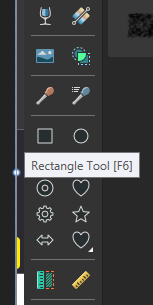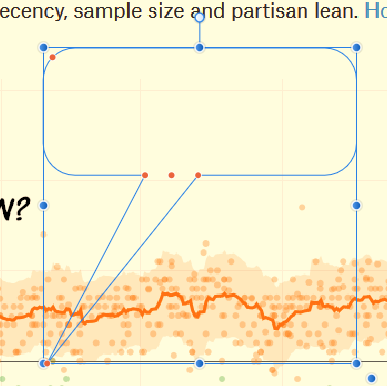Search the Community
Showing results for tags 'Rectangle'.
-
Hi, I want to create text inside a shape and was wondering if Affinity offers tools to automatically resize the shape to the length of the text? I have created a rectangle and changed its corners to have a 5mm radius, this radius cannot be changed after adding text to the shape. Are there any alternatives? 2023-10-03 13-45-57.mp4
- 3 replies
-
- affinity publisher
- affinity publisher 2
- (and 5 more)
-
I would like to be able to select a drawing area on a grid configured 256 x 256 pixel on a 2048 x 2048 canvas. Select a 256x256 square with magnet on the grid.
-
In all Affinity programs: (Windows) 1. Double click on the Rectangle Tool icon to create a rectangle around the page or selected Artboard. 2. Double click on the Rectangle Tool icon + SHIFT creates a rectangle around (if created) the page margin or the margin of the selected Artboard. 3. Double click on the Rectangle Tool icon + CTRL creates a rectangle around (if created) the page bleed or selected Artboard bleed. During my design work, I very often need a rectangle around the created page, so double clicking on the rectangle icon will create a rectangle the fastest, regardless of the size of the page. Of course I will pay for it. Everyone will benefit from it. what cost?
-
1. Exporting rectangle with radius or circle to SVG, produces path element and not rect/circle with their's attributes. This, in case of multiple objects, creates a lot of unnecessary code = bigger size & heavier load & also a file, that has lost compatibility with (any) software, to edit afterwards. 2. I would also appreciate some support for adding "classes". Just to have some checkbox in SVG export panel like: Treat same layer names as "class" instead of "id" So as no to add numbers, if there are layers with the same name, but it would convert "id" export tag into "class". If the layer name would contain more words, it would add multiple classes. This would be a great help in creating SVGs that could be manipulated. Maybe also possibility to check on/off "ids" would be nice. Or even better would be to have just option for typing it into layer name such as "#idname .class1 .class2" and SVG exporter would handle the rest. 3. Last one would be to have a look at gradients. When there is one and the same gradient, it creates multiple <linearGradient> instances in <def> since it adds also longer gradientTransform attributes. I do understand, that Affinity uses specific coordinates for this (matrix), since gradient can be positioned outside of the object, but if not, and gradient tool is inside the edges of the object, this could be exported as a can be seen in reference manual on mozilla or example on this tool, just with x1/y1/x2/y2/rotation (etc. depending on gradient type used as can be seen in the tool mentioned). This would also make code more easier to read & edit & also more compatible. Thank you!
-
Hello, while working on a document with Publisher, I noticed that a rectangle had lost its previous fill. I can't understand why this happened. What the heck was I doing there? Now I can't fill it, even a colored border is impossible. I copied this rectangle to a new file - same problem. Below a rectangle I created new: I have attached the Publisher file here and am very curious if anyone can tell me what is wrong with this colorless rectangle. Thank you very much and regards, Felix (I think the English translated with DeepL is horrible, sorry!) colorless rectangle.afpub
- 42 replies
-
- publisher 1.9
- rectangle
-
(and 1 more)
Tagged with:
-
I've reported this issue to the Twitter team and they have asked me to post this here. Having created an illustration I selected one of the objects to check the size. For some reason I just decided to I click on the X and Y values in the Transform Panel and press 'Enter' and as I did this I noticed that the object moved ever so slightly. The same happens with Height and Width respectively. It's as though the values in the Transform Panel boxes don't match the size of the object on-screen. This happens in new documents too and isn't just on the illustration document. It happens in whatever unit of measurement I have the document set to and can be seen more clearly when zoomed in. Perhaps there's a tolerance between each digit in relation to the preview on-screen? Apple iMac 21.5-inch macOS Catalina 10.15.1 Affinity Designer 1.7.3 Document set to A3 Landscape CMYK with Create Artboard turned on Create a rectangle Click on the rectangle Go to the transform panel and observe the values shown Click on each of the values but don't change them and simply press 'Enter' If it behaves like mine you should be able to see the rectangle change ever so slightly Attached is a quick recording of this happening. After clicking on the values in the Transform Panel boxes, I simply press 'Enter' on the keyboard and the object changes as shown. This doesn't sound like much of a problem but when working on intricate illustrations with lots of detail, the slightest unintended movement or alteration can mess things up. Is this a bug or simply a programmed behaviour that I just need to get used to? Hope that helps! Affinity Designer Glitch.mov
-
I've been playing around with a text box and a rectangle that sits "behind" the box to frame the text with a colored background. Initially, creating the rectangle was straightforward. Drag it out to the desired size, then go to the top options and choose a Fill color. Fine. Then, while adding text to the text box (and careful to do so only in the text box) and resizing both the text box and the rectangle, suddenly the rectangle changes to a text frame ). In the Layers, this shows up as a "(Shape Text)" The transition point happens when the Frame Text Tool (that was being used on the Text Frame to edit the wording and resize the Text Frame) touches inside the Rectangle. This can happen while using the Frame Text Tool cursor to expand or shrink the Rectangle by dragging the frame. If you happen to accidentally click inside the Rectangle, it changes to a Text Frame. But I cannot find a way to reverse that to change it back to a rectangle. This may not be considered a bug (a design feature enabling changing the rectangle to a text frame with a single click), but is certainly unexpected behaviour. And, I'd like to know how to change it back to a rectangle if that is possible.
-
Hello forum, It is not possible to adjust the ring thickness to a rectangle. The other direction works. When I first make a ring and that the rectangle, so dock on its corners. I hope the picture explains the problem. I do not know if it's a bug. I tried all the magnetic aids. Thanks
-
Is there a tutorial showing the most direct way to create comics-style "word balloons"? I've been trying to use the "callout rounded rectangle" tool and and finding it almost completely unpredictable and impossible to control. I was able to work with it a week ago and get a black outline with white opaque infill. I had to create a separate text box and group that because at no point was there any indication that the callout included a text feature. This week, I can put text in it but cannot control anything but the nodes. That is, I cannot change the line color or thickness of the blue shape (see attachment), nor give it an opaque fill. Clearly, there is something about this control that is completely changed by some kind of not-obvious setting. What is really needed is a simpler version of this that immediately produces an opaque white "callout" with black lettering and editing nodes, not something that requires that you understand every possible nuance from the very beginning. Help, please!
-
Hi! I've just uploaded another tutorial on Affinity Designer. This one is about converting simple rectangles and ellipses into more complex shapes. If you like it, give it a thumbs up and leave a comment. Thanks! https://youtu.be/SeNhPOyE2kI
- 3 replies
-
- rounded rectangle
- corner tool
-
(and 2 more)
Tagged with:
-
Hi all, I would really like to be able to apply a corner style to curves, similar to the way I can already apply it for a rectangle. In fact, it would be great if I could apply it to any shape! ^_^
-
1. Start AD 2. Create new doc 3. Press M key 4. Look at your tool palette 5. Guess why the Rectangle tool isn't highlighted. Extra credit: 6. Can you PLEASE add more contrast to the highlight (lowlight?) color of the currently selected tool? Right now it's very similar to the background color. 7. Thanks for all you do ;)
-
Is there a way to draw an object (eg. square/circle/trangle etc.) as a vector by default? It's a bit unhandy that I need to convert it to curves everytime I want to modify it's form...