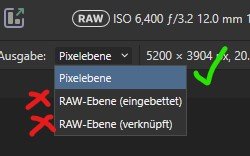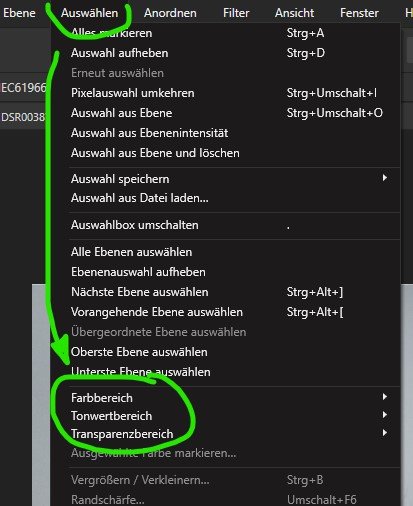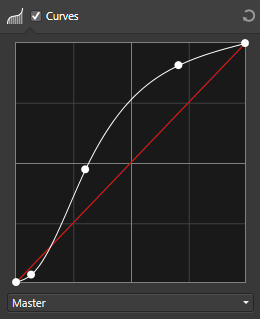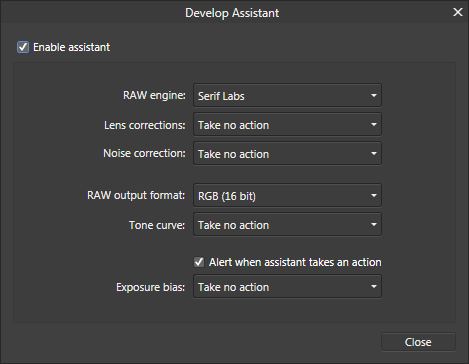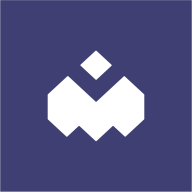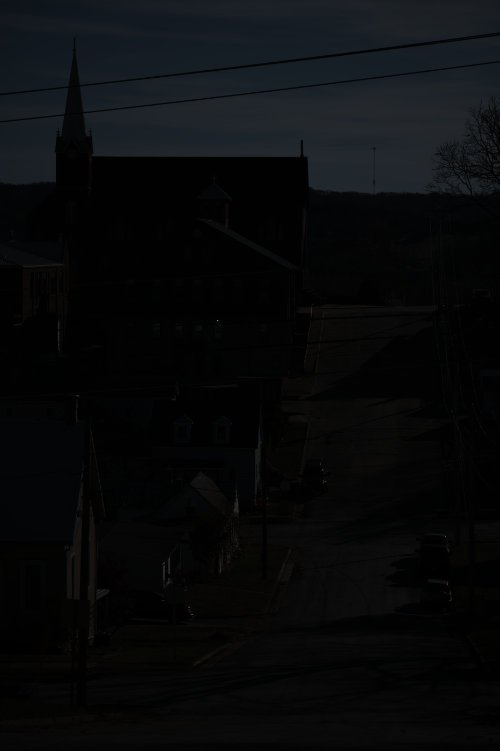Search the Community
Showing results for tags 'Raw'.
-
Hi folks, I have just discovered that, when developing RAW in Affinity Photo—under the Lens tab and under Lens Correction—the Lens Profile dropbox selector no longer works. It doesn't drop down and say Empty nor show all the lens profiles I'm used to seeing, rather it simply blinks quickly and does nothing. As such, I cannot see any lens profiles at all. I read about going to LensFun myself on github and downloading the XML files from there into ~/Library/Containers/com.seriflabs.affinityphoto/Data/Library/Application Support/LensProfiles/; I tried that and restarted Affinity Photo and still I see zero Lens Profiles. I also read that this may have to do with Apple Silicon rendering RAW files. I am using Affinity Photo 1.10.8 on MacOS Sonoma 14.4.1 (23E224). I have tried with hardware acceleration on (Apple M3 Pro Metal) and off (software). The last time I used Lens Profiles was likely before I upgraded to 1.10.8 (but after 1.10.x) and before I moved away from my old Intel Macbook Air (which was November). Thanks!
- 2 replies
-
- apple silicon
- macos
-
(and 3 more)
Tagged with:
-
We've had several reports of RAW files having Artefacts or Green Lines after updating to 2.4 on Windows. This is a known issue and appears to be related to OpenCL. Turning off OpenCL should resolve this issue for now. To do this, go to Edit > Settings > Performance and untick Enable OpenCL This has been logged with our developers to be fixed.
-
Here is the supported RAW camera list, as of 2.4.x retail builds using SerifLabs RAW engine: If you are looking for the list supported by Affinity Version 1 you will find it posted here Note: This list is for the native SerifLabs RAW engine only (this is the default when you open a raw file). On macOS and iOS there is an additional option to use the built in RAW image processing Apple (core image raw) engine please refer instead to these articles for their list of supported models: on macOS Sonoma and iOS 17 on macOS Ventura and iOS 16 on macOS Monterey and iOS 15 on macOS Big Sur on macOS Catalina Serif Labs Supported Cameras (based on libraw 0.21-2 release with additional Canon CR3 code plus the additional new cameras listed in this post) ASUS: ZenPhone4 ZenPhone6 AVT: F-080C F-145C F-201C F-510C F-810C Adobe: Digital Negative (DNG) AgfaPhoto: DC-833m Alcatel: 5035D Apple: iPad Pro iPhone SE iPhone 6s iPhone 6 plus iPhone 7 iPhone 7 plus iPhone 8 iPhone 8 plus iPhone X iPhone 12 Pro iPhone 12 Pro Max iPhone 13 (new) iPhone 13 Pro Apple iPhone 14 (new) Apple iPhone 14 Plus (new) Apple iPhone 14 Pro (new) Apple iPhone 14 Pro Max (new) Apple iPhone 15 (new) Apple iPhone 15 Plus (new) Apple iPhone 15 Pro (new) Apple iPhone 15 Pro Max (new) QuickTake 100 QuickTake 150 QuickTake 200 AutelRobotics: XB015 XT705 (EVO II) XL720 (EVO Lite+) (new) BQ: Aquarius U Baumer: TXG14 BlackMagic: Cinema Camera Micro Cinema Camera Pocket Cinema Camera Production Camera 4k URSA URSA Mini 4k URSA Mini 4.6k URSA Mini Pro 4.6k CLAUSS: pix500 Canon: PowerShot 600 PowerShot A5 PowerShot A5 Zoom PowerShot A50 PowerShot A410 PowerShot A460 PowerShot A470 PowerShot A480 PowerShot A530 PowerShot A540 PowerShot A550 PowerShot A560 PowerShot A570 IS PowerShot A590 IS PowerShot A610 PowerShot A620 PowerShot A630 PowerShot A640 PowerShot A650 IS PowerShot A710 IS PowerShot A720 IS PowerShot A3300 IS PowerShot D10 PowerShot ELPH 130 IS / IXUS 140 / IXY 110F PowerShot ELPH 160 IS / IXUS 160 PowerShot Pro70 PowerShot Pro90 IS PowerShot Pro1 PowerShot G1 PowerShot G1 X PowerShot G1 X Mark II PowerShot G1 X Mark III PowerShot G2 PowerShot G3 PowerShot G3 X PowerShot G5 PowerShot G5 X PowerShot G5 X Mark II PowerShot G6 PowerShot G7 PowerShot G7 X PowerShot G7 X Mark II PowerShot G7 X Mark III PowerShot G9 PowerShot G9 X PowerShot G9 X Mark II PowerShot G10 PowerShot G11 PowerShot G12 PowerShot G15 PowerShot G16 PowerShot S2 IS PowerShot S3 IS PowerShot S5 IS PowerShot SD300 / IXUS 40 / IXY Digital 50 PowerShot SD750 / IXUS 75 / IXY Digital 90 PowerShot SD900 / IXUS 900Ti / IXY Digital 1000 PowerShot SD950 / Digital IXUS 960 IS / IXY Digital 2000 PowerShot SD1200 / Digital IXUS 95 IS / IXY Digital 1000 PowerShot S30 PowerShot S40 PowerShot S45 PowerShot S50 PowerShot S60 PowerShot S70 PowerShot S90 PowerShot S95 PowerShot S100 PowerShot S110 PowerShot S120 PowerShot SX1 IS PowerShot SX40 HS PowerShot SX50 HS PowerShot SX60 HS PowerShot SX70 HS PowerShot SX100 IS PowerShot SX110 IS PowerShot SX120 IS PowerShot SX130 IS PowerShot SX160 IS PowerShot SX220 HS PowerShot SX510 HS PowerShot SX710 HS PowerShot SX10 IS PowerShot SX20 IS PowerShot SX30 IS PowerShot IXUS 95 IS PowerShot IXUS 960 IS EOS 5DS EOS 5DS R EOS 5D EOS 5D Mark II EOS 5D Mark III EOS 5D Mark IV EOS 6D EOS 6D Mark II EOS 7D EOS 7D Mark II EOS 10D EOS 20D EOS 20Da EOS 30D EOS 40D EOS 50D EOS 60D EOS 60Da EOS 70D EOS 77D / 9000D EOS 80D EOS 90D EOS 100D / Rebel SL1 / Kiss X7 EOS 200D / Rebel SL2 / Kiss X9 EOS 250D / 200D II / Rebel SL3 / Kiss X10 EOS 300D / Digital Rebel / Kiss Digital EOS 350D / Digital Rebel XT / Kiss Digital N EOS 400D / Digital Rebel XTi / Kiss Digital X EOS 450D / Digital Rebel XSi / Kiss X2 EOS 500D / Rebel T1i / Kiss X3 EOS 550D / Rebel T2i / Kiss X4 EOS 600D / Rebel T3i / Kiss X5 EOS 650D / Rebel T4i / Kiss X6i EOS 700D / Rebel T5i / Kiss X7i EOS 750D / Rebel T6i / Kiss X8i EOS 760D / Rebel T6S / 8000D EOS 800D / Rebel T7i / Kiss X9i EOS 850D / Rebel T8i / Kiss X10i EOS 1000D / Digital Rebel XS / Kiss F EOS 1100D / Rebel T3 / Kiss X50 EOS 1200D / Kiss X70 / REBEL T5 / Hi EOS 1300D / Rebel T6 / Kiss X80 EOS 1500D / 2000D / Rebel T7 / Kiss X90 EOS 3000D / 4000D / Rebel T100 EOS C500 EOS D2000 EOS D30 EOS D60 EOS M EOS M2 EOS M3 EOS M5 EOS M6 EOS M6 Mark II EOS M10 EOS M50 / Kiss M EOS M50 Mark II EOS M100 EOS M200 EOS R EOS Ra (new) EOS R3 EOS R5 EOS R5 C (new) EOS R6 EOS R6 Mark II (new) EOS R7 EOS R8 (new) EOS R10 EOS R50 (new) EOS R100 (new) EOS RP EOS-1D C EOS-1D X EOS-1D X Mark II EOS-1D X Mark III (lossless compressed only) EOS-1D EOS-1D Mark II EOS-1D Mark II N EOS-1D Mark III EOS-1D Mark IV EOS-1Ds EOS-1Ds Mark II EOS-1Ds Mark III Casio: QV-2000UX QV-3000EX QV-3500EX QV-4000 QV-5700 QV-R41 QV-R51 QV-R61 EX-F1 EX-FC300S EX-FC400S EX-FH20 EX-FH25 EX-FH100 EX-S20 / M20 EX-S100 EX-Z4 EX-Z50 EX-Z500 EX-Z55 EX-Z60 EX-Z75 EX-Z750 EX-Z8 EX-Z850 EX-Z1050 EX-ZR100 EX-Z1080 EX-ZR700 EX-ZR710 EX-ZR750 EX-ZR800 EX-ZR850 EX-ZR1000 EX-ZR1100 EX-ZR1200 EX-ZR1300 EX-ZR1500 EX-ZR3000 EX-ZR3100 EX-ZR3200 EX-ZR3500 EX-ZR3600 EX-ZR3700 EX-ZR4000 EX-ZR4100 EX-ZR5000 EX-ZR5100 EX-100 EX-100F EX-100PRO EX-10 EX-P505 EX-P600 EX-P700 Contax: N Digital Creative: PC-CAM 600 DJI: 4384x3288 Inspire 3 (new) Mavic 2 Pro (new) Mavic 3 Mavic 3 Classic (new) Mavic 3 Pro (new) Mavic Air Mavic Air 2 Mavic Air 2S Mavic Air 3 (new) Mavic Mini 2 Mavic Mini 3 (new) Mavic Mini 3 Pro (new) Osmo Action Pocket Phantom4 Pro/Pro+ Zenmuse X5 Zenmuse X5R DXO: One Digital Bolex: D16 D16M Epson: R-D1 R-D1s R-D1x Eyedeas: E1 Foculus: 531C FujiFilm: DBP for GX680 / DX-2000 E550 E900 F500EXR / F505EXR F550EXR F600EXR / F605EXR F700 F710 F770EXR / F775EXR F800EXR F810 F900EXR S2Pro S3Pro S5Pro S20Pro S1 S100FS S5000 S5100 / S5500 S5200 / S5600 S6000fd / S6500fd S7000 S9000 / S9500 S9100 / S9600 S200EXR / S205EXR SL1000 HS10/HS11 HS20EXR / HS22EXR HS30EXR / HS33EXR / HS35EXR HS50EXR GFX 50S GFX 50S II GFX 50R GFX 100 GFX 100 II (new) GFX 100S X-Pro1 X-Pro2 X-Pro3 X-S1 X-S20 (new) XQ1 XQ2 X100 X100F X100S X100T X100V X10 X20 X30 X70 X-A1 X-A2 X-A3 X-A5 X-A7 X-A10 X-A20 X-E1 X-E2 X-E2S X-E3 X-E4 X-M1 XF1 XF10 X-H1 X-H2 (new) X-H2S X-S10 X-T1 X-T1 Graphite Silver X-T2 X-T3 X-T4 X-T5 (new) X-T10 X-T20 X-T30 X-T30 II X-T100 X-T200 IS-1 GITUP: GIT2 GIT2P G3 DUO (16:9 mode only) Gione: E7 Google: Pixel Pixel XL Pixel 3a Pixel 4 XL Pixel 4a (5G) Pixel 5 Pixel 7a (new) Pixel 8 Pro (new) GoPro: Fusion Hero5 Hero6 Hero7 Hero8 Hero9 Hero10 Hero11 (new) Hero12 (new) HTC: UltraPixel MyTouch 4G One (A9) One (M9) 10 U12 Hasselblad: H2D-22 H2D-39 H3DII-22 H3DII-31 H3DII-39 H3DII-50 H3D-22 H3D-31 H3D-39 H4D-60 H4D-50 H4D-40 H4D-31 H5D-60 H5D-50 H5D-50c H5D-40 H6D-100c A6D-100c CFV CFV-50 CFV-50c (new) CFV II 50C CFV-100c (new) CFH CF-22 CF-31 CF-39 V96C L1D-20c (DJI Mavic 2 Pro) Lusso Lunar True Zoom Stellar Stellar II HV X1D X1D II 50C X2D 100C (new) Huawei: P8 Lite (PRA-LX1) P9 (EVA-L09/AL00) P10 (VTR-L09) P10+ (VKY-L09) P10 Lite (WAS-LX1A) P20 (EML-L09) P20 Pro (CLT-L29/L09) P30 Pro (VOG-L29) Honor6a Honor7a pro Honor8 (FRD-L09) Honor9 Honor10 Honor20 Honor View 10 (BKL-L09) Honor View 20 (PCT-L29) Honor 20 Pro (YAL-L41) Mate8 (NXT-L29) Mate10 (BLA-L29) Mate20 Pro (LYA-L29) Mate20 Lite (SNE-LX1) ISG: 2020x1520 Ikonoskop: A-Cam dII Panchromatic A-Cam dII Imacon: Ixpress 96, 96C Ixpress 384, 384C (single shot only) Ixpress 132C Ixpress 528C (single shot only) JaiPulnix: BB-500CL BB-500GE Kinefinity: KineMINI KineRAW Mini KineRAW S35 Kodak: DC20 DC25 DC40 DC50 DC120 DCS 200 DCS 315C DCS 330C DCS 420 DCS 460 DCS 460M DCS 520C DCS 560C DCS 620C DCS 620X DCS 660C DCS 660M DCS 720X DCS 760C DCS 760M DCS Pro 14n DCS Pro 14nx DCS Pro SLR/c DCS Pro SLR/n EOS DCS 1 EOS DCS 3 NC2000 ProBack PB645C PB645H PB645M C330 C603 P850 P880 PIXPRO AZ901 PIXPRO S-1 Z980 Z981 Z990 Z1015 KAI-0340 Konica: KD-400Z KD-510Z LG: G3 G4 G5 (H850) G6 V20 (H910) V20 (F800K) VS995 Leaf: AFi 5 AFi 6 AFi 7 AFi-II 6 AFi-II 7 AFi-II 10 AFi-II 10R Aptus-II 5 Aptus-II 6 Aptus-II 7 Aptus-II 8 Aptus-II 10 Aptus-II 12 Aptus-II 12R Aptus 17 Aptus 22 Aptus 54S Aptus 65 Aptus 65S Aptus 75 Aptus 75S Cantare Cantare XY CatchLight CMost Credo 40 Credo 50 Credo 60 Credo 80 (low compression mode only) DCB-II Valeo 6 Valeo 11 Valeo 17 Valeo 17wi Valeo 22 Valeo 22wi Volare Leica: C (Typ 112) CL C-Lux / CAM-DC25 Digilux 2 Digilux 3 Digital-Modul-R D-LUX2 D-LUX3 D-LUX4 D-LUX5 D-LUX6 D-LUX7 D-Lux (Typ 109) M8 M8.2 M9 M10 M10-D M10-P M10-R M10 Monochrom M11 M11 Monochrom (new) M (Typ 240) M (Typ 262) Monochrom (Typ 240) Monochrom (Typ 246) M-D (Typ 262) M-E M-P R8 Q (Typ 116) Q-P Q2 Q2 Monochrom Q3 (new) S S2 S3 S (Typ 007) SL (Typ 601) SL2 SL2-S T (Typ 701) TL TL2 X1 X (Typ 113) X2 X-E (Typ 102) X-U (Typ 113) V-LUX1 V-LUX2 V-LUX3 V-LUX4 V-LUX5 V-Lux (Typ 114) X VARIO (Typ 107) Lenovo: a820 Logitech: Fotoman Pixtura Mamiya: ZD Matrix: 4608x3288 Meizy: MX4 Micron: 2010 Minolta: RD175 / Agfa ActionCam DiMAGE 5 DiMAGE 7 DiMAGE 7i DiMAGE 7Hi DiMAGE A1 DiMAGE A2 DiMAGE A200 DiMAGE G400 DiMAGE G500 DiMAGE G530 DiMAGE G600 DiMAGE Z2 Alpha/Dynax/Maxxum 5D Alpha/Dynax/Maxxum 7D Motorola: PIXL Moto G (5S) Moto G7 Play Nikon: D1 D1H D1X D2H D2Hs D2X D2Xs D3 D3s D3X D4 D4s D40 D40X D5 D50 D6 D60 D70 D70s D80 D90 D100 D200 D300 D300s D500 D600 D610 D700 D750 D780 D800 D800E D810 D810A D850 D3000 D3100 D3200 D3300 D3400 D3500 D5000 D5100 D5200 D5300 D5500 D5600 D7000 D7100 D7200 D7500 Df Z 5 Z 6 Z 6 II Z 7 Z 7 II Z 8 (standard compression formats only) (new) Z 9 (standard compression formats only) Z 30 (new) Z 50 Z f (standard compression formats only) (new) Z fc 1 AW1 1 J1 1 J2 1 J3 1 J4 1 J5 1 S1 1 S2 1 V1 1 V2 1 V3 Coolpix 700 Coolpix 800 Coolpix 880 Coolpix 900 Coolpix 950 Coolpix 990 Coolpix 995 Coolpix 2100 Coolpix 2500 Coolpix 3200 Coolpix 3700 Coolpix 4300 Coolpix 4500 Coolpix 5000 Coolpix 5400 Coolpix 5700 Coolpix 8400 Coolpix 8700 Coolpix 8800 Coolpix A Coolpix A1000 Coolpix B700 Coolpix P330 Coolpix P340 Coolpix P950 Coolpix P6000 Coolpix P1000 Coolpix P7000 Coolpix P7100 Coolpix P7700 Coolpix P7800 Coolpix S6 Coolscan NEF Nokia: 7 Plus 8.3 5G 9 N95 X2 1200x1600 Lumia 930 Lumia 950 XL Lumia 1020 Lumia 1520 Olympus: AIR A01 C-3030Z C-350Z C-5050Z C-5060WZ C-7070WZ C-70Z C-7000Z C-740UZ C-770UZ C-8080WZ D-560Z E-1 E-3 E-5 E-10 E-20 / E-20N / E-20P E-30 E-300 E-330 E-400 E-410 E-420 E-450 E-500 E-510 E-520 E-600 E-620 E-P1 E-P2 E-P3 E-P5 E-P7 E-PL1 E-PL1s E-PL2 E-PL3 E-PL5 E-PL6 E-PL7 E-PL8 E-PL9 E-PL10 E-PM1 E-PM2 E-M1 E-M1 Mark II E-M1 Mark III E-M1X E-M10 E-M10 Mark II E-M10 Mark III E-M10 Mark IV E-M5 E-M5 Mark II E-M5 Mark III Olympus Maitani (See OM System below) Pen-F SP-310 SP-320 SP-350 SP-500UZ SP-510UZ SP-550UZ SP-560UZ SP-565UZ SP-570UZ Stylus 1 Stylus 1s SH-2 SH-3 TG-4 TG-5 TG-6 TG-7 (new) X200 XZ-1 XZ-2 XZ-10 OmniVision: 4688 OV5647 OV5648 OV8850 13860 OM System: OM-1 OM-1 Mark II (new) OM-5 (new) OnePlus: 6 (A6003) 6T 7 Pro (GM1913) 8 Pro (IN2023) One A3303 A5000 PARROT: Anafi Bebop 2 Bebop Drone Panasonic: DMC-CM1 DMC-FZ8 DMC-FZ18 DMC-FZ28 DMC-FZ30 DMC-FZ35 / FZ38 DMC-FZ40 / FZ42 / FZ45 DMC-FZ50 DMC-FZ70 / FZ72 DC-FZ80 / FZ81 / FZ82 / FZ83 / FZ85 DMC-FZ100 DMC-FZ150 DMC-FZ200 DMC-FZ300 / FZ330 DMC-FZ1000 DC-FZ1000 II / FZ1000M2 / DC-FZ10002 DMC-FZ2000 / FZ2500 / FZH1 DMC-FX150 / FX180 DMC-G1 DMC-G10 DMC-G2 DMC-G3 DMC-G5 DMC-G6 DMC-G7 / G70 DMC-G8 / G80 / G81 / G85 DC-G9 DC-G9 Mark II (new) DC-G90 / G95 / G91 / G99 DC-G100 / G110 DMC-GF1 DMC-GF2 DMC-GF3 DMC-GF5 DMC-GF6 DMC-GF7 DC-GF10 / GF90 DMC-GH1 DMC-GH2 DMC-GH3 DMC-GH4 AG-GH4 DC-GH5 DC-GH5S DC-GH5 Mark II DC-GH6 (new) DMC-GM1 DMC-GM1s DMC-GM5 DMC-GX1 DMC-GX7 DMC-GX8 DC-GX9 / GX7mkIII DMC-GX80 / GX85, DMC-GX7mkII DC-GX800 / GX850, DC-GF9 DMC-L1 DMC-L10 DMC-LC1 DMC-LF1 DMC-LX1 DMC-LX2 DMC-LX3 DMC-LX5 DMC-LX7 DMC-LX9 / LX10 / LX15 DMC-LX100 DC-LX100M2 DC-S1 DC-S1H DC-S1R DC-S5 DC-S5 MkII (new) DMC-ZS40, DMC-TZ60 / TZ61 DMC-ZS50, DMC-TZ70 / TZ71 DMC-ZS60, DMC-TZ80 / TZ81 / TZ82 / TZ85 DC-ZS70, DC-TZ90 / TZ91 / TZ92 / TZ93 DC-ZS80, DC-TZ95 / TZ96 / TZ97 DMC-ZS100 / ZS110, DMC-TZ100 / TZ101 / TZ110, DMC-TX1 DC-ZS200 / ZS220, DC-TZ200 / TZ202 / TZ220, DC-TX2 DC-ZS200D / ZS220D, DC-TZ200D / TZ202D / TZ220D (new) Pentax: *ist D *ist DL *ist DL2 *ist DS *ist DS2 K10D K20D K100D K100D Super K110D K200D K2000/K-m KP K-x K-r K-01 K-1 K-1 Mark II K-3 K-3 Mark II K3 Mark III K3 Mark III Monochrome (new) K-30 K-5 K-5 II K-5 IIs K-50 K-500 K-7 K-70 K-S1 K-S2 MX-1 Q Q7 Q10 QS-1 Optio S Optio S4 Optio 33WR Optio 750Z 645D 645Z PhaseOne: IQ140 IQ150 IQ160 IQ180 IQ180 IR IQ250 IQ260 IQ260 Achromatic IQ280 IQ3 50MP IQ3 60MP IQ3 80MP IQ3 100MP IQ3 100MP Trichromatic IQ4 150MP LightPhase Achromatic+ H 10 H 20 H 25 P 20 P 20+ P 21 P 25 P 25+ P 30 P 30+ P 40+ P 45 P 45+ P 65 P 65+ Photron: BC2-HD Pixelink: A782 PtGrey: GRAS-50S5C RaspberryPi: Camera Camera V2 Realme: 3 Pro Ricoh: GR GR II GR III GR IIIx GR Digital GR Digital II GR Digital III GR Digital IV Caplio GX100 Caplio GX200 GXR Mount A12 GXR GR Lens A12 50mm F2.5 Macro GXR GR Lens A12 28mm F2.5 GXR Ricoh Lens A16 24-85mm F3.5-5.5 GXR Ricoh Lens S10 24-72mm F2.5-4.4 VC GXR Ricoh Lens P10 28-300 mm F3.5-5.6 VC Rollei: d530flex RoverShot: 3320af SMaL: Ultra-Pocket 3 Ultra-Pocket 4 Ultra-Pocket 5 STV: 680 VGA SVS: SVS625CL Samsung: EX1 / TL500 EX2F GX-1L GX-1S GX10 GX20 Galaxy Nexus Galaxy Note 9 Galaxy NX (EK-GN120) Galaxy S3 Galaxy S6 (SM-G920F) Galaxy S7 Galaxy S7 Edge Galaxy S8 (SM-G950U) Galaxy S9 (SM-G960F) Galaxy S9+ (SM-G965U / 965F) Galaxy S10 (SM-G973F) Galaxy S10+ (SM-G975U) Galaxy S22 Ultra (SM-S908B) (new) NX1 NX5 NX10 NX11 NX100 NX1000 NX1100 NX20 NX200 NX210 NX2000 NX30 NX300 NX300M NX3000 NX500 NX mini / NXF1 Pro815 WB550 / WB560 / HZ15W WB2000 / TL350 WB5000 / HZ25W S85 (hacked) S850 (hacked) Sarnoff: 4096x5440 Seitz: 6x17 Roundshot D3 Roundshot D2X Roundshot D2Xs Skydio 2+ (new) Sigma: fp SD9 (raw decode only) SD10 (raw decode only) SD14 (raw decode only) SD15 (raw decode only) SD1 SD1 Merrill DP1 DP1 Merrill DP1S DP1X DP2 DP2 Merrill DP2S DP2X DP3 Merrill dp0 Quattro dp1 Quattro dp2 Quattro dp3 Quattro sd Quattro sd Quattro H Sinar: eMotion 22 eMotion 54 eSpirit 65 eMotion 75 eVolution 75 3072x2048 (Sinarback 23) 4080x4080 (Sinarback 44) 4080x5440 STI format Sinarback 54 Sony: ILCA-68 (A68) ILCA-77M2 (A77-II) ILCA-99M2 (A99-II) ILCE-1 (A1) ILCE-3000 / 3500 ILCE-5000 ILCE-5100 ILCE-6000 ILCE-6100 ILCE-6300 ILCE-6400 ILCE-6500 ILCE-6600 ILCE-6700 (new) ILCE-7 (A7) ILCE-7C (A7C) ILCE-7CM2 (A7C 2) (new) ILCE-7CR (A7CR) (new) ILCE-7M2 (A7 II) ILCE-7M3 (A7 III) ILCE-7M4 (A7-IV) ILCE-7R (A7R) ILCE-7RM2 (A7R II) ILCE-7RM3 (A7R III) ILCE-7RM3A (A7R IIIA) ILCE-7RM4 (A7R IV) ILCE-7RM4A (A7R IVA) ILCE-7RM5 (A7R V) (new) ILCE-7S (A7S) ILCE-7SM2 (A7S II) ILCE-7SM3 (A7S III) ILCE-9 (A9) ILCE-9M2 (A9 II) ILCE-9M3 (A9 III)(new) ILCE-QX1 ILME-FX3 ILME-FX30 (new) ILX-LR1 (new) DSC-F828 DSC-HX95 DSC-HX99 DSC-R1 DSC-RX0 DSC-RX0 II DSC-RX1 DSC-RX1R DSC-RX1R II DSC-RX10 DSC-RX10 II DSC-RX10 III DSC-RX10 IV DSC-RX100 DSC-RX100 II DSC-RX100 III DSC-RX100 IV DSC-RX100 V DSC-RX100 VA DSC-RX100 VI DSC-RX100 VII DSC-V3 DSLR-A100 DSLR-A200 DSLR-A230 DSLR-A290 DSLR-A300 DSLR-A330 DSLR-A350 DSLR-A380 / A390 DSLR-A450 DSLR-A500 DSLR-A550 DSLR-A560 DSLR-A580 DSLR-A700 DSLR-A850 DSLR-A900 NEX-3 NEX-3N NEX-5 NEX-5N NEX-5R NEX-5T NEX-6 NEX-7 NEX-C3 NEX-F3 NEX-VG20 NEX-VG30 NEX-VG900 SLT-A33 SLT-A35 SLT-A37 SLT-A55(V) SLT-A57 SLT-A58 SLT-A65(V) SLT-A77(V) SLT-A99(V) XCD-SX910CR IMX135-mipi 13mp IMX135-QCOM IMX072-mipi IMX214 IMX219 IMX230 IMX298-mipi 16mp IMX219-mipi 8mp Xperia 5 II (XQ-AS52) Xperia L Sony Xperia 1 IV (XQ-CT54) (new) ZV-1 (DCZV1/B) ZV-1 Mark II (new) ZV-E1 (new) ZV-E10 Vivo: X51 5G (V2006) Xiaomi: 12S Ultra (2203121C) (new) 13 Pro (2210132G) (new) MI 3 MI 8 MI 9 Lite MI MAX RedMi Note3 Pro RedMi Note7 FIMI X8SE Xiaoyi: YIAC3 (YI 4k) YUNEEC: CGO3 CGO3P CGO4 Yi: M1 Zeiss: ZX1 Zenit: M * (new) means added since Affinity 2.3.1 which was based on libraw 0.21-2 release without additional cameras.
- 2 replies
-
- lens
- affinity photo
-
(and 5 more)
Tagged with:
-
Attached is Revision A of my Tutorial on how I process and edit color negatives using Affinity Photo. (See Revision B later in this thread for an updated version). My original tutorial generally resulted in good conversions, but sometimes the deep shadows took on a blue cast. That could be corrected during editing, but was not ideal. Rev. A corrects this problem entirely and results in better, more accurate conversions. The process in Rev A is different, but is simpler to implement. I do not own a dedicated slide scanner, negative conversion software or plug-ins. Instead of scanning, I used my DSLR, a 100mm macro lens and an LED backlight to photograph color negatives, which I brought into Affinity Photo in their original negative form. I shot RAW, but full sized TIFFs work equally well. The approach described in this tutorial works with any brand color negative film and preserves the color relationships in the original negative. No special negative film profiles are required. This method works well for me and I hope others find it useful. There are many ways to process color negatives and convert them to positives, but this works reliably for me and yields an image that is easy to edit. Best, Lou Dina Processing Color Negatives in Affinity Photo-Rev A.pdf
- 23 replies
-
- affinity photo
- color negatives
-
(and 3 more)
Tagged with:
-
Just got AP and first impressions are v good (previously years of Photoshop use). Tried processing my first raw file however and the image has a dark vignette at the corners. Never had this problem in Photoshop so am initially surprised and at a loss as to what is causing it. Previews ok on my mac. Any help would be greatly appreciated. Apologies if this is posted in wrong section - am first time poster. Also am I correct in assuming there's no direct support, as I just got directed to the forums when I clicked on the support tab? I've attached a small jpeg of the file in question.
- 11 replies
-
Hello, I just faced a situation which makes me worry, and I'd like to understand whether I do something wrong or it is a real issue. I just bought a Nikon Z8, and I dowloaded all the Nikon softwares (NX tether, NX studio) for tethering. For developing and editing I wanted to keep using Affinity Photo, but when I sent to raw file from NX Studio to Affinity photo I realised that they are different. Please have a look at the attached pictures: 1. back of the camera, 2. in NX STUDIO 3. Affinity Photo develop persona. The histogram in the camera and NX studio is the same, but different in Photo and the overall, sharpness, and image quality as well. If I choose don't apply cone curve, the histogram is just even more different, and goes tot he darker side. If I change RAW Engine to Apple it's quite the same. My question is, whether this is something that can be fixed by some settings, or Affinity just can't process the NEF files equally well? Thank you very much in advance for your kind answer. I would love to be able to continue working in Photo. Zoltán
- 15 replies
-
Hi there, Affinity photo 2 is for some reason is not handeling the RAW "lossless comp" files properly. It seems that the lens correction is inverted and it makes blackbars around the image. When I use a compressed RAW image it is working properly. I tried resetting settings affinity photo 2 (no changes) Opend in ACDSee working properly Opend in Sony Imaging Edge working properly Opend in Windows photo working properly Test raw images added and jpegs all directly from the camera Specs: Camera: Sony A6700 All lenses when RAW compression setting is in "lossless comp" PC: Windows 11 32 gb ram Nvidea geforce RTX 4090 Affinity photo 2.2.1.2075 DSC02821 compressed.ARW DSC02822 lossless comp.ARW
- 7 replies
-
- black
- affinity photo
- (and 4 more)
-
Info: Camera: Canon EOS R6 OS: Windows 11 PRO CPU: AMD Ryzen 7 7700 VGA: ATI RX 6600XT RAM: 32GB HW acceleration: on (disabling has no effect on the bug) How to get the bug: - develop RAW - adjustment -> Curves - move the bottom left point up The procedure and result can be seen in the attachment. It also shows up in the latest public beta (2.3.1.2217) Maybe related to: CurvesProblem.zip
-
The problem has been present since the release of the V2 version. MacBook Air M1 macOS Sonoma (also happened on Ventura). Only happens if I close the window before developing the photo. If I develop a photo and after developing I go back to Develop Persona and close the window the app does not crash. This happens every time with both hardware acceleration enabled and disabled. I recorded a short video. Nagranie z ekranu 2023-12-2 o 11.27.57.mov
-
Error after developping RAW: doesn't work. Menu: Select >Color Ranges or >Tonal Range... I suspect this is an Affinity program error and not an operator error. But I'm not an experienced user! The "bug" looks to be an incomplete implementation by the new RAW developer: · The “selection via menus” ONLY WORKS after the RAW is developed into a pixel image. · The "selection via menu" does NOT WORK if the RAW is developed with one of the two new options "RAW-embedded" and "RAW-linked". With several files (Sony ARW and Panasonic RW2) I had the same result, even after saving in Affinity format the error remains. For me, this new development was the main advance in version 2. So it's important to me. The selection via path etc. at least works (so far) and it was a good step to introduce the new RAW-Ooptions! Best regards
- 12 replies
-
- raw
- developpersona
-
(and 2 more)
Tagged with:
-
Hi! I noticed some problems with RAW processing (Fuji X-T20) when intense blue stage light appears on the photo. There are no details in it. In addition, during basic processing, this light changes its shade to purple. RAW file download: https://we.tl/t-KoS6tF7RyZ SOOC JPG: RAW from C1: RAW from Develop Persona: My settings:
- 8 replies
-
- develop persona
- raw
- (and 4 more)
-
This has probably been suggested already, but I really wish Affinity Photo could add a method of saving RAW edits using a xmp sidecar file (or other non destructive way like how Adobe Camera Raw remembers edits to dng files) so that I can re-open edited raw files a later date. An option to reset edits back to original settings of the RAW file should be included too. The current method of having to bake edits after developing and to save as an .afphoto file is a pain, due to making another large file or having to re-edit the RAW again.
- 17 replies
-
- xmp
- raw editing
-
(and 4 more)
Tagged with:
-
Dear Community! Shooting RAW files in cropped format (e.g. 4:3 instead of the default 3:2) can be very helpful for framing (knowing that one needs a ration of 4:3 later on anyway). Even though a non-standard aspect ratio (i.e. other than 3:2) has been set, the raw files will always be stored in full resolution of 6000x4000px, ratio 3:2. Opening DNG-files in Adobe Bridge will show the images as expected in the cropped ratio, the way I framed it and the way I want to export my edits as well. (The standard aspect ratio and image resolution, of course, do depend on one's camera model.) --> Question: Is it possible to apply the cropped aspect ratio according to the file's metadata in the "Develop Persona"? When opening Affinity Photo and loading the DNG file into the Develop Persona, the full RAW image of 3:2 with 6000x4000px will be shown, instead of the desired 4:3 with 5328x4000px. So far I was not able to find this option somewhere in the "Crop Tool [C]" or else where! Thanks in advance for any tips/links/hints/help!
-
Hello everyone. I have a question about what I'm doing wrong. I develop RAW files and I already have photos in Develop Persona that I am happy with, then when I press "Develop" my image looks completely different - it is much brighter. Do you have any idea what to do or maybe there is a tutorial about it? Thank you in advance Jurand Do
-
First of all, thanks for these updates, excited to try out the tools! I do have some issues that I've found after an hour of trying to use this as an alternative to other photo editors that I'd hope to see addressed: 1. A way to save raw edits as XMP instead of requiring the saving of an .afphoto file, the idea of closing down in an ecosystem, particularly with the lack of a DAM, doesn't sound appealing. It sounds like that's kind of what the Embedded and Linked options do, however the Linked option did not actually add any files to my system (I kept watch on any files with the same file name as the photo), so I'm unsure what the difference between the two is. 2. Global presets for RAW edits, instead of one per page. It's a bit confusing as is. Also a way to edit existing presets and save it as such, instead of deleting a preset, remaking it from scratch and saving that. Also this is likely a bug, but when opening a new raw file to edit, the settings are set to Default, but the "selected" preset is the last used one, requiring switching to Default and back to the saved preset to actually change things, sometimes even doing it multiple times, the feature seems quite buggy. Also, ideally a Preset Manager would also be present, to be able to see exactly what each preset does, and potentially tweak from there. 3. Non-destructive cropping is a must. Honestly just something similar to the artboards, so if you crop an image you can adjust the crop later. I could just open the file in ADesigner, but that's an extra step that could be avoided. 3.1. Keep a strict ratio for cropping, but allow to rotate the crop based on mouse position when dragging the crop selection around (see how cropping operates in other apps like Lightroom and Capture One). 4. Split view of photo without edits, or just being able to toggle the raw edits on and off for preview purposes. 5. It's not clear enough that a photo is a RAW file, a button similar to the FX one would work wonders and make it much clearer what it does. 6. There's something about the Overlays panel that feels incomplete, I think it should be closer in look and feel to the Layers panel but then again, how is this better than just duplicating the layer, making the adjustments in that raw layer, and applying a mask to that? Even more powerful then because you can use images and the like. I might add more to the list once I spend more time on this, but so far I'm somewhat disappointed. Non destructive raw editing was a highlight of the announcement, so I thought it's finally a good standalone photo editor. It is clear however that the app development is still walking in the shadow of CameraRaw and while there have been some improvements and additions that are much welcome, I'm sad to say that I'll likely be sticking with Capture One, despite my wishes for that to not be the case, not because of the lack of a DAM (just making that clear), but because of the lack of a good, non destructive, open photo editing flow.
- 28 replies
-
- affinity photo v2
- v2
-
(and 1 more)
Tagged with:
-
Affinity Photo v2.0.4 on macOS v13.3.1 – can't open Nikon .nef RAW files made with a Z9. Please advise. File appended. DSC_6063.NEF
-
There's countless threads in this forum where people ask for a DAM. Serif confirms that there's some plans, but so far they didn't reveal what they are working on. Reading the requests brought up by users I see that they ask for very different things: Some want a straightforward viewer app, others even request complex database driven software with nifty filtering options to handle huge asset collections. The term DAM unfortunately isn't very clearly defined. Hence my question: Do you need a DAM-program by Serif? And what should it be like? [Edit: Unfortunately I can not do anything about the terrible Poll formatting. Maybe staff can add an empty line between the questions?]
-
I can not open RAW files from my Panasonic GH6 camera. See attached file. This is not due to any issues with memory cards, computers, operating systems, or the camera. Here is the reply from Panasonic. Will you be providing support for RAW photo files from the Panasonic GH6 camera soon? Thank you. Dear Mr. Steven Cleghorn, I hope this email finds you well. In regards to your query and following further investigation on your case, we would like to advise you that the reported issue is not a fault with the unit as the supplied/compatible software recommend by Panasonic works and that means that the unit is functioning within its specifications. That being said, you may contact the Adobe affinity team for support and help regarding this to confirm if the camera is compatible or not as we are not able to guarantee the functionality since it is a third party software. I trust that the above information will be of assistance to you, however, if you should have any further queries, please do not hesitate to contact us. Kind Regards, Eva Panasonic Customer Care Team
-
Hi, Recently, I have been experimenting with using RAW files in Publisher. I have 6 RAW images loaded which have a gradient map adjustment layer applied on top of them. But loading the particular pages (FHD resolution for a presentation) really bog down the entire file. Are there any speed improvements possible still? Windows 10.0.19045, i7 7820HK, GTX 1070, 32 GB RAM
-
I have a Canon EOS R8 and am having a problem. When I try and preview the .cr3 raw files on my Mac which is running iOS Ventura 13.3.1 affinity nor Mac will show me a preview of the the photo. Instead it only shows me the affinity file icon. This makes it near impossible for me to know which photo I want to edit without opening each photo up separately in affinity photo. Affinity photo does open the .cr3 file, however I am opening them blind and do not know which photo I'm opening since I can't preview them. I am using V2.
-
Whenever I apply my master page that has a RAW image (developed in Publisher, default linked setting), to another master page, the app crashes. I have tried to go back to a simple and clean file, it still crashes. I went to the release version and the software crashed before I could even develop the RAW image, so I am reporting this with a Beta build. Cut out the part where it crashed: 2023-05-16 07-57-08_Trim.mp4 Steps to reproduce Create two master pages, one with a text frame for a title and one with an image frame. Place a RAW image in the image frame. Click on the RAW image and go to Develop it (e.g. change the exposure) When done, apply the master with the RAW image to the master with the text The software crashes This is on Windows 10.0.19045, using Publisher 2.1.0.1790. Hardware acceleration on. Also, it appears that if I change the way the image is developed (from linked to pixel layer) it works as expected. However, there seems to be no way to revert back to the linked file nor to replace the image like you would with any regular image.
-
I've been encountering a recurring issue with RAW development, but the issue happens inconsistently and seemingly at random. After loading a RAW file, I make some of the color and lighting adjustments I want to make to the file. But then I click "develop" and the edits are not preserved, leaving me with a developed image without any of the RAW edits I made. I use the same process for developing images every time, but the results have been inconsistent. Perhaps I'm experiencing a PEBCAK problem, but I'm not sure what exactly I would be doing wrong that causes inconsistent development results.
- 1 reply
-
- rawedit
- affinity photo
-
(and 2 more)
Tagged with: