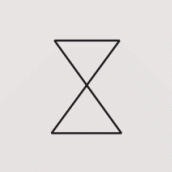Search the Community
Showing results for tags 'Printing'.
-
Vector art & text look so crisp on my ipad screen. But when I print them they look low DPI and have jagged edges. Non Affinity Designer docs print fine, so it’s not the printer. I’m not printing directly from the app, or from my iPad, because AirPrint is totally (insert bad word here). I have already tried: Increasing resolution of documents to 300dpi, 600dpi, & 1200dpi. Exporting documents as PDF for print. Setting dpi in export settings to 300dpi & 600dpi. Setting Rasterizing in export settings to unsupported properties, nothing, and everything. Making sure layer opacity set to Normal in all layers. I’m using a USB laser printer. This is my first post. Any help appreciated.
-
On numerous occasions I've had prints show the border lines of my layers. Now, I just printed a file and it's shows a dark box around the text. None of the layers had an outline in the file. This has happened with Designer and Photo. When I rasterize everything and make it one image, it solves the problem. I shouldn't have to do that. Windows Printer - Epson WF-7720 and Sawgrass SG500
-
Hi I’m trying to print out an image which has been put together with various elements and text tool. I’ve done lots of others in this way but for some reason this particular one keeps printing out with a line through the same 2 words despite it not appearing on the screen....HELP PLEASE!!
-
Hi, Potentially a defect but more than happy to eat humble pie if I'm mistaken. When I print the attached Published document, scan of print also attached, the font alignment and sizing is way off what was shown on screen. Is it me or is there a problem here? Thanks, Jon C WW2_Great_Grandad.afpub
-
Hi I've been using moo.co.uk for making postcards from my photos for many years. They allow me to have as many different photos on the front as I have cards in a pack. I haven't seen any other company offer that, or I would probably just switch now. They recently removed the option "picture enhancement", which worked really well for my photos. The first batch of cards that arrived now has less contrast and less shadow correction than the earlier versions. I have not reached out to their support yet, but will of course. https://support.moo.com/hc/en-us/articles/360035605391-Dull-or-dark-print "We recommend previewing and editing your files in CMYK with the assigned colour profile Coated GRACoL 2006 in an outside design editing software. From here, you may choose to adjust your brightness (for photos), or CMYK colour values (for vector/text-based designs)." I googled and I found a lot of documentation https://www.cambridgeincolour.com/tutorials/color-space-conversion.htm https://affinity.help/photo/en-US.lproj/index.html?page=pages/Clr/ClrProfiles.html?title=Color management https://affinityspotlight.com/article/designing-for-professional-printing/ but I'm still completely lost. I like how my MacBook screen looks, I don't want to calibrate it to look any different. I also don't really know how to use layers in AP yet. I do the adjustments I usually do directly on the background layer. Things I've tried so far with the Coated GRACoL 2006 icc profile: I'm in Affinity Photo, in the Photo Persona, and have one of my photos open I make a screenshot as the "before" picture In the 'Colour' tab, I change RGB to CMYK In the 'Adjustment' tab, I open 'Softproof' I choose 'Coated GRACoL 2006', which is there because I imported it to the correct folder on the Mac before There is a minuscule change in color. No change in contrast or shadows (which is where the problem with my latest moo cards is) When I use 'Document' – 'Assign ICC Profile' or ''Convert Format / ICC Profile', there is zero difference between the 'Softproof' layer being checked or unchecked. And there is no difference to the original photo. What I expected to happen When choosing the profile in 'Softproof' I would have expected the photo to switch to a much duller version on screen, which I then would try to make better in Affinity Photo and export in the corrected version. Which would look over the top in RGB (= on screen), but would work for print. Maybe somebody who's reading this has been in a similar situation and can list the steps needed to get from my photos to the CMYK version for moo's printer? Or maybe somebody can point me to a tutorial that's already covering that. Thank you Manu
- 7 replies
-
- printing
- colour profile
-
(and 1 more)
Tagged with:
-
This may be a silly question but is there a method to print a facing page book (PDF) produced in APUB whereby it prints as you see on the screen. I am using Acrobat Reader to print the PDF and the printed out put is not correct.
- 2 replies
-
- affinity publisher
- printing
-
(and 1 more)
Tagged with:
-
Hello. During the most common printing process in printing, i.e. per page and not per sheet as proposed by Affinity, the internal part of the page (the bleeds?) is moved to the opposite page when printing. Original in Affinity Publisher Result in PDF double-page display overflow.afpub
-
Hi everyone, I'm having some trouble with printing to PDF. I want to print my files to PDF because that's the only way (I know of) to create digital files in booklet form with crop marks. The problem is, when I print to PDF, the colors in my document turn out way brighter and harsh than the colors in my document. (The issue does not occure, however, when I export to PDF the traditional way -- but I don't know how to make it a book/add crop marks in that case). Here's a side-by-side of the color it's supposed to be and the color it prints to PDF as on the right. I'm really not sure what the issue is. If anyone has had this issue and fixed it, or has any clue what I'm doing wrong, I'd greatly appreciate your help. If it helps at all, here are my export to PDF color settings (that produces the correct result) next to my print to PDF settings (which produces the wrong color). Thanks so much in advance for any help you may be able to offer!
- 5 replies
-
- affinity publisher
- printing
-
(and 1 more)
Tagged with:
-
Currently I am designing a marketing flyer. It is square, 148 by 148mm, 3 pages horizontal and folds inward (left page on top, right in between, middle page bottom). I have created a page layout with the measures, but find no way to make the 3 pages show continuously side by side like a brochure with 2 facing pages. Is there any way to define a layout with 3 facing pages (or even 4 of them) ? In total I need 6 pages, 3 front, 3 rear. The bleed is just around the total layout, 2 folding areas going through, where the printed content can be continuous. My alternative would be to create a page size with a dimension of 3 pages side by side. But for the upload of the design to the online printshop, I need each page as a single pdf. Any ideas ?
- 3 replies
-
- affinity publisher
- mac
-
(and 2 more)
Tagged with:
-
In my previous post I received some help in regards to what settings to use in AD for your color profile, now as I continue to do my Lets Make Shapes project or Spacetronauts I realized that I can't put them on Redbubble or Inprnt because of different colors. Which the previous solution was : "The color profile you want to use as the Designer document is setup to use Wide Gamut RGB. If when exporting click on More and change the ICC profile to sRGB this should be closer to what you are wanting, for posting on the Web" - Lee D Now what I am wondering is what color profiles to use in scenario for printing your digital artworks? Because on Redbubble : "Our garment printers only print in the CMYK format so we recommend designing in this colour spectrum as it will give you a better idea of how the final product will look. You will still need to convert to sRGB colour profile to get your works looking as glorious as possible on the site." - And seeing all of my designs for AD has been designed in the solution posted above, will I be able to convert them to CMYK without losing much of the color choices? Thanks in advance!
- 9 replies
-
- color profile
- printing
-
(and 1 more)
Tagged with:
-
I'm running Affinity Photo 1.8.3 on a 2018 MacBook Pro 15" Touch Bar with 32 GB of RAM under macOS 10.14.6 Mojave. Printing is excruciatingly s-l-o-w. For the print dialog even to appear took 1 min. 15 sec.! Savor that number. It means after clicking File | Print... I had to wait 1 min. 15 sec. just to see anything happen at all. Since the default printer is not the one I use for printing photos, the first thing I do in the Print dialog is change the printer. After selecting the printer in the dropdown list I had to wait 1 min. 20 sec. before the new printer's name replaced the old one's. After that I changed the ICC profile and the print quality, then clicked Print. It took 1 min. 15 sec. until the Printing message disappeared. Printing an exported .jpg or .tiff in Preview takes nowhere near as long. 2 min. 35 sec. just to change the default printer in the Print dialog!!!
-
has anybody tried to proof a document with publisher? currently getting mad with this! having a dedicated rip i am trying to get an accurate proof out of affinity publisher with no effort. publisher seems not to be able to skip any color profile when printing - even when setting that colors are to be managed by printer, theres still a selection for a color profile that obviously interferes with the print and leads to wrong colors. is there ANY way to tell Publisher NOT to use any profile when printing to the rip???
-
One of the things I need to do after outputting to PDF is check the PDF page boxes are correct before sending to a printer. (The boxes are: Media, Trim and Crop, and occasionally Bleed and Art.) I don't need to edit the boxes, just quickly visualize them and check the numbers (dimensions). This can be done with Acrobat Pro (or PitStop Pro in Acrobat) but I'm trying to dump my Adobe subscription and move to Affinity-only. My question then: is there any way in any of the Affinity tools to display existing page box layout and dimensions for a PDF? Opening PDFs in both Designer and Publisher, I feel like the information is probably there, but I can't locate it. Any suggestions? Thanks for you time!
-
It's been a while since I've been able to use Affinity Photo but not that I'm retired I am getting back into it but have already run into a problem with printing. I've already searched the forum for all posts pertaining to a magenta color cast on prints. Some of them are quite old and I've tried most of the suggestions posted but still don't have a solution to my printing problem. Most of what I've been able to find online and on this forum tells me that the issue is "double color correction" and that only the printer or the app should control the image color and that Print Preview should be turned off. To that end I have tried setting the Affinity print settings both ways, Performed by App and Performed by Printer. In each of them I've opened the Printer Properties and selected the opposite setting to avoid the conflict between app and printer, but to no avail. I've also tried printing out of Windows Photo Viewer and got the same results which leads me to think the printer is at fault. But even selecting "no color management" in the printer driver gives the magenta color cast on the print. I am printing from my HP Envy laptop to my Epson WF-7610 and cannot get a decent image to print. I've uploaded a screen capture of my printing settings and a copy of the pitiful results. Hopefully someone can point me to a solution to this printing dilemma before I run out of paper. I've already gone thru half a ream, luckily it's just multi-purpose white for these test prints. MagentaHaze.pdf
- 10 replies
-
- windows 10
- magenta cast
-
(and 2 more)
Tagged with:
-
Hello, I am trying to print an A3-sized document on 2x A4 paper. Unfortuneately, no matter which setting I choose, I always get a small white edge (~4mm; see photo). AP seems to think, it can print on this area, but can't (because my printer does not support edgeless printing). I tried both "Shrink to printable" and "Fit to printable" options. I tried both "Defined by driver" and "A4" settings with the two options mentioned before. Of course, I could always play around with the "Sclae" and "Overlap" option, but this doesn't seem to be the perfect solution. I haven't chosen the "Include Margin" option though, because it only adds an edge around the document, so the problem in the middle of the document remains unadressed. My printer is a Samsung M2070 (edgeless printing is not supported, so this small edge will always remain). Is there anything else I can do in AP?
-
I recently bought and just installed a new color printer, a Canon Pixma megatank G7020. I bought it because of the large ink tanks and the lowered cost of color printing. Now I have a large backlog of things that I would like to print from Affinity Photo. I have printed some materials out on plain copy paper (which is what I'm likely to use most of the some since I'm printing materials to be used in collages and other artwork), and the print quality seems decent though a bit dull. Having used other color printers in the past, I was surprised at what seem to be minimal tools for color management that appear in the print dialogue boxes accessed through Affinity Photo. For example, I can no longer find a ColorSync option in the dialogue boxes that come with this printer. It appears that all you can change is the media type, with a very limited range of choices, and the print quality from draft to best. I have scrolled through all the print settings and can't find anything else. Am I missing something here? I believe you can change some settings through the printer itself though I generally prefer to allow my software to control the settings. But I could do that if the choices increase. If anyone has used this printer or its predecessor the G6020 and has some advice for me about how to optimize print quality, I'd appreciate hearing it. Thank you.
-
I've been corresponding with MagCloud/Blurb tech support, trying to pin down what they think might be the right Publisher settings for PDFs submitted to them. It's uncharted territory. They don't have experience yet with Affinity Publisher — they have InDesign and QXP templates but none for Publisher — and Serif hasn't commented much about Magcloud/Blurb that I know of. I did a lot of book pagination in the past, but it was always someone else who did the final prepress work. Blurb has a page that could be useful for people like me who don't have much experience with setting up documents for CMYK processes. The most rudimentary color-management info on the page, I already know. It was the soft-proofing bit that caught my eye. https://www.blurb.com/blog/color-management-printing/ The web page contains a link to the company's own ICC profile, useful for soft proofing. Scroll down to the What is a Color Profile? subhead, then look in the second paragraph below it for The Blurb ICC Profile is based on the GRACoL2009 reference (etc.). The link to the ICC profile is in that sentence.
- 2 replies
-
- book publishing
- export to pdf
- (and 8 more)
-
This is probably going to be a couple of dumb questions but having problems with printing using Publisher. 1. When I print it comes out grainy as you can see in the photo, doesn't happen with any other programmes, am I doing something wrong? 2. When printing one document it doesn't fill in the text even though you can see in the programme it has it filled in Many thanks in advance for your help
-
Please make the Canon Print Studio Pro plugin work with Affinity Photo. Thousands of people use it. It works really well and makes printing all sorts of things cleaner, easier, and better. The Pattern Print function alone is worth its weight in gold (if it actually weighed something :-) Not being able to use Canon Print Studio Pro really has me on the fence about using Affinity Photo.
- 2 replies
-
- canon
- print studio pro
-
(and 2 more)
Tagged with:
-
I am a bit confused by the Printer Features section of the Print dialog box. This may be specific to the Epson print driver for the R3000. I want to properly color manage the print and use the ICC profile. I noticed that the Media Type option is in three different places. I would like to understand which options need to be selected for the media type. I have set it in all three places and it seems to work fine, but I would like to know if this is necessary? Thanks for any insight.
-
Hi, there. Quick, question. Is there any way in Photo to print a set of four passport pictures at once? or two 5 x 7's, etc.?
-
I have been designing books for kpd (kindle direct publishing) and every time I export to pdf for both my interior pages and my cover pages I am getting an error. I use the pdf for print option. I called head office to see what the problem was and they told me the file needed to be rasterized and there was layers on the pdf uploaded and that was why it didn't work. I also then tried to use the export option for print pdf (flatten) and it still didn't work. Can someone help me with this. I ended up having to export as a high quality jpg or png and then making that into the correct size for the pdf. It's funny because this just started happening. My first couple of times I uploaded (when I first downloaded publisher about 2 months ago) it worked but it's not anymore. Thanks.