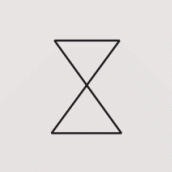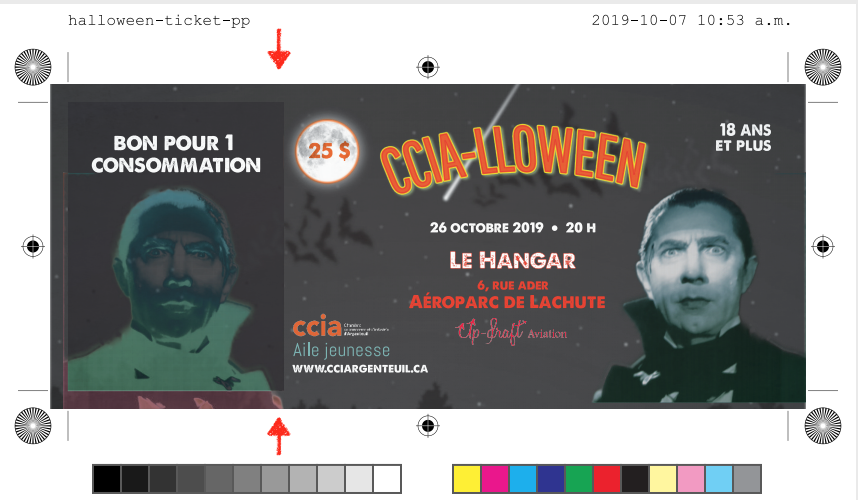Search the Community
Showing results for tags 'Printing'.
-
I recently bought and just installed a new color printer, a Canon Pixma megatank G7020. I bought it because of the large ink tanks and the lowered cost of color printing. Now I have a large backlog of things that I would like to print from Affinity Photo. I have printed some materials out on plain copy paper (which is what I'm likely to use most of the some since I'm printing materials to be used in collages and other artwork), and the print quality seems decent though a bit dull. Having used other color printers in the past, I was surprised at what seem to be minimal tools for color management that appear in the print dialogue boxes accessed through Affinity Photo. For example, I can no longer find a ColorSync option in the dialogue boxes that come with this printer. It appears that all you can change is the media type, with a very limited range of choices, and the print quality from draft to best. I have scrolled through all the print settings and can't find anything else. Am I missing something here? I believe you can change some settings through the printer itself though I generally prefer to allow my software to control the settings. But I could do that if the choices increase. If anyone has used this printer or its predecessor the G6020 and has some advice for me about how to optimize print quality, I'd appreciate hearing it. Thank you.
-
I'm new to Affinity products and having a difficult time understanding how to assign a printer output profile within any of the Affinity apps. I want the Affinity app to perform the color conversion when printing, not the print driver. Coming from the world of Adobe, where this process is pretty straight forward, I cannot find a similar methodology in Designer, Publisher, or Photo. Can anyone please explain to me how to tell an Affinity app that I want it to handle the color conversion, and to assign an output profile for my printer and paper, rendering intents, etc.? Typically, I use AdobeRGB as my working space. I do not want to have to do a manual conversion (menu: Document/Convert Format / ICC Profile...) from the working space to the printer color space before printing. I want the print process to handle the conversion on the fly. I'm on v1.8.3 on all apps, MacOS v10.15.5 Thanks!
- 103 replies
-
- printing
- icc profiles
-
(and 2 more)
Tagged with:
-
I'm running Affinity Photo 1.8.3 on a 2018 MacBook Pro 15" Touch Bar with 32 GB of RAM under macOS 10.14.6 Mojave. Printing is excruciatingly s-l-o-w. For the print dialog even to appear took 1 min. 15 sec.! Savor that number. It means after clicking File | Print... I had to wait 1 min. 15 sec. just to see anything happen at all. Since the default printer is not the one I use for printing photos, the first thing I do in the Print dialog is change the printer. After selecting the printer in the dropdown list I had to wait 1 min. 20 sec. before the new printer's name replaced the old one's. After that I changed the ICC profile and the print quality, then clicked Print. It took 1 min. 15 sec. until the Printing message disappeared. Printing an exported .jpg or .tiff in Preview takes nowhere near as long. 2 min. 35 sec. just to change the default printer in the Print dialog!!!
-
When I try to use the print function from menu or from shortcut cmd+p, I first noticed this when, I open a pdf file, and then try to print it, publisher 1.8.3 crashes. Even after saving as a publisher type file *.afpub, crashes after the file is saved as publisher type. I have noticed this is now happening with all documents, even those created in publisher. The work around, I have been using is to export as a pdf, and then open in another PDF reader like Preview or Acrobat, from which I can print. I'd be happy to test any patches or fixes. d System iMac13,1 i7, 3.09 16 GB 500GB Samsung MacOS 10.13.6 (17G4015) Publisher 1.8.3
- 9 replies
-
- affinity publisher
- publisherbugs
-
(and 5 more)
Tagged with:
-
This is probably going to be a couple of dumb questions but having problems with printing using Publisher. 1. When I print it comes out grainy as you can see in the photo, doesn't happen with any other programmes, am I doing something wrong? 2. When printing one document it doesn't fill in the text even though you can see in the programme it has it filled in Many thanks in advance for your help
-
I've been corresponding with MagCloud/Blurb tech support, trying to pin down what they think might be the right Publisher settings for PDFs submitted to them. It's uncharted territory. They don't have experience yet with Affinity Publisher — they have InDesign and QXP templates but none for Publisher — and Serif hasn't commented much about Magcloud/Blurb that I know of. I did a lot of book pagination in the past, but it was always someone else who did the final prepress work. Blurb has a page that could be useful for people like me who don't have much experience with setting up documents for CMYK processes. The most rudimentary color-management info on the page, I already know. It was the soft-proofing bit that caught my eye. https://www.blurb.com/blog/color-management-printing/ The web page contains a link to the company's own ICC profile, useful for soft proofing. Scroll down to the What is a Color Profile? subhead, then look in the second paragraph below it for The Blurb ICC Profile is based on the GRACoL2009 reference (etc.). The link to the ICC profile is in that sentence.
- 2 replies
-
- book publishing
- export to pdf
- (and 8 more)
-
has anybody tried to proof a document with publisher? currently getting mad with this! having a dedicated rip i am trying to get an accurate proof out of affinity publisher with no effort. publisher seems not to be able to skip any color profile when printing - even when setting that colors are to be managed by printer, theres still a selection for a color profile that obviously interferes with the print and leads to wrong colors. is there ANY way to tell Publisher NOT to use any profile when printing to the rip???
-
I have been designing books for kpd (kindle direct publishing) and every time I export to pdf for both my interior pages and my cover pages I am getting an error. I use the pdf for print option. I called head office to see what the problem was and they told me the file needed to be rasterized and there was layers on the pdf uploaded and that was why it didn't work. I also then tried to use the export option for print pdf (flatten) and it still didn't work. Can someone help me with this. I ended up having to export as a high quality jpg or png and then making that into the correct size for the pdf. It's funny because this just started happening. My first couple of times I uploaded (when I first downloaded publisher about 2 months ago) it worked but it's not anymore. Thanks.
-
Hi, I would like to know is there any loss of image print quality if I print photos on my home printer that were developed in Photo then printed from within Publisher or Designer. Both Publisher and Designer have excellent capabilities when it comes to laying out multiple images on the same page that Photo on its own, e.g. printing comp images if multiple photos on a sheet of A4 photo paper. Thanks Phill
-
I am a bit confused by the Printer Features section of the Print dialog box. This may be specific to the Epson print driver for the R3000. I want to properly color manage the print and use the ICC profile. I noticed that the Media Type option is in three different places. I would like to understand which options need to be selected for the media type. I have set it in all three places and it seems to work fine, but I would like to know if this is necessary? Thanks for any insight.
-
I am a newcomer to Affinity Publisher. I have created a document that is intended to print front-back on two legal size pages (four pages, eight pages when folded not booklet. The program Showa ll four spreads, but when I try to print, it will print only two of the four spreads when set on "entire document". It acts as if I have set it for "odd pages only" even though "entire doc" is set. Is this a bug, or am I doing something wrong? System". Mac OS X current version. Affinity:Publisher: current version (1.7.3). Printing to HP lM452dw laser printer. The only workaround I am able to do is print page individually to PDF then combine them into pairs using Graphic Converter image processing software (which is great, BTW). I have attached a screenshot of the entire document in thumbnail form, showing the four spreads, When I print it it will print only the first and third spreads. Thanks for any counsel.
- 1 reply
-
- formatting
- printing
-
(and 1 more)
Tagged with:
-
Hi I’m trying to print out an image which has been put together with various elements and text tool. I’ve done lots of others in this way but for some reason this particular one keeps printing out with a line through the same 2 words despite it not appearing on the screen....HELP PLEASE!!
-
Hi, I have Photoshop files that print on my Canon printer just as my screen shows and the site I sell them on also prints the same. When I bring these Photoshop files into Affinity, Designer, Photo and Publisher the color and definition are awful like it’s missing. I’ve tried both RGB and CMYK on the files and on the document setup. I bought these programs to make a PDF file for a book. Learning 3 at once is a little tough. The files look correct on the screen but they don’t print as they look in any Affinity program. Is there a setting that has eluded me? I appreciate any help you could give me. Thanks, Barbara
-
I have a strange problem. I am trying to print single pages which will eventually become an 8-page booklet to insert in a cd case. Each page contains 2 images butted up against each other in the centre of an A4 sheet which later gets cut to size (120 x 240mm). The whole thing printed perfectly as a draft on plain paper but as soon as I set the paper to photo the image shrinks to about 100 x 50mm in one corner of the paper. I've tried sizing the image to exactly what I want at 300 dpi to match the driver setting but it doesn't make any difference. Nor does saving it as a .pdf file. The quality is fine, it's just the size. I'm using a new Canon IP8750 printer. It's driving me mad. Any ideas? Giffy CD.afpub Giffy_CD_pdf.pdf
-
Hello, I used a lot of color noise designing a poster that needs to be printed. Now I’m wondering if that was a good idea since I’m not sure how that will come out printed. Does anyone have this experience with printing color noise? Is it a YEY or a NAY? ps: my document is a A2 and I used a 20% color noise.
-
Hi, I'm using a Canon MX870 printer for my home projects. I'm having a devil of a time getting it to print double sided pages reliably. There's so many things that influence this that its hard to be specific. I have done and redone all the document and spread options, and it prints single sided. I carefully choose "double sided flip short" for my purpose, in the Print window, it still prints single sided. I have successfully printed a new document double sided and saved the profile, later on it only prints single sided. This has me treed and if anyone has a suggestion from the info I can provide I can use it I certainly would love to hear it. I am becoming suspicious of the printer itself because all the changes made in Publisher have no effect. Well, that's my topic. Any takers? James
-
I have a basic print profile for a Brother label printer (I realise it's not what Publisher is for, but it's convenient while I'm sorting something else out more permanent!). Though I try to save the paper size as 62 x 100 mm, when I load the profile both values are set to zero. In addition, after loading the profile, those values cannot be edited until the paper size is changed to another option, then set back to custom. Print profile attached. address-label.profile
-
Hello, I am making a document made from 8x10 paper, double sided flipped long side, 6 pages. It's filled with text from a bunch of text I have saved as a .txt file. When I try to print it, every other page comes out light gray, the text contents are barely visible. Page 1 is ok but 3 and 5 are always gray. The rest are good. It was originally printing well. The last thing I changed before it "went bad" was to add light gray lines to the master near the margins to indicate where to put holes for hand threading. I have tried deleting these lines, it made no difference. The settings indicated some of the text boxes themselves had a light gray background, I changed this but again no apparent difference. I have checked the master for accidental background color, it was good. Help? James
-
I need to deliver a simple form created in Publisher in PDF format, but the print from PDF doesn't exactly match the direct printout from Publisher (the PDF printout shrinks toward the page center in comparison to the original, roughly by 4%). The printout from Publisher exactly matches required dimensions. I'm attaching both files. obrasci skladište LOT palete i Capse.afpub obrasci skladište LOT palete i Capse.pdf
-
Hi all, I am having difficulty getting affinity to print photos correctly after editing in affinity. Specifically, if I make an adjustment layer of say a 'high pass filter'. The adjustment shows fine on the screen, but is ignored by affinity when sending the photo to the printer. It also seems that the adjustment type doesn't seem to matter, but what does matter is if the adjustment is applied through a 'selection' tool area of the photo on it's own layer. I have checked through the forum and have found that exporting as a TIFF format and subsequently printing through mac 'preview' does seem to work. However, I am using a high end Epson (SC P600) and would like to be able to take advantage of the printing options within affinity and of the printer. Any advice on how to ensure a layer gets printed through affinity would be welcomed. Thanks. Details are:- iMac retina 5K, MacOS High Sierra 10.14.6 AFFINITY 1.7.3 Epson SC P600
- 2 replies
-
- layers
- adjustment
-
(and 4 more)
Tagged with:
-
For the life of me I cannot figure out what I'm doing wrong with my printer profile. I am using Sawgrass Virtuoso 400 and I had been expecting to see it listed as a choice when using an adjustment layer for soft proofing. I had tried printing through the Sawgrass VPM but the colours are frustratingly wrong and I am totally out of ideas. As I am very green when it comes to these types of technical issues, any advice would be greatly appreciated.
- 3 replies
-
- soft proof
- colour
-
(and 4 more)
Tagged with: