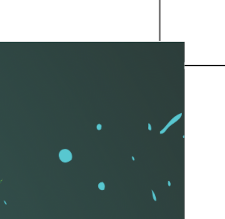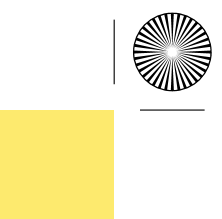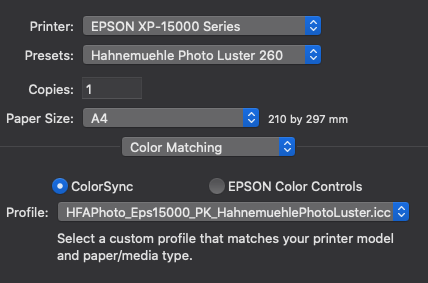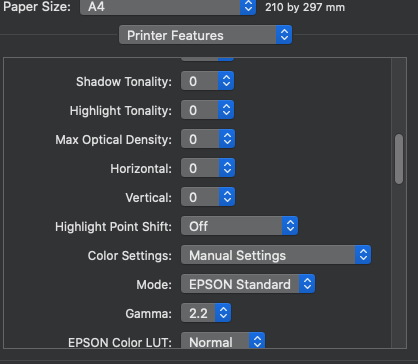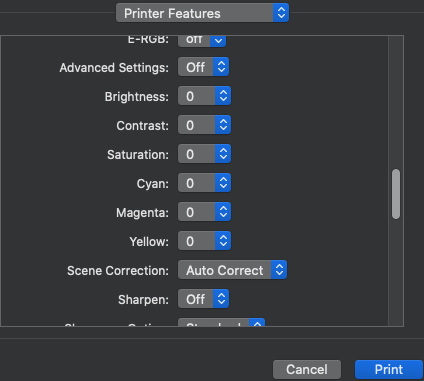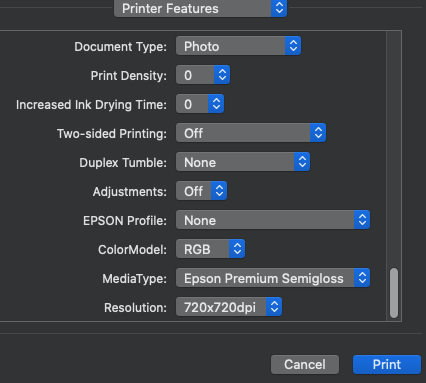Search the Community
Showing results for tags 'Printing'.
-
I made a commission for someone and it looked fine on multiple monitors. But going to print, the colors changed a lot. The eyes suddenly became purple. I narrowed this particular issue down to the way color overlays are handled. I feel rasterizing the document will fix this, but this is a serious problem. I disabled color management in printer and chose software handling, with the color profile loaded from the manufacturer. Relative colometric. The deep purple was made a lot lighter, but then the totally colorless gray eyes were turned purple. I also had issues making prints on other printers. Can anyone tell me what's going on? EDIT - This is happening in Designer, not Publisher. Can this be moved?
-
When you are printing an image of say 8x10 to a smaller format, say 7 1/2 x 9 1/2, do you desaturate the original image? And, if so, by how much? I am printing on a Canon Pro 300 and find that reducing the size of the image tends to oversaturate the colours. There must be some kind of formula for this.
-
Affinity Designer Printing Bug After updating Affinity Designer from 1.9.1 yesterday to 1.9.2.1035 I noticed a major print scaling bug in the program. On print preview within Designer no red lines showed any overprinting errors. Long story short, items in Designer print out larger than set and thus get cropped out of print range on the right and lower edges. To be specific, I created a Letter document and populated it with an array of equally sized blocks for printing. Upon printing I noticed the right and bottom of the print were cutoff. After checking the document size settings, scaling, and any other print setting affecting items printing larger than specified, everything was at nominal values used in prior versions not suffering this bug. Workaround The workaround involved exporting the project as a PDF and print via Adobe Acrobat. Downgrading? I just tried to install the 1.9.1 version over the 1.9.2 and I get a "Setup failed" error. Is there any other way to downgrade other than uninstalling, reinstalling 1.9.1, and re-entering the registration keys? Is this bug known and being fixed? I couldn't find a similar bug for 1.9.2 on the forums so my guess is it's not been spotted yet. If the Affinity team is onto fixing this in the next day, then I may wait for the update while hobbling along on PDF exports for printing. Notes I've posted this on the 1.9.2 release thread (duplicate), but had second thoughts on the critical importance of this bug being overlooked there, so I created this topic in hopes to avoid this being overlooked.
- 14 replies
-
- 1.9.2.1035
- print scaling
-
(and 3 more)
Tagged with:
-
I have replaced my monitor and calibrated it. The Epson SC P600 printer drivers are good enough for most prints direct from the computer and if not Adobe RGB from Photoshop CS5 is also very accurate. I have noticed a darker green when printing from Affinity Photo, presumably because it does not convert from sRGB to Adobe RGB as does my CS5. Any ideas please for the best way to print to Epson Premium Glossy using Affinity Photo?
-
I'm having serious issues printing borderless, and I don't know if it's my printer (canon 5150) or affinity. I've tried both photo and designer. I feel like i've tried all settings and it keeps coming out with a white border. I've tried scaling up, and the border stays the same. It worked once, without me changing any settings. I also had this issue a month ago, and it just fixed itself. When i first created this item it printed with no problems. The colours are also coming out 2 shades lighter. I urgently need this sorting, it's for a paid job, (I'm a small business artist) and it's needs going in the post within the next day or 2 min. Can anyone help please? Am i doing something wrong? EDIT - it's just started working despite not changing the settings again. I've saved these as presets, hopefully it works next time. Still looking for help on whether this could be an affinity issue, or maybe my printer?
-
- printer
- printer profile
-
(and 3 more)
Tagged with:
-
I am fairly regularly seeing a problem with printing from Affinity Publisher on my Canon printer. The document mostly prints OK but certain images - possibly rotated ones, overlapping ones and/or transparent-backgrounded ones - have strange omitted portions on the resultant print. It's definitely a Publisher issue, because when I export to PDF and print exactly the same document from Acrobat, the issues are not present. I have known this to happen across several versions of Publisher over a fairly long period (possibly as long as Publisher has been around) but not got around to logging it as a bug until now (sorry!). I've attached some images of it happening on a recent print-out. All three of the rectangular images (which are non-transparent PNG files placed into the document and then rotated to various angles into a sort of collage of overlapping images) should be whole rectangles but two have corners cut off and one has a very weird triangular omission which I've not seen before. Is there anything further I can share by way of assisting with investigating and resolving this bug? Thanks!
- 6 replies
-
- printing
- printing bug
-
(and 1 more)
Tagged with:
-
Hi, I'd have one feature request: it would be great if in the Publisher print dialogue, the print profile feature would not only save settings made directly in the Publisher print dialogue, but also those of the printer driver (e.g. paper type). Other programs (e.g. Adobe Lightroom) do that, so it should be technically feasible. Regards, Robert
-
I'm designing a children's book for a client and have run into a problem with our printing company. The first physical copy of the book we ordered had full page spreads that were not lined up properly in the center. I contacted them about this issue and they said it was due to the bleeds being incorrectly set up. I put the book together as spreads, and then un-checked "facing pages" so I can manually adjust the inner bleed for my full-page spreads on each individual page. When I put facing pages back on to see how it looks, the spread illustration flows across the page just fine. However, my printer wants to see the inner bleed for the corresponding pages to "cross over" so the bleeds appear on the opposite inner edge of the page. I've seen other posts on this forum where people have seen the inner bleed "crossover" as a problem, but my file doesn't do this. How can I set this up in Affinity Publisher? I've attached an example of what they want me to do from their site as well as screenshots of what my spread currently looks like (as facing pages and as individual pages).
- 3 replies
-
- affinity publisher
- bleed
-
(and 2 more)
Tagged with:
-
Vector art & text look so crisp on my ipad screen. But when I print them they look low DPI and have jagged edges. Non Affinity Designer docs print fine, so it’s not the printer. I’m not printing directly from the app, or from my iPad, because AirPrint is totally (insert bad word here). I have already tried: Increasing resolution of documents to 300dpi, 600dpi, & 1200dpi. Exporting documents as PDF for print. Setting dpi in export settings to 300dpi & 600dpi. Setting Rasterizing in export settings to unsupported properties, nothing, and everything. Making sure layer opacity set to Normal in all layers. I’m using a USB laser printer. This is my first post. Any help appreciated.
-
Hi, Potentially a defect but more than happy to eat humble pie if I'm mistaken. When I print the attached Published document, scan of print also attached, the font alignment and sizing is way off what was shown on screen. Is it me or is there a problem here? Thanks, Jon C WW2_Great_Grandad.afpub
-
Hi I've been using moo.co.uk for making postcards from my photos for many years. They allow me to have as many different photos on the front as I have cards in a pack. I haven't seen any other company offer that, or I would probably just switch now. They recently removed the option "picture enhancement", which worked really well for my photos. The first batch of cards that arrived now has less contrast and less shadow correction than the earlier versions. I have not reached out to their support yet, but will of course. https://support.moo.com/hc/en-us/articles/360035605391-Dull-or-dark-print "We recommend previewing and editing your files in CMYK with the assigned colour profile Coated GRACoL 2006 in an outside design editing software. From here, you may choose to adjust your brightness (for photos), or CMYK colour values (for vector/text-based designs)." I googled and I found a lot of documentation https://www.cambridgeincolour.com/tutorials/color-space-conversion.htm https://affinity.help/photo/en-US.lproj/index.html?page=pages/Clr/ClrProfiles.html?title=Color management https://affinityspotlight.com/article/designing-for-professional-printing/ but I'm still completely lost. I like how my MacBook screen looks, I don't want to calibrate it to look any different. I also don't really know how to use layers in AP yet. I do the adjustments I usually do directly on the background layer. Things I've tried so far with the Coated GRACoL 2006 icc profile: I'm in Affinity Photo, in the Photo Persona, and have one of my photos open I make a screenshot as the "before" picture In the 'Colour' tab, I change RGB to CMYK In the 'Adjustment' tab, I open 'Softproof' I choose 'Coated GRACoL 2006', which is there because I imported it to the correct folder on the Mac before There is a minuscule change in color. No change in contrast or shadows (which is where the problem with my latest moo cards is) When I use 'Document' – 'Assign ICC Profile' or ''Convert Format / ICC Profile', there is zero difference between the 'Softproof' layer being checked or unchecked. And there is no difference to the original photo. What I expected to happen When choosing the profile in 'Softproof' I would have expected the photo to switch to a much duller version on screen, which I then would try to make better in Affinity Photo and export in the corrected version. Which would look over the top in RGB (= on screen), but would work for print. Maybe somebody who's reading this has been in a similar situation and can list the steps needed to get from my photos to the CMYK version for moo's printer? Or maybe somebody can point me to a tutorial that's already covering that. Thank you Manu
- 7 replies
-
- printing
- colour profile
-
(and 1 more)
Tagged with:
-
This may be a silly question but is there a method to print a facing page book (PDF) produced in APUB whereby it prints as you see on the screen. I am using Acrobat Reader to print the PDF and the printed out put is not correct.
- 2 replies
-
- affinity publisher
- printing
-
(and 1 more)
Tagged with:
-
Hi everyone, I'm having some trouble with printing to PDF. I want to print my files to PDF because that's the only way (I know of) to create digital files in booklet form with crop marks. The problem is, when I print to PDF, the colors in my document turn out way brighter and harsh than the colors in my document. (The issue does not occure, however, when I export to PDF the traditional way -- but I don't know how to make it a book/add crop marks in that case). Here's a side-by-side of the color it's supposed to be and the color it prints to PDF as on the right. I'm really not sure what the issue is. If anyone has had this issue and fixed it, or has any clue what I'm doing wrong, I'd greatly appreciate your help. If it helps at all, here are my export to PDF color settings (that produces the correct result) next to my print to PDF settings (which produces the wrong color). Thanks so much in advance for any help you may be able to offer!
- 5 replies
-
- affinity publisher
- printing
-
(and 1 more)
Tagged with:
-
Hi. I bought Affinity Photo to make CMYK book covers for printing presses. They need me to provide a PDF complete with crop marks (and spine marks). They need these crop marks to reach the edge of the document like this: But when I export my file (whether I choose to "include bleed" or not) It always inserts extra whitespace between the image and the crop marks like this (where the yellow is the book cover's color): But I know that it's possible to get the lines flush with the image because I saw a video where a guy does it like this: So what am I doing wrong? I'm not using margins at all (and when I do it doesn't change anything). The bleed and trim are all incorporated within the document. I just want to export a PDF with crop marks touching the very edge! Please help! And thanks for reading. EDIT: Also, if anybody knows how to include "Spine Marks" then that would be great too!
- 16 replies
-
- affinity photo
- exporting
-
(and 3 more)
Tagged with:
-
Hello. During the most common printing process in printing, i.e. per page and not per sheet as proposed by Affinity, the internal part of the page (the bleeds?) is moved to the opposite page when printing. Original in Affinity Publisher Result in PDF double-page display overflow.afpub
-
On numerous occasions I've had prints show the border lines of my layers. Now, I just printed a file and it's shows a dark box around the text. None of the layers had an outline in the file. This has happened with Designer and Photo. When I rasterize everything and make it one image, it solves the problem. I shouldn't have to do that. Windows Printer - Epson WF-7720 and Sawgrass SG500
-
Currently I am designing a marketing flyer. It is square, 148 by 148mm, 3 pages horizontal and folds inward (left page on top, right in between, middle page bottom). I have created a page layout with the measures, but find no way to make the 3 pages show continuously side by side like a brochure with 2 facing pages. Is there any way to define a layout with 3 facing pages (or even 4 of them) ? In total I need 6 pages, 3 front, 3 rear. The bleed is just around the total layout, 2 folding areas going through, where the printed content can be continuous. My alternative would be to create a page size with a dimension of 3 pages side by side. But for the upload of the design to the online printshop, I need each page as a single pdf. Any ideas ?
- 3 replies
-
- affinity publisher
- mac
-
(and 2 more)
Tagged with:
-
One of the things I need to do after outputting to PDF is check the PDF page boxes are correct before sending to a printer. (The boxes are: Media, Trim and Crop, and occasionally Bleed and Art.) I don't need to edit the boxes, just quickly visualize them and check the numbers (dimensions). This can be done with Acrobat Pro (or PitStop Pro in Acrobat) but I'm trying to dump my Adobe subscription and move to Affinity-only. My question then: is there any way in any of the Affinity tools to display existing page box layout and dimensions for a PDF? Opening PDFs in both Designer and Publisher, I feel like the information is probably there, but I can't locate it. Any suggestions? Thanks for you time!
-
I have both Affinity Photo and Affinity Publisher. The printing I do will go either on a mug, t-shirt, or harder substrate all of which will be printed with sublimation. Affinity Photo, it was suggested is a very fine software offering quality prints, thus my reasoning for having it. I also print on an Epson WF7720 Printer. My question is using Affinity Photo, what are the procedures/steps for printing no border of any kind when printing the picture etc.❓ I am only interested in seeing the finished picture with subject, background, and or text no frame. Is this possible to do this, and if so please how is it done❓ Thank You, Dick
-
It's been a while since I've been able to use Affinity Photo but not that I'm retired I am getting back into it but have already run into a problem with printing. I've already searched the forum for all posts pertaining to a magenta color cast on prints. Some of them are quite old and I've tried most of the suggestions posted but still don't have a solution to my printing problem. Most of what I've been able to find online and on this forum tells me that the issue is "double color correction" and that only the printer or the app should control the image color and that Print Preview should be turned off. To that end I have tried setting the Affinity print settings both ways, Performed by App and Performed by Printer. In each of them I've opened the Printer Properties and selected the opposite setting to avoid the conflict between app and printer, but to no avail. I've also tried printing out of Windows Photo Viewer and got the same results which leads me to think the printer is at fault. But even selecting "no color management" in the printer driver gives the magenta color cast on the print. I am printing from my HP Envy laptop to my Epson WF-7610 and cannot get a decent image to print. I've uploaded a screen capture of my printing settings and a copy of the pitiful results. Hopefully someone can point me to a solution to this printing dilemma before I run out of paper. I've already gone thru half a ream, luckily it's just multi-purpose white for these test prints. MagentaHaze.pdf
- 10 replies
-
- windows 10
- magenta cast
-
(and 2 more)
Tagged with:
-
Hello, I am trying to print an A3-sized document on 2x A4 paper. Unfortuneately, no matter which setting I choose, I always get a small white edge (~4mm; see photo). AP seems to think, it can print on this area, but can't (because my printer does not support edgeless printing). I tried both "Shrink to printable" and "Fit to printable" options. I tried both "Defined by driver" and "A4" settings with the two options mentioned before. Of course, I could always play around with the "Sclae" and "Overlap" option, but this doesn't seem to be the perfect solution. I haven't chosen the "Include Margin" option though, because it only adds an edge around the document, so the problem in the middle of the document remains unadressed. My printer is a Samsung M2070 (edgeless printing is not supported, so this small edge will always remain). Is there anything else I can do in AP?
-
Hello everyone, I bought an Epson XP-15000 and I'm trying to print from affinity photo on MacOs. I've done the soft proof correctly and now I'm in Print menu but I have some doubt. About color matching I set up this: But here in printer features there are a large number of parameters. How can I set them, please?
- 5 replies
-
- affinity photo
-
(and 2 more)
Tagged with: