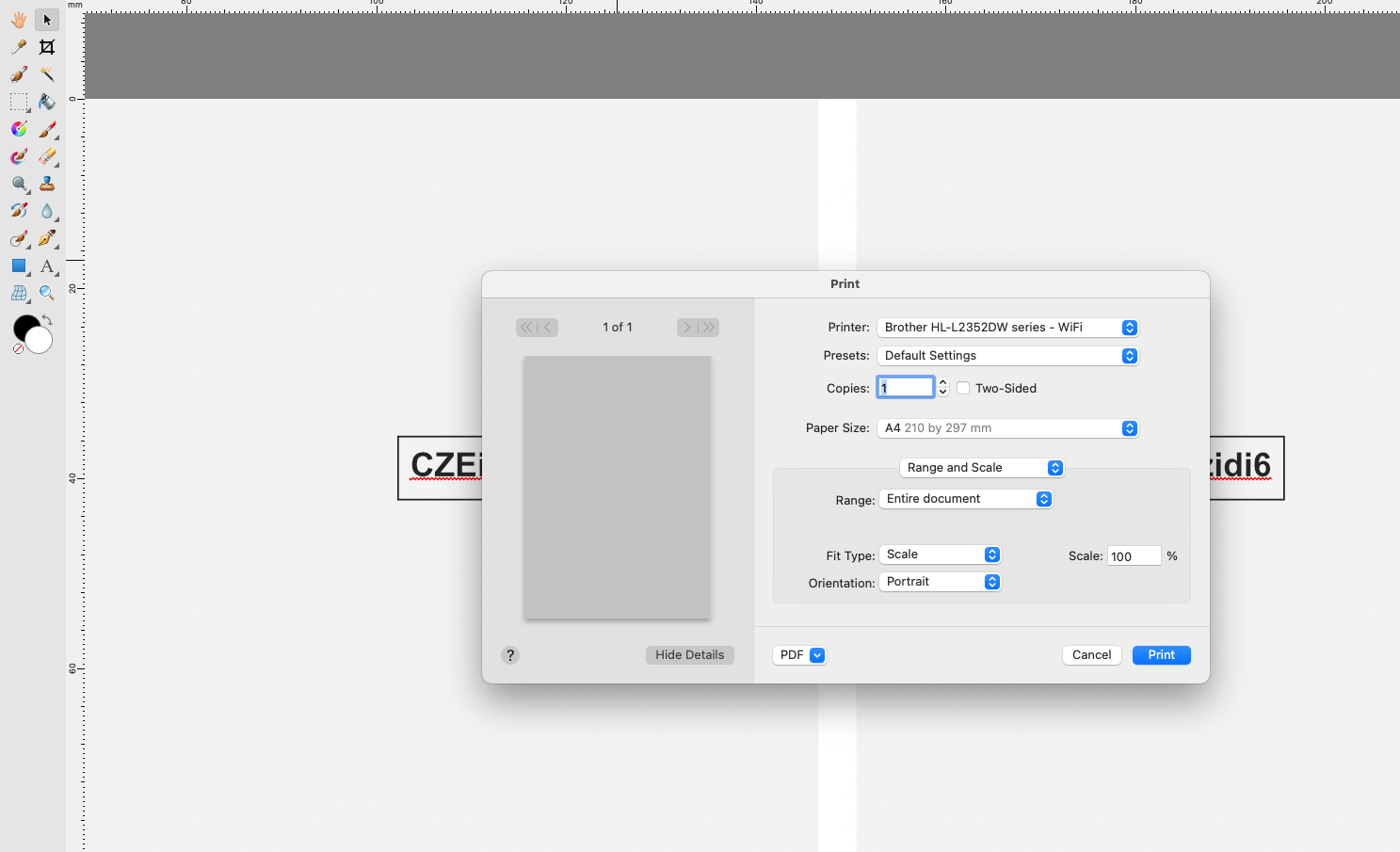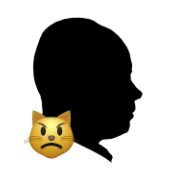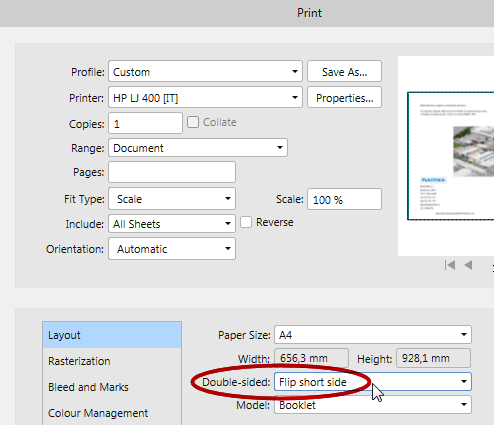Search the Community
Showing results for tags 'Print'.
-
I am having the same issue, whereby a document created in Affinity Designer, some images are Jpg and some are PNG. (see attachment). I export the document to a PDF and the PNG images print black around them, it doesn't matter whether I export for print or web or 192 or 300. Visually on screen and in the exported PDF there is not a problem. Only on the printed document. I have had HP online today working on this problem thinking it is the printer, they have re-installed the drivers and it is still happening. This did not happen 6 months ago. I had printed a document out 12 months ago, no problems, then had to edit it and re-print a few months ago and this problem started occurring. I am using an iMac with Catalina installed, but this problem happened before that new operating system. I am using a HP OfficeJet Pro 7740 printer. I have been creating these documents for some 5 years without problem. Your assistance would be greatly appreciated. TIA.
-
Hello! I’m trying to export a file for print in TIFF format, which was created on a 50cm x 70cm artboard. As soon as I try to export it as a TIFF the app reduces its size considerably, and doesn’t seem to want to deal in anything other than pixels (it automatically switches back to pixels as soon as I try to apply the size in cm - so if I enter 50cm, it becomes 50px). If I try to enter the correct size in pixels instead, it just reduces the size by around 50% and the image becomes horribly pixelated. I’m having exactly the same issues on desktop too. Anyone have any ideas?
- 1 reply
-
- affinity designer
- export
-
(and 1 more)
Tagged with:
-
As soon as I choose Print or Ctrl+P the program crashes. This is both n Designer and Publisher ver.1.9. Using Export functions seems to work. It was working fine in 1.8.x. If you provide a upload link I can send you the file with the condition that you keep it confidential as it is customer work.
- 10 replies
-
- affinity publisher
- crash
-
(and 3 more)
Tagged with:
-
Are you guys or would you guys consider adding prepress tools into publisher such as those that are found in Acrobat?? Maybe folded into the document checking system? Ie a way to see what inks are being used especially spot and CMYK I'd assume there are the likes of t-shirt/textile printers that would like to be able to proof the separations either after creating a PDF or before.. thoughts??
- 1 reply
-
- graphic design
-
(and 1 more)
Tagged with:
-
I am working with graphics that are in the red and green hues. I added a adjustment LUT layer that simulates red/green color blindness. It works fine in the layout in both Affinity Designer and Publisher. But trying to print or export the document to a PDF with the LUT adjustment layer active makes no difference in the PDF. Is there some box I have forgot to tick of some where?
- 6 replies
-
- affinity publisher
- lut
-
(and 5 more)
Tagged with:
-
I have no problem printing o edge in Apple Pages on my Epson 900 by choosing 'page setup' - A4 borderless, then choosing borderless in the print dialogue box. Don't have these options in Affinity designer. Tried all sorts including increasing page size by 3mm all round. (3mm coz that is the white border that I continually get when printing) Amazingly cannot find this question being asked (in many forms) - makes me feel stupid!
-
When I want to print page from Affinity Photo so it print blank page. On page is only text and rectangle. Preview in Print window is gray as disabled without content. Normal preview is white with content. What do I do bad?
- 2 replies
-
- affinity photo
-
(and 1 more)
Tagged with:
-
Good day to you! Is there a possibility for manual two-sided printing in Publisher for MacOS when the printer doesn't support automatic two-sided printing? Thanks in advance!
- 11 replies
-
- affinity publisher
- macos
-
(and 1 more)
Tagged with:
-
Hello everyone, From today i believe i have to start sharing few of our design works (actually i'm working alone but i do build a team from time to time depending on project size ) Most of our client/requesters are Church based and we really enjoy doing stuffs for them but what you will se here is more about Smarty Studio standing with other studio/teams together into what is to become Congolese Design Style. Well each country have it's own style of design but Congo doesn't have a proper thus most of Congolese designers simply clone/copy styles from everywhere. This is a beginning, please your inputs on each design palet/kit will be of great help and will help us improving better. Blessings !
- 103 replies
-
- graphic design
- projects
-
(and 7 more)
Tagged with:
-
I found several posts over the last 3 or 4 years describing similar behaviour, but haven't found a solution. Posting here to hopefully nail whatever is causing this issue. Setup: Windows 10 Affinity Photo 1.8.5.703 Epson surecolor P-9560 (aka 9500 9570 in other regions) Printing from driver I'm trying to print images that are set up to the exact dimension of the physical media (cut sheets). The source image is a TIFF file, which is opened in AP, resized with margins added and resampled to 300ppi. After going through the driver and print dialog, the image is printed off centre (preview attached). It looks like the image is also smaller than it should be, as there's about an additional 10-15mm being added on the right. I print frequently from photoshop and am confident that the settings are correct, and confirmed that the driver is functioning properly using other software. Things that do not change the result: - working from different source files - rasterisation. There are no pixels 'hidden' behind the workspace. There is just a single pixel layer set up to the exact dimension required. - any settings in the Epson driver, including margin centering option, enlargement optimisation etc - changing the size in Affinity print dialog between 'defined by driver' and the exact print size - changing media type - different media sizes between A4, A3, A2 - changing media end margins (this would potentially push the print along the opposite axis to the shift that's occurring anyway) - setting up a file the same way in Photoshop, then opening in AP to print. Tried multiple file formats, all produce the same result What does work: I tried creating a new document in AP and drawing a rectangle shape. When reproducing the above settings, it prints just fine. Exactly centred. Saving the rasterised file and re-opening it works fine.
- 1 reply
-
- affinity photo
-
(and 1 more)
Tagged with:
-
I'm finding that my prints from Designer for iPad are enlarged. My tests of a 1 x 7 (inch) object prints at 1+ x 7.125". When printing through my Designer PC app, there is no issue. Only through the iPad. Since I can't control the printer (HP 9010) settings on the iPad - how an I control this? thanks
- 1 reply
-
- affinity designer
- ipad
-
(and 2 more)
Tagged with:
-
Hi, I'd have one feature request: it would be great if in the Publisher print dialogue, the print profile feature would not only save settings made directly in the Publisher print dialogue, but also those of the printer driver (e.g. paper type). Other programs (e.g. Adobe Lightroom) do that, so it should be technically feasible. Regards, Robert
-
I'm having trouble figuring out how to export a JPEG for print. The document is set to print and is 300 dpi, however, when I save, the image is 72 dpi. I don't see an option in the save settings (attached).
- 12 replies
-
- resolution
- dpi
-
(and 3 more)
Tagged with:
-
On numerous occasions I've had prints show the border lines of my layers. Now, I just printed a file and it's shows a dark box around the text. None of the layers had an outline in the file. This has happened with Designer and Photo. When I rasterize everything and make it one image, it solves the problem. I shouldn't have to do that. Windows Printer - Epson WF-7720 and Sawgrass SG500
-
I have been trying to print to 4"x6" paper from the upper tray of my Canon iP7250 printer, but every time I close the printer preferences and reopen them, I find that they have reverted to A4 from the lower tray. I have tried enabling "shrink to printable", but that makes no difference. The printer still insists on printing from the lower tray. However I have been able to print successfully to 4"x6" paper from the Windows photo viewing app. I should add that I am using the Windows version of Photo. One thing I have noticed is that when I select 4"x6" in the Canon printer preferences, the print size in the Affinity Photo print dialogue changes to "custom", not 4"x6". How can I make Affinity Photo print onto 4"x6" paper?
-
Hi guys, First time I tried to use gradient for print and cannot figure out what's wrong. ;) Check the screenshots. On the display the gradient looks perfect. In the exported PDF it looks awful. I've tried circle with radial transparency 0-100% added, and also white circle with white to transparent gradient. Same result. Midpoint is at 40% and I even tried different transparency/color values for this midpoint but it's still the same. is there a simple way how to achieve this gradient for print? Thanks.
-
Hi I have problem with correct printing with transparent elements. On a page are embedded pdf logo and few embedded psd with transparency and shadow fx. Printing on PS color laser printer without "Clip Transparency" I got a rectangle (lighter/darker) around each object and no shadow effect! Sample attached - print1.png = pdf logo Then print with selected "Clip Transparency". Is better. Although still poorly you will see a rectangle around the object and no shadow effect! Sample attached - print2.png, print3.png and corresponding - screenshot.png I find that the best way is to export to pdf and print pdf, however can I print without boxes around objects and with visible shadow effect? WIN 10
- 6 replies
-
- Transparent
-
(and 1 more)
Tagged with:
-
Hi, I used the print function of Affinity Publisher to print a page with an image. Unfortunately, diagonal lines are printed in steps here. This is also visible in the PDF export and can only be fixed by deactivating the image downsampling. Is there also the possibility to deactivate downsampling in print. Many greetings Christian Mertens
- 10 replies
-
- affinity publisher
-
(and 1 more)
Tagged with:
-
Whenever I print from within Affinity Publisher I consistently get darker prints. I have set the printer profile to the same that I used before getting the software, but when I print it's always darker. I have even printed from the file that I exported from AP and had more accurate results. Attached is a photo of the same image (both printed on 11"x17" glossy paper), the left one printed from within AP, and the right I printed from the exported pdf in Adobe Acrobat Reader. And it's not just color images either; I printed a grayscale calendar page both from within AP and from the exported pdf, and the one printed within AP is darker. Is there a setting somewhere that I'm missing? I used to print from InDesign exclusively, but now I'm trying to switch to AP. I can still print fine from PDFs, but I'd really like to print accurately from within AP. Thanks in advance for any help!
-
Hi, I am looking for advice on how to properly set up my canvas in Affinity Photo for print. I have only created composites for use across web and digital content - never print. Few things to know: - I do not use my own photos, only royalty free imagery from sites like Pixaby. So I never begin with a set “background”. - I would like to set up my canvas for large prints (i.e 24x36, 16x20, etc). However, is there a way to set up these sizes that is scalable so that I have the option to print it much smaller if I wanted, without distorting the image? - I’m not certain how DPI, pixel size, and resizing come into play when dealing with print. Any advice is much appreciated - thank you!
-
Hello, new to Affinity Designer here. I'm very happy with the software so far. I have however encountered what appears to be a bug. Unwanted lines are appearing in a very specific way. The lines are not present on screen, but when printing out I'm getting a fine white highlight on the top edges and a dark line along the bottom edges. The layer that is doing this is a simple black fill with the layer opacity set to 8%. Does anyone have any ideas how to prevent this? Thanks.
-
I have a similar issue. When trying to print the preview is just all red and the printout comes out black. Printer Canon MG6350 OS - Mac Catalina 10.15 Affinity - 1.7.3
- 5 replies
-
- macos catalina
- print preview
-
(and 1 more)
Tagged with:
-
I just switched from Illustrator to Affinity Designer and I'm really impressed with everything. However I have come up against an issue that I can't seem to figure out. I am printing my file with a label printer that uses a custom paper size. When I open the print dialogue the only option for Paper Size is US Letter. I have several custom paper sizes saved in system preferences and I can use them from every other application. What do I need to do in Affinity Designer to print custom sizes?