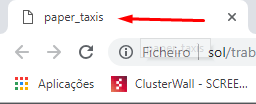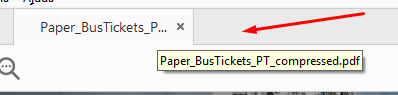Search the Community
Showing results for tags 'Preview'.
-
PDF exports saved into an iCloud Drive Affinity folder do not reopen with the Preview app, but the Affinity app that initially created the PDF. Assumptions: - I have an iCloud account set with iCloud Drive and Affinity Publisher, Photo and Designer applications have set their own folders in there. - PDF files genuinely open with the Preview app by default on my Mac. However: From any Affinity app, if you export any kind of PDF file into an iCloud Drive Affinity folder, when you double-click on it, it will not open with the Preview app, but with the Affinity app that initially created the export file. Strangely enough, in the Finder, if I right click on the PDF, the default app to open PDF is set to Preview. And it opens with Preview if I click again Preview from this contextual menu. But, if I straight double-click on the PDF, it will open the Affinity app that initially created it. If the PDF is then moved away from the iCloud Drive Affinity folder to anywhere else, it will then open properly with the Preview app if I double click on it. I managed to replicate this issue with all 3 Affinity apps running v1.8.1, on an iMac and a MBP both running Mojave. Grateful if someone can replicate this issue too.
-
Is it possible to truly disable dithering for gradients? I only found the option in the performance settings, which is however limited to the preview rather than the final result. Meaning as soon as the gradient/s in question are rasterised the dithering is back on, which leads to undesirable results. (Preview) (Rasterized/Exported)
-
Inconsistency in Preview Mode and program state
poser1999 posted a topic in V1 Bugs found on Windows
Summary Many tools provide a preview mode, which shows the effect of using the tool prior to execution. This preview mode is very useful, since it allows the user to see the result of applying e.g. the erase tool, or a brush, etc. Unfortunately, it does not work consistently: it ceases to work if the user tries to draw a line that connects the previous application of the tool to its current position using the shift key. The situation is further exacerbated by the fact that the position of the previous application of the tool (the origin point of the line) is lost when a line is created and then undone (e.g. if the result is sub-optimal, which cannot be determined prior to execution due to previously mentioned inconsistency in the preview). Directions to demonstrate preview mode inconsistency On a blank canvas, move the pointer (set to any paint/brush/erase tool that allows the use of shift to create a straight line) over the canvas. A preview of the effect of the tool becomes visible. Left-click while on the canvas to apply the tool. Move the pointer some distance away from where it was previously applied. Now a preview in the new location is shown. Hold down the left shift key. Expected behavior For tools that can be applied in a line via the shift key, the preview should change to reflect the outcome of the line being applied; e.g. for the erase tool, it should show a line consisting of background color/transparency that connects the previous invocation of the tools to the new cursor position. Actual behavior The preview continues to show the result of applying the tool in a single location (located at the pointer position). But when applied with the L-shift key held down, the actual outcome differs from the preview. As I mentioned before, this wouldn't be so troublesome if the program reverted all internal parameters to the prior state upon execution of the Undo command. But Undo is inconsistent in that it only reverts visual changes, rather than all internally stored values as well (e.g. l coordinates of where a tool was applied in a prior step). Directions to demonstrate inconsistency in program state Load an image, then use the erase tool in line mode (L-shift) to remove part of it (e.g. for isolation of a foreground object contained therein): apply the erase tool to an origin point, then hold down L-shift to remove the part of the image that forms a line from the origin point to the current pointer position. Execute the Undo command (CTRL-Z). Holding down L-shift, apply the erase tool once more. Expected behavior Upon executing undo, the previously created line is removed. Furthermore, applying the tool with L-shift held down should once again create a new line stretching from the current pointer position to the position where it was applied in step 1. Actual behavior The line created does not connect to the point created in step 1, but rather to the point where the tool it was applied in step 3. This is not only inconsistent ("Undo" only reverts some parameters to the previous state, not all), but unfortunately reduces the utility of applying tools in a straight line, since the origin point has to be recreated in its previous location (sterp 1), which frequently cannot be done easily/consistently (e.g. if the tool applied uses an alpha gradient -- which includes essentially all tools that can be applied as a line). -
I just started using Affinity Photo and noticed that files produced in Affinity (.afphoto) just show the Affinity icon when viewed in Adobe Bridge. I am able to see thumbs/previews in the Finder on my Mac, just not within Bridge. I am currently using Adobe Bridge CS5.1, so perhaps someone can let me know if this is possible in later versions of Bridge or if there is a way to add the ability to generate previews for Affinity files in Bridge.
-

Larger previews in Finder?
brunoczech posted a topic in Feedback for Affinity Designer V1 on Desktop
Hello Affinity people! Is there a chance we could see larger file previews in Finder / Path Finder? As of this moment all Affinity files' previews are tiny compared to PDF, JPG and all the other types of files, for that matter. Talking about Spacebar previews. Please check screenshots. Thanks in advance! David -
Hi there, when backing up my files to the cloud, it drops everything in one folder. I want to organise my files, but in photo going to import or open from cloud it does not give me a small tile of the file. so I have no clue what it is, via the files app it’s the same no preview tiles, am I doing something wrong? see the 2 photos. rgds Henk
-
Still not working in 1.7.3.481
-
In the View menu on the Tool Bar "Preview Mode" is shown as Control + W, but nothing happens and my MacBook makes that 'boop' noise that it does when no action can be completed at this time. Am I pushing the wrong keys, or is this a bug?
- 11 replies
-
At present, Publisher does not seem to offer different preview modes; all documents must be viewed as "spreads" in their final layout. But this makes it harder to perform a final check of the text and contents. Please consider providing alternative preview / viewing modes (like PagePlus does); particularly the ability to view all pages as a single vertical stream. This would allow the user to zoom in enough to read / check the text and then to progress through the pages of a booklet by simply scrolling vertically... rather than having to zig-zag: down... up... across... down... in order to read facing pages. Checking and performing the final tweaks to a multi-page booklet would be made very much more convenient.
-
I added a couple of GIFs as an example of what's going on because I'm not entirely sure how to describe it. The original file is also attached to this post. Example 1 - The brush preview seem to be working incorrectly. Note that I am NOT clicking anything, just moving the mouse. The only way to get rid of the visual glitch is to zoom in or out. https://i.imgur.com/bK3SHFl.gif Example 2 - Toggling this effect causes the same or a very similar issue where the image is not updating as it should and requires me to zoom to clear the visual error. https://i.imgur.com/gRqyQUk.gif **System Information** Operating system: Windows-10-10.0.18362 64 Bits Graphics card: GeForce GTX 1080 Ti/PCIe/SSE2 NVIDIA Corporation 4.5.0 NVIDIA 430.86 Memory: 32GB RAM - 2x16GB 2400hz Affinity Photo version: 1.7.1.404 Melchior Toon Test.afphoto
-
I added a gradient map as a asset, and every time i apply it from the assets menu, the applied asset turns on and off while zooming.. when zooming out, the asset wont show, when zoomed in, it shows up again. When i export the picture while the assets is not shown on image, the exported picture is still ok, so its just the preview while working on the document. My screenrecord in attachment 91D980B1-00B8-444C-8067-C0E2185472FC.MOV
-
Hi, I searched the forum, but couldn’t find if someone already mentioned a small problem here. I have few one-page spreads originally set as A4. When I resized some of them to A5 or A3, there’s no visual change or indication on the preview panel - it would be useful if pages in preview had different sizes or some other information about their dimensions.
-
Hey, I would like to know if is there any option on Affinity Publisher to change the name of the PDF on tab. For example, when we open the exported PDF in Google Chrome it has a name on Tab ("paper_taxis"), but if we open on Adobe Acrobat it shows the pdf name on tab ("Paper_BusTickets_PT_compressed"). We need to have a way to change that name. Is there any option to do that ? Waiting for your feedback. Best regards, Nádia Nair
-
I understand that docs with artboards don't currently display bleeds. Working on non-artboard docs, the bleed functions as expected. It would be great if the bleed area would be dimmed/made translucent to a user specified percentage, or at least have a hard line to inform the user that the artwork extends into the bleed. Currently there is no way to see where the bleed area begins and the page ends. Thanks for your consideration
-
It would be nice if you release a codec so we can preview the .afphoto files in the operating system. Maybe you can take this a step further and release this for developers so they can include it in the DAM systems. I would love if someday I can preview the .afphoto files in Capture One
-
I would love the ability to preview in black and white (as masks) the range that is selected using the blend options, then I can load it to a selection and use it to manually blend images. This will be also useful if you make minor adjustments and would like to see in more detail the areas affected by that adjustment. I would also like to see this extended to the select menu, so we can make range selections using curves. If this feature will be implemented luminosity masks macros will be a thing of the past.
- 1 reply
-
- luminosity masks
- blend options
- (and 4 more)
-
Windows 10, Publisher build 174. I only found this by accident. I can imagine why, when dragging a new guide out, it might be useful to turn the Preview Mode off - if only temporarily at least - but I don't see why a simple click should do it also since clicking on a ruler doesn't actually do anything else (as far as I know, it doesn't look like it does).
-
Hi! Is it possible or could it be made possible to toggle "show image borders"? As of now you have to select the image to show the border but for layout purposes it would be nice to skim though the document and see that everything is nicely lined up without having to select everything. Best regards. Ejnar
-
In the spread setup pane, it would be good have a preview when setting up margins.
-
-
I understand that the print layout is in the Print dialog because it relates to printing, and that the Layout could be different each time, but I also find it clumsy. I would like to create Layouts that I could save and use over, or use to make another Layout by just changing a few parameters. I would also like to see a more graphic interface. The print preview in this dialog is ridiculously small, and almost useless. The old Page Plus did this much better. Although I specify a Paper Size: “Letter”, the Width and Height shown in this dialog are GIGANTIC!. (see the attached) Since I already created a left margin on the page, I shouldn’t have to do it here on the Print dialog, but I must to make it work.
-
Hi, I'm wondering why Affinity Photo and Designer are opening PDF file in different colour than I can see it on MacOS native Preview app? File is package print design I got from client in PDF format. I believe it has been made originally using Illustrator. When I open it in Designer I see extra red layer with blending mode multiply over graphic layer. Not sure what is it's purpose. Any idea what I'm dealing with? Best, Juha
-
Does anyone know if there is a preview feature in Publisher? I'd like to see the attached document without all the lines ('Show Special Characters' doesn't work for this problem). Test Book.afpub