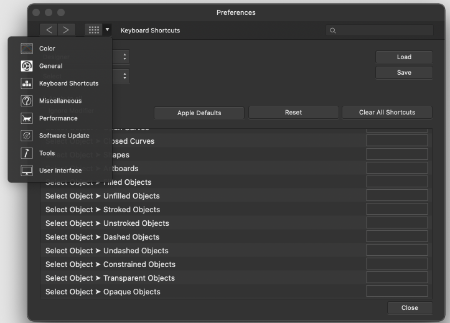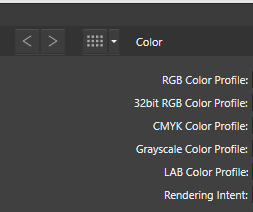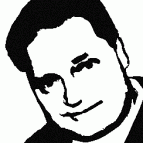Search the Community
Showing results for tags 'Preferences'.
-
two parts related to selecting objects... Suggestion: Within Affinity Designer Help, under "selecting objects", it states what modifier keys to use in selecting an object by dragging over only a portion of the object instead of having to drag marquee over the entire object. It took me a bit to realize that in order for this to work you first need to start the dragging of a maquee before clicking the Control key modifier. I might suggest adding to the below statement within help: As you drag a selection marquee, pressing the selects objects which are only partially covered by the selection marquee. Be sure to begin your drag of the marquee BEFORE pressing the CTRL key. This behavior can be made the default in Preferences*. Question: Help suggests that you can change this behavior to be the default in Preferences but I'm not understanding where in references this change needs to be made? Any guidance would be appreciated.
- 2 replies
-
- affinity designer
- selecting
-
(and 1 more)
Tagged with:
-
Hello, I'm trying to redefine the keyboard shortcuts for brush resize (squadre brackes are a bit uncomfortable for me), it seems I have to redefine them separately for every different brush type. Is there a way to change the shortcuts for all brushes at once? I know I can also use Ctrl-Alt + mouse drag but it's very difficult for me dragging on one axis, so I often end up changing brush hardness too... Thank you in advance, Mario
-
As I found in this thread, very useful feature of both designer and photo is off by design. And when it's off it works partially, just enough to work as broken. I understand there is group of people who wants this off (I imagine huge imported technical documentation or something like this) But as a user more focused on UI /UX /illustration with quite managable hierarchies I propose to turn on this by default. Just a thought.
- 1 reply
-
- preferences
- default
-
(and 3 more)
Tagged with:
-
I recently posted on the support forum, but there does not seem to be an option for this. So posting here now as a feature request. I would be super great if there a way to change the space or distance between the spreads/pages/pasteboard? Within InDesign preferences ( Preferences > Guides & Pasteboard > Pasteboard Options ) there is a way to set this. I can't seem to find this in Publisher. I always found this helpful because sometimes I don't want to see the other page and prefer to focus on the page I'm designing. Keep up the great work Affinity!
- 21 replies
-
If the option "Use Windows Ink for tablet input" is enabled, any jitter happening when tapping the tablet with the pen will be detected as a mouse drag instead of just a click, regardless of how small our hand/finger movement is. The most obvious consequence of this issue is this bug previously reported here: But it actually completely breaks the whole app workflow, since any selection you do with the pen will register both as a selection and also a move, flooding the History panel at twice the rate. It will also literally move any object by tiny amounts, breaking all alignments you may try to do. Have a look at the attached video. I'm illustrating the issue in Affinity Designer here, but this happens in all Affinity apps. There should be a threshold of pen movement to register as an actual move object request, anything below that should be considered a tap. Until this is fixed the only way to use these apps is disabling the Windows Ink option. Additional information: I'm using Windows 10 18363.720 Wacom drivers are 6.3.38-2 Tablet is a Wacom Intuos CTL-480/S The "Use Windows Ink for tablet input" should have a "(requires restart)" warning BTW Thanks! recordedVideo.mp4
- 7 replies
-
- aw-3906
- mouse drag
-
(and 5 more)
Tagged with:
-
Is there somewhere in the user preferences where I can configure the contextual tool bar to NOT revert back to its default settings whenever I close one document and open another? I was using the Clone tool and every time I opened a new document, it had defaulted back to "Current Layer" when I would prefer a different setting.
-
Same issue as this, but also happens in Affinity Photo so long as Use Windows Ink is enabled:
- 1 reply
-
- mouse drag
- windows ink
-
(and 2 more)
Tagged with:
-
Same issue as this, but also happens in Affinity Publisher so long as Use Windows Ink is enabled:
-
- windows ink
- tablet input
-
(and 2 more)
Tagged with:
-
There is a bug in the navigation of the "preferences" UI. The arrows "left" and "right" are not working properly. The "right" one is not working and the "left" one is taking you back to the main selection.
- 3 replies
-
- preferences
- ui
-
(and 1 more)
Tagged with:
-
With more complex Publisher documents, I sometimes experience crashes just moving about in the document.. I have a feeling that the crashes are related to settings in the Performance section of the Preferences, but I can't find anywhere a FAQ or a comprehensive discussion on what the different choices really mean for the stability and performance of the app. A few questions: In the Display section, which is more stable: Metal, OpenGL, OpenGL (Basic) or Software rendering? I suppose Metal is fastest, or am I wrong? Does clicking "Use only integrated GPU" affect anything, especially as I only have an integrated GPU in my Mac Mini. What Does "integrated" refer to: Intel integrated graphics on the chip, or Integrated, as in "internal" as opposed to an eGPU? What effect has lowering or enlarging the RAM usage limit? Is 6 GB enough for more complex documents? Is it a good idea pushing the limit way over installed physical RAM size (I have 16 GB physical RAM installed)? Shouldn't apps allocate memory dynamically, anyway? Why am supposed to fiddle around with this? Does View quality affect the stablity of the app, since one would assume better quality would be more taxing on many resources? Does hardware acceleration/Metal compute really work in any meaningful way on Intel integrated graphics, with its paltry 1,5 GB RAM, which it allocates from main memory? So many questions, I know.
- 6 replies
-
- memory
- performance
-
(and 1 more)
Tagged with:
-
Under Preferences -> Performance are the two checkboxes Dither gradients and Use precise clipping. Using the help section won't help me: Dither gradients speed up the performance? So why should I leave it unchecked? Choose a clipping option implies that there is more than just a checkbox. Checked or unchecked what is the difference?
-
- 1.7..1.404
- preferences
-
(and 1 more)
Tagged with:
-
I'm completely new to Affinity Design, so I'm not sure if this is a bug or if I'm doing something wrong. Everytime I work in AD I change some of the settings in the preferences panel and they seem to apply just fine, however when I restart my computer all the changes I've made to the preferences are gone. This is happening on both computers I'm currently using in the trial version of AD.
- 4 replies
-
- preferences
- customise
-
(and 1 more)
Tagged with:
-
I use Swiss-French Language. My Publisher version display in English. How to change the Language to French ? Thank you
-
Love Affinity Designer. Been using for years. One thing I find routinely irritating when designing UI screens is that the text tool doesn't switch off after deselecting a text layer. Consider the following scenario: 1. Using the Move Tool, you drill into a piece of text that's clipped inside a rectangle. 2. Affinity Designer understands you now want to edit the text tool and automatically switches to the Text Tool. 3. You finish editing the text and deselect it. Now you must manually switch back to the Move Tool to repeat Step #1. I would appreciate a preference (or a new standard behavior) that automatically switches back to the Move Tool in the scenario above. In other words, after the user deselects the text layer whose editing caused the Move Tool to switch to the Text Tool, Affinity Designer should automatically switch back to the Move Tool. Thanks for considering. Love the product.
- 4 replies
-
- text tool
- preferences
-
(and 1 more)
Tagged with:
-
As per title, I've found that when setting my own keyboard shortcuts the ( x ) button is covered by the scrollbar if I need to scroll to change/remove the conflicted shortcut. If I move out of the scrollbar area and wait a moment it goes away and I can click the ( x ) button but if I accidentally scroll (easy to do with the Mac's magic mouse) the scrollbar appears again. Below is a little screen capture I made of it in action - I think this could be solved by either moving the button to the left or putting some padding on the right side so it isn't covered by the scrollbar: Preferences.mov
- 1 reply
-
- scrollbar
- preferences
-
(and 2 more)
Tagged with:
-
I am well aware that I can set Margins when I created a new document and then change Margins after the fact by digging down into the Master page "Spread Properties." But is there a good reason why there is no conveniently accessible "Margins" command in the Document menu? That menu would be the most logical and intuitive place to find it. InDesign has "Margins and Columns..." in their Layout men, so anyone can easily find it without brainstorming or reading a manual, and I would argue a menu command is faster to access than (1) finding the Master, (2) right-clicking on the Master, (3) and then Choosing "Spread Properties." Thanks.
-
Affinity Photo please include a dedicated Preferences section in Help. I did a search for Preferences in the Help Menu and in Affinity Photo Help document and nothing matches.
- 5 replies
-
- affinity photo
- help
-
(and 3 more)
Tagged with:
-
I tried to create some shortcuts for me. In the preferences tab I entered "Command + Alt + Y" for the "Join Curve" command – only to see that is already in use (little warning sign). After chosing a different shortcut I switched back to my document and found that my lines looked weird. I found out, that the "Command + Alt + Y" command changes the view to pixel mode. I guess this could be optimized.
-
Product: Publisher 1.7.0.57 for Windows Bug: Open Preferences Dialog: There are 11 big Icons displayed (General, Colour, ...). 1. If you select the drop down list in the top menu, only 10 small icons are displayed there ("Title Exceptions" is missing) 2. The drop down menu items are not in the same order compared to the big icon field
-
Suggest better/more intuitive layout of Margin controls and Text Wrap controls if the Top, Bottom, Left, Right fields are placed visually in their logical positions, eg Top at top, Bottom underneath (rather than as now in two columns.......eek! which/where do I look for rapid adjustment). Even the old Quark XP single-column layout of these fields (Top, Bottom, Left, Right) is better than two columns. Small, but important, for those habitually using these controls.
-
- margins
- document setup
-
(and 2 more)
Tagged with:
-
Hi, If I enable ,,Touch for gestures only" under Preferences/Tools, I can still move, place shapes/fills/etc, it only disables the pen tool and the pencil. Is this intentional? If so, please make it consistent with Affinity Photo - this option works there as expected. Thanks! Balázs
- 2 replies
-
- affinity designer
- designer
- (and 6 more)
-
Windows 10 Affinity Photo 1.6.4.104 Edit > Preferences A main panel shows (a) large buttons for each section, (B) two caret-arrow-keys on the top left, (C) a "main panel" button that comes back to the main panel, and (D) a drop-down list to choose a specific section. Normally, I would expect the caret-arrow-keys to allow me to easily navigate section-by-section so I can discover what is available or locate a specific adjustment. But no. When Preferences is first opened and the main large section buttons are displayed, clicking a caret-arrow-key does nothing. If I enter some section (eg, General) via the drop-down list or clicking a large button, then the right-caret-arrow-key does nothing and the left-caret-arrow-key brings me back to the main panel (which I could just as easily summon by clicking the specific "main panel" button). If I enter another section (eg, Color), again the right-caret-arrow-key does nothing and the left-caret-arrow-key brings me back to the main panel. However, once I have returned to the main panel from a section, then the right-caret-arrow-key button will take me back to the section I was just in. I have no idea when this might be useful. To visit each section to locate interesting settings, I am forced to either continually return to the main panel (by clicking the left-caret-arrow-key or the "main panel" button) and then click a different section button, or, more sensibly, I can use the drop-down list to choose another section from whatever section I am in. But still, in these days of automation, to make me manually choose each section seems unnecessary. And to make the left-caret-arrow-button merely duplicate the "main panel" button seems a waste of resources. It seems natural to me that this behaviour is a bug. The caret-arrow-key buttons should always take me to the next or previous section. The sections are clearly in some specific order on the main panel and the drop-down list. The left-caret-arrow-key should provide "the previous" section (which would be "the last one" if I am looking at the main panel with no sections open). The right-caret-arrow-key should always take me to "the next" section (which would be "the first one" if I am on the main panel). Then we could easily browse the preference sections to find the one we need instead of having to laboriously and intentionally choose each one. Thanks for listening.
-
Hi all, I'd like to request location links to things like the brushes, assets, swatches files etc in the Preference Panel. So links for those files would have a Show In Finder button on a Tab maybe called Presets Location or something similar.
-
- links
- preferences
-
(and 4 more)
Tagged with:
-
The desktop versions of Affinity Photo have an option under ‘Preferences’ for clearing the font cache, but the iPad version doesn’t seem to have this. Will it be added later, or isn’t it needed on iOS?