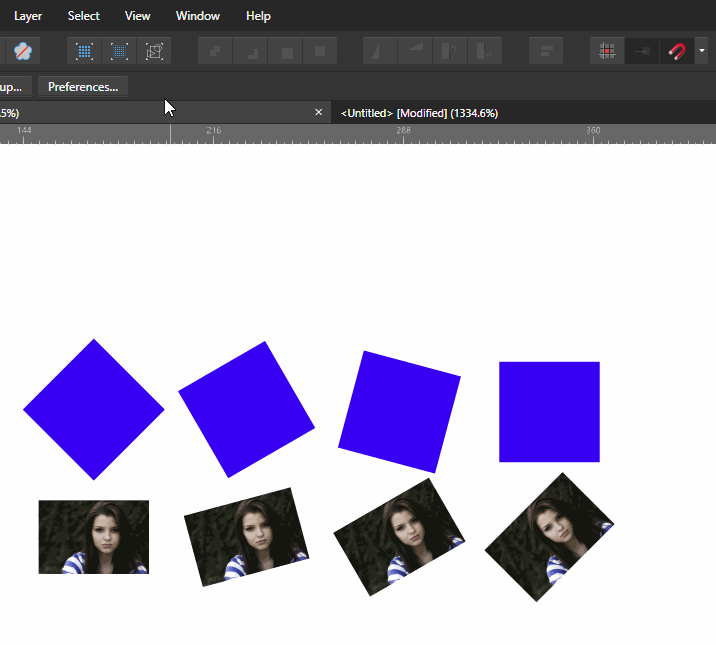Search the Community
Showing results for tags 'Pixelated'.
-
Windows 10 Home 1809, Designer 1.7.0.209 You can watch the attached GIF for a demonstration, where a document containing four rectangles - the same rectangle rotated by three angles - and four images - each rotated by the same three angles - is itself rotated by three angles. (The angles of rotation are snapped at 15 degrees). At the start, before document rotation, all of the rectangles and images look fine. After the first rotation the rectangles are very jaggy and the images have become very pixelated. After the third rotation, even though the first rectangle has been rotated to essentially the same orientation as the fourth (before rotation), it still have a very noisy outline while the fourth rectangle looks fine. Zooming in/out doesn't seem to make much difference.
-
Any advice on the best settings for performance in preferences on Photo - memory usage etc? I've had a quick search but can't find anything on here. I have 64bit Windows system with 16gb ram, Intel i5-2500K 3.30ghz, with Nvidia GTX GeForce 1050 ti. Current settings are attached. My problem has been generally sluggish performance, waiting for effects to play catch-up with Retina Rendering at Highest Quality and a far too pixelated image when it's set to low quality.
- 6 replies
-
- Affinity Photo
- performance
-
(and 4 more)
Tagged with:
-
So after learning how to use the Cutting Out method from a video here under tutorials, I used two images, one was close to 1000x? pixels and the other over 4000x? pixels. After moving the cut out deer from one image to the building image, I see it is highly pixelated when enlarged. even though the finished image when exported as a jpg, was lowered to near the 1000x? pixel image size. To recap, I used an image 1/4th the size (deer) of the image of the building, then saved saved by reducing 75% and still have major pixelated deer on building. What did I miss? And now I'm editing to add I see you won't be able to see the pixelization as enlarging is not allowed, but its there.
-
Hi, finally the moment has come that I have to ask for your help. Untill now I have always managed not to take your time, but now I am simply stuck. I am trying to make an HDR using 3 perfectly aligned photos of different exposures... Ususally I have no problem in doing that but in this case the result is terribly "posterised". Below are the source photos, and two results - one with all merge options unchecked and one with all options checked (by options I mean "align" and "remove ghosts" etc.). Does anyone have any idea of what might be causing such behaviour?
-
I've the following problem: I just wanted to make a simple "symbol" with a frame (with a little bit bigger black contour 1pt) and 4 lines inside, somehow grey (and a little bit thinner 0.3pt). I could manage to design it quite fast (using a rectangle and 4 lines - using the Pen tool), but when printed, I had to find out, that the inner lines are somehow pixelated, when I use opacy or any kind of grey color for the contours. The black one is fine (see attached pic). I'm new to Affinity Designer, so I hope, it's just a problem because I did something wrong. Anyone any idea - what's the problem? By the way, the printer is not the problem. I checked it with other programs. There it works well. Test.afdesign
-
Hi, I'm fairly new to using Affinity Designer after switching over from Adobe Illustrator. I am basically working on a document which has vector/JPEG objects inserted. It is intended for print, but I would also require a digital version for web purposes. When I export the document as a PDF for print at 300dpi, it seems fine; the JPEG images look sharp as well as the vectors (just as everything looks when working on the document at 100% scale). But when I export the same document as a PDF for web at 72dpi, all of my vectors are nice and sharp, the document is the right size, but my JPEG images become extremely pixelated. I've attached a snippet from an exported web PDF. Document information: Type: Print Page Preset: A3 300DPI Any ideas as to why this might be happening?
-
Hi, I have been browsing the forums for about two hours now attempting to solve the low quality export of vectors (with transparency) I'm experiencing. I adjusted to bicubic and lanczos in the export window, I've tried resizing the vector. Attached below are rasterized transparent png and gifs, plus a pdf of the original vector, exactly how AD exported them. On a side note, I'm not exactly sure why this is so difficult to accomplish: to create a smooth realized export of a vector image for the web. Super easy and intuitive in very old versions of adobe illustrator (back in 2004). What am I missing/not understanding?? GIF PNG PDF clipart.pdf
- 4 replies
-
- transparent
- vector
-
(and 4 more)
Tagged with:
-
Hey there, first of all I would like to compliment the Affinity team for such a fantastic work on the user interface of both of the apps. They're really beautiful and feel really native and modern. A lot of little details make them a joy to work with. I have one question though, and it's related to the one thing that has bothered me a bit: I have a Retina MBP, and on both Affinity Photo and Designer, as I'm painting, moving objects around or typing, I get these "pixelated"/non-retina visuals that stay on for like half a second, before the normal "retina" graphics come back. My understanding is that this is some sort of optimization to make the interface more responsive and real time as you edit the document. Is that correct? If so, is it possible to disable this optimization entirely? I found it to be really distracting, and I'd rather have the document update be a little slower than have the whole viewport switch between retina/non-retina graphics constantly. Note: I'm currently on El Capitan Beta, so I had to install the Affinity Photo and Designer Betas. This could also be an issue with the betas/something that is not on the release versions... In that case should I report a bug? I can provide a screen capture if you can't reproduce this issue. Thanks.
-
Hey guys, loving the program with each illustration I work on, but I have had this issue with 2 different files, when I export my pdf it looked really pixelated, blurry and doesn't look like it was made with a vector program, giving me a really blurred look once I printed it out. My work around was exporting an eps, opening it with illustrator, saving it as a pdf from illustrator and printing, and I still had some little details looking blurred cartel_1.pdf